 Web Front-end
Web Front-end
 JS Tutorial
JS Tutorial
 Detailed explanation of the use of Angular's browser plug-in Batarang
Detailed explanation of the use of Angular's browser plug-in Batarang
Detailed explanation of the use of Angular's browser plug-in Batarang
This time I will bring you a detailed explanation of the use of Angular's browser plug-in Batarang. What are the precautions when using the Angular browser plug-in Batarang. Here are practical cases, let's take a look.
Angular browser plug-in Batarang introduction
For those new to Angular, it will be quite painful when they first take over Angular. Indeed, compared to JQuery, Backbone, etc., Angular has a relatively high threshold and is more difficult to debug. Today I bring you an Angular An introduction to the Chrome plug-in Batarang. Using the plug-in will help deepen your understanding of Angular.
Install Batarang:
Method 1: Find Batarang in the Chrome App Store and install it.
- Method 2: Find the Batarang installation package on the Internet and install it directly in the Chrome browser.
use
Open an Angular application in the browser with the installed Batarang plug-in and open the console, as shown below:
You will find that there is an additional AngularJS page in the console. Check "Enable" and the control can be used:
Models
Click on Models. The left side is the information of all Scopes under the application, and the right side is the model information corresponding to the Scope. Click on a scope, and all model information in the scope will be displayed on the right.
Clicking the "<" before Scope will jump to the DOM tag where the scope is located in Elements.
Performance
Performace shows the performance of the application. The left side shows the monitoring tree, and the right side shows the performance of the monitoring expression. This page can help us performance optimization.
Dependenices
Dependenices displays the dependencies between instructions and services. By selecting an instruction, you can see the services it depends on.
Options
Finally is the options page. There are three options: "show applications," "show scopes," and "show bindings." When each option is checked, the corresponding content will be highlighted on the page during debugger
help
If you have any questions, please check help
Element
In fact, what I use most is AngularJS on the right side of Element. Properties tab. When a tag is selected in the Element tag, the content on the right side of the Element page will have an additional AngularJS Properties page, which displays the properties of the selected html content scope. This function is useful for Angular Scope understanding is very useful. If you don’t understand Angular Scope very well, you can use this function more.
I believe you have mastered the method after reading the case in this article. For more exciting information, please pay attention to other related articles on the php Chinese website!
Recommended reading:
Nodejs uses redis to encapsulate cache method
Customized ajax cross-domain component encapsulation
Express multer implements the specific steps to upload node images
The above is the detailed content of Detailed explanation of the use of Angular's browser plug-in Batarang. For more information, please follow other related articles on the PHP Chinese website!

Hot AI Tools

Undresser.AI Undress
AI-powered app for creating realistic nude photos

AI Clothes Remover
Online AI tool for removing clothes from photos.

Undress AI Tool
Undress images for free

Clothoff.io
AI clothes remover

AI Hentai Generator
Generate AI Hentai for free.

Hot Article

Hot Tools

Notepad++7.3.1
Easy-to-use and free code editor

SublimeText3 Chinese version
Chinese version, very easy to use

Zend Studio 13.0.1
Powerful PHP integrated development environment

Dreamweaver CS6
Visual web development tools

SublimeText3 Mac version
God-level code editing software (SublimeText3)

Hot Topics
 Let's talk about metadata and decorators in Angular
Feb 28, 2022 am 11:10 AM
Let's talk about metadata and decorators in Angular
Feb 28, 2022 am 11:10 AM
This article continues the learning of Angular, takes you to understand the metadata and decorators in Angular, and briefly understands their usage. I hope it will be helpful to everyone!
 How to install Angular on Ubuntu 24.04
Mar 23, 2024 pm 12:20 PM
How to install Angular on Ubuntu 24.04
Mar 23, 2024 pm 12:20 PM
Angular.js is a freely accessible JavaScript platform for creating dynamic applications. It allows you to express various aspects of your application quickly and clearly by extending the syntax of HTML as a template language. Angular.js provides a range of tools to help you write, update and test your code. Additionally, it provides many features such as routing and form management. This guide will discuss how to install Angular on Ubuntu24. First, you need to install Node.js. Node.js is a JavaScript running environment based on the ChromeV8 engine that allows you to run JavaScript code on the server side. To be in Ub
 How to remove Firefox Snap in Ubuntu Linux?
Feb 21, 2024 pm 07:00 PM
How to remove Firefox Snap in Ubuntu Linux?
Feb 21, 2024 pm 07:00 PM
To remove FirefoxSnap in Ubuntu Linux, you can follow these steps: Open a terminal and log in to your Ubuntu system as administrator. Run the following command to uninstall FirefoxSnap: sudosnapremovefirefox You will be prompted for your administrator password. Enter your password and press Enter to confirm. Wait for command execution to complete. Once completed, FirefoxSnap will be completely removed. Note that this will remove versions of Firefox installed via the Snap package manager. If you installed another version of Firefox through other means (such as the APT package manager), you will not be affected. Go through the above steps
 Detailed explanation of angular learning state manager NgRx
May 25, 2022 am 11:01 AM
Detailed explanation of angular learning state manager NgRx
May 25, 2022 am 11:01 AM
This article will give you an in-depth understanding of Angular's state manager NgRx and introduce how to use NgRx. I hope it will be helpful to you!
 A brief analysis of how to use monaco-editor in angular
Oct 17, 2022 pm 08:04 PM
A brief analysis of how to use monaco-editor in angular
Oct 17, 2022 pm 08:04 PM
How to use monaco-editor in angular? The following article records the use of monaco-editor in angular that was used in a recent business. I hope it will be helpful to everyone!
 An article exploring server-side rendering (SSR) in Angular
Dec 27, 2022 pm 07:24 PM
An article exploring server-side rendering (SSR) in Angular
Dec 27, 2022 pm 07:24 PM
Do you know Angular Universal? It can help the website provide better SEO support!
 Angular + NG-ZORRO quickly develop a backend system
Apr 21, 2022 am 10:45 AM
Angular + NG-ZORRO quickly develop a backend system
Apr 21, 2022 am 10:45 AM
This article will share with you an Angular practical experience and learn how to quickly develop a backend system using angualr combined with ng-zorro. I hope it will be helpful to everyone!
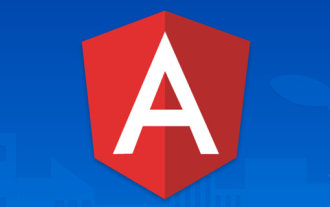 What should I do if the project is too big? How to split Angular projects reasonably?
Jul 26, 2022 pm 07:18 PM
What should I do if the project is too big? How to split Angular projects reasonably?
Jul 26, 2022 pm 07:18 PM
The Angular project is too large, how to split it reasonably? The following article will introduce to you how to reasonably split Angular projects. I hope it will be helpful to you!





