
The content of this article is to use Alibaba Cloud docker to implement a simple node.js service. It has certain reference value. Friends in need can refer to it
## When I was in an internship, I came into contact with Docker. At that time, it was more vague about it. Now I'm back to school to do my graduation project, and there happens to be no one writing about servers, so I reviewed nodejs a little, bought an Alibaba Cloud, played around with docker, and built a simple server.
Mainly provides an HTTP server, accessed directly through IP, providing two examples:
http://120.77.148.92/point_info
http://120.77.148.92/img/mice.png

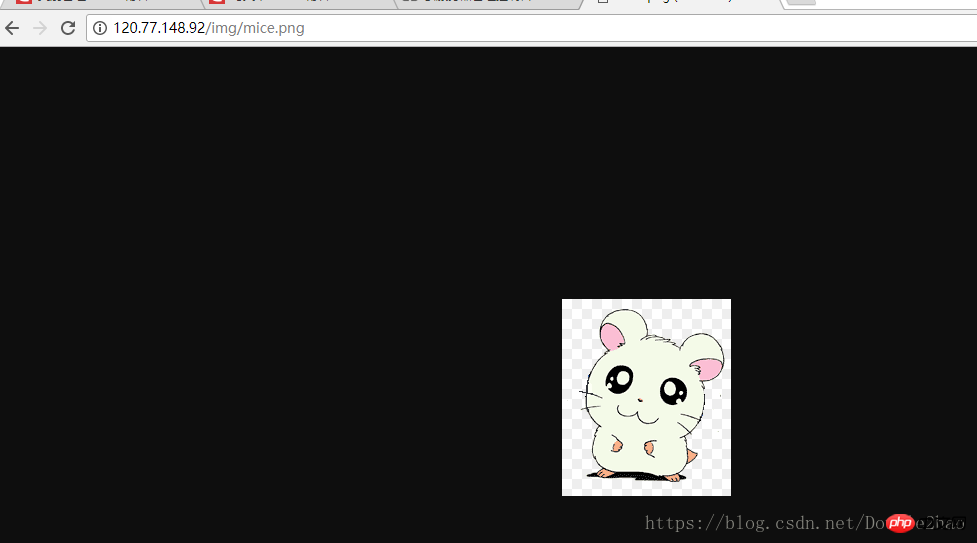
2. Nodejs service code
3. Copy the code to the server
4. Use dockerfile to create an image and build a service
2. The database uses sqlite
3. The image upload server uses connect-multiparty
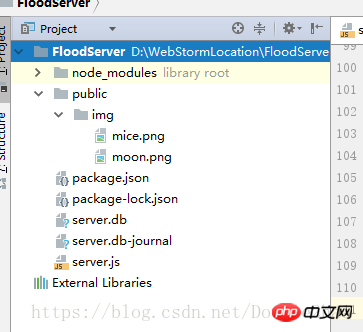 The main file is only server.js, and the code is below:
The main file is only server.js, and the code is below:
var express = require('express');
var fs = require("fs");
var sqlite3 = require('sqlite3');
var multiparty = require('connect-multiparty');
var app = express();
app.use(express.static('public'));
app.use(multiparty({uploadDir: './public/img'}));
app.get('/', function (req, res) {
res.send('Hello World');
});
app.get('/device', function (req, res) {
var db = new sqlite3.Database("server.db");
db.all("SELECT * FROM device", function (err, row) {
res.send(row);
db.close();
});
});
app.get('/device_data', function (req, res) {
var db = new sqlite3.Database("server.db");
db.all("SELECT * FROM device_data", function (err, row) {
res.send(row);
db.close();
});
});
app.get('/point_info', function (req, res) {
var db = new sqlite3.Database("server.db");
db.all("SELECT * FROM point_info", function (err, row) {
res.send(row);
db.close();
});
});var multipartMiddleware = multiparty();
app.post('/info_post', multipartMiddleware, function (req, res) {
console.log(req.body, req.files);
var body = req.body;
var name = body.upload_name;
var type = body.upload_type;
var longitude = body.longitude;
var latitude = body.latitude;
var address = body.upload_address;
var time = body.upload_time;
var description = body.upload_description;
var status = body.approval_status;
var fileName = req.files.file.path.substring(11);
var resource = "http://" + req.headers.host + "/img/" + fileName;
console.log(resource); var db = new sqlite3.Database("server.db"); var add = db.prepare("INSERT OR REPLACE INTO point_info " + "(ID,upload_name, upload_type,longitude,latitude,upload_address,upload_time,upload_description," + "approval_status,upload_resource) VALUES (?,?,?,?,?,?,?,?,?,?)");
add.run(null, name, type, longitude, latitude, address, time, description, status, resource);
add.finalize();
db.close();
res.end(JSON.stringify("success"));
});
app.get('/change_status', function (req, res) {
console.log(req.query);
var query = req.query;
var id = query.id;
var status = query.status;
var db = new sqlite3.Database("server.db");
var modify = db.prepare("UPDATE point_info set approval_status=? where id =?");
modify.run(status, id);
res.send("success");
modify.finalize();
db.close();
});var server = app.listen(80, function () {
var host = server.address().address;
var port = server.address().port;
console.log("应用实例,访问地址为 http://%s:%s", host, port);
var db = new sqlite3.Database("server.db");
setInterval(function () {
console.log("change device_data");
for (var i = 0; i < 30; i++) {
const modify = db.prepare("UPDATE device_data " +
"set rain_time = ?," +
"rain_fall = ?," +
"rain_level = ?," +
"water_speed = ?," +
"water_level = ?," +
"wind_speed = ?," +
"gas_warn = ?," +
"general_level = ? " +
"where id = ? ");
modify.run(Math.random() * 10,Math.random() * 10,Math.random() * 10,Math.random() * 10,
Math.random() * 10,Math.random() * 10,Math.random() * 10,Math.random() * 10,i);
modify.finalize();
}
},3000)
});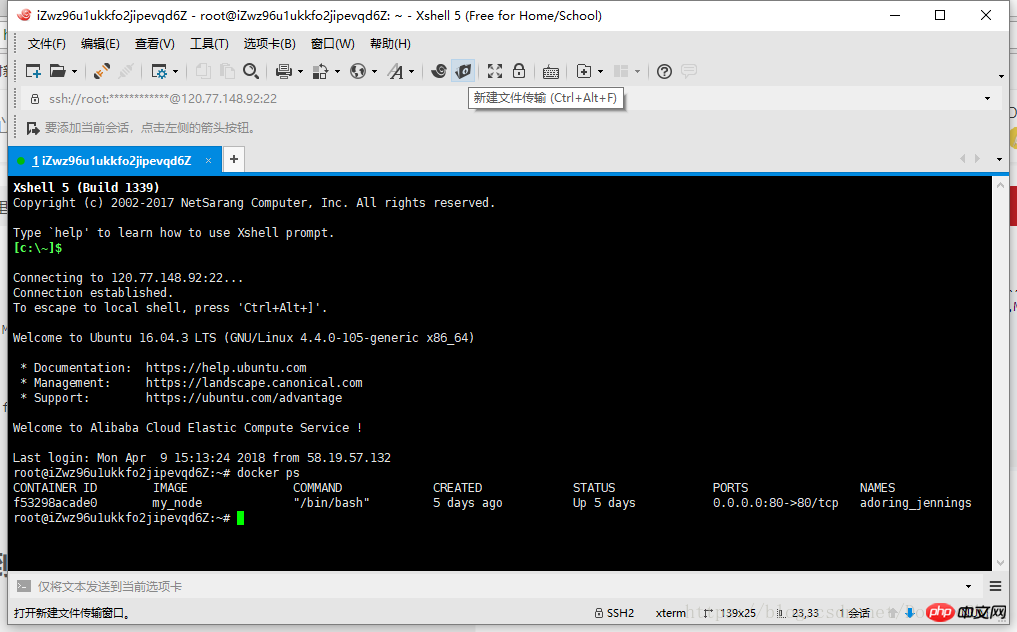
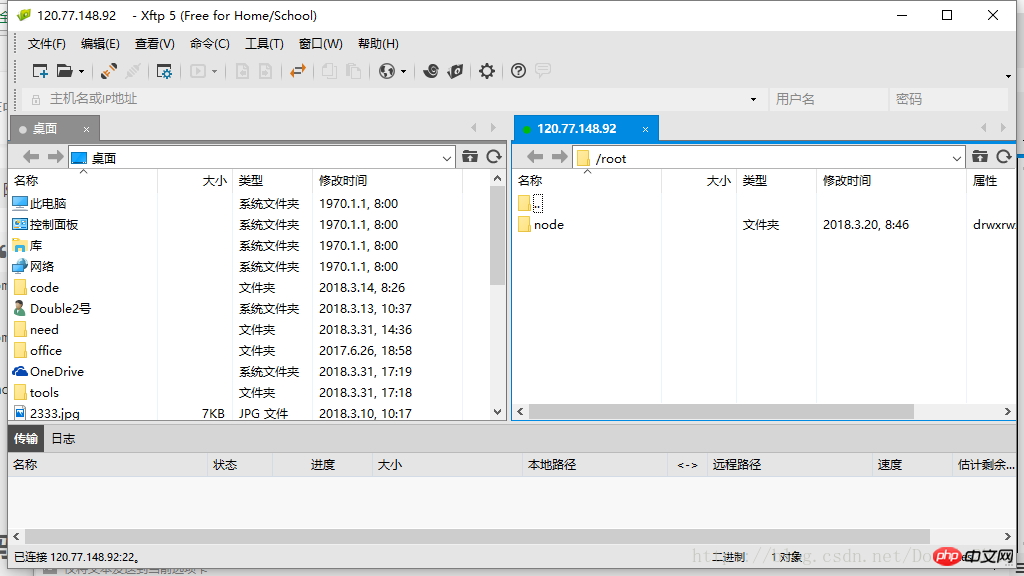
FROM node COPY ./project /home WORKDIR /home/FloodServer EXPOSE 80CMD npm install
FROM node: This image file inherits the official node image.At this time, there are dockerfile files and the nodejs service code written before in the current directory.COPY ./project /home: Copy all files in the project folder in the current directory (except for paths excluded by .dockerignore) into the /home directory of the image file.
WORKDIR /home/FloodServer: Specify the next working path as /home/FloodServer.
EXPOSE 80: Expose port 80 of the container and allow external connections to this port.
CMD npm install: Execute npm install to install dependencies after the container is started.
After writing the dockerfile file, run the following code to build the image:
docker image -t build my_node
After the build is completed, we can use the docker image ls command to view the image. 
docker run -p 80:80 -it my_node /bin/bash
-p parameter: Port 80 of the container is mapped to port 80 of the local machine.After building the container, the container's Shell is mapped to the current Shell, and the service is run directly through node server.js, and the service is successfully built.-it parameter: The container's Shell is mapped to the current Shell, and then the commands you enter in the local window will be passed to the container.
my_node: the name of the image file (if there is a tag, you also need to provide the tag, the default is the latest tag).
/bin/bash: The first command executed internally after the container is started. Here is starting Bash to ensure that users can use the Shell.

The above is the detailed content of Using Alibaba Cloud + docker to implement simple node.js service. For more information, please follow other related articles on the PHP Chinese website!




