
The content of this article is about the configuration of Mac apache php and CGI. It has a certain reference value. Now I share it with you. Friends in need can refer to it.
I read a lot about PHP and CGI today. CGI tutorial on apache configuration on Mac. I followed the steps but it still didn’t work. Finally, I tried to configure it successfully. Below I will summarize some of the configuration process for you. I hope it can help you! ! ! !
# 1. Php configuration on Mac
# (1) To view the version information of Apache, enter apachectl -v
Server version: Apache/2.4.29 (Unix) on the terminal
Server built: Jan 17 2018 18:20:31
#(2) Find the apache configuration file
#In the directory /etc/apache2/, open Finder, Select "Go" - "Go to folder", enter "/etc/apache2/",
#Find the "httpd.conf" file, copy it to the desktop first
# (3) Open the search in the form of text editing #LoadModule php7_module libexec/apache2/libphp7.so and remove the '#' in front of it
# Find
"
# # ServerName www.example.com:80
”
Add a line below it ServerName localhost:80

#( 4) Custom directory configuration
Find in the "httpd.conf" file
DocumentRoot "/Library/WebServer/Documents"
and It is changed to (/Users/admin/Sites). The self-defined path can be modified according to your own needs.
DocumentRoot "/Users/admin/Sites"
Find
#Options FollowSymLinks Multiviews
MultiviewsMatch Any
Change to
#Options Indexes FollowSymLinks Multiviews
MultiviewsMatch Any
After modification, replace httpd.conf with the httpd.conf file under the /etc/apache2/ path
# (5) Create a test file to verify the configuration php Is it successful?
# Enter cp /Library/WebServer/Documents/index.html.en /Users/admin/Sites/index.php on the terminal
# Open index.php in text editing mode, and then add
# Start apache. Enter sudo apachectl -k restart
# on the terminal. Open the browser and enter localhost
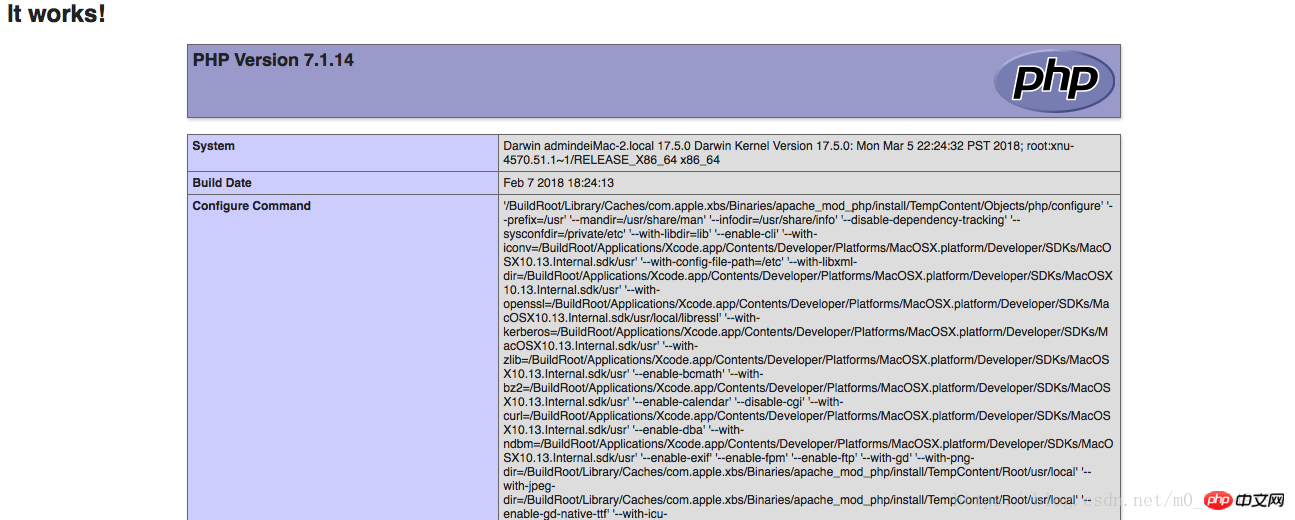
# 2. Configure CGI
Copy the above operation to the httpd.conf file on the desktop and continue to modify it
Find #LoadModule cgi_module libexec/apache2/mod_cgi.so and remove the '#'
Find
Change to
AllowOverride None
Options ExecCGI
Order deny,allow
Allow from all
Find AddHandler cgi-script .cgi
Change it to
AddHandler cgi-script .cgi .py .pl .sh
Find ScriptAliasMatch ^/ cgi-bin/((?!(?i:webobjects)).*$) "/Library/WebServer/CGI-Executables/$1"
Change it to
ScriptAliasMatch ^/cgi-bin/(( ?!(?i:webobjects)).*$) "/Users/admin/Sites/Cgi/$1"
Finally save and replace the httpd.conf file under the /etc/apache2/ path
Restart apache Enter sudo apachectl -k restart
on the terminal and put the hello.py file in the custom working directory (mine is /Users/admin/Sites/Cgi)
File content As follows
#!/usr/bin/python
# -*- coding: UTF-8 -*-
print "Content-type:text/html"
print
print ''
print ''
print ''
print '
print ''
print ''
print 'Hello test Word!
'
print ''
print ''
Open the browser and enter localhost/cgi-bin/hello.py
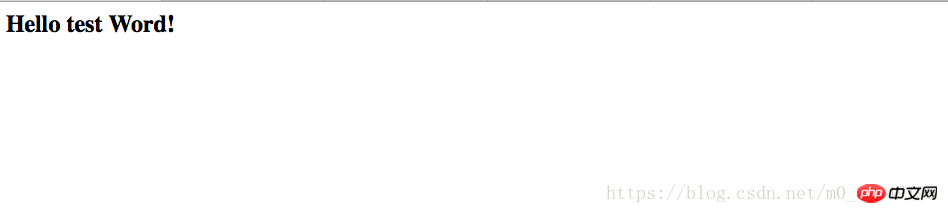
The above is the detailed content of Mac apache php and CGI configuration. For more information, please follow other related articles on the PHP Chinese website!




