WNMP (Windows + Nginx + PHP + MySQL) installation
This article introduces the installation of WNMP (Windows Nginx PHP MySQL), which has a certain reference value. Now I share it with you. Friends in need can refer to it.
I am developing a new one recently. The project and environment used are:
Nginx1.10.3 Download address: http://nginx.org/en/download.html Download windows version package
PHP 7.1.1 Download address: http://windows.php.net/download/ Download windows version package
MySQL 5.7.17 Download address: https://cdn.mysql.com//Downloads/MySQL-5.7/mysql-5.7.17-winx64.zip
PS: Here I use WampServer for MySQL MySQL, so there is no duplicate installation. The specific configuration will be discussed later.
This is the download address of WampServer: https://sourceforge.net/projects/wampserver/
thing Once you are ready, let’s start the installation.
1. Nginx installation
1. Prepare a directory, here is E:\development\nginx(The nginx directory here is mainly for future convenience Expand multi-version Nginx service)
2. Run nginx.exe under this folder (nginx-1.10.3)
3. Test whether nginx is started. Open the browser and visit http://localhost or http://127.0.0.1, and see if "Welcome to nginx!" appears. It proves that it has been started successfully. If it is not started, check to see if port 80 is occupied.
Note: The default directory of this website is E:\development\nginx\nginx-1.10.3\html
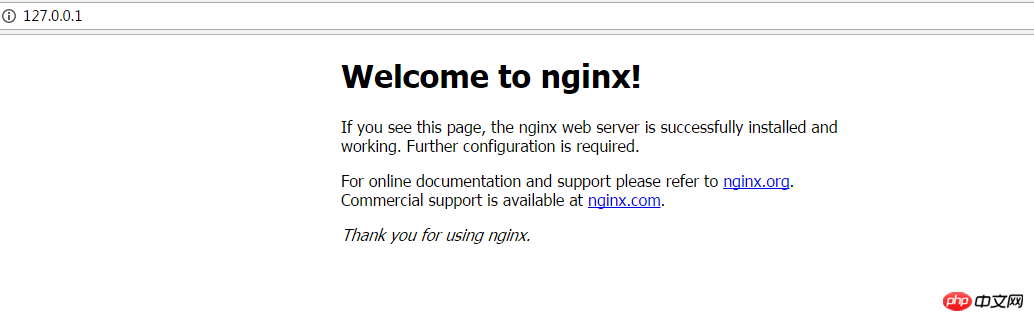
2. PHP installation
The nginx configuration file is nginx.conf
# in the conf folder ##1. Create a PHP directoryE:\development\php (also placed in the PHP directory for easy expansion in the future)
2. Modify location /{
root E:/proj; ;这里改成你自己的目录
index index.html index.htm;} location / {
root E:/Projl;
index index.html index.htm inde.php;
}# around lines 63-71
; Then change "/scripts" to "$document_root", where "$document_root" refers to the site path pointed to by "root" , this is after the modification.
3. Modify to php.ini.
Search for "extension_dir" and find: e;xtension_dir = "ext" First remove the semicolon in front and then change it to extension_dir = "C:\wnmp\php\ext"
Search for "date.timezone" and find: ;date.timezone = Remove the preceding semicolon first and then change it to date.timezone = Asia/Shanghai
Search for "enable_dl" and find: enable_dl = Off Change Search for "cgi.force_redirect" for enable_dl = On
; cgi.force_redirect = 1 first remove the semicolon in front and then change it to cgi.force_redirect = 0
Search for "fastcgi.impersonate" and find : ;fastcgi.impersonate = 1 Remove the semicolon in front
Search for "cgi.rfc2616_headers" and find: ;cgi.rfc2616_headers = 0 Remove the semicolon in front and change it to cgi.rfc2616_headers = 1
Search for "php_mysql" and find: "extension=php_pdo_mysql.dll and extension=php_mysqli.dll. Remove the ";"extension=php_mysql.dll and extension=php_mysqli.dll (supports MYSQL database)
4. Start
1. Delete Nginx while it is in progress and then restart it
2. php-cgi.exe -b 127.0.0.1:9000-c
#phpinfo() Test it:
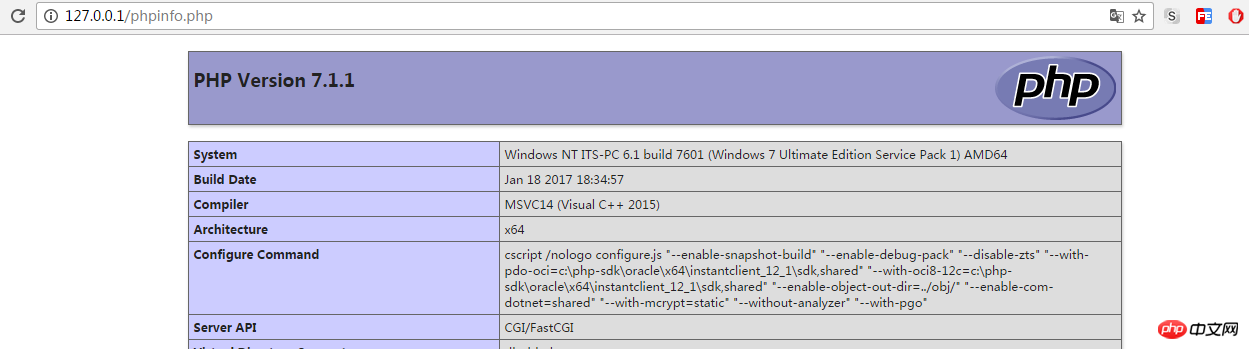
1. 下载 RunHiddenConsole 下载地址:http://www.inbeijing.org/wp-content/uploads/2015/06/RunHiddenConsole.zip
2. star.bat 启动
@echo off REM Windows 下无效 REM set PHP_FCGI_CHILDREN=5REM 每个进程处理的最大请求数,或设置为 Windows 环境变量 set PHP_FCGI_MAX_REQUESTS=1000 echo Starting PHP FastCGI... RunHiddenConsole E:/development/php/php-7.1.1-nts-Win32-VC14-x64/php-cgi.exe -b 127.0.0.1:9000 -c E:/development/php/php-7.1.1-nts-Win32-VC14-x64/php.ini echo Starting nginx... RunHiddenConsole E:/development/nginx/nginx-1.10.3/nginx.exe -p E:/development/nginx/nginx-1.10.3
3. stop.bat 停止
@echo off echo Stopping nginx... taskkill /F /IM nginx.exe > nul echo Stopping PHP FastCGI... taskkill /F /IM php-cgi.exe > nulexit
五、结语
到此Nginx 和 PHP 已经安装完毕了, 如果要链接Mysql 需要检查一下进程的 mysqld 启动了吗? 如果没有 进入到mysql/bin 目录 执行 mysqld 启动mysql服务
也可以执行 mysqld --install 将其设置为启动服务。
The above is the detailed content of WNMP (Windows + Nginx + PHP + MySQL) installation. For more information, please follow other related articles on the PHP Chinese website!

Hot AI Tools

Undresser.AI Undress
AI-powered app for creating realistic nude photos

AI Clothes Remover
Online AI tool for removing clothes from photos.

Undress AI Tool
Undress images for free

Clothoff.io
AI clothes remover

AI Hentai Generator
Generate AI Hentai for free.

Hot Article

Hot Tools

Notepad++7.3.1
Easy-to-use and free code editor

SublimeText3 Chinese version
Chinese version, very easy to use

Zend Studio 13.0.1
Powerful PHP integrated development environment

Dreamweaver CS6
Visual web development tools

SublimeText3 Mac version
God-level code editing software (SublimeText3)

Hot Topics
 WordPress site file access is restricted: Why is my .txt file not accessible through domain name?
Apr 01, 2025 pm 03:00 PM
WordPress site file access is restricted: Why is my .txt file not accessible through domain name?
Apr 01, 2025 pm 03:00 PM
Wordpress site file access is restricted: troubleshooting the reason why .txt file cannot be accessed recently. Some users encountered a problem when configuring the mini program business domain name: �...
 The page is blank after PHP is connected to MySQL. What is the reason for the invalid die() function?
Apr 01, 2025 pm 03:03 PM
The page is blank after PHP is connected to MySQL. What is the reason for the invalid die() function?
Apr 01, 2025 pm 03:03 PM
The page is blank after PHP connects to MySQL, and the reason why die() function fails. When learning the connection between PHP and MySQL database, you often encounter some confusing things...
 How to make PHP5.6 and PHP7 coexist through Nginx configuration on the same server?
Apr 01, 2025 pm 03:15 PM
How to make PHP5.6 and PHP7 coexist through Nginx configuration on the same server?
Apr 01, 2025 pm 03:15 PM
Running multiple PHP versions simultaneously in the same system is a common requirement, especially when different projects depend on different versions of PHP. How to be on the same...
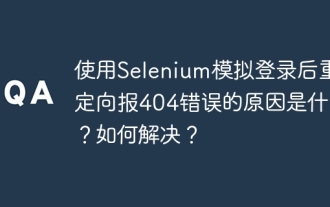 What is the reason for redirecting 404 errors after logging in with Selenium? How to solve it?
Apr 01, 2025 pm 10:54 PM
What is the reason for redirecting 404 errors after logging in with Selenium? How to solve it?
Apr 01, 2025 pm 10:54 PM
Solution to Redirecting 404 Errors after Simulation Login When using Selenium for Simulation Login, we often encounter some difficult problems. �...
 How to monitor system performance through Debian logs
Apr 02, 2025 am 08:00 AM
How to monitor system performance through Debian logs
Apr 02, 2025 am 08:00 AM
Mastering Debian system log monitoring is the key to efficient operation and maintenance. It can help you understand the system's operating conditions in a timely manner, quickly locate faults, and optimize system performance. This article will introduce several commonly used monitoring methods and tools. Monitoring system resources with the sysstat toolkit The sysstat toolkit provides a series of powerful command line tools for collecting, analyzing and reporting various system resource metrics, including CPU load, memory usage, disk I/O, network throughput, etc. The main tools include: sar: a comprehensive system resource statistics tool, covering CPU, memory, disk, network, etc. iostat: disk and CPU statistics. mpstat: Statistics of multi-core CPUs. pidsta
 Why can't my code get the data returned by the API? How to solve this problem?
Apr 01, 2025 pm 08:09 PM
Why can't my code get the data returned by the API? How to solve this problem?
Apr 01, 2025 pm 08:09 PM
Why can't my code get the data returned by the API? In programming, we often encounter the problem of returning null values when API calls, which is not only confusing...
 Is Debian Strings compatible with multiple browsers
Apr 02, 2025 am 08:30 AM
Is Debian Strings compatible with multiple browsers
Apr 02, 2025 am 08:30 AM
"DebianStrings" is not a standard term, and its specific meaning is still unclear. This article cannot directly comment on its browser compatibility. However, if "DebianStrings" refers to a web application running on a Debian system, its browser compatibility depends on the technical architecture of the application itself. Most modern web applications are committed to cross-browser compatibility. This relies on following web standards and using well-compatible front-end technologies (such as HTML, CSS, JavaScript) and back-end technologies (such as PHP, Python, Node.js, etc.). To ensure that the application is compatible with multiple browsers, developers often need to conduct cross-browser testing and use responsiveness
 How to solve the problem of missing dynamic loading content when obtaining web page data?
Apr 01, 2025 pm 11:24 PM
How to solve the problem of missing dynamic loading content when obtaining web page data?
Apr 01, 2025 pm 11:24 PM
Problems and solutions encountered when using the requests library to crawl web page data. When using the requests library to obtain web page data, you sometimes encounter the...




 ##
##

