Detailed explanation of the use of form controls in Vue.js
This time I will bring you a detailed explanation of the use of Vue.js form controls. What are the precautions when using Vue.js form controls? Here are practical cases, let’s take a look.
Concept Description
v-model directive: Creates a two-way data binding on a form control element. v-model will automatically choose the correct method to update the element based on the control type.
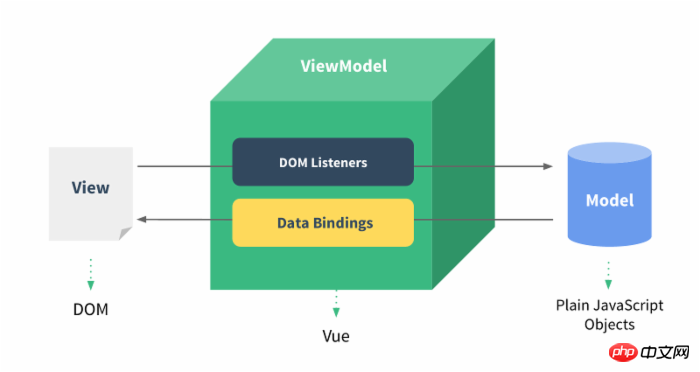
Input box
The example demonstrates the use of v-model in the input and textarea elements to achieve bidirectionality Data binding:
HTML
<!DOCTYPE html>
<html>
<head>
<meta charset="utf-8">
<title>Vue 测试实例</title>
<script src="https://cdn.bootcss.com/vue/2.2.2/vue.min.js"></script>
</head>
<body>
<p id="app">
<p>input 元素:</p>
<input v-model="message" placeholder="编辑我……">
<p>消息是: {{ message }}</p>
<p>textarea 元素:</p>
<p style="white-space: pre">{{ message2 }}</p>
<textarea v-model="message2" placeholder="多行文本输入……"></textarea>
</p>
<script>
new Vue({
el: '#app',
data: {
message: 'Runoob',
message2: '菜鸟教程\r\nhttp://www.runoob.com'
}
})
</script>
</body>
</html>The effect is as shown in the figure:

Complex Check box
If the check box is a single one, it is a logical value. If there are multiple check boxes, it is bound to the same array:
HTML
<!DOCTYPE html>
<html>
<head>
<meta charset="utf-8">
<title>Vue 测试实例 - 菜鸟教程(runoob.com)</title>
<script src="https://cdn.bootcss.com/vue/2.2.2/vue.min.js"></script>
</head>
<body>
<p id="app">
<p>单个复选框:</p>
<input type="checkbox" id="checkbox" v-model="checked">
<label for="checkbox">{{ checked }}</label>
<p>多个复选框:</p>
<input type="checkbox" id="runoob" value="Runoob" v-model="checkedNames">
<label for="runoob">Runoob</label>
<input type="checkbox" id="google" value="Google" v-model="checkedNames">
<label for="google">Google</label>
<input type="checkbox" id="taobao" value="Taobao" v-model="checkedNames">
<label for="taobao">taobao</label>
<br>
<span>选择的值为: {{ checkedNames }}</span>
</p>
<script>
new Vue({
el: '#app',
data: {
checked : false,
checkedNames: []
}
})
</script>
</body>
</html>The effect is as shown:
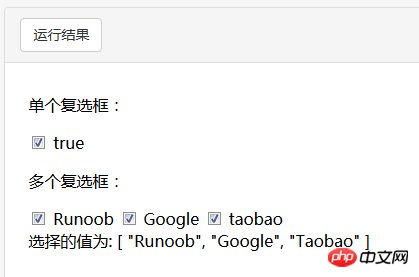
Radio button
##HTML
<!DOCTYPE html>
<html>
<head>
<meta charset="utf-8">
<title>Vue 测试实例 - 菜鸟教程(runoob.com)</title>
<script src="https://cdn.bootcss.com/vue/2.2.2/vue.min.js"></script>
</head>
<body>
<p id="app">
<input type="radio" id="runoob" value="Runoob" v-model="picked">
<label for="runoob">Runoob</label>
<br>
<input type="radio" id="google" value="Google" v-model="picked">
<label for="google">Google</label>
<br>
<span>选中值为: {{ picked }}</span>
</p>
<script>
new Vue({
el: '#app',
data: {
picked : 'Runoob'
}
})
</script>
</body>
</html>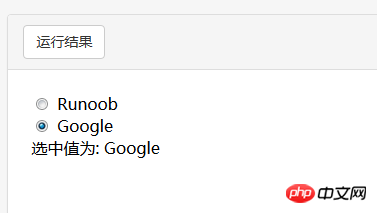
##Drop-down list
HTML<!DOCTYPE html>
<html>
<head>
<meta charset="utf-8">
<title>Vue 测试实例 - 菜鸟教程(runoob.com)</title>
<script src="https://cdn.bootcss.com/vue/2.2.2/vue.min.js"></script>
</head>
<body>
<p id="app">
<select v-model="selected" name="fruit">
<option value="">选择一个网站</option>
<option value="www.runoob.com">Runoob</option>
<option value="www.google.com">Google</option>
</select>
<p id="output">
选择的网站是: {{selected}}
</p>
</p>
<script>
new Vue({
el: '#app',
data: {
selected: ''
}
})
</script>
</body>
</html>

Modifier.lazy
By default, v-model synchronizes the value and data of the input box in the input event, but you can add a modifier lazy , thus changing to synchronization in the change event:
<!-- 在 "change" 而不是 "input" 事件中更新 --> <input v-model.lazy="msg" >
.number
If you want to automatically convert the user's input value to the Number type (if the conversion result of the original value is NaN, return the original value ), you can add a modifier number to v-model to process the input value:
<input v-model.number="age" type="number">
This is usually useful, because the value entered in HTML will always return a string type when type="number" .
.trim
If you want to
the first and last spaces entered by the user, you can add the trim modifier to v-model to filter the input: <input v-model.trim="msg">
Recommended reading:
controller receives js and passes json parametersdetailed explanation of vue's method of packaging domain names according to parameter methodsThe above is the detailed content of Detailed explanation of the use of form controls in Vue.js. For more information, please follow other related articles on the PHP Chinese website!

Hot AI Tools

Undresser.AI Undress
AI-powered app for creating realistic nude photos

AI Clothes Remover
Online AI tool for removing clothes from photos.

Undress AI Tool
Undress images for free

Clothoff.io
AI clothes remover

AI Hentai Generator
Generate AI Hentai for free.

Hot Article

Hot Tools

Notepad++7.3.1
Easy-to-use and free code editor

SublimeText3 Chinese version
Chinese version, very easy to use

Zend Studio 13.0.1
Powerful PHP integrated development environment

Dreamweaver CS6
Visual web development tools

SublimeText3 Mac version
God-level code editing software (SublimeText3)

Hot Topics
 1377
1377
 52
52
 Detailed explanation of obtaining administrator rights in Win11
Mar 08, 2024 pm 03:06 PM
Detailed explanation of obtaining administrator rights in Win11
Mar 08, 2024 pm 03:06 PM
Windows operating system is one of the most popular operating systems in the world, and its new version Win11 has attracted much attention. In the Win11 system, obtaining administrator rights is an important operation. Administrator rights allow users to perform more operations and settings on the system. This article will introduce in detail how to obtain administrator permissions in Win11 system and how to effectively manage permissions. In the Win11 system, administrator rights are divided into two types: local administrator and domain administrator. A local administrator has full administrative rights to the local computer
 Detailed explanation of division operation in Oracle SQL
Mar 10, 2024 am 09:51 AM
Detailed explanation of division operation in Oracle SQL
Mar 10, 2024 am 09:51 AM
Detailed explanation of division operation in OracleSQL In OracleSQL, division operation is a common and important mathematical operation, used to calculate the result of dividing two numbers. Division is often used in database queries, so understanding the division operation and its usage in OracleSQL is one of the essential skills for database developers. This article will discuss the relevant knowledge of division operations in OracleSQL in detail and provide specific code examples for readers' reference. 1. Division operation in OracleSQL
 Detailed explanation of the role and usage of PHP modulo operator
Mar 19, 2024 pm 04:33 PM
Detailed explanation of the role and usage of PHP modulo operator
Mar 19, 2024 pm 04:33 PM
The modulo operator (%) in PHP is used to obtain the remainder of the division of two numbers. In this article, we will discuss the role and usage of the modulo operator in detail, and provide specific code examples to help readers better understand. 1. The role of the modulo operator In mathematics, when we divide an integer by another integer, we get a quotient and a remainder. For example, when we divide 10 by 3, the quotient is 3 and the remainder is 1. The modulo operator is used to obtain this remainder. 2. Usage of the modulo operator In PHP, use the % symbol to represent the modulus
 Detailed explanation of the linux system call system() function
Feb 22, 2024 pm 08:21 PM
Detailed explanation of the linux system call system() function
Feb 22, 2024 pm 08:21 PM
Detailed explanation of Linux system call system() function System call is a very important part of the Linux operating system. It provides a way to interact with the system kernel. Among them, the system() function is one of the commonly used system call functions. This article will introduce the use of the system() function in detail and provide corresponding code examples. Basic Concepts of System Calls System calls are a way for user programs to interact with the operating system kernel. User programs request the operating system by calling system call functions
 Detailed explanation of Linux curl command
Feb 21, 2024 pm 10:33 PM
Detailed explanation of Linux curl command
Feb 21, 2024 pm 10:33 PM
Detailed explanation of Linux's curl command Summary: curl is a powerful command line tool used for data communication with the server. This article will introduce the basic usage of the curl command and provide actual code examples to help readers better understand and apply the command. 1. What is curl? curl is a command line tool used to send and receive various network requests. It supports multiple protocols, such as HTTP, FTP, TELNET, etc., and provides rich functions, such as file upload, file download, data transmission, proxy
 Simple JavaScript Tutorial: How to Get HTTP Status Code
Jan 05, 2024 pm 06:08 PM
Simple JavaScript Tutorial: How to Get HTTP Status Code
Jan 05, 2024 pm 06:08 PM
JavaScript tutorial: How to get HTTP status code, specific code examples are required. Preface: In web development, data interaction with the server is often involved. When communicating with the server, we often need to obtain the returned HTTP status code to determine whether the operation is successful, and perform corresponding processing based on different status codes. This article will teach you how to use JavaScript to obtain HTTP status codes and provide some practical code examples. Using XMLHttpRequest
 Detailed analysis of C language learning route
Feb 18, 2024 am 10:38 AM
Detailed analysis of C language learning route
Feb 18, 2024 am 10:38 AM
As a programming language widely used in the field of software development, C language is the first choice for many beginner programmers. Learning C language can not only help us establish the basic knowledge of programming, but also improve our problem-solving and thinking abilities. This article will introduce in detail a C language learning roadmap to help beginners better plan their learning process. 1. Learn basic grammar Before starting to learn C language, we first need to understand the basic grammar rules of C language. This includes variables and data types, operators, control statements (such as if statements,
 Learn more about Promise.resolve()
Feb 18, 2024 pm 07:13 PM
Learn more about Promise.resolve()
Feb 18, 2024 pm 07:13 PM
Detailed explanation of Promise.resolve() requires specific code examples. Promise is a mechanism in JavaScript for handling asynchronous operations. In actual development, it is often necessary to handle some asynchronous tasks that need to be executed in sequence, and the Promise.resolve() method is used to return a Promise object that has been fulfilled. Promise.resolve() is a static method of the Promise class, which accepts a




