Detailed explanation of the steps of passing data through props
This time I will bring you a detailed explanation of the steps for props to transfer data. What are the precautions for props to transfer data? The following is a practical case, let's take a look.
In Vue, the relationship between parent and child components can be summarized as props are passed downwards and events are passed upwards. The parent component sends data to the child component through props, and the child component sends messagesto the parent componentthrough events. See how they work.

1. Basic Usage
Components are not just about reusing the content of the template. What's more important is communication between components. In the component, use the option props to declare the data that needs to be received from the parent. The value of props can be two types, one is astringarray, and the other is an object.
1.1 String array:
<p id="app4">
<my-component4 message="数据来自父组件"></my-component4>
</p>
Vue.component('my-component4',{
props: ['message'],
template: '<p>{{message}}</p>'
});
var app4 = new Vue({
el: '#app4'
});<p id= ” app4”> <p >来自父组件的数据</ p> </p>
methods.
The data message in the above example is passed from the parent through props. Write the name of the props directly on the custom label of the component. If you want to pass multiple data, just add items in the props array. . Sometimes, the data passed is not directly hard-coded, but dynamic data from the parent. In this case, you can use the command v -bind to dynamically bind the value of props. When the data of the parent component changes , will also be passed to child components. <p id="app5">
<input type="text" v-model="text">
<my-component5 :my-text="text"></my-component5>
</p>
Vue.component('my-component5',{
props: ['myText'],
template: '<p>{{myText}}</p>'
});
var app5 = new Vue({
el: '#app5',
data: {
text: '动态传递父组件数据'
}
});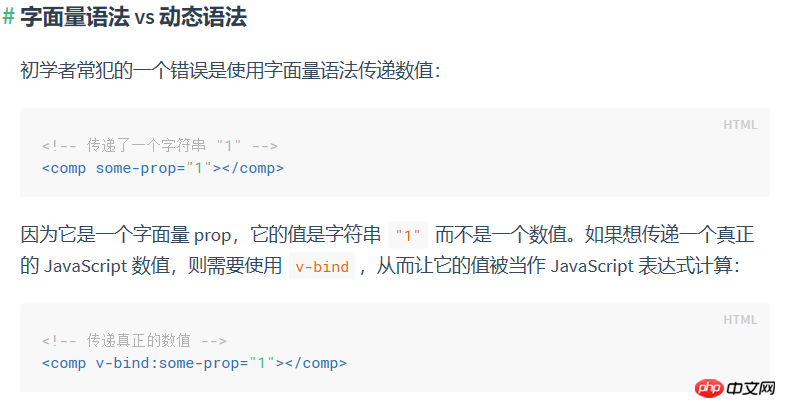
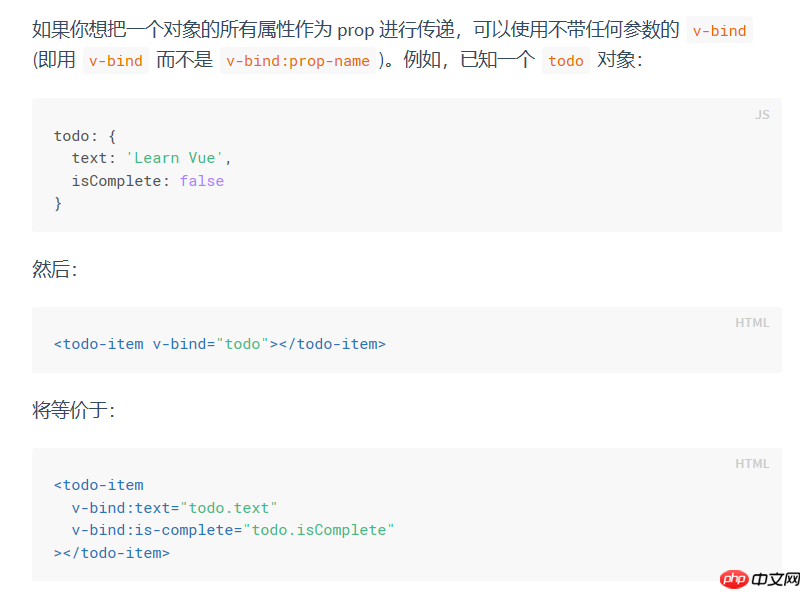
<p id="app6">
<input type="text" v-model="number">
<my-component6 :my-text="number"></my-component6>
</p>
Vue.component('my-component6',{
props: {
'myText':{
type: Number, //必须是数字类型的
required: true, //必须传值
default: 1 //如果未定义,默认值就是1
}
},
template: '<p>{{myText}}</p>'
});
var app6 = new Vue({
el: '#app6',
data: {
number: 1
}
});• Number
• Boolean
• Object
• Array
• Function
2. One-way data flow
The biggest change between Vue 2.x and Vue l.x is that Vue2.x is passed through props The data is one-way, that is, when the data of the parent component changes, it will be passed to the child component, but not the other way around. In business, we often encounter two situations where prop needs to be changed. 2.1 One is that the parent component passes in the initial value, and the subcomponent saves it as the initial value. It can be used and modified at will within the scope. (After Prop is passed in as the initial value, the subcomponent wants to use it as local data;) In this case, you can declare another data in the component data and reference the prop of the parent component. The sample code is as follows : <p id="app7">
<my-component7 :init-count="1"></my-component7>
</p>
Vue.component('my-component7',{
props: ['initCount'],
template: '<p>{{count}}</p>',
data: function(){
return {
count: this.initCount
}
}
});
var app7 = new Vue({
el: '#app7'
}); <p id="app8">
<my-component8 :width="100"></my-component8>
</p>
Vue.component('my-component8',{
props: ['width'],
template: '<p :style="style">组件内容</p>',
computed: {
style: function(){
return {
width: this.width+'px'
}
}
}
});
var app8 = new Vue({
el: '#app8'
});注意在 JavaScript 中对象和数组是引用类型,指向同一个内存空间,如果 prop 是一个对象或数组,在子组件内部改变它会影响父组件的状态。
相信看了本文案例你已经掌握了方法,更多精彩请关注php中文网其它相关文章!
推荐阅读:
The above is the detailed content of Detailed explanation of the steps of passing data through props. For more information, please follow other related articles on the PHP Chinese website!

Hot AI Tools

Undresser.AI Undress
AI-powered app for creating realistic nude photos

AI Clothes Remover
Online AI tool for removing clothes from photos.

Undress AI Tool
Undress images for free

Clothoff.io
AI clothes remover

AI Hentai Generator
Generate AI Hentai for free.

Hot Article

Hot Tools

Notepad++7.3.1
Easy-to-use and free code editor

SublimeText3 Chinese version
Chinese version, very easy to use

Zend Studio 13.0.1
Powerful PHP integrated development environment

Dreamweaver CS6
Visual web development tools

SublimeText3 Mac version
God-level code editing software (SublimeText3)

Hot Topics
 How to make Google Maps the default map in iPhone
Apr 17, 2024 pm 07:34 PM
How to make Google Maps the default map in iPhone
Apr 17, 2024 pm 07:34 PM
The default map on the iPhone is Maps, Apple's proprietary geolocation provider. Although the map is getting better, it doesn't work well outside the United States. It has nothing to offer compared to Google Maps. In this article, we discuss the feasible steps to use Google Maps to become the default map on your iPhone. How to Make Google Maps the Default Map in iPhone Setting Google Maps as the default map app on your phone is easier than you think. Follow the steps below – Prerequisite steps – You must have Gmail installed on your phone. Step 1 – Open the AppStore. Step 2 – Search for “Gmail”. Step 3 – Click next to Gmail app
 This Apple ID is not yet in use in the iTunes Store: Fix
Jun 10, 2024 pm 05:42 PM
This Apple ID is not yet in use in the iTunes Store: Fix
Jun 10, 2024 pm 05:42 PM
When logging into iTunesStore using AppleID, this error saying "This AppleID has not been used in iTunesStore" may be thrown on the screen. There are no error messages to worry about, you can fix them by following these solution sets. Fix 1 – Change Shipping Address The main reason why this prompt appears in iTunes Store is that you don’t have the correct address in your AppleID profile. Step 1 – First, open iPhone Settings on your iPhone. Step 2 – AppleID should be on top of all other settings. So, open it. Step 3 – Once there, open the “Payment & Shipping” option. Step 4 – Verify your access using Face ID. step
 Steps to upgrade to the latest version of WeChat (Easily master the upgrade method to the latest version of WeChat)
Jun 01, 2024 pm 10:24 PM
Steps to upgrade to the latest version of WeChat (Easily master the upgrade method to the latest version of WeChat)
Jun 01, 2024 pm 10:24 PM
WeChat is one of the social media platforms in China that continuously launches new versions to provide a better user experience. Upgrading WeChat to the latest version is very important to keep in touch with family and colleagues, to stay in touch with friends, and to keep abreast of the latest developments. 1. Understand the features and improvements of the latest version. It is very important to understand the features and improvements of the latest version before upgrading WeChat. For performance improvements and bug fixes, you can learn about the various new features brought by the new version by checking the update notes on the WeChat official website or app store. 2. Check the current WeChat version We need to check the WeChat version currently installed on the mobile phone before upgrading WeChat. Click to open the WeChat application "Me" and then select the menu "About" where you can see the current WeChat version number. 3. Open the app
 Detailed explanation of the steps to obtain Win11 system administrator permissions
Mar 08, 2024 pm 09:09 PM
Detailed explanation of the steps to obtain Win11 system administrator permissions
Mar 08, 2024 pm 09:09 PM
Windows 11, as the latest operating system launched by Microsoft, is deeply loved by users. In the process of using Windows 11, sometimes we need to obtain system administrator rights in order to perform some operations that require permissions. Next, we will introduce in detail the steps to obtain system administrator rights in Windows 11. The first step is to click "Start Menu". You can see the Windows icon in the lower left corner. Click the icon to open the "Start Menu". In the second step, find and click "
 Safari zoom issue on iPhone: Here's the fix
Apr 20, 2024 am 08:08 AM
Safari zoom issue on iPhone: Here's the fix
Apr 20, 2024 am 08:08 AM
If you don't have control over the zoom level in Safari, getting things done can be tricky. So if Safari looks zoomed out, that might be a problem for you. Here are a few ways you can fix this minor zoom issue in Safari. 1. Cursor magnification: Select "Display" > "Cursor magnification" in the Safari menu bar. This will make the cursor more visible on the screen, making it easier to control. 2. Move the mouse: This may sound simple, but sometimes just moving the mouse to another location on the screen may automatically return it to normal size. 3. Use Keyboard Shortcuts Fix 1 – Reset Zoom Level You can control the zoom level directly from the Safari browser. Step 1 – When you are in Safari
 Shazam app not working in iPhone: Fix
Jun 08, 2024 pm 12:36 PM
Shazam app not working in iPhone: Fix
Jun 08, 2024 pm 12:36 PM
Having issues with the Shazam app on iPhone? Shazam helps you find songs by listening to them. However, if Shazam isn't working properly or doesn't recognize the song, you'll have to troubleshoot it manually. Repairing the Shazam app won't take long. So, without wasting any more time, follow the steps below to resolve issues with Shazam app. Fix 1 – Disable Bold Text Feature Bold text on iPhone may be the reason why Shazam is not working properly. Step 1 – You can only do this from your iPhone settings. So, open it. Step 2 – Next, open the “Display & Brightness” settings there. Step 3 – If you find that “Bold Text” is enabled
 iPhone screenshots not working: How to fix it
May 03, 2024 pm 09:16 PM
iPhone screenshots not working: How to fix it
May 03, 2024 pm 09:16 PM
Screenshot feature not working on your iPhone? Taking a screenshot is very easy as you just need to hold down the Volume Up button and the Power button at the same time to grab your phone screen. However, there are other ways to capture frames on the device. Fix 1 – Using Assistive Touch Take a screenshot using the Assistive Touch feature. Step 1 – Go to your phone settings. Step 2 – Next, tap to open Accessibility settings. Step 3 – Open Touch settings. Step 4 – Next, open the Assistive Touch settings. Step 5 – Turn on Assistive Touch on your phone. Step 6 – Open “Customize Top Menu” to access it. Step 7 – Now you just need to link any of these functions to your screen capture. So click on the first
 Clock app missing in iPhone: How to fix it
May 03, 2024 pm 09:19 PM
Clock app missing in iPhone: How to fix it
May 03, 2024 pm 09:19 PM
Is the clock app missing from your phone? The date and time will still appear on your iPhone's status bar. However, without the Clock app, you won’t be able to use world clock, stopwatch, alarm clock, and many other features. Therefore, fixing missing clock app should be at the top of your to-do list. These solutions can help you resolve this issue. Fix 1 – Place the Clock App If you mistakenly removed the Clock app from your home screen, you can put the Clock app back in its place. Step 1 – Unlock your iPhone and start swiping to the left until you reach the App Library page. Step 2 – Next, search for “clock” in the search box. Step 3 – When you see “Clock” below in the search results, press and hold it and






