PHP running environment configuration under windows
This article mainly introduces the configuration of PHP operating environment under Windows. It has certain reference value. Now I share it with everyone. Friends in need can refer to it.
Running environment Apache PHP
We will download the Apache installation package directly from the Internet (remember to keep the version number here, VC11, VC14, and VC17 respectively represent different versions of vc, so vc11 is used here)
Tips: For novices, you can choose the integrated environment installation and get it done with one click!
Recommended tools: Recommended 6 best PHP environment building tools in 2019
Text:
First, we download the PHP package from the Internet
Then after downloading, we unzip it

This is just a folder. The old version still needs to be installed, but the later version does not need to be installed.
The editor’s decompression path here is directly placed in the php1 directory of the f drive
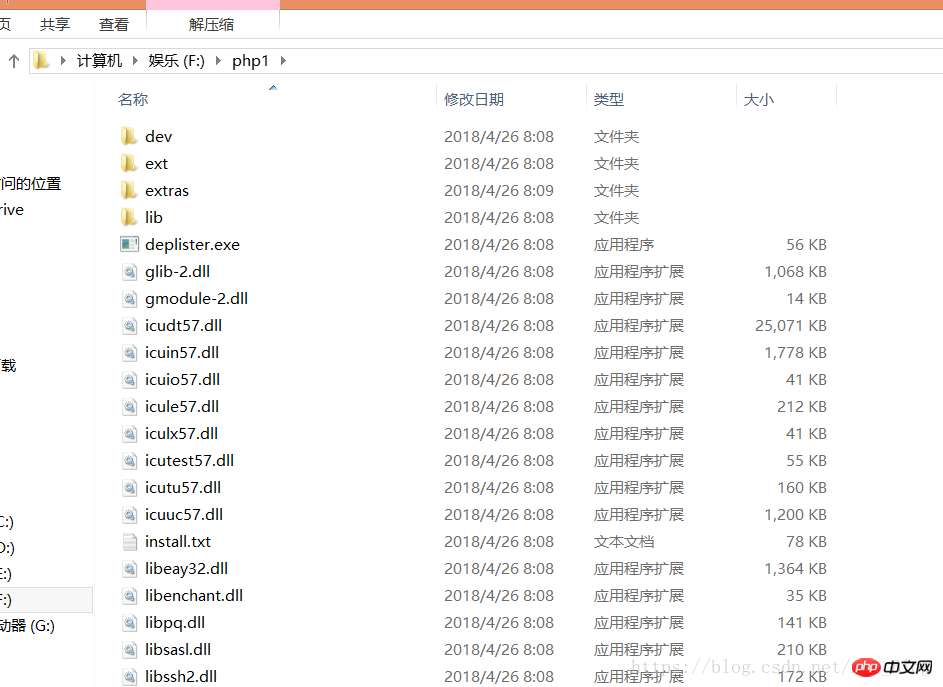
Then wefindphp.ini-developmentCopy directly and rename it to php.ini.


#Then we open the configuration file and modify it. The extension inside is the calling module of PHP. Just put the field before If the semicolon is removed, the function of this module can be turned on. This step should be performed according to your needs.
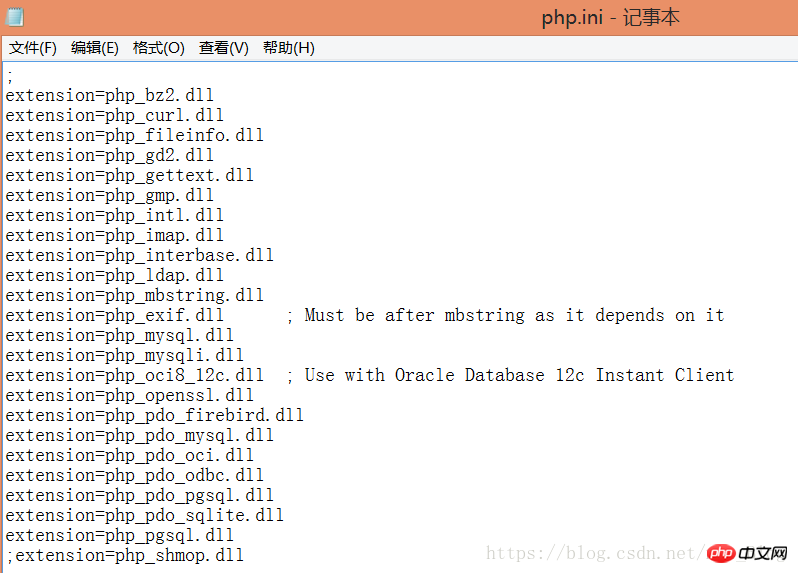
use the Ctrl f shortcut key to search the default_charset field
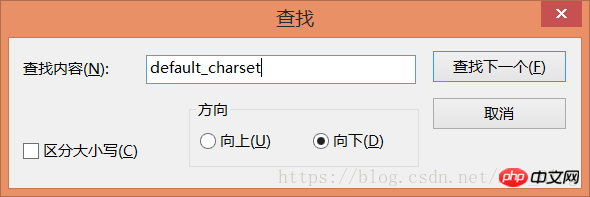
#Inputdefault_charset="utf-8 " Then you need to set the environment variables Enter the path of the ext folder in path Because the file has just been downloaded, the opening path has not been set yet. So findserverroot and change the following path to your current Apache path.
cd to the Apache installation bin directory and return Car.And then enterhttpd.exe -k start) #The Apache service has been started here. The editor here would like to add that the Apache service actually depends on vc, so we must install vc on our computer. In fact, it has been stated in the Apache readme file ##If there is no corresponding vc version, Apache cannot be started. Service
##Then it’s a fool Installed, here I will post a screenshot of the installation #### ############################After the installation is completed, there will be no errors. Then, let’s verify it on the web page## ######################################Our Apache service is already working normally# ######## Then we need to integrate PHP into the Apache running environment Add images to the httpd.conf file content, both paths are PHP file paths. Note"phpApache2_4.dll" in the path behind php5_module must be the same as the Apache version you downloaded. #Then set the working directory of the Apache server ##Setting up service Name, which is the path we visit ##Then we create the index.php file in the set working directory file The content is to output PHP information ##ok, let’s preview it on the web page #At this point, the Apache PHP running environment has been set up. MySQL integration will be updated later, so stay tuned! ! ! 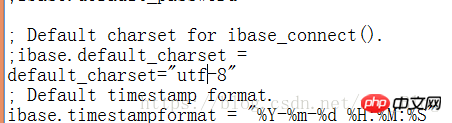
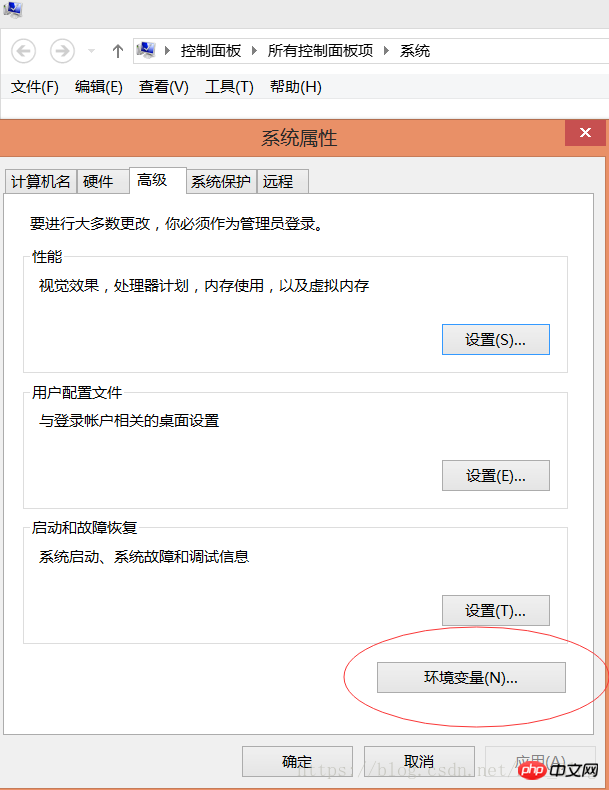
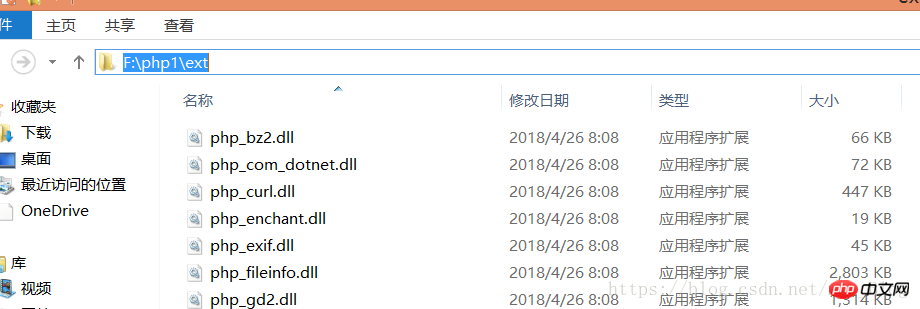
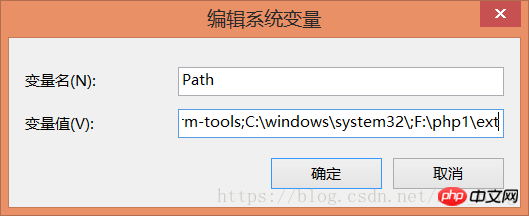
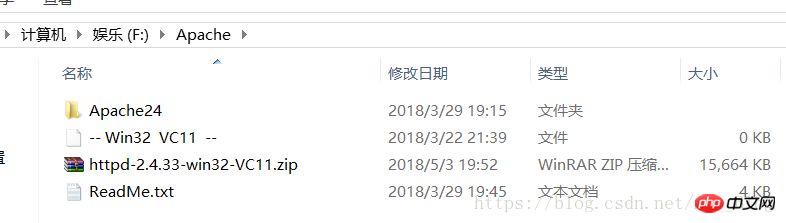
##The editor has decompressed it here, and then needs to open the Apache configuration file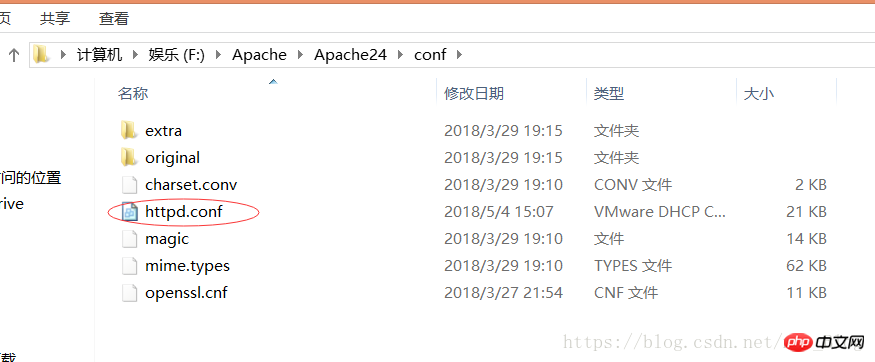
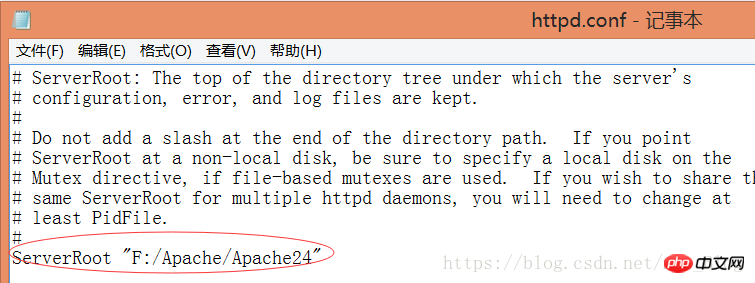
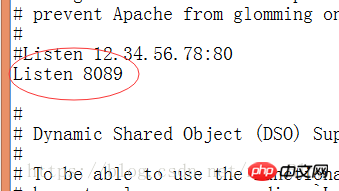
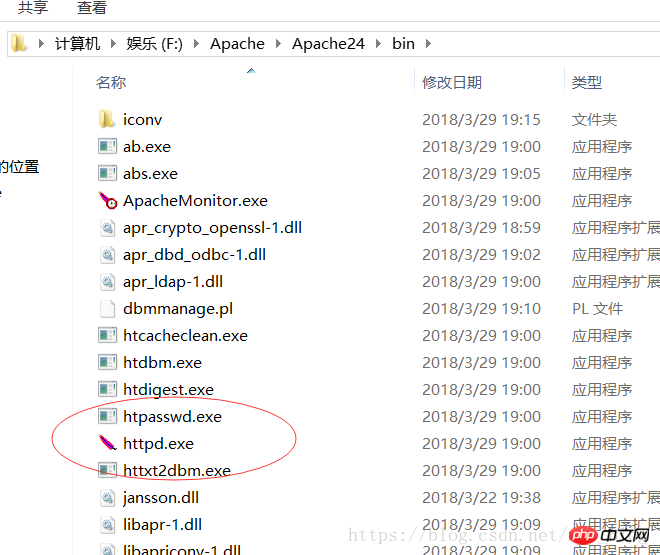
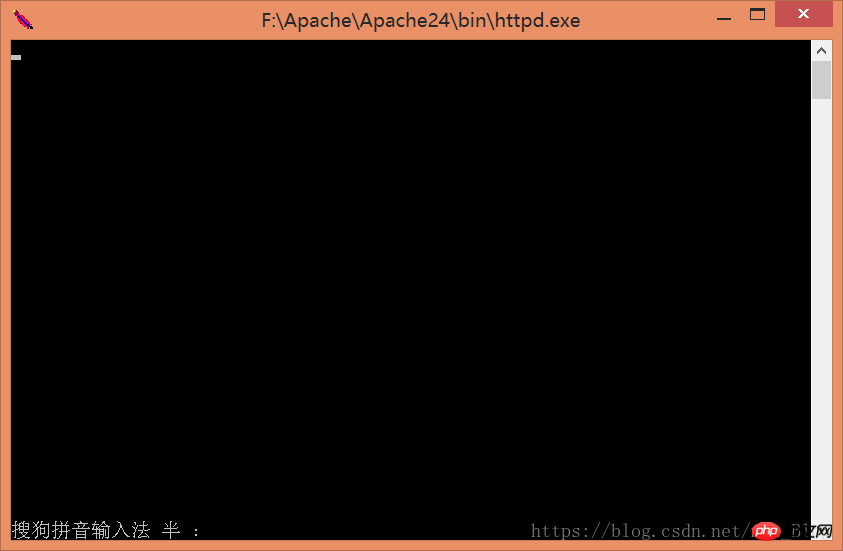
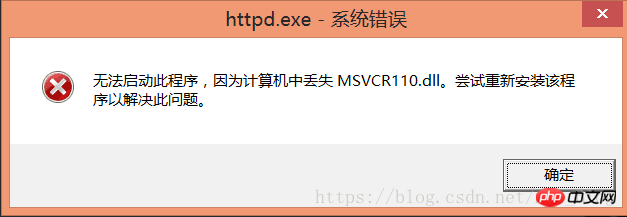
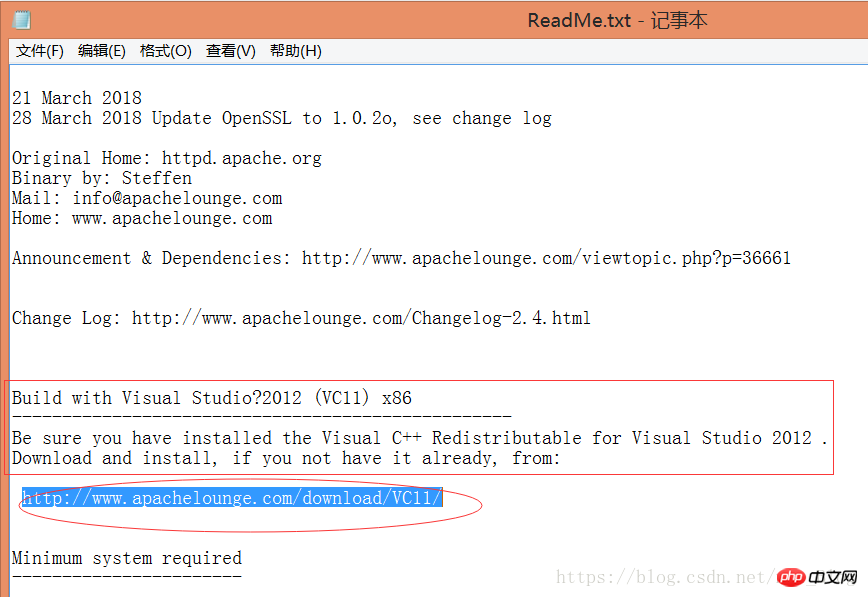
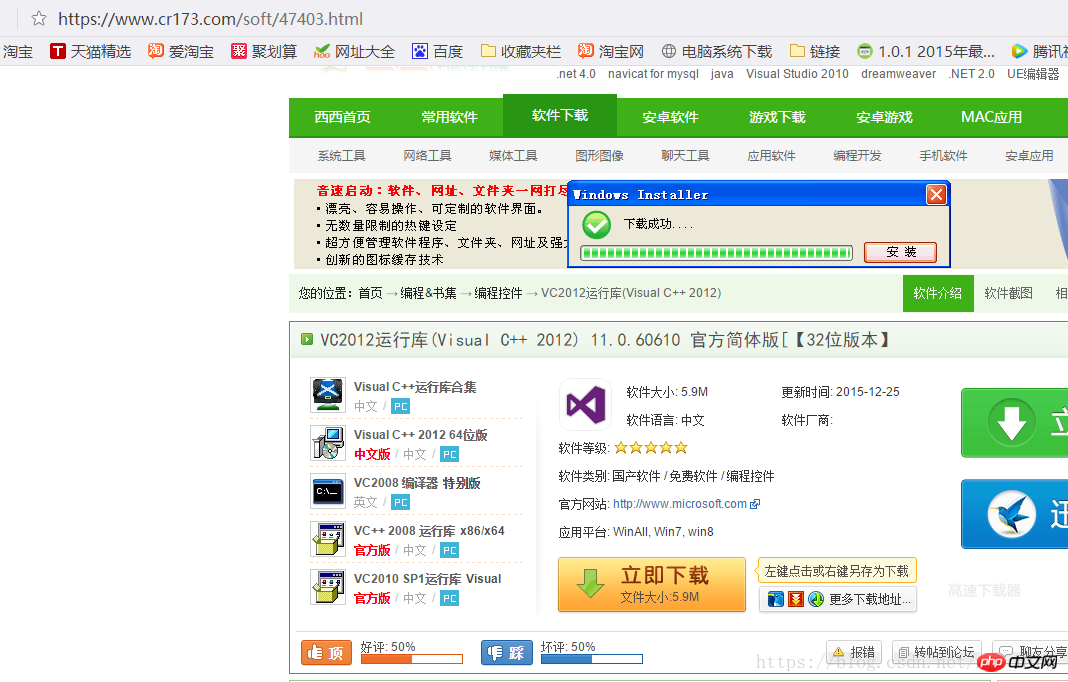
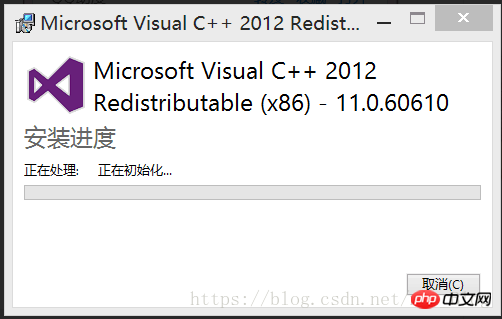
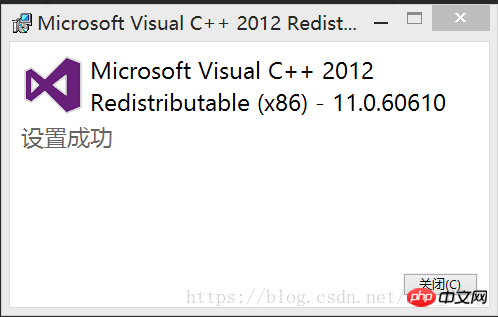 It's a bit GG, but it doesn't hinder us. We can just translate it online. Then it gives the download address. The editor can't find the download file here. It's an official website in English. You know, here it prompts us to install vc 2012. Let's search directly. Downloading has the same effect
It's a bit GG, but it doesn't hinder us. We can just translate it online. Then it gives the download address. The editor can't find the download file here. It's an official website in English. You know, here it prompts us to install vc 2012. Let's search directly. Downloading has the same effect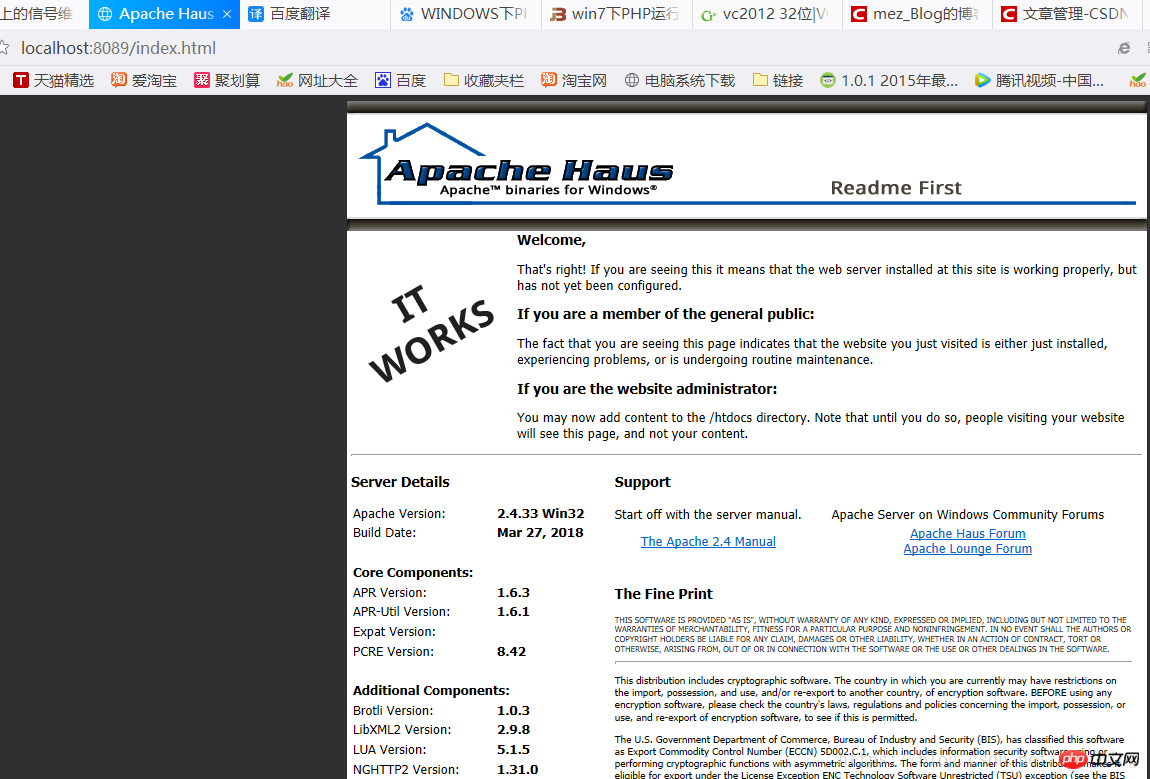
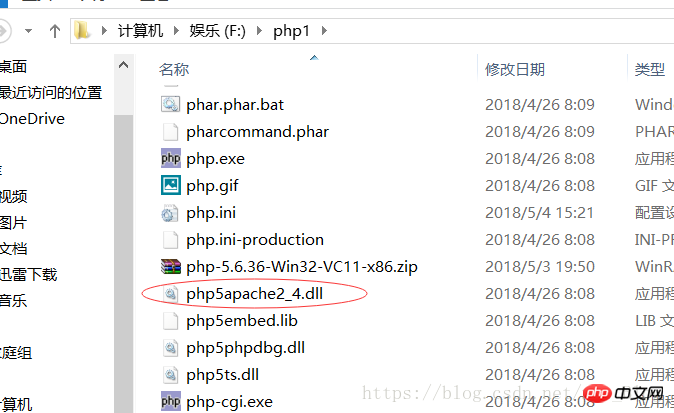
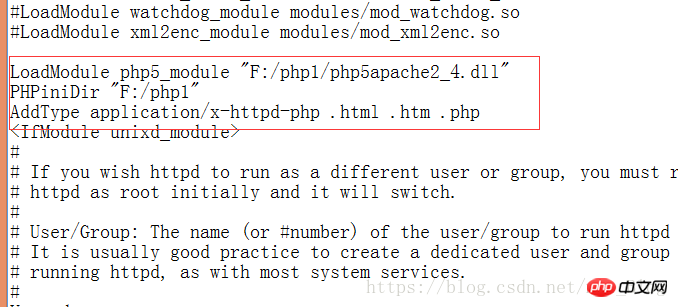
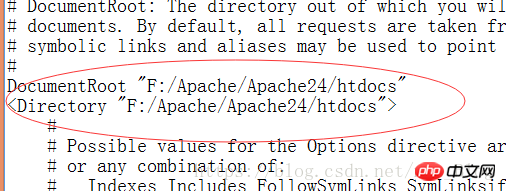
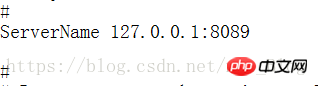
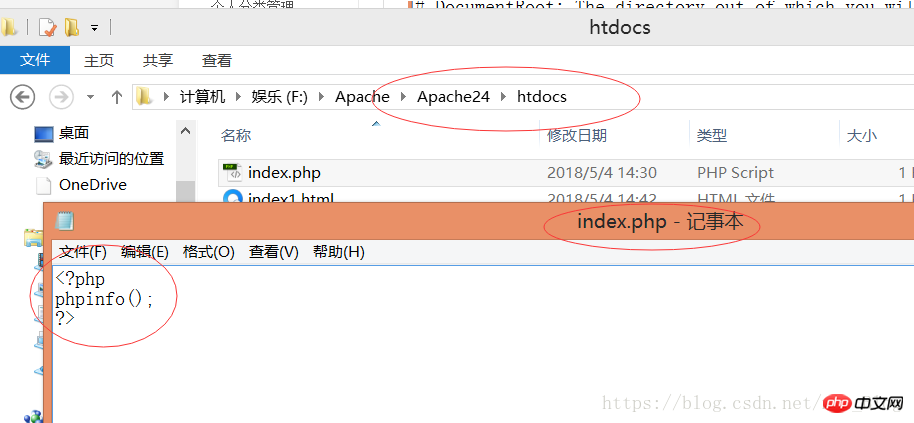

The above is the detailed content of PHP running environment configuration under windows. For more information, please follow other related articles on the PHP Chinese website!

Hot AI Tools

Undresser.AI Undress
AI-powered app for creating realistic nude photos

AI Clothes Remover
Online AI tool for removing clothes from photos.

Undress AI Tool
Undress images for free

Clothoff.io
AI clothes remover

Video Face Swap
Swap faces in any video effortlessly with our completely free AI face swap tool!

Hot Article

Hot Tools

Notepad++7.3.1
Easy-to-use and free code editor

SublimeText3 Chinese version
Chinese version, very easy to use

Zend Studio 13.0.1
Powerful PHP integrated development environment

Dreamweaver CS6
Visual web development tools

SublimeText3 Mac version
God-level code editing software (SublimeText3)

Hot Topics
 PHP and Python: Comparing Two Popular Programming Languages
Apr 14, 2025 am 12:13 AM
PHP and Python: Comparing Two Popular Programming Languages
Apr 14, 2025 am 12:13 AM
PHP and Python each have their own advantages, and choose according to project requirements. 1.PHP is suitable for web development, especially for rapid development and maintenance of websites. 2. Python is suitable for data science, machine learning and artificial intelligence, with concise syntax and suitable for beginners.
 PHP: A Key Language for Web Development
Apr 13, 2025 am 12:08 AM
PHP: A Key Language for Web Development
Apr 13, 2025 am 12:08 AM
PHP is a scripting language widely used on the server side, especially suitable for web development. 1.PHP can embed HTML, process HTTP requests and responses, and supports a variety of databases. 2.PHP is used to generate dynamic web content, process form data, access databases, etc., with strong community support and open source resources. 3. PHP is an interpreted language, and the execution process includes lexical analysis, grammatical analysis, compilation and execution. 4.PHP can be combined with MySQL for advanced applications such as user registration systems. 5. When debugging PHP, you can use functions such as error_reporting() and var_dump(). 6. Optimize PHP code to use caching mechanisms, optimize database queries and use built-in functions. 7
 PHP's Current Status: A Look at Web Development Trends
Apr 13, 2025 am 12:20 AM
PHP's Current Status: A Look at Web Development Trends
Apr 13, 2025 am 12:20 AM
PHP remains important in modern web development, especially in content management and e-commerce platforms. 1) PHP has a rich ecosystem and strong framework support, such as Laravel and Symfony. 2) Performance optimization can be achieved through OPcache and Nginx. 3) PHP8.0 introduces JIT compiler to improve performance. 4) Cloud-native applications are deployed through Docker and Kubernetes to improve flexibility and scalability.
 PHP vs. Other Languages: A Comparison
Apr 13, 2025 am 12:19 AM
PHP vs. Other Languages: A Comparison
Apr 13, 2025 am 12:19 AM
PHP is suitable for web development, especially in rapid development and processing dynamic content, but is not good at data science and enterprise-level applications. Compared with Python, PHP has more advantages in web development, but is not as good as Python in the field of data science; compared with Java, PHP performs worse in enterprise-level applications, but is more flexible in web development; compared with JavaScript, PHP is more concise in back-end development, but is not as good as JavaScript in front-end development.
 The Enduring Relevance of PHP: Is It Still Alive?
Apr 14, 2025 am 12:12 AM
The Enduring Relevance of PHP: Is It Still Alive?
Apr 14, 2025 am 12:12 AM
PHP is still dynamic and still occupies an important position in the field of modern programming. 1) PHP's simplicity and powerful community support make it widely used in web development; 2) Its flexibility and stability make it outstanding in handling web forms, database operations and file processing; 3) PHP is constantly evolving and optimizing, suitable for beginners and experienced developers.
 PHP's Purpose: Building Dynamic Websites
Apr 15, 2025 am 12:18 AM
PHP's Purpose: Building Dynamic Websites
Apr 15, 2025 am 12:18 AM
PHP is used to build dynamic websites, and its core functions include: 1. Generate dynamic content and generate web pages in real time by connecting with the database; 2. Process user interaction and form submissions, verify inputs and respond to operations; 3. Manage sessions and user authentication to provide a personalized experience; 4. Optimize performance and follow best practices to improve website efficiency and security.
 PHP vs. Python: Core Features and Functionality
Apr 13, 2025 am 12:16 AM
PHP vs. Python: Core Features and Functionality
Apr 13, 2025 am 12:16 AM
PHP and Python each have their own advantages and are suitable for different scenarios. 1.PHP is suitable for web development and provides built-in web servers and rich function libraries. 2. Python is suitable for data science and machine learning, with concise syntax and a powerful standard library. When choosing, it should be decided based on project requirements.
 PHP: The Foundation of Many Websites
Apr 13, 2025 am 12:07 AM
PHP: The Foundation of Many Websites
Apr 13, 2025 am 12:07 AM
The reasons why PHP is the preferred technology stack for many websites include its ease of use, strong community support, and widespread use. 1) Easy to learn and use, suitable for beginners. 2) Have a huge developer community and rich resources. 3) Widely used in WordPress, Drupal and other platforms. 4) Integrate tightly with web servers to simplify development deployment.






