Implementation steps of vue crop preview component function
This article mainly introduces the implementation code of the vue cutting preview component function. This article introduces it to you in great detail through a combination of example codes. It has certain reference value. Interested friends can follow the script home small Let’s learn together
vue version cutting tool, including preview function
Final effect: qiuyaofan.github.io/vue-crop-de…
Source code address: github .com/qiuyaofan/v…
The first step: first use vue-cli to install the scaffolding (see the vue-cli official website if you don’t know how to install it)
// 初始化vue-cli vue init webpack my-plugin
Step 2: Create files
Create new src/views/validSlideDemo.vue,
Create new VueCrop/index.js,VueCrop.vue in src/components,
Configure access routes in routes/index.js (see github source code for details)
The final generated file structure is as shown below:
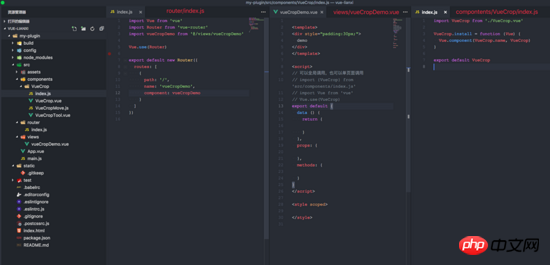
The third step: Register components
1. Reference all plug-ins: src/components/index.js
// 导入插件入口文件
import VueCrop from './VueCrop/index.js'
const install = function (Vue, opts = {}) {
/* 如果已安装就跳过 */
if (install.installed) return
// 注册插件
Vue.component(VueCrop.name, VueCrop)
}
// 全局情况下注册插件
if (typeof window !== 'undefined' && window.Vue) {
install(window.Vue)
}
export {
install,
// 此处是为了兼容在vue内单独引入这个插件,如果是main.js全局引入就可以去掉
VueCrop
}2. Call plug-ins globally: src/main. js (vue plugins official document explanation install)
import Vue from 'vue'
import App from './App'
import router from './router'
// 新加的:导入入口文件
import { install } from 'src/components/index.js'
// 全局调用,相当于调用 `MyPlugin.install(Vue)`
Vue.use(install)
Vue.config.productionTip = false
/* eslint-disable no-new */
new Vue({
el: '#app',
router,
components: { App },
template: '<App/>'
})3.VueCrop entry file calls VueCrop.vue: src/components/VueCrop/index.js
// 导入vue
import VueCrop from './VueCrop.vue'
// Vue.js 的插件应当有一个公开方法 install 。这个方法的第一个参数是 Vue 构造器
VueCrop.install = function (Vue) {
// 注册组件
Vue.component(VueCrop.name, VueCrop)
}
export default VueCropSummary: I always had a misunderstanding at the beginning, thinking that myPlugin.install is a method of vue. In fact, it is not. It is just a public method for us to construct plugin knowledge. The method that can be understood as the constructor in native js:
function MyPlugin(){
console.info('构造函数')
}
MyPlugin.prototype.install=function(vue,options){
console.info('构造器vue:'+vue);
} And what actually registers the component is: Vue.component()
So, the process of vue plug-in registration is:
1. Call main.js:
import { install } from 'src/components/index.js'
vue.use(install)2.index .js adds the install method and calls Vue.component to register the component
3. The index.js in the component is the same as the index.js of all components
Step 4: Design and develop your own components. Build the component structure
Before this, you can first understand the naming convention of the component, etc. You can refer to the article Nuggets: Vue front-end development specifications, of which point 2 is explained in detail
First, determine Your own calling method and parameters that need to be exposed
<vue-crop :crop-url="cropUrl1" :ratio="ratio" :height="460" :width="460" :previewJson="previewJson1" class="c-crop--preview_right" @afterCrop="afterCrop" > >
Among them, @afterCrop="afterCrop" is the callback function after cropping is completed, and the others are attribute configurations
In the componentsrc/components/VueCrop/VueCrop.vue, you can use this.$emit('afterCrop') to trigger the afterCrop event in the demo
In terms of component structure, it is mainly divided into: main part of cropping, selection frame component (VueCropTool.vue), calculation of cropping frame width, position coordinates, etc. (VueCropMove.js), drag event registration public js (components/utils/ draggable.js)
draggable.js is based on the one in element, with some modifications. The source code is as follows
export default function (element, options) {
const moveFn = function (event) {
if (options.drag) {
options.drag(event)
}
}
// mousedown fn
const downFn = function (event) {
if (options.start) {
// 调用参数中start函数
options.start(event)
}
}
// mouseup fn
const upFn = function (event) {
document.removeEventListener('mousemove', moveFn)
document.removeEventListener('mouseup', upFn)
document.onselectstart = null
document.ondragstart = null
if (options.end) {
// 调用参数中end函数
options.end(event)
}
}
// 绑定事件
element.addEventListener('mousedown', event => {
if (options.stop && options.stop(event, element) === false) {
return false
}
document.onselectstart = function () {
return false
}
document.ondragstart = function () {
return false
}
document.addEventListener('mousedown', downFn)
document.addEventListener('mousemove', moveFn)
document.addEventListener('mouseup', upFn)
})
}Related recommendations:
Vue implements a system menu that can be suspended/hidden in the upper right corner of the page
The above is the detailed content of Implementation steps of vue crop preview component function. For more information, please follow other related articles on the PHP Chinese website!

Hot AI Tools

Undresser.AI Undress
AI-powered app for creating realistic nude photos

AI Clothes Remover
Online AI tool for removing clothes from photos.

Undress AI Tool
Undress images for free

Clothoff.io
AI clothes remover

Video Face Swap
Swap faces in any video effortlessly with our completely free AI face swap tool!

Hot Article

Hot Tools

Notepad++7.3.1
Easy-to-use and free code editor

SublimeText3 Chinese version
Chinese version, very easy to use

Zend Studio 13.0.1
Powerful PHP integrated development environment

Dreamweaver CS6
Visual web development tools

SublimeText3 Mac version
God-level code editing software (SublimeText3)

Hot Topics
 1389
1389
 52
52
 How to make Google Maps the default map in iPhone
Apr 17, 2024 pm 07:34 PM
How to make Google Maps the default map in iPhone
Apr 17, 2024 pm 07:34 PM
The default map on the iPhone is Maps, Apple's proprietary geolocation provider. Although the map is getting better, it doesn't work well outside the United States. It has nothing to offer compared to Google Maps. In this article, we discuss the feasible steps to use Google Maps to become the default map on your iPhone. How to Make Google Maps the Default Map in iPhone Setting Google Maps as the default map app on your phone is easier than you think. Follow the steps below – Prerequisite steps – You must have Gmail installed on your phone. Step 1 – Open the AppStore. Step 2 – Search for “Gmail”. Step 3 – Click next to Gmail app
 Steps to upgrade to the latest version of WeChat (Easily master the upgrade method to the latest version of WeChat)
Jun 01, 2024 pm 10:24 PM
Steps to upgrade to the latest version of WeChat (Easily master the upgrade method to the latest version of WeChat)
Jun 01, 2024 pm 10:24 PM
WeChat is one of the social media platforms in China that continuously launches new versions to provide a better user experience. Upgrading WeChat to the latest version is very important to keep in touch with family and colleagues, to stay in touch with friends, and to keep abreast of the latest developments. 1. Understand the features and improvements of the latest version. It is very important to understand the features and improvements of the latest version before upgrading WeChat. For performance improvements and bug fixes, you can learn about the various new features brought by the new version by checking the update notes on the WeChat official website or app store. 2. Check the current WeChat version We need to check the WeChat version currently installed on the mobile phone before upgrading WeChat. Click to open the WeChat application "Me" and then select the menu "About" where you can see the current WeChat version number. 3. Open the app
 This Apple ID is not yet in use in the iTunes Store: Fix
Jun 10, 2024 pm 05:42 PM
This Apple ID is not yet in use in the iTunes Store: Fix
Jun 10, 2024 pm 05:42 PM
When logging into iTunesStore using AppleID, this error saying "This AppleID has not been used in iTunesStore" may be thrown on the screen. There are no error messages to worry about, you can fix them by following these solution sets. Fix 1 – Change Shipping Address The main reason why this prompt appears in iTunes Store is that you don’t have the correct address in your AppleID profile. Step 1 – First, open iPhone Settings on your iPhone. Step 2 – AppleID should be on top of all other settings. So, open it. Step 3 – Once there, open the “Payment & Shipping” option. Step 4 – Verify your access using Face ID. step
 The difference between vivox100s and x100: performance comparison and function analysis
Mar 23, 2024 pm 10:27 PM
The difference between vivox100s and x100: performance comparison and function analysis
Mar 23, 2024 pm 10:27 PM
Both vivox100s and x100 mobile phones are representative models in vivo's mobile phone product line. They respectively represent vivo's high-end technology level in different time periods. Therefore, the two mobile phones have certain differences in design, performance and functions. This article will conduct a detailed comparison between these two mobile phones in terms of performance comparison and function analysis to help consumers better choose the mobile phone that suits them. First, let’s look at the performance comparison between vivox100s and x100. vivox100s is equipped with the latest
 Shazam app not working in iPhone: Fix
Jun 08, 2024 pm 12:36 PM
Shazam app not working in iPhone: Fix
Jun 08, 2024 pm 12:36 PM
Having issues with the Shazam app on iPhone? Shazam helps you find songs by listening to them. However, if Shazam isn't working properly or doesn't recognize the song, you'll have to troubleshoot it manually. Repairing the Shazam app won't take long. So, without wasting any more time, follow the steps below to resolve issues with Shazam app. Fix 1 – Disable Bold Text Feature Bold text on iPhone may be the reason why Shazam is not working properly. Step 1 – You can only do this from your iPhone settings. So, open it. Step 2 – Next, open the “Display & Brightness” settings there. Step 3 – If you find that “Bold Text” is enabled
 iPhone screenshots not working: How to fix it
May 03, 2024 pm 09:16 PM
iPhone screenshots not working: How to fix it
May 03, 2024 pm 09:16 PM
Screenshot feature not working on your iPhone? Taking a screenshot is very easy as you just need to hold down the Volume Up button and the Power button at the same time to grab your phone screen. However, there are other ways to capture frames on the device. Fix 1 – Using Assistive Touch Take a screenshot using the Assistive Touch feature. Step 1 – Go to your phone settings. Step 2 – Next, tap to open Accessibility settings. Step 3 – Open Touch settings. Step 4 – Next, open the Assistive Touch settings. Step 5 – Turn on Assistive Touch on your phone. Step 6 – Open “Customize Top Menu” to access it. Step 7 – Now you just need to link any of these functions to your screen capture. So click on the first
 Clock app missing in iPhone: How to fix it
May 03, 2024 pm 09:19 PM
Clock app missing in iPhone: How to fix it
May 03, 2024 pm 09:19 PM
Is the clock app missing from your phone? The date and time will still appear on your iPhone's status bar. However, without the Clock app, you won’t be able to use world clock, stopwatch, alarm clock, and many other features. Therefore, fixing missing clock app should be at the top of your to-do list. These solutions can help you resolve this issue. Fix 1 – Place the Clock App If you mistakenly removed the Clock app from your home screen, you can put the Clock app back in its place. Step 1 – Unlock your iPhone and start swiping to the left until you reach the App Library page. Step 2 – Next, search for “clock” in the search box. Step 3 – When you see “Clock” below in the search results, press and hold it and
 Safari zoom issue on iPhone: Here's the fix
Apr 20, 2024 am 08:08 AM
Safari zoom issue on iPhone: Here's the fix
Apr 20, 2024 am 08:08 AM
If you don't have control over the zoom level in Safari, getting things done can be tricky. So if Safari looks zoomed out, that might be a problem for you. Here are a few ways you can fix this minor zoom issue in Safari. 1. Cursor magnification: Select "Display" > "Cursor magnification" in the Safari menu bar. This will make the cursor more visible on the screen, making it easier to control. 2. Move the mouse: This may sound simple, but sometimes just moving the mouse to another location on the screen may automatically return it to normal size. 3. Use Keyboard Shortcuts Fix 1 – Reset Zoom Level You can control the zoom level directly from the Safari browser. Step 1 – When you are in Safari




