Examples of using python to process MS Word
This article mainly introduces examples of using python to process MS Word. It has certain reference value. Now I share it with you. Friends in need can refer to it.
Use python tools to read and write MS Word files (docx and doc files), mainly using the python-docx package. This article gives some commonly used operations and completes an example to help you get started quickly.
Installation
pyhton needs to use the python-docx package to process docx files. It can be easily installed using the pip tool. The pip tool is installed in python In the Scripts folder under the path
pip install python-docx
Of course you can also choose to use easy_install or manual installation
Write file content
Here we give an example directly and extract useful content according to your own needs
#coding=utf-8 from docx import Document from docx.shared import Pt from docx.shared import Inches from docx.oxml.ns import qn #打开文档 document = Document() #加入不同等级的标题 document.add_heading(u'MS WORD写入测试',0) document.add_heading(u'一级标题',1) document.add_heading(u'二级标题',2) #添加文本 paragraph = document.add_paragraph(u'我们在做文本测试!') #设置字号 run = paragraph.add_run(u'设置字号、') run.font.size = Pt(24) #设置字体 run = paragraph.add_run('Set Font,') run.font.name = 'Consolas' #设置中文字体 run = paragraph.add_run(u'设置中文字体、') run.font.name=u'宋体' r = run._element r.rPr.rFonts.set(qn('w:eastAsia'), u'宋体') #设置斜体 run = paragraph.add_run(u'斜体、') run.italic = True #设置粗体 run = paragraph.add_run(u'粗体').bold = True #增加引用 document.add_paragraph('Intense quote', style='Intense Quote') #增加无序列表 document.add_paragraph( u'无序列表元素1', style='List Bullet' ) document.add_paragraph( u'无序列表元素2', style='List Bullet' ) #增加有序列表 document.add_paragraph( u'有序列表元素1', style='List Number' ) document.add_paragraph( u'有序列表元素2', style='List Number' ) #增加图像(此处用到图像image.bmp,请自行添加脚本所在目录中) document.add_picture('image.bmp', width=Inches(1.25)) #增加表格 table = document.add_table(rows=1, cols=3) hdr_cells = table.rows[0].cells hdr_cells[0].text = 'Name' hdr_cells[1].text = 'Id' hdr_cells[2].text = 'Desc' #再增加3行表格元素 for i in xrange(3): row_cells = table.add_row().cells row_cells[0].text = 'test'+str(i) row_cells[1].text = str(i) row_cells[2].text = 'desc'+str(i) #增加分页 document.add_page_break() #保存文件 document.save(u'测试.docx')
The document style generated by this code is as follows
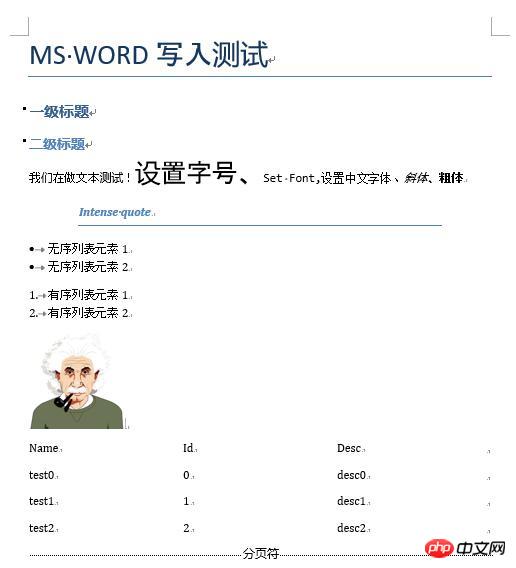
Note: There is a problem that I have not found how to solve, that is, how to set the border line for the table . If you know, please give me some advice.
Read the file content
#coding=utf-8 from docx import Document #打开文档 document = Document(u'测试.docx') #读取每段资料 l = [ paragraph.text.encode('gb2312') for paragraph in document.paragraphs]; #输出并观察结果,也可以通过其他手段处理文本即可 for i in l: print i #读取表格材料,并输出结果 tables = [table for table in document.tables]; for table in tables: for row in table.rows: for cell in row.cells: print cell.text.encode('gb2312'),'\t', print print '\n'
We still use the file we just generated, As you can see, the output result is

Note: Here we use gb2312 encoding to read, mainly to ensure Read and write Chinese correctly. Generally, UTF-8 encoding is used. In addition, python-docx mainly processes docx files. Problems may occur when loading doc files. If there are a large number of doc files, it is recommended to batch convert the doc files to docx files first. For example, use the tool doc2doc
Related recommendations:
Introduction to the method of python processing Excel xlrd
Detailed explanation of examples of Python processing csv files
The above is the detailed content of Examples of using python to process MS Word. For more information, please follow other related articles on the PHP Chinese website!

Hot AI Tools

Undresser.AI Undress
AI-powered app for creating realistic nude photos

AI Clothes Remover
Online AI tool for removing clothes from photos.

Undress AI Tool
Undress images for free

Clothoff.io
AI clothes remover

AI Hentai Generator
Generate AI Hentai for free.

Hot Article

Hot Tools

Notepad++7.3.1
Easy-to-use and free code editor

SublimeText3 Chinese version
Chinese version, very easy to use

Zend Studio 13.0.1
Powerful PHP integrated development environment

Dreamweaver CS6
Visual web development tools

SublimeText3 Mac version
God-level code editing software (SublimeText3)

Hot Topics
 What is the function of C language sum?
Apr 03, 2025 pm 02:21 PM
What is the function of C language sum?
Apr 03, 2025 pm 02:21 PM
There is no built-in sum function in C language, so it needs to be written by yourself. Sum can be achieved by traversing the array and accumulating elements: Loop version: Sum is calculated using for loop and array length. Pointer version: Use pointers to point to array elements, and efficient summing is achieved through self-increment pointers. Dynamically allocate array version: Dynamically allocate arrays and manage memory yourself, ensuring that allocated memory is freed to prevent memory leaks.
 Is the conversion speed fast when converting XML to PDF on mobile phone?
Apr 02, 2025 pm 10:09 PM
Is the conversion speed fast when converting XML to PDF on mobile phone?
Apr 02, 2025 pm 10:09 PM
The speed of mobile XML to PDF depends on the following factors: the complexity of XML structure. Mobile hardware configuration conversion method (library, algorithm) code quality optimization methods (select efficient libraries, optimize algorithms, cache data, and utilize multi-threading). Overall, there is no absolute answer and it needs to be optimized according to the specific situation.
 How to convert XML files to PDF on your phone?
Apr 02, 2025 pm 10:12 PM
How to convert XML files to PDF on your phone?
Apr 02, 2025 pm 10:12 PM
It is impossible to complete XML to PDF conversion directly on your phone with a single application. It is necessary to use cloud services, which can be achieved through two steps: 1. Convert XML to PDF in the cloud, 2. Access or download the converted PDF file on the mobile phone.
 Is there any mobile app that can convert XML into PDF?
Apr 02, 2025 pm 08:54 PM
Is there any mobile app that can convert XML into PDF?
Apr 02, 2025 pm 08:54 PM
An application that converts XML directly to PDF cannot be found because they are two fundamentally different formats. XML is used to store data, while PDF is used to display documents. To complete the transformation, you can use programming languages and libraries such as Python and ReportLab to parse XML data and generate PDF documents.
 How to convert xml into pictures
Apr 03, 2025 am 07:39 AM
How to convert xml into pictures
Apr 03, 2025 am 07:39 AM
XML can be converted to images by using an XSLT converter or image library. XSLT Converter: Use an XSLT processor and stylesheet to convert XML to images. Image Library: Use libraries such as PIL or ImageMagick to create images from XML data, such as drawing shapes and text.
 How to control the size of XML converted to images?
Apr 02, 2025 pm 07:24 PM
How to control the size of XML converted to images?
Apr 02, 2025 pm 07:24 PM
To generate images through XML, you need to use graph libraries (such as Pillow and JFreeChart) as bridges to generate images based on metadata (size, color) in XML. The key to controlling the size of the image is to adjust the values of the <width> and <height> tags in XML. However, in practical applications, the complexity of XML structure, the fineness of graph drawing, the speed of image generation and memory consumption, and the selection of image formats all have an impact on the generated image size. Therefore, it is necessary to have a deep understanding of XML structure, proficient in the graphics library, and consider factors such as optimization algorithms and image format selection.
 Recommended XML formatting tool
Apr 02, 2025 pm 09:03 PM
Recommended XML formatting tool
Apr 02, 2025 pm 09:03 PM
XML formatting tools can type code according to rules to improve readability and understanding. When selecting a tool, pay attention to customization capabilities, handling of special circumstances, performance and ease of use. Commonly used tool types include online tools, IDE plug-ins, and command-line tools.
 What is the process of converting XML into images?
Apr 02, 2025 pm 08:24 PM
What is the process of converting XML into images?
Apr 02, 2025 pm 08:24 PM
To convert XML images, you need to determine the XML data structure first, then select a suitable graphical library (such as Python's matplotlib) and method, select a visualization strategy based on the data structure, consider the data volume and image format, perform batch processing or use efficient libraries, and finally save it as PNG, JPEG, or SVG according to the needs.






