
This time I will bring you a detailed explanation of the steps to use VuePress to build a personal blog (with code), and what are the precautions for using VuePress to build a personal blog. The following is a practical case, let's take a look.
VuePress


Get started building
You can follow the examples in the document and play with it yourself. However, since VuePress documentation is also implemented using VuePress, I took a trick and directly used the docs directory in the VuePress warehouse to play with it. 1. First install VuePress globallynpm install -g vuepress
git clone git@github.com:docschina/vuepress.git
cd vuepress cd docs vuepress dev
VuePress dev server listening at http://localhost:8080/
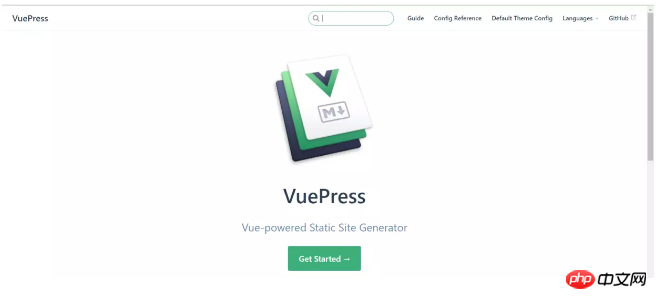
directory structure of docs:
├─.vuepress │ ├─components │ └─public │ └─icons │ └─config.js // 配置文件 ├─config // Vuepress文档的配置参考内容 ├─default-theme-config // Vuepress文档的默认主题配置内容 ├─guide // Vuepress文档的指南内容 └─zh // 中文文档目录 ├─config ├─default-theme-config └─guide └─README.md // 首页配置文件
Home page configuration
The default theme provides a home page layout. To use it, you need to set the YAML front of README.md in your root directory Specify home: true in matter and add some other metadata. Let’s take a look at the README in the root directory first, md:home: true // 是否使用Vuepress默认主题 heroImage: /hero.png // 首页的图片 actionText: Get Started → // 按钮的文字 actionLink: /guide/ // 按钮跳转的目录 features: // 首页三个特性 - title: Simplicity First details: Minimal setup with markdown-centered project structure helps you focus on writing. - title: Vue-Powered details: Enjoy the dev experience of Vue + webpack, use Vue components in markdown, and develop custom themes with Vue. - title: Performant details: VuePress generates pre-rendered static HTML for each page, and runs as an SPA once a page is loaded. footer: MIT Licensed | Copyright © 2018-present Evan You // 页尾
Navigation configuration
The navigation configuration file is in .vuepress/config.jsIn the navigation configuration file nav is To control the navigation bar link, you can change it to your own blog directory.nav: [
{
text: 'Guide',
link: '/guide/',
},
{
text: 'Config Reference',
link: '/config/'
},
{
text: 'Default Theme Config',
link: '/default-theme-config/'
}
]Documentation descriptionI won’t go into details here.
Change the default theme color
You can create an override.styl file in the .vuepress/ directory. vuepress provides four changeable colors:$accentColor = #3eaf7c // 主题色 $textColor = #2c3e50 // 文字颜色 $borderColor = #eaecef // 边框颜色 $codeBgColor = #282c34 // 代码背景颜色

Implementation of Sidebar
Since there are many people asking in the comment area, I will update it here. In fact, no matter how detailed I write here, it is not as good as everyone reading the official document. . The configuration of the sidebar is also in .vuepress/config.js:sidebar: [
{
title: 'JavaScript', // 侧边栏名称
collapsable: true, // 可折叠
children: [
'/blog/JavaScript/学会了ES6,就不会写出那样的代码', // 你的md文件地址
]
},
{
title: 'CSS',
collapsable: true,
children: [
'/blog/CSS/搞懂Z-index的所有细节',
]
},
{
title: 'HTTP',
collapsable: true,
children: [
'/blog/HTTP/认识HTTP-Cookie和Session篇',
]
},
]├─blog // docs目录下新建一个博客目录 │ ├─CSS │ ├─HTTP │ └─JavaScript
Deployment
After configuring your blog, execute the command line:Vuepress build
When you see this line, it means success:
Success! Generated static files in vuepress.
will be packaged Upload the good vuepress directory to your github repository, and cooperate with github page to configure your blog website.
I believe you have mastered the method after reading the case in this article. For more exciting information, please pay attention to other related articles on the php Chinese website!
Recommended reading:
Detailed explanation of the steps for Vue to implement mobile WeChat public account
jQuery steps to implement clicking on the title text to switch fonts Detailed explanation
The above is the detailed content of Detailed explanation of the steps to build a personal blog using VuePress (with code). For more information, please follow other related articles on the PHP Chinese website!




