Summary of Vue.js form control operations
This article introduces you to the relevant knowledge of Vue.js form control operation. This article demonstrates the method of using v-model in input and textarea elements through examples. This article introduces you very well and has reference value. Friends who need it can refer to it
Concept Description
v-model command: Create two-way data binding on the form control element. v-model will automatically choose the correct method to update the element based on the control type.
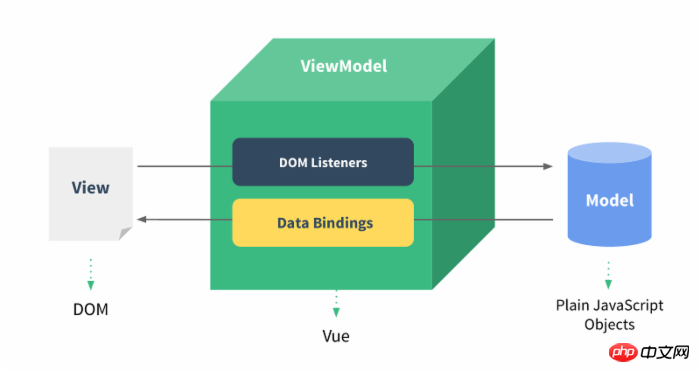
Input box
The example demonstrates the use of v-model in the input and textarea elements to achieve bidirectionality Data binding:
HTML
<!DOCTYPE html>
<html>
<head>
<meta charset="utf-8">
<title>Vue 测试实例 - 菜鸟教程(runoob.com)</title>
<script src="https://cdn.bootcss.com/vue/2.2.2/vue.min.js"></script>
</head>
<body>
<p id="app">
<p>input 元素:</p>
<input v-model="message" placeholder="编辑我……">
<p>消息是: {{ message }}</p>
<p>textarea 元素:</p>
<p style="white-space: pre">{{ message2 }}</p>
<textarea v-model="message2" placeholder="多行文本输入……"></textarea>
</p>
<script>
new Vue({
el: '#app',
data: {
message: 'Runoob',
message2: '菜鸟教程\r\nhttp://www.runoob.com'
}
})
</script>
</body>
</html>The effect is as shown in the figure:
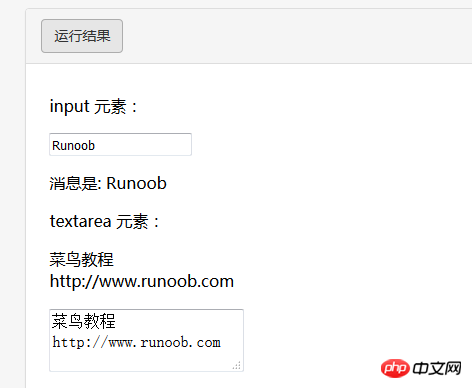
Complex Check box
If the check box is a single one, it is a logical value. If there are multiple check boxes, it is bound to the same array:
HTML
<!DOCTYPE html>
<html>
<head>
<meta charset="utf-8">
<title>Vue 测试实例 - 菜鸟教程(runoob.com)</title>
<script src="https://cdn.bootcss.com/vue/2.2.2/vue.min.js"></script>
</head>
<body>
<p id="app">
<p>单个复选框:</p>
<input type="checkbox" id="checkbox" v-model="checked">
<label for="checkbox">{{ checked }}</label>
<p>多个复选框:</p>
<input type="checkbox" id="runoob" value="Runoob" v-model="checkedNames">
<label for="runoob">Runoob</label>
<input type="checkbox" id="google" value="Google" v-model="checkedNames">
<label for="google">Google</label>
<input type="checkbox" id="taobao" value="Taobao" v-model="checkedNames">
<label for="taobao">taobao</label>
<br>
<span>选择的值为: {{ checkedNames }}</span>
</p>
<script>
new Vue({
el: '#app',
data: {
checked : false,
checkedNames: []
}
})
</script>
</body>
</html>The effect is as shown:
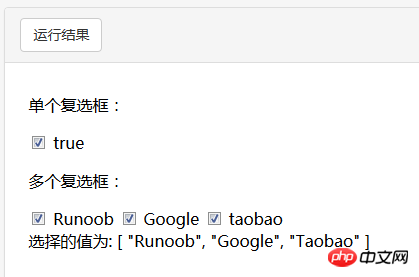
Radio button
##HTML
<!DOCTYPE html>
<html>
<head>
<meta charset="utf-8">
<title>Vue 测试实例 - 菜鸟教程(runoob.com)</title>
<script src="https://cdn.bootcss.com/vue/2.2.2/vue.min.js"></script>
</head>
<body>
<p id="app">
<input type="radio" id="runoob" value="Runoob" v-model="picked">
<label for="runoob">Runoob</label>
<br>
<input type="radio" id="google" value="Google" v-model="picked">
<label for="google">Google</label>
<br>
<span>选中值为: {{ picked }}</span>
</p>
<script>
new Vue({
el: '#app',
data: {
picked : 'Runoob'
}
})
</script>
</body>
</html>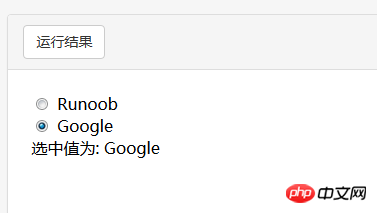
drop-down list
HTML
<!DOCTYPE html>
<html>
<head>
<meta charset="utf-8">
<title>Vue 测试实例 - 菜鸟教程(runoob.com)</title>
<script src="https://cdn.bootcss.com/vue/2.2.2/vue.min.js"></script>
</head>
<body>
<p id="app">
<select v-model="selected" name="fruit">
<option value="">选择一个网站</option>
<option value="www.runoob.com">Runoob</option>
<option value="www.google.com">Google</option>
</select>
<p id="output">
选择的网站是: {{selected}}
</p>
</p>
<script>
new Vue({
el: '#app',
data: {
selected: ''
}
})
</script>
</body>
</html>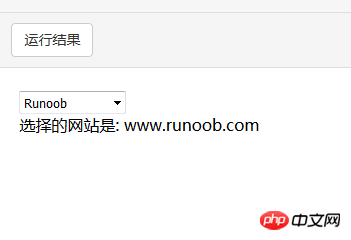
##Modifier.lazy
By default, v-model synchronizes the value and data of the input box in the input event, but you can add a modifier lazy to switch to synchronization in the change event:
<!-- 在 "change" 而不是 "input" 事件中更新 --> <input v-model.lazy="msg" >
.number
If you want to automatically convert the user's input value to the Number type (if the conversion result of the original value is NaN, the original value will be returned), you can add a modifier number to v-model To handle input values:
<input v-model.number="age" type="number">
This is often useful because input values in HTML will always be returned as string types when type="number".
.trim
If you want to automatically filter the first and last spaces input by the user, you can add the trim modifier to v-model to filter the input:
<input v-model.trim="msg">
The above is what I compiled for everyone. I hope It will be helpful to everyone in the future.
Related articles:
Collection of methods to disable ajax caching in (ASP/PHP/JSP/html/js)ajax Methods of using actions with different namespacesUse ajax to preview the link and you can see the content of the linkThe above is the detailed content of Summary of Vue.js form control operations. For more information, please follow other related articles on the PHP Chinese website!

Hot AI Tools

Undresser.AI Undress
AI-powered app for creating realistic nude photos

AI Clothes Remover
Online AI tool for removing clothes from photos.

Undress AI Tool
Undress images for free

Clothoff.io
AI clothes remover

AI Hentai Generator
Generate AI Hentai for free.

Hot Article

Hot Tools

Notepad++7.3.1
Easy-to-use and free code editor

SublimeText3 Chinese version
Chinese version, very easy to use

Zend Studio 13.0.1
Powerful PHP integrated development environment

Dreamweaver CS6
Visual web development tools

SublimeText3 Mac version
God-level code editing software (SublimeText3)

Hot Topics
 How to implement an online speech recognition system using WebSocket and JavaScript
Dec 17, 2023 pm 02:54 PM
How to implement an online speech recognition system using WebSocket and JavaScript
Dec 17, 2023 pm 02:54 PM
How to use WebSocket and JavaScript to implement an online speech recognition system Introduction: With the continuous development of technology, speech recognition technology has become an important part of the field of artificial intelligence. The online speech recognition system based on WebSocket and JavaScript has the characteristics of low latency, real-time and cross-platform, and has become a widely used solution. This article will introduce how to use WebSocket and JavaScript to implement an online speech recognition system.
 WebSocket and JavaScript: key technologies for implementing real-time monitoring systems
Dec 17, 2023 pm 05:30 PM
WebSocket and JavaScript: key technologies for implementing real-time monitoring systems
Dec 17, 2023 pm 05:30 PM
WebSocket and JavaScript: Key technologies for realizing real-time monitoring systems Introduction: With the rapid development of Internet technology, real-time monitoring systems have been widely used in various fields. One of the key technologies to achieve real-time monitoring is the combination of WebSocket and JavaScript. This article will introduce the application of WebSocket and JavaScript in real-time monitoring systems, give code examples, and explain their implementation principles in detail. 1. WebSocket technology
 How to implement an online reservation system using WebSocket and JavaScript
Dec 17, 2023 am 09:39 AM
How to implement an online reservation system using WebSocket and JavaScript
Dec 17, 2023 am 09:39 AM
How to use WebSocket and JavaScript to implement an online reservation system. In today's digital era, more and more businesses and services need to provide online reservation functions. It is crucial to implement an efficient and real-time online reservation system. This article will introduce how to use WebSocket and JavaScript to implement an online reservation system, and provide specific code examples. 1. What is WebSocket? WebSocket is a full-duplex method on a single TCP connection.
 How to use JavaScript and WebSocket to implement a real-time online ordering system
Dec 17, 2023 pm 12:09 PM
How to use JavaScript and WebSocket to implement a real-time online ordering system
Dec 17, 2023 pm 12:09 PM
Introduction to how to use JavaScript and WebSocket to implement a real-time online ordering system: With the popularity of the Internet and the advancement of technology, more and more restaurants have begun to provide online ordering services. In order to implement a real-time online ordering system, we can use JavaScript and WebSocket technology. WebSocket is a full-duplex communication protocol based on the TCP protocol, which can realize real-time two-way communication between the client and the server. In the real-time online ordering system, when the user selects dishes and places an order
 Simple JavaScript Tutorial: How to Get HTTP Status Code
Jan 05, 2024 pm 06:08 PM
Simple JavaScript Tutorial: How to Get HTTP Status Code
Jan 05, 2024 pm 06:08 PM
JavaScript tutorial: How to get HTTP status code, specific code examples are required. Preface: In web development, data interaction with the server is often involved. When communicating with the server, we often need to obtain the returned HTTP status code to determine whether the operation is successful, and perform corresponding processing based on different status codes. This article will teach you how to use JavaScript to obtain HTTP status codes and provide some practical code examples. Using XMLHttpRequest
 JavaScript and WebSocket: Building an efficient real-time weather forecasting system
Dec 17, 2023 pm 05:13 PM
JavaScript and WebSocket: Building an efficient real-time weather forecasting system
Dec 17, 2023 pm 05:13 PM
JavaScript and WebSocket: Building an efficient real-time weather forecast system Introduction: Today, the accuracy of weather forecasts is of great significance to daily life and decision-making. As technology develops, we can provide more accurate and reliable weather forecasts by obtaining weather data in real time. In this article, we will learn how to use JavaScript and WebSocket technology to build an efficient real-time weather forecast system. This article will demonstrate the implementation process through specific code examples. We
 How to get HTTP status code in JavaScript the easy way
Jan 05, 2024 pm 01:37 PM
How to get HTTP status code in JavaScript the easy way
Jan 05, 2024 pm 01:37 PM
Introduction to the method of obtaining HTTP status code in JavaScript: In front-end development, we often need to deal with the interaction with the back-end interface, and HTTP status code is a very important part of it. Understanding and obtaining HTTP status codes helps us better handle the data returned by the interface. This article will introduce how to use JavaScript to obtain HTTP status codes and provide specific code examples. 1. What is HTTP status code? HTTP status code means that when the browser initiates a request to the server, the service
 How to use insertBefore in javascript
Nov 24, 2023 am 11:56 AM
How to use insertBefore in javascript
Nov 24, 2023 am 11:56 AM
Usage: In JavaScript, the insertBefore() method is used to insert a new node in the DOM tree. This method requires two parameters: the new node to be inserted and the reference node (that is, the node where the new node will be inserted).






