 Web Front-end
Web Front-end
 JS Tutorial
JS Tutorial
 Example of usage of bootstrap-datetimepicker time plug-in in angular project
Example of usage of bootstrap-datetimepicker time plug-in in angular project
Example of usage of bootstrap-datetimepicker time plug-in in angular project
This article mainly introduces the usage examples of bootstrap-datetimepicker time plug-in in angular project. Now I will share it with you and give you a reference.
1. Requirements:
A function often used in the background system, select a time interval and filter some information based on this time interval, for example, a certain Registered users during the time period.
2. Final effect
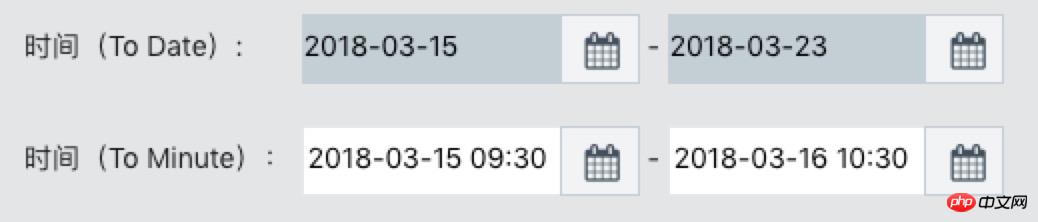
##3. Files that need to be imported (src/index.html)

4. Code part
A. To Date(html code)<!--选择时间 datetimepicker 选择到天--> <p> <label class="date-label-width">时间(To Date):</label> <p class="input-group date form_datetime date-p-inline"> <input type="datetime" size="16" id="startTime" name="startTime" class="date-input-size date-minute-bgcolor" value="" readonly > <span class="input-group-addon date-p-inline"><span class="fa fa-calendar fa-lg"></span></span> </p> <label for="endTime" >-</label> <p class="input-group date form_datetime date-p-inline"> <input type="datetime" id="endTime" name="endTime" class="date-input-size date-minute-bgcolor" value="" readonly> <span class="input-group-addon date-p-inline"><span class="fa fa-calendar fa-lg"></span></span> </p> </p>
//初始化日期插件 -- 选择到天
$('#startTime').datetimepicker({
format: 'yyyy-mm-dd',//显示格式
todayHighlight: 1,//今天高亮
minView: "month",//设置只显示到月份
startView:2,
forceParse: 0,
showMeridian: 1,
autoclose: true,//选择后自动关闭
language: 'zh-CN',
weekStart: 1,
// todayBtn: 1,
// autoclose: 1,
// todayHighlight: 1,
// startView: 2,
// minView: 2,
// forceParse: 0,
// pickerPosition:'bottom-right'//日期插件弹出的位置
}).on("changeDate", function () {
$('#endTime').datetimepicker('setStartDate', $("#startTime").val());
console.log( $("#startTime").val());
$("#endTime").focus()
});
$('#endTime').datetimepicker({
format: 'yyyy-mm-dd',//显示格式
todayHighlight: 1,//今天高亮
minView: "month",//设置只显示到月份
startView:2,
forceParse: 0,
showMeridian: 1,
autoclose: true,//选择后自动关闭
language: 'zh-CN',
weekStart: 1,
// todayBtn: 1,
// autoclose: 1,
// todayHighlight: 1,
// startView: 2,
// minView: 2,
// forceParse: 0,
// pickerPosition:'bottom-right'//日期插件弹出的位置
}).on("changeDate", function () {
$('#startTime').datetimepicker('setEndDate', $("#endTime").val());
console.log( $("#endTime").val());
});<!--选择时间 datetimepicker 选择到分钟--> <p> <label for="dtp_input1" class="date-label-width">时间(To Minute):</label> <p class="input-group date form_datetime date-p-inline" data-date="" data-date-format="dd MM yyyy - HH:ii p" data-link-field="dtp_input1"> <input class="date-input-size " id="startTimeMinute" size="16" type="text" value="" readonly> <span class="input-group-addon date-p-inline"><span class="fa fa-calendar fa-lg"></span></span> <!--<span class="input-group-addon"><span class="glyphicon glyphicon-th"></span></span>--> </p> <input type="hidden" id="dtp_input1" value="" /> <label for="dtp_input2">-</label> <p class="input-group date form_datetime date-p-inline" data-date="" data-date-format="dd MM yyyy - HH:ii p" data-link-field="dtp_input1"> <input class="date-input-size " id="endTimeMinute" size="16" type="text" value="" readonly> <span class="input-group-addon date-p-inline"><span class="fa fa-calendar fa-lg"></span></span> <!--<span class="input-group-addon"><span class="glyphicon glyphicon-th"></span></span>--> </p> <input type="hidden" id="dtp_input2" value="" /> </p>
// //初始化日期插件 -- 选择到分钟
$('#startTimeMinute').datetimepicker({
//language: 'fr',
format: 'yyyy-mm-dd hh:ii',//显示格式
weekStart: 1,
todayBtn: 1,
autoclose: 1,
todayHighlight: 1,
startView: 2,
forceParse: 0,
showMeridian: 1
}).on("changeDate", function () {
$('#endTimeMinute').datetimepicker('setStartDate', $("#startTimeMinute").val());
console.log( $("#startTimeMinute").val());
$("#endTimeMinute").focus()
});
$('#endTimeMinute').datetimepicker({
//language: 'fr',
format: 'yyyy-mm-dd hh:ii',//显示格式
weekStart: 1,
todayBtn: 1,
autoclose: 1,
todayHighlight: 1,
startView: 2,
forceParse: 0,
showMeridian: 1
}).on("changeDate", function () {
$('#startTimeMinute').datetimepicker('setEndDate', $("#endTimeMinute").val());
console.log( $("#endTimeMinute").val());
});Solve the problem of permissions when installing as npm administrator
The concept of JS anonymous functions and anonymous self-executing functions Example of mouse interaction with usage analysis
The above is the detailed content of Example of usage of bootstrap-datetimepicker time plug-in in angular project. For more information, please follow other related articles on the PHP Chinese website!

Hot AI Tools

Undresser.AI Undress
AI-powered app for creating realistic nude photos

AI Clothes Remover
Online AI tool for removing clothes from photos.

Undress AI Tool
Undress images for free

Clothoff.io
AI clothes remover

Video Face Swap
Swap faces in any video effortlessly with our completely free AI face swap tool!

Hot Article

Hot Tools

Notepad++7.3.1
Easy-to-use and free code editor

SublimeText3 Chinese version
Chinese version, very easy to use

Zend Studio 13.0.1
Powerful PHP integrated development environment

Dreamweaver CS6
Visual web development tools

SublimeText3 Mac version
God-level code editing software (SublimeText3)

Hot Topics
 1386
1386
 52
52
 PyCharm Beginner's Guide: Comprehensive understanding of plug-in installation!
Feb 25, 2024 pm 11:57 PM
PyCharm Beginner's Guide: Comprehensive understanding of plug-in installation!
Feb 25, 2024 pm 11:57 PM
PyCharm is a powerful and popular Python integrated development environment (IDE) that provides a wealth of functions and tools so that developers can write code more efficiently. The plug-in mechanism of PyCharm is a powerful tool for extending its functions. By installing different plug-ins, various functions and customized features can be added to PyCharm. Therefore, it is crucial for newbies to PyCharm to understand and be proficient in installing plug-ins. This article will give you a detailed introduction to the complete installation of PyCharm plug-in.
![Error loading plugin in Illustrator [Fixed]](https://img.php.cn/upload/article/000/465/014/170831522770626.jpg?x-oss-process=image/resize,m_fill,h_207,w_330) Error loading plugin in Illustrator [Fixed]
Feb 19, 2024 pm 12:00 PM
Error loading plugin in Illustrator [Fixed]
Feb 19, 2024 pm 12:00 PM
When launching Adobe Illustrator, does a message about an error loading the plug-in pop up? Some Illustrator users have encountered this error when opening the application. The message is followed by a list of problematic plugins. This error message indicates that there is a problem with the installed plug-in, but it may also be caused by other reasons such as a damaged Visual C++ DLL file or a damaged preference file. If you encounter this error, we will guide you in this article to fix the problem, so continue reading below. Error loading plug-in in Illustrator If you receive an "Error loading plug-in" error message when trying to launch Adobe Illustrator, you can use the following: As an administrator
 What is the Chrome plug-in extension installation directory?
Mar 08, 2024 am 08:55 AM
What is the Chrome plug-in extension installation directory?
Mar 08, 2024 am 08:55 AM
What is the Chrome plug-in extension installation directory? Under normal circumstances, the default installation directory of Chrome plug-in extensions is as follows: 1. The default installation directory location of chrome plug-ins in windowsxp: C:\DocumentsandSettings\username\LocalSettings\ApplicationData\Google\Chrome\UserData\Default\Extensions2. chrome in windows7 The default installation directory location of the plug-in: C:\Users\username\AppData\Local\Google\Chrome\User
 Share three solutions to why Edge browser does not support this plug-in
Mar 13, 2024 pm 04:34 PM
Share three solutions to why Edge browser does not support this plug-in
Mar 13, 2024 pm 04:34 PM
When users use the Edge browser, they may add some plug-ins to meet more of their needs. But when adding a plug-in, it shows that this plug-in is not supported. How to solve this problem? Today, the editor will share with you three solutions. Come and try it. Method 1: Try using another browser. Method 2: The Flash Player on the browser may be out of date or missing, causing the plug-in to be unsupported. You can download the latest version from the official website. Method 3: Press the "Ctrl+Shift+Delete" keys at the same time. Click "Clear Data" and reopen the browser.
 How to install Angular on Ubuntu 24.04
Mar 23, 2024 pm 12:20 PM
How to install Angular on Ubuntu 24.04
Mar 23, 2024 pm 12:20 PM
Angular.js is a freely accessible JavaScript platform for creating dynamic applications. It allows you to express various aspects of your application quickly and clearly by extending the syntax of HTML as a template language. Angular.js provides a range of tools to help you write, update and test your code. Additionally, it provides many features such as routing and form management. This guide will discuss how to install Angular on Ubuntu24. First, you need to install Node.js. Node.js is a JavaScript running environment based on the ChromeV8 engine that allows you to run JavaScript code on the server side. To be in Ub
 How to use a WordPress plugin to implement instant location functionality
Sep 05, 2023 pm 04:51 PM
How to use a WordPress plugin to implement instant location functionality
Sep 05, 2023 pm 04:51 PM
How to use WordPress plug-ins to achieve instant location functionality With the popularity of mobile devices, more and more websites are beginning to provide geolocation-based services. In WordPress websites, we can use plug-ins to implement instant positioning functions and provide visitors with services related to their geographical location. 1. Choose the right plug-in. There are many plug-ins that provide geolocation services in the WordPress plug-in library to choose from. Depending on the needs and requirements, choosing the right plug-in is the key to achieving instant positioning functionality. Here are a few
 How to add WeChat mini program functionality to WordPress plug-in
Sep 06, 2023 am 09:03 AM
How to add WeChat mini program functionality to WordPress plug-in
Sep 06, 2023 am 09:03 AM
How to Add WeChat Mini Program Functions to WordPress Plugins With the popularity and popularity of WeChat mini programs, more and more websites and applications are beginning to consider integrating them with WeChat mini programs. For websites that use WordPress as their content management system, adding the WeChat applet function can provide users with a more convenient access experience and more functional choices. This article will introduce how to add WeChat mini program functionality to WordPress plug-in. Step 1: Register a WeChat mini program account. First, you need to open the WeChat app
 Does PyCharm Community Edition support enough plugins?
Feb 20, 2024 pm 04:42 PM
Does PyCharm Community Edition support enough plugins?
Feb 20, 2024 pm 04:42 PM
Does PyCharm Community Edition support enough plugins? Need specific code examples As the Python language becomes more and more widely used in the field of software development, PyCharm, as a professional Python integrated development environment (IDE), is favored by developers. PyCharm is divided into two versions: professional version and community version. The community version is provided for free, but its plug-in support is limited compared to the professional version. So the question is, does PyCharm Community Edition support enough plug-ins? This article will use specific code examples to



