How to use WeChat applet to upload pictures
This time I will show you how to use the WeChat applet to upload pictures. What are the precautions for using the WeChat applet to upload pictures? The following is a practical case. Let’s take a look.
Let’s take a look at the API of the WeChat applet
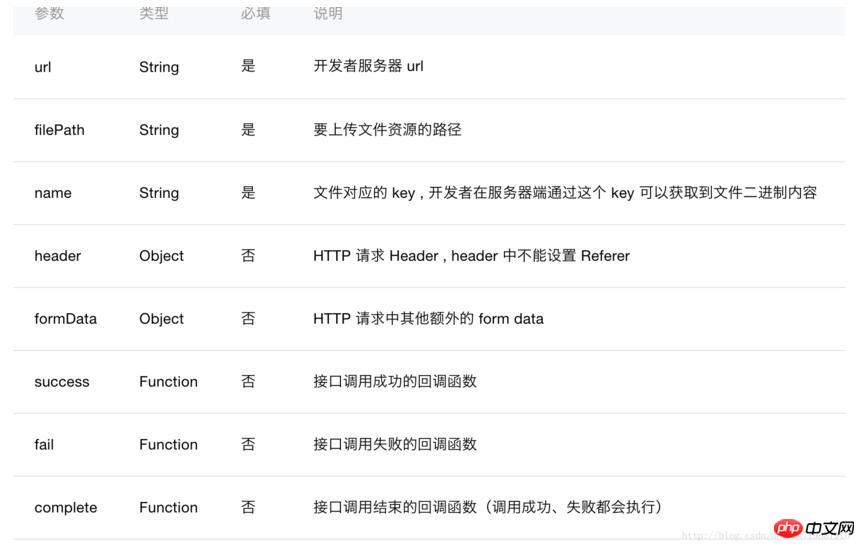
Let’s take a look at the page effect
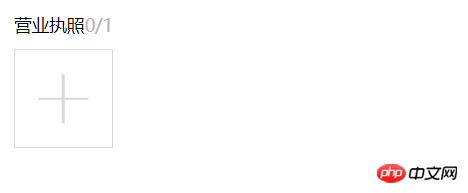
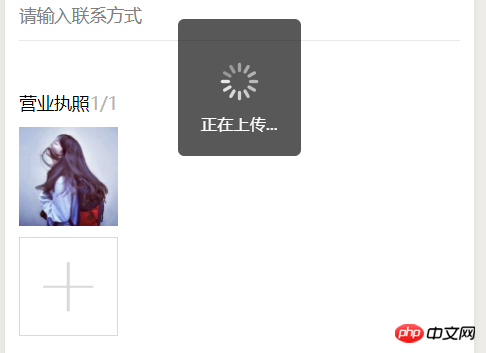
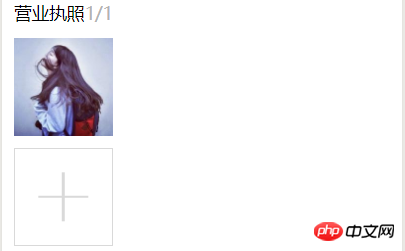
View large image

wxml file code:
<view class="weui-cell">
<view class="weui-cellbd">
<view class="weui-uploader">
<view class="weui-uploaderhd">
<view class="weui-uploadertitle">营业执照</view>
<view class="weui-uploaderinfo">{{imageList.length}}/{{count[countIndex]}}</view>
</view>
<view class="weui-uploaderbd">
<view class="weui-uploaderfiles">
<block wx:for="{{imageList}}" wx:for-item="image">
<view class="weui-uploaderfile">
<image class="weui-uploaderimg" src="{{image}}" src="{{image}}" bindtap="previewImage"></image>
</view>
</block>
</view>
<view class="weui-uploaderinput-box">
<view class="weui-uploaderinput" bindtap="chooseImage"></view>
</view>
</view>
</view>
</view>
</view>js file code
chooseImage: function () {
var that = this;
console.log('aaaaaaaaaaaaaaaaaaaa')
wx.chooseImage({
count: this.data.count[this.data.countIndex],
success: function (res) {
console.log('ssssssssssssssssssssssssss')
//缓存下
wx.showToast({
title: '正在上传...',
icon: 'loading',
mask: true,
duration: 2000,
success: function (ress) {
console.log('成功加载动画');
}
})
console.log(res)
that.setData({
imageList: res.tempFilePaths
})
//获取第一张图片地址
var filep = res.tempFilePaths[0]
//向服务器端上传图片
// getApp().data.servsers,这是在app.js文件里定义的后端服务器地址
wx.uploadFile({
url: getApp().data.servsers + '/weixin/wx_upload.do',
filePath: filep,
name: 'file',
formData: {
'user': 'test'
},
success: function (res) {
console.log(res)
console.log(res.data)
var sss= JSON.parse(res.data)
var dizhi = sss.dizhi;
//输出图片地址
console.log(dizhi);
that.setData({
"dizhi": dizhi
})
//do something
}, fail: function (err) {
console.log(err)
}
});
}
})
},
previewImage: function (e) {
var current = e.target.dataset.src
wx.previewImage({
current: current,
urls: this.data.imageList
})
}java Back-end code:
//获取当前日期时间的string类型用于文件名防重复
public String dates(){
Date currentTime = new Date();
SimpleDateFormat formatter = new SimpleDateFormat("yyyyMMddHHmmss");
String dateString = formatter.format(currentTime);
return dateString;
}
@RequestMapping("wx_upload.do")
public void uploadPicture(HttpServletRequest request, HttpServletResponse response,PrintWriter writer) throws Exception {
System.out.println("进入get方法!");
//获取从前台传过来得图片
MultipartHttpServletRequest req =(MultipartHttpServletRequest)request;
MultipartFile multipartFile = req.getFile("file");
//获取图片的文件类型
String houzhu=multipartFile.getContentType();
int one = houzhu.lastIndexOf("/");
System.out.println(houzhu.substring((one+1),houzhu.length()));
System.out.println(multipartFile.getName());
//根据获取到的文件类型截取出图片后缀
String type=houzhu.substring((one+1),houzhu.length());
System.out.println(multipartFile.getContentType());
String filename;
// request.getRealPath获取我们项目的根地址在加上我们要保存的地址
String realPath = request.getRealPath("/upload/wximg/");
try {
File dir = new File(realPath);
if (!dir.exists()) {
dir.mkdir();
}
//获取到当前的日期时间用户生成文件名防止文件名重复
String filedata=this.dates();
//生成一个随机数来防止文件名重复
int x=(int)(Math.random()*1000);
filename="zhongshang"+x+filedata;
System.out.println(x);
将文件的地址和生成的文件名拼在一起
File file = new File(realPath,filename+"."+type);
multipartFile.transferTo(file);
//将图片在项目中的地址和isok状态储存为json格式返回给前台,由于公司项目中没有fastjson只能用这个
JSONObject jsonObject=new JSONObject();
jsonObject.put("isok",1);
jsonObject.put("dizhi","/upload/wximg/"+filename+"."+type);
writer.write(jsonObject.toString());
} catch (IOException e) {
e.printStackTrace();
} catch (IllegalStateException e) {
e.printStackTrace();
}
}Let’s take a look at the content previously output in the front-end js:

Open the browser and use our Add the address of the server and the dizhi field of json returned in the background to access this picture
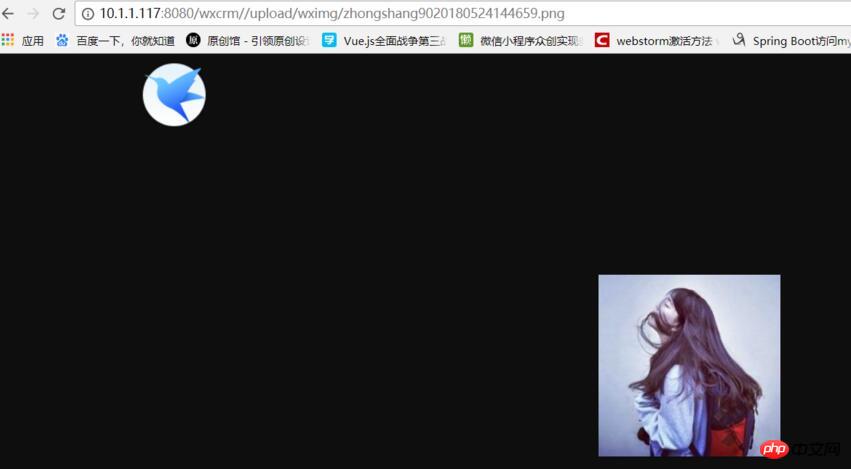
We can see that the picture has been filled in our server, and then open our /upload/wximg
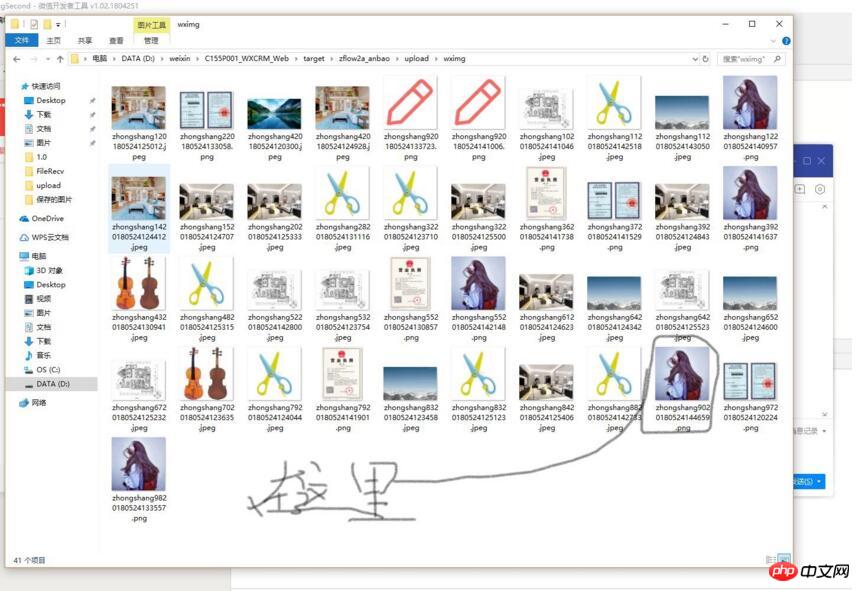
# under the root address of the server-side project is done here. If you want to upload multiple pictures, you can upload them in js in a loop according to the number to be uploaded.
I believe you have mastered the method after reading the case in this article. For more exciting information, please pay attention to other related articles on the php Chinese website!
Recommended reading:
Detailed explanation of the three usage methods of js (with code)
Usage of JS loading method Summary
The above is the detailed content of How to use WeChat applet to upload pictures. For more information, please follow other related articles on the PHP Chinese website!

Hot AI Tools

Undresser.AI Undress
AI-powered app for creating realistic nude photos

AI Clothes Remover
Online AI tool for removing clothes from photos.

Undress AI Tool
Undress images for free

Clothoff.io
AI clothes remover

Video Face Swap
Swap faces in any video effortlessly with our completely free AI face swap tool!

Hot Article

Hot Tools

Notepad++7.3.1
Easy-to-use and free code editor

SublimeText3 Chinese version
Chinese version, very easy to use

Zend Studio 13.0.1
Powerful PHP integrated development environment

Dreamweaver CS6
Visual web development tools

SublimeText3 Mac version
God-level code editing software (SublimeText3)

Hot Topics
 1389
1389
 52
52
 How to solve the problem of automatically saving pictures when publishing on Xiaohongshu? Where is the automatically saved image when posting?
Mar 22, 2024 am 08:06 AM
How to solve the problem of automatically saving pictures when publishing on Xiaohongshu? Where is the automatically saved image when posting?
Mar 22, 2024 am 08:06 AM
With the continuous development of social media, Xiaohongshu has become a platform for more and more young people to share their lives and discover beautiful things. Many users are troubled by auto-save issues when posting images. So, how to solve this problem? 1. How to solve the problem of automatically saving pictures when publishing on Xiaohongshu? 1. Clear the cache First, we can try to clear the cache data of Xiaohongshu. The steps are as follows: (1) Open Xiaohongshu and click the "My" button in the lower right corner; (2) On the personal center page, find "Settings" and click it; (3) Scroll down and find the "Clear Cache" option. Click OK. After clearing the cache, re-enter Xiaohongshu and try to post pictures to see if the automatic saving problem is solved. 2. Update the Xiaohongshu version to ensure that your Xiaohongshu
 How to post pictures in TikTok comments? Where is the entrance to the pictures in the comment area?
Mar 21, 2024 pm 09:12 PM
How to post pictures in TikTok comments? Where is the entrance to the pictures in the comment area?
Mar 21, 2024 pm 09:12 PM
With the popularity of Douyin short videos, user interactions in the comment area have become more colorful. Some users wish to share images in comments to better express their opinions or emotions. So, how to post pictures in TikTok comments? This article will answer this question in detail and provide you with some related tips and precautions. 1. How to post pictures in Douyin comments? 1. Open Douyin: First, you need to open Douyin APP and log in to your account. 2. Find the comment area: When browsing or posting a short video, find the place where you want to comment and click the "Comment" button. 3. Enter your comment content: Enter your comment content in the comment area. 4. Choose to send a picture: In the interface for entering comment content, you will see a "picture" button or a "+" button, click
 6 Ways to Make Pictures Sharper on iPhone
Mar 04, 2024 pm 06:25 PM
6 Ways to Make Pictures Sharper on iPhone
Mar 04, 2024 pm 06:25 PM
Apple's recent iPhones capture memories with crisp detail, saturation and brightness. But sometimes, you may encounter some issues that may cause the image to look less clear. While autofocus on iPhone cameras has come a long way, allowing you to take photos quickly, the camera can mistakenly focus on the wrong subject in certain situations, making the photo blurry in unwanted areas. If your photos on your iPhone look out of focus or lack sharpness overall, the following post should help you make them sharper. How to Make Pictures Clearer on iPhone [6 Methods] You can try using the native Photos app to clean up your photos. If you want more features and options
 How to make ppt pictures appear one by one
Mar 25, 2024 pm 04:00 PM
How to make ppt pictures appear one by one
Mar 25, 2024 pm 04:00 PM
In PowerPoint, it is a common technique to display pictures one by one, which can be achieved by setting animation effects. This guide details the steps to implement this technique, including basic setup, image insertion, adding animation, and adjusting animation order and timing. Additionally, advanced settings and adjustments are provided, such as using triggers, adjusting animation speed and order, and previewing animation effects. By following these steps and tips, users can easily set up pictures to appear one after another in PowerPoint, thereby enhancing the visual impact of the presentation and grabbing the attention of the audience.
 What should I do if the images on the webpage cannot be loaded? 6 solutions
Mar 15, 2024 am 10:30 AM
What should I do if the images on the webpage cannot be loaded? 6 solutions
Mar 15, 2024 am 10:30 AM
Some netizens found that when they opened the browser web page, the pictures on the web page could not be loaded for a long time. What happened? I checked that the network is normal, so where is the problem? The editor below will introduce to you six solutions to the problem that web page images cannot be loaded. Web page images cannot be loaded: 1. Internet speed problem The web page cannot display images. It may be because the computer's Internet speed is relatively slow and there are more softwares opened on the computer. And the images we access are relatively large, which may be due to loading timeout. As a result, the picture cannot be displayed. You can turn off the software that consumes more network speed. You can go to the task manager to check. 2. Too many visitors. If the webpage cannot display pictures, it may be because the webpages we visited were visited at the same time.
 How to convert pdf documents into jpg images with Foxit PDF Reader - How to convert pdf documents into jpg images with Foxit PDF Reader
Mar 04, 2024 pm 05:49 PM
How to convert pdf documents into jpg images with Foxit PDF Reader - How to convert pdf documents into jpg images with Foxit PDF Reader
Mar 04, 2024 pm 05:49 PM
Are you also using Foxit PDF Reader software? So do you know how Foxit PDF Reader converts pdf documents into jpg images? The following article brings you how Foxit PDF Reader converts pdf documents into jpg images. For those who are interested in the method of converting jpg images, please come and take a look below. First start Foxit PDF Reader, then find "Features" on the top toolbar, and then select the "PDF to Others" function. Next, open a web page called "Foxit PDF Online Conversion". Click the "Login" button on the upper right side of the page to log in, and then turn on the "PDF to Image" function. Then click the upload button and add the pdf file you want to convert into an image. After adding it, click "Start Conversion"
 How to use HTML, CSS and jQuery to implement advanced functions of image merging and display
Oct 27, 2023 pm 04:36 PM
How to use HTML, CSS and jQuery to implement advanced functions of image merging and display
Oct 27, 2023 pm 04:36 PM
Overview of advanced functions of how to use HTML, CSS and jQuery to implement image merge display: In web design, image display is an important link, and image merge display is one of the common techniques to improve page loading speed and enhance user experience. This article will introduce how to use HTML, CSS and jQuery to implement advanced functions of image merging and display, and provide specific code examples. 1. HTML layout: First, we need to create a container in HTML to display the merged images. You can use di
 How to use JavaScript to implement the drag and zoom function of images?
Oct 27, 2023 am 09:39 AM
How to use JavaScript to implement the drag and zoom function of images?
Oct 27, 2023 am 09:39 AM
How to use JavaScript to implement the drag and zoom function of images? In modern web development, dragging and zooming images is a common requirement. By using JavaScript, we can easily add dragging and zooming functions to images to provide a better user experience. In this article, we will introduce how to use JavaScript to implement this function, with specific code examples. HTML structure First, we need a basic HTML structure to display pictures and add




