 Backend Development
Backend Development
 PHP Tutorial
PHP Tutorial
 PHPStrom new FTP project and detailed explanation of online operation with pictures and texts
PHPStrom new FTP project and detailed explanation of online operation with pictures and texts
PHPStrom new FTP project and detailed explanation of online operation with pictures and texts
PhpStorm is a lightweight and convenient PHP IDE. It provides functions such as intelligent code completion, fast navigation and instant error checking, which greatly improves coding efficiency. It is a commercial PHP integrated development tool. With its unique development convenience, it has won the favor of a large number of PHPers in a short period of time. Today we will learn FTP related operations in detail
Preface
PhpStorm is a commercial PHP integrated development tool developed by JetBrains. It contains all the functions of WebStorm, and the front and back ends are quite excellent. I believe students who have used it will know its power and convenience. So here I will talk to you about its FTP and remote file synchronization functions.
Advantages
FTP and remote file synchronization, as the name suggests, uses the ftp protocol to operate files on the server. So what are the advantages of this and using ordinary ftp? Why should we use it?
In fact, the most important advantage is the integrity when modifying the operation project. For example, when we are debugging a method, we can directly hold down ctrl in the IDE and click the method name without releasing the left mouse button to know the method. , you can even go deeper to find other related functions, etc., but it cannot be done simply by modifying it in the ftp software, or it requires greater costs to achieve this effect.
Operation
First we need to create a new ftp/sftp/ftps project. Follow the steps below:
1. Find File in the menu bar in the upper left corner, click it, and then select Create Project from Exsting files... in the drop-down menu that appears.
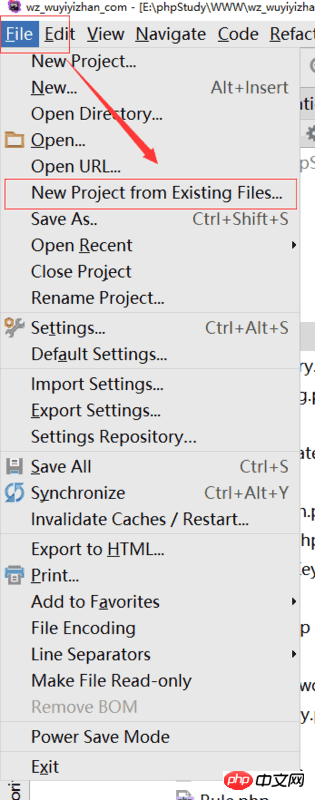
#2. The project selection interface will pop up. We select Web server is on remote host, files are accessible via FTP/SFTP/FTPS. and click next.
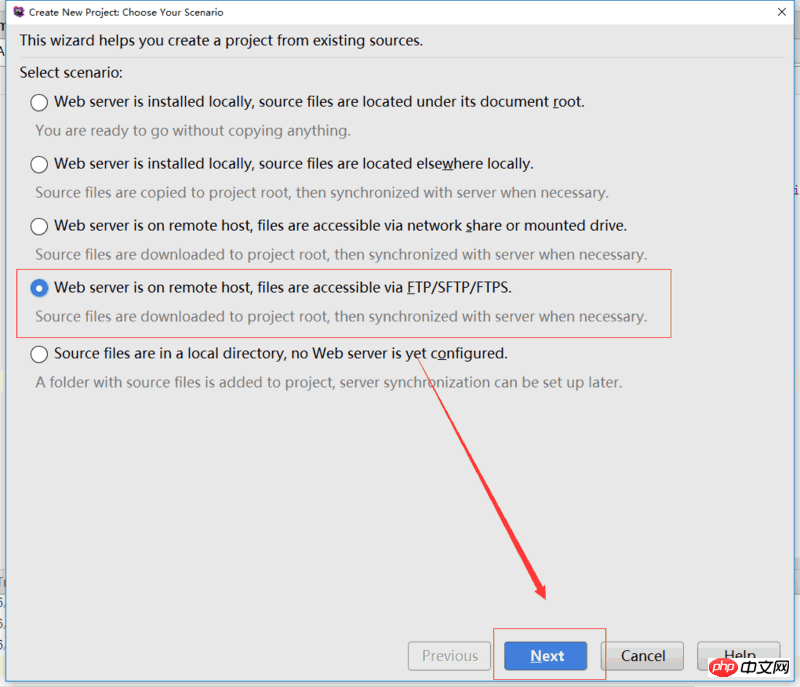
#3. Set up the local project, including the name, project path and some deployment configurations.
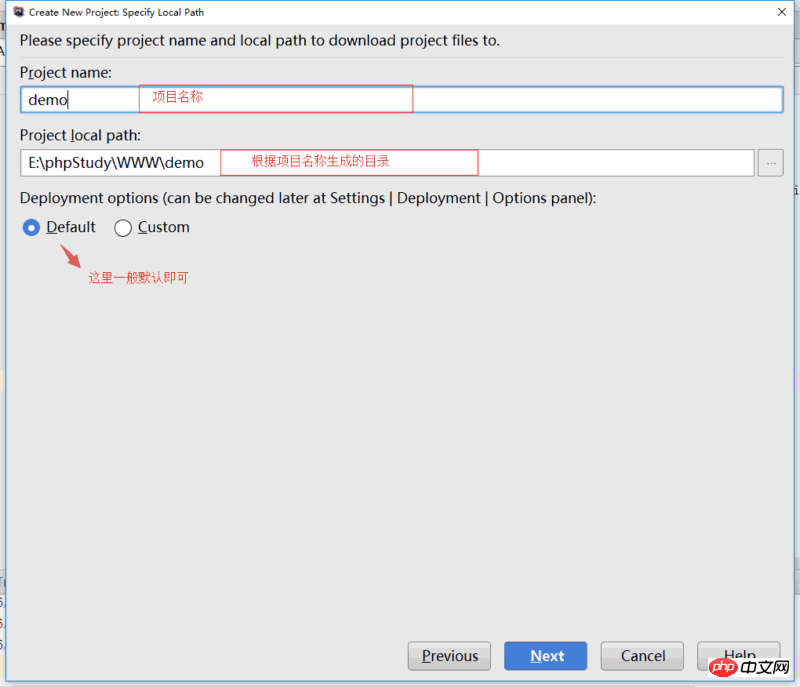
4. Add or select the ftp project
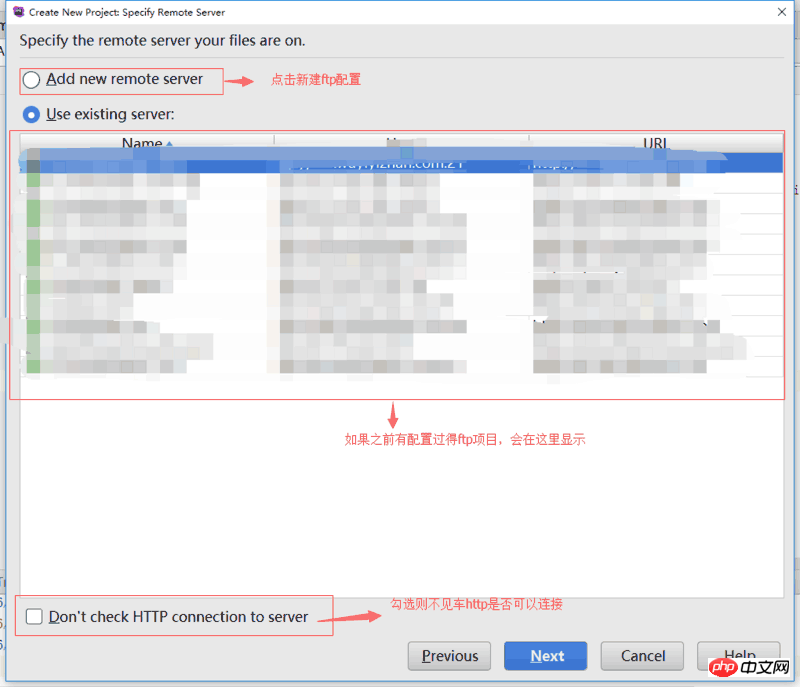
5. Add a new configuration ftp project (if it already exists) Select the previous step directly and skip this step)
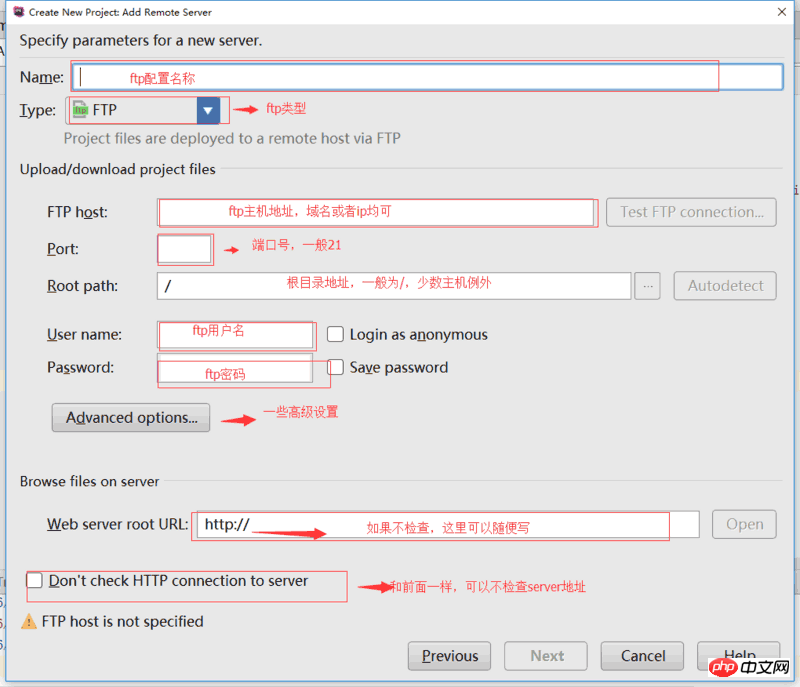
6. Configure the final directory structure
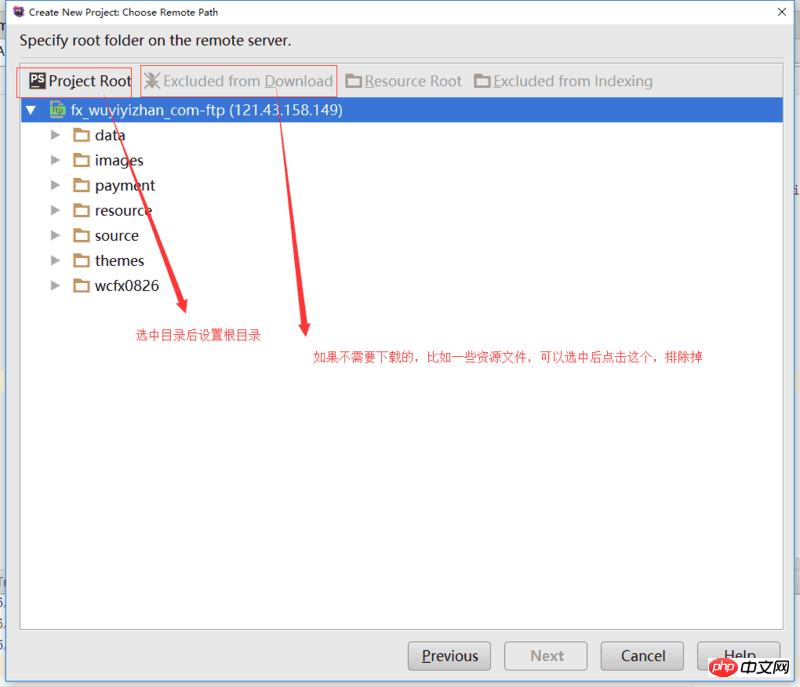
7. Configure After the directory structure, click next to enter the root directory settings. Generally, the default is /.
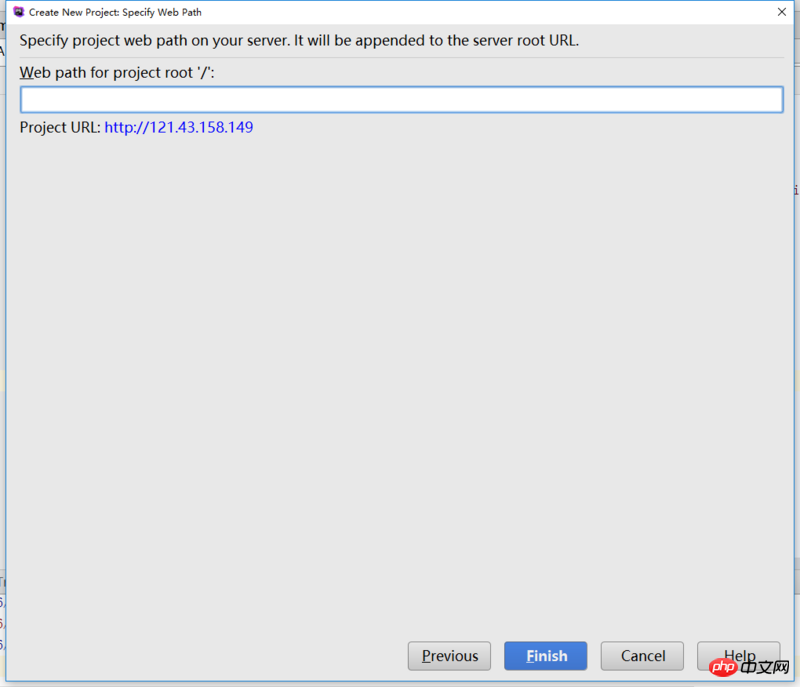
8. Click finish to complete all configurations. Afterwards, the software will automatically collect file information and download Go locally
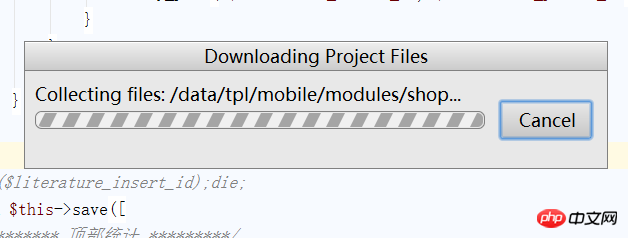
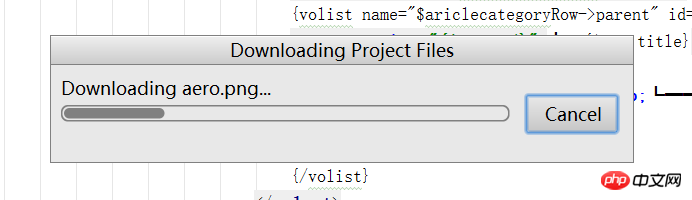
9. After downloading, you will be prompted whether to open it in this window. If there is no need to edit multiple projects at the same time, click directly Just open this window in this window

10. Complete the configuration and browse the global interface
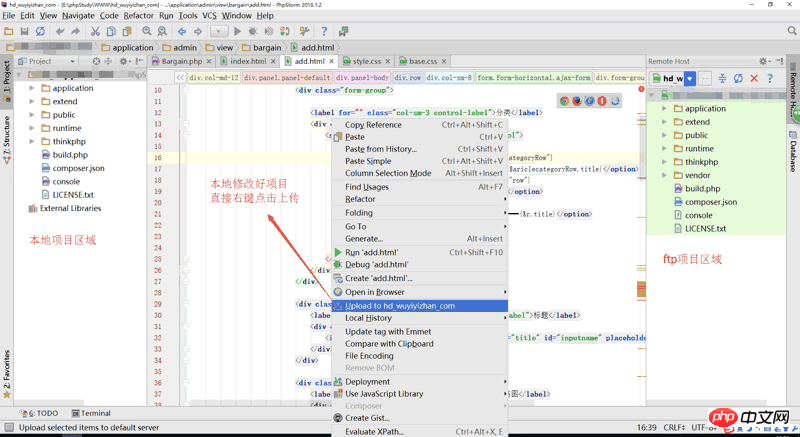
Summary: The above That’s the entire content of this article, I hope it will be helpful to everyone’s study.
Related recommendations:
regular expression capturing group and non-capturing group in PHP
thinkphp5 Detailed explanation and examples of URL and routing functions
The above is the detailed content of PHPStrom new FTP project and detailed explanation of online operation with pictures and texts. For more information, please follow other related articles on the PHP Chinese website!

Hot AI Tools

Undresser.AI Undress
AI-powered app for creating realistic nude photos

AI Clothes Remover
Online AI tool for removing clothes from photos.

Undress AI Tool
Undress images for free

Clothoff.io
AI clothes remover

AI Hentai Generator
Generate AI Hentai for free.

Hot Article

Hot Tools

Notepad++7.3.1
Easy-to-use and free code editor

SublimeText3 Chinese version
Chinese version, very easy to use

Zend Studio 13.0.1
Powerful PHP integrated development environment

Dreamweaver CS6
Visual web development tools

SublimeText3 Mac version
God-level code editing software (SublimeText3)

Hot Topics
 1378
1378
 52
52
 PHP 8.4 Installation and Upgrade guide for Ubuntu and Debian
Dec 24, 2024 pm 04:42 PM
PHP 8.4 Installation and Upgrade guide for Ubuntu and Debian
Dec 24, 2024 pm 04:42 PM
PHP 8.4 brings several new features, security improvements, and performance improvements with healthy amounts of feature deprecations and removals. This guide explains how to install PHP 8.4 or upgrade to PHP 8.4 on Ubuntu, Debian, or their derivati
 How To Set Up Visual Studio Code (VS Code) for PHP Development
Dec 20, 2024 am 11:31 AM
How To Set Up Visual Studio Code (VS Code) for PHP Development
Dec 20, 2024 am 11:31 AM
Visual Studio Code, also known as VS Code, is a free source code editor — or integrated development environment (IDE) — available for all major operating systems. With a large collection of extensions for many programming languages, VS Code can be c
 How do you parse and process HTML/XML in PHP?
Feb 07, 2025 am 11:57 AM
How do you parse and process HTML/XML in PHP?
Feb 07, 2025 am 11:57 AM
This tutorial demonstrates how to efficiently process XML documents using PHP. XML (eXtensible Markup Language) is a versatile text-based markup language designed for both human readability and machine parsing. It's commonly used for data storage an
 PHP Program to Count Vowels in a String
Feb 07, 2025 pm 12:12 PM
PHP Program to Count Vowels in a String
Feb 07, 2025 pm 12:12 PM
A string is a sequence of characters, including letters, numbers, and symbols. This tutorial will learn how to calculate the number of vowels in a given string in PHP using different methods. The vowels in English are a, e, i, o, u, and they can be uppercase or lowercase. What is a vowel? Vowels are alphabetic characters that represent a specific pronunciation. There are five vowels in English, including uppercase and lowercase: a, e, i, o, u Example 1 Input: String = "Tutorialspoint" Output: 6 explain The vowels in the string "Tutorialspoint" are u, o, i, a, o, i. There are 6 yuan in total
 Explain JSON Web Tokens (JWT) and their use case in PHP APIs.
Apr 05, 2025 am 12:04 AM
Explain JSON Web Tokens (JWT) and their use case in PHP APIs.
Apr 05, 2025 am 12:04 AM
JWT is an open standard based on JSON, used to securely transmit information between parties, mainly for identity authentication and information exchange. 1. JWT consists of three parts: Header, Payload and Signature. 2. The working principle of JWT includes three steps: generating JWT, verifying JWT and parsing Payload. 3. When using JWT for authentication in PHP, JWT can be generated and verified, and user role and permission information can be included in advanced usage. 4. Common errors include signature verification failure, token expiration, and payload oversized. Debugging skills include using debugging tools and logging. 5. Performance optimization and best practices include using appropriate signature algorithms, setting validity periods reasonably,
 7 PHP Functions I Regret I Didn't Know Before
Nov 13, 2024 am 09:42 AM
7 PHP Functions I Regret I Didn't Know Before
Nov 13, 2024 am 09:42 AM
If you are an experienced PHP developer, you might have the feeling that you’ve been there and done that already.You have developed a significant number of applications, debugged millions of lines of code, and tweaked a bunch of scripts to achieve op
 Explain late static binding in PHP (static::).
Apr 03, 2025 am 12:04 AM
Explain late static binding in PHP (static::).
Apr 03, 2025 am 12:04 AM
Static binding (static::) implements late static binding (LSB) in PHP, allowing calling classes to be referenced in static contexts rather than defining classes. 1) The parsing process is performed at runtime, 2) Look up the call class in the inheritance relationship, 3) It may bring performance overhead.
 What are PHP magic methods (__construct, __destruct, __call, __get, __set, etc.) and provide use cases?
Apr 03, 2025 am 12:03 AM
What are PHP magic methods (__construct, __destruct, __call, __get, __set, etc.) and provide use cases?
Apr 03, 2025 am 12:03 AM
What are the magic methods of PHP? PHP's magic methods include: 1.\_\_construct, used to initialize objects; 2.\_\_destruct, used to clean up resources; 3.\_\_call, handle non-existent method calls; 4.\_\_get, implement dynamic attribute access; 5.\_\_set, implement dynamic attribute settings. These methods are automatically called in certain situations, improving code flexibility and efficiency.



