 Web Front-end
Web Front-end
 JS Tutorial
JS Tutorial
 How to assign value to src attribute through Vue using v-for (detailed tutorial)
How to assign value to src attribute through Vue using v-for (detailed tutorial)
How to assign value to src attribute through Vue using v-for (detailed tutorial)
Below I will share with you an article on how Vue uses v-for to assign values to the src attribute. It has a good reference value and I hope it will be helpful to everyone.
My code structure is as shown in the code below, which cannot be executed. The mustache notation cannot be used in the src attribute in img
<p id="test">
<p v-for="item in lists">
<img src="{{item.img}}">
</p>
</p>new Vue({
el: "#test",
data: function () {
return {
lists: [
{ img : 'img1' },
{ img : 'img2' },
{ img : 'img3' },
{ img : 'img4' }
]
}
},
})Later I changed the code in the html to the following
<p id="test">
<p v-for="item in lists">
<img v-bind:src="item.img">
</p>
</p>After using the v-bind tag, you can use it normally
The above is what I compiled for everyone. I hope it will be helpful to everyone in the future.
Related articles:
JS method of traversing irregular multi-dimensional arrays
Vue project closes eslint verification
Two methods to remove code specification detection in vue
The above is the detailed content of How to assign value to src attribute through Vue using v-for (detailed tutorial). For more information, please follow other related articles on the PHP Chinese website!

Hot AI Tools

Undresser.AI Undress
AI-powered app for creating realistic nude photos

AI Clothes Remover
Online AI tool for removing clothes from photos.

Undress AI Tool
Undress images for free

Clothoff.io
AI clothes remover

AI Hentai Generator
Generate AI Hentai for free.

Hot Article

Hot Tools

Notepad++7.3.1
Easy-to-use and free code editor

SublimeText3 Chinese version
Chinese version, very easy to use

Zend Studio 13.0.1
Powerful PHP integrated development environment

Dreamweaver CS6
Visual web development tools

SublimeText3 Mac version
God-level code editing software (SublimeText3)

Hot Topics
 1376
1376
 52
52
 How to enable copy and paste for VMware virtual machines
Feb 21, 2024 am 10:09 AM
How to enable copy and paste for VMware virtual machines
Feb 21, 2024 am 10:09 AM
You can easily copy and paste text and files between VMware virtual machines (VMs) and physical systems. This capability allows you to easily transfer images, formatted and unformatted text, and even email attachments between virtual machines and host systems. This article will show you how to enable this feature and demonstrate methods for copying data, files, and folders. How to Enable Copy/Paste in VMware VMware provides three different ways to copy data, files or folders from a virtual machine to a physical computer and vice versa, as explained below: Copy and Paste Elements Drag and Drop Feature Folder Sharing 1 ] Enable copy-paste using VMware Tools You can use the keyboard if your VMWare installation and guest operating system meet the requirements
 How to copy a page in Word
Feb 20, 2024 am 10:09 AM
How to copy a page in Word
Feb 20, 2024 am 10:09 AM
Want to copy a page in Microsoft Word and keep the formatting intact? This is a smart idea because duplicating pages in Word can be a useful time-saving technique when you want to create multiple copies of a specific document layout or format. This guide will walk you through the step-by-step process of copying pages in Word, whether you are creating a template or copying a specific page in a document. These simple instructions are designed to help you easily recreate your page without having to start from scratch. Why copy pages in Microsoft Word? There are several reasons why copying pages in Word is very beneficial: When you have a document with a specific layout or format that you want to copy. Unlike recreating the entire page from scratch
 How to get integer literal properties in Python without SyntaxError?
Aug 20, 2023 pm 07:13 PM
How to get integer literal properties in Python without SyntaxError?
Aug 20, 2023 pm 07:13 PM
TogetintliteralattributeinsteadofSyntaxError,useaspaceorparenthesis.TheintliteralisapartifNumericLiteralsinPython.NumericLiteralsalsoincludesthefollowingfourdifferentnumericaltypes−int(signedintegers)−Theyareoftencalledjustintegersorints,arepositiveo
 How to rename properties of JSON using Gson in Java?
Aug 27, 2023 pm 02:01 PM
How to rename properties of JSON using Gson in Java?
Aug 27, 2023 pm 02:01 PM
The Gson@SerializedName annotation can be serialized to JSON and have the provided name value as its field name. This annotation can override any FieldNamingPolicy, including the default field naming policy that may have been set on the Gson instance. Different naming strategies can be set using the GsonBuilder class. Syntax@Retention(value=RUNTIME)@Target(value={FIELD,METHOD})public@interfaceSerializedNameExample importcom.google.gson.annotations.*;
 Python's dir() function: View the properties and methods of an object
Nov 18, 2023 pm 01:45 PM
Python's dir() function: View the properties and methods of an object
Nov 18, 2023 pm 01:45 PM
Python's dir() function: View an object's properties and methods, specific code example required Summary: Python is a powerful and flexible programming language, and its built-in functions and tools provide developers with many convenient features. One of the very useful functions is the dir() function, which allows us to view the properties and methods of an object. This article will introduce the usage of the dir() function and demonstrate its functions and uses through specific code examples. Text: Python’s dir() function is a built-in function.
 What to do if Win11 disk properties are unknown
Jul 03, 2023 pm 04:17 PM
What to do if Win11 disk properties are unknown
Jul 03, 2023 pm 04:17 PM
What should I do if the disk properties of Win11 are unknown? Recently, Win11 users found that the system prompted a disk error when using their computers. What is going on? And how to solve it? Many friends don’t know how to operate in detail. The editor has compiled the steps to solve the Win11 disk error below. If you are interested, follow the editor to read below! Steps to solve Win11 disk error 1. First, press the Win+E key combination on the keyboard, or click the File Explorer on the taskbar; 2. In the right sidebar of the File Explorer, find the side and right-click the local disk (C :), in the menu item that opens, select Properties; 3. Local disk (C:) Properties window, switch to Tools
 Best practices and performance optimization methods for using v-for in Vue
Jul 17, 2023 am 08:53 AM
Best practices and performance optimization methods for using v-for in Vue
Jul 17, 2023 am 08:53 AM
Best practices and performance optimization methods for using v-for in Vue Introduction: In Vue development, it is very common to use the v-for instruction, which can conveniently traverse and render the data of an array or object onto the template. However, improper use of v-for may cause performance issues when dealing with large-scale data. This article will introduce the best practices when using the v-for directive and provide some performance optimization methods. Best practice: When using the v-for instruction in Vue to render each item of data using a unique Key value, you need to
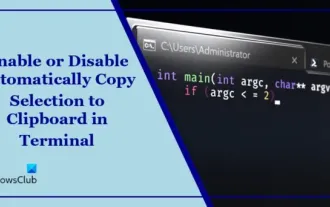 Disable or enable automatic copy selection for copying in Terminal
Mar 24, 2024 am 09:46 AM
Disable or enable automatic copy selection for copying in Terminal
Mar 24, 2024 am 09:46 AM
This article will show you how to enable or disable automatic copying of selections to the clipboard in Windows Terminal. Windows Terminal is a multi-tab terminal emulator developed by Microsoft specifically for Windows 11/10, replacing the traditional command prompt. It supports running applications such as Command Prompt, PowerShell, WSL, Azure, etc. Often when working in the terminal, users need to copy commands and output, however the terminal does not support copying selection operations by default. Keep reading this article to learn how to fix this issue. How to enable or disable automatic copying of selections to cache in Terminal? Here's how you can enable or disable automatic copying of selections to the Terminal clipboard: Open the Terminal application and click above



