How to implement todolist function in native JavaScript
This article introduces you to the relevant knowledge points about implementing the todolist function through native JavaScript. Friends in need can learn about it.
This project can mainly practice the logical relationship between js manipulation of DOM, events, and event triggers, as well as how to write to the cache and obtain the cache.
Main functions:
Add user input to to-do items
Todolist can be classified and the user can check it Group the to-do items into the completed group
Each item in the todolist can be deleted and edited
Write user input data to localStorage locally Cache, to save the input data
Can clear the local cache under the domain name and clear all todolist items
Specific functions Implementation
HTML code
<!DOCTYPE html> <html lang="en"> <head> <meta charset="UTF-8"> <title>todolist-prime</title> <link rel="stylesheet" href="yuansheng.css" rel="external nofollow" > </head> <body> <header> <section> <label for="add_list">My todolist</label> <input type="text" id="add_list" name="add_list" placeholder="type here" required> </section> </header> <p class="content"> <h1>未完成<span id="todocount"></span></h1> <ol id="todolist"> </ol> <h1>已完成<span id="donecount"></span></h1> <ol id="donelist"> </ol> </p> <p id="clear"> <span style="white-space:pre;"> </span><button id="clearbutton"><h3>全部清除</h3></button> </p> <script src="todolist-prime.js"></script> </body> </html>
JS code and analysis
Create an array object to save the data entered by the user. Each element of the array Each item is an object. The "todo" attribute of the object stores the data entered by the user. The "done" attribute can be understood as the label of the user-entered data and is mainly used to classify "todo" values.
Every time the user completes inputting data, the cache must be updated and the input box initialized.
function addTodolist(e) {
var obj_list = {
todo: "", //用于存储用户输入的数据
done: false //初始化用户输入的数据属性,以便对用户待办事项进行分类
};
document.getElementById("add_list").value = document.getElementById("add_list").value.trim();
if (document.getElementById("add_list").value.length === 0){
alert("不能为空");
return;
}
obj_list.todo = document.getElementById("add_list").value;
todolist.push(obj_list);
saveData(todolist);
document.getElementById("add_list").value = ""; //初始化输入框
load(); //将用户输入的数据添加至dom节点
document.getElementById("add_list").focus();
}Add the input data to the dom node and classify it according to the value of the input data attribute ("done").
<span style="font-size:14px;">function load(){
var todo = document.getElementById("todolist"),
done = document.getElementById("donelist"),
todocount = document.getElementById("todocount"),
donecount = document.getElementById("donecount"),
todoString = "",
doneString = "",
todoCount = 0,
doneCount = 0;
document.getElementById("add_list").focus();
todolist = loadData();
//todolist数组对象里若包含用户输入数据,则将其添加至dom节点;若为空对象,则初始化页面。
if (todolist != null){
for (var i=0; i<todolist.length; i ++){
if(!todolist[i].done){
todoString += "<li>"
//通过onchange事件,复选框值有改变则调用update函数,并改变输入数据“done”属性的布尔值,这样
//下次load()后,这段数据会进入不同的分组,未完成的事项分入已完成事项组,已完成事项分入未完成事项组
//点击事项调用edit函数
//点击“-”,调用remove函数
+ "<input type='checkbox' onchange='update("+i+", \"done\", true)'>"
+ "<p id='p-"+i+"' onclick='edit("+i+")'>" + todolist[i].todo + "</p>" +
"<a onclick='remove("+i+")'>-</a>" +
"</li>"; //将每次用户输入的数据,通过节点<p>利用id标记,以便后续编辑功能定位
todoCount ++;
}
else{
doneString += "<li>"
+ "<input type='checkbox' "
+ "onchange='update("+i+", \"done\", false)' checked>"
+ "<p id='p-"+i+"' onclick='edit("+i+")'>" + todolist[i].todo + "</p>"
+ "<a onclick='remove("+i+")'>-</a>"
+ "</li>";
doneCount ++;
}
}
todo.innerHTML = todoString;
done.innerHTML = doneString;
todocount.innerHTML = todoCount;
donecount.innerHTML = doneCount;
}
else {
todo.innerHTML = "";
done.innerHTML = "";
todocount.innerHTML = 0;
donecount.innerHTML = 0;
}
}</span>Click the item to trigger the edit event, insert the editable form control into the paragraph, and update the data stored in the todolist array with the value entered by the user through the update function
function edit(i) {
var p = document.getElementById('p-' + i),
pContent = p.innerHTML,
inputId;
//通过upadate函数对todolist数组相应项进行更新,将用户输入的内容写入到todolist数组相应项的todo属性中
function confirm() {
if (inputId.value.length === 0) {
p.innerHTML = pContent;
alert("内容不能为空");
}
else {
update(i, "todo", inputId.value); //修改事项内容后,更新数组里对应项"todo"属性的值,以便更新dom节点
}
}
//结合keypress事件,按下enter键,调用confirm函数
function enter(e) {
if (e.keyCode == 13){
confirm();
}
}
p.innerHTML = "<input type='text' id='input-"+i+"' value='"+pContent+"'>";
inputId = document.getElementById('input-'+i);
inputId.focus();
inputId.setSelectionRange(0, inputId.value.length);
inputId.onblur = confirm; //表单控件失去焦点,调用confirm函数,即对页面内容进行更新
inputId.onkeypress = enter; //对按键事件进行监控
}Invert the array todolist The attributes ("todo" or "done") of the corresponding item are updated and loaded
function update(i, field, value) {
todolist[i][field] = value;
saveData(todolist);
load();
}Delete the corresponding item and load
function remove(i) {
todolist.splice(i, 1);
saveData(todolist); //相同名称的缓存会覆盖,更新缓存
load();
}Save user data to the local cache
function saveData(data) {
localStorage.setItem("mytodolist", JSON.stringify(data)); //JS对象转换成JSON对象存进本地缓存
}Get data from the local cache, if there is data, assign it to todolist, so that the user data will still exist after refreshing the page
function loadData() {
var hisTory = localStorage.getItem("mytodolist");
if(hisTory !=null){
return JSON.parse(hisTory); //JSON对象转换为JS对象
}
else { return []; }
}Clear the local cache
function clear() {
localStorage.clear();
load();
}Monitoring of a series of events
window.addEventListener("load", load); //页面加载完毕调用load函数
document.getElementById("clearbutton").onclick = clear;
document.getElementById("add_list").onkeypress = function (event) {
if(event.keyCode === 13){
addTodolist();
}
};CSS
body {
margin: 0px;
padding: 0px;
font-size: 16px;
background-color: gainsboro;
}
header {
height: 50px;
background-color: cornflowerblue;
}
header section {
margin: 0 auto;
width: 40%;
}
header section label {
float: left;
line-height: 50px; /*设置line-height和包含块高度一致,以实现行内元素垂直居中*/
font-size: 20px;
}
#add_list {
float: right;
margin-top: 11px;
width: 60%;
height: 24px;
border-radius: 5px;
box-shadow: 0 1px 0 black;
font-size: 18px;
text-indent: 10px;
}
h1 {
position: relative;
}
h1 span {
position: absolute;
top: 1px;
right: 5px;
display: inline-block;
width: 23px;
height: 23px;
border-radius: 23px; /*创建圆形标记*/
line-height: 23px;
font-size: 18px;
text-align: center;
background: #E6E6FA;
}
.content {
width: 40%;
margin: 0 auto;
}
li {
position: relative;
margin-bottom: 10px;
border-radius: 5px;
padding: 0 10px;
height: 32px;
box-shadow: 0 1px 0 black;
line-height: 32px;
background-color: burlywood;
list-style: none;
}
ol li input {
position: absolute;
top: 4px;
left: 10px;
width: 20px;
height: 20px;
cursor: pointer;
}
p{
margin: 0;
}
ol li p {
display: inline;
margin-left: 35px;
}
ol li p input{
top: 5px;
margin-left: 35px;
width: 70%;
height: 14px;
font-size: 14px;
line-height: 14px;
}
ol li a {
position: absolute;
top: 8px;
right: 10px;
display: inline-block;
border: 1px;
border-radius: 50%;
width: 16px;
height: 16px;
font-size: 32px;
line-height: 10px;
color: red;
font-weight: bolder;
cursor: pointer;
background-color: gray;
}
#clear {
width: 100px;
margin: 0 auto;
}
#clearbutton {
border-color: red;
border-radius: 5px;
box-shadow: 0 1px 0 yellow;
cursor: pointer;
}
button h3{
font-size: 13px;
line-height: 13px;
}The final implementation effect
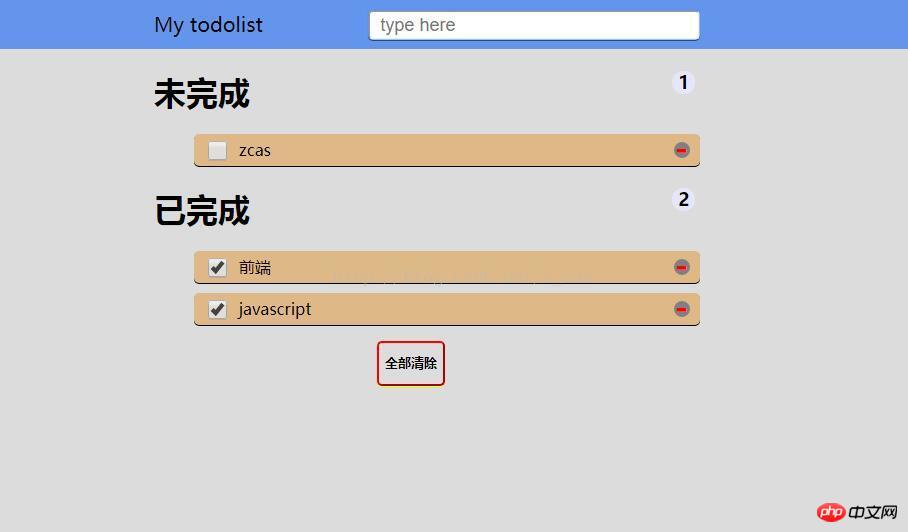
The above is what I compiled for everyone. I hope it will be helpful to everyone in the future.
Related articles:
How to deal with axios interception settings and error handling?
The above is the detailed content of How to implement todolist function in native JavaScript. For more information, please follow other related articles on the PHP Chinese website!

Hot AI Tools

Undresser.AI Undress
AI-powered app for creating realistic nude photos

AI Clothes Remover
Online AI tool for removing clothes from photos.

Undress AI Tool
Undress images for free

Clothoff.io
AI clothes remover

AI Hentai Generator
Generate AI Hentai for free.

Hot Article

Hot Tools

Notepad++7.3.1
Easy-to-use and free code editor

SublimeText3 Chinese version
Chinese version, very easy to use

Zend Studio 13.0.1
Powerful PHP integrated development environment

Dreamweaver CS6
Visual web development tools

SublimeText3 Mac version
God-level code editing software (SublimeText3)

Hot Topics
 1378
1378
 52
52
 How to implement an online speech recognition system using WebSocket and JavaScript
Dec 17, 2023 pm 02:54 PM
How to implement an online speech recognition system using WebSocket and JavaScript
Dec 17, 2023 pm 02:54 PM
How to use WebSocket and JavaScript to implement an online speech recognition system Introduction: With the continuous development of technology, speech recognition technology has become an important part of the field of artificial intelligence. The online speech recognition system based on WebSocket and JavaScript has the characteristics of low latency, real-time and cross-platform, and has become a widely used solution. This article will introduce how to use WebSocket and JavaScript to implement an online speech recognition system.
 Recommended: Excellent JS open source face detection and recognition project
Apr 03, 2024 am 11:55 AM
Recommended: Excellent JS open source face detection and recognition project
Apr 03, 2024 am 11:55 AM
Face detection and recognition technology is already a relatively mature and widely used technology. Currently, the most widely used Internet application language is JS. Implementing face detection and recognition on the Web front-end has advantages and disadvantages compared to back-end face recognition. Advantages include reducing network interaction and real-time recognition, which greatly shortens user waiting time and improves user experience; disadvantages include: being limited by model size, the accuracy is also limited. How to use js to implement face detection on the web? In order to implement face recognition on the Web, you need to be familiar with related programming languages and technologies, such as JavaScript, HTML, CSS, WebRTC, etc. At the same time, you also need to master relevant computer vision and artificial intelligence technologies. It is worth noting that due to the design of the Web side
 Essential tools for stock analysis: Learn the steps to draw candle charts with PHP and JS
Dec 17, 2023 pm 06:55 PM
Essential tools for stock analysis: Learn the steps to draw candle charts with PHP and JS
Dec 17, 2023 pm 06:55 PM
Essential tools for stock analysis: Learn the steps to draw candle charts in PHP and JS. Specific code examples are required. With the rapid development of the Internet and technology, stock trading has become one of the important ways for many investors. Stock analysis is an important part of investor decision-making, and candle charts are widely used in technical analysis. Learning how to draw candle charts using PHP and JS will provide investors with more intuitive information to help them make better decisions. A candlestick chart is a technical chart that displays stock prices in the form of candlesticks. It shows the stock price
 WebSocket and JavaScript: key technologies for implementing real-time monitoring systems
Dec 17, 2023 pm 05:30 PM
WebSocket and JavaScript: key technologies for implementing real-time monitoring systems
Dec 17, 2023 pm 05:30 PM
WebSocket and JavaScript: Key technologies for realizing real-time monitoring systems Introduction: With the rapid development of Internet technology, real-time monitoring systems have been widely used in various fields. One of the key technologies to achieve real-time monitoring is the combination of WebSocket and JavaScript. This article will introduce the application of WebSocket and JavaScript in real-time monitoring systems, give code examples, and explain their implementation principles in detail. 1. WebSocket technology
 How to use JavaScript and WebSocket to implement a real-time online ordering system
Dec 17, 2023 pm 12:09 PM
How to use JavaScript and WebSocket to implement a real-time online ordering system
Dec 17, 2023 pm 12:09 PM
Introduction to how to use JavaScript and WebSocket to implement a real-time online ordering system: With the popularity of the Internet and the advancement of technology, more and more restaurants have begun to provide online ordering services. In order to implement a real-time online ordering system, we can use JavaScript and WebSocket technology. WebSocket is a full-duplex communication protocol based on the TCP protocol, which can realize real-time two-way communication between the client and the server. In the real-time online ordering system, when the user selects dishes and places an order
 How to implement an online reservation system using WebSocket and JavaScript
Dec 17, 2023 am 09:39 AM
How to implement an online reservation system using WebSocket and JavaScript
Dec 17, 2023 am 09:39 AM
How to use WebSocket and JavaScript to implement an online reservation system. In today's digital era, more and more businesses and services need to provide online reservation functions. It is crucial to implement an efficient and real-time online reservation system. This article will introduce how to use WebSocket and JavaScript to implement an online reservation system, and provide specific code examples. 1. What is WebSocket? WebSocket is a full-duplex method on a single TCP connection.
 PHP and JS Development Tips: Master the Method of Drawing Stock Candle Charts
Dec 18, 2023 pm 03:39 PM
PHP and JS Development Tips: Master the Method of Drawing Stock Candle Charts
Dec 18, 2023 pm 03:39 PM
With the rapid development of Internet finance, stock investment has become the choice of more and more people. In stock trading, candle charts are a commonly used technical analysis method. It can show the changing trend of stock prices and help investors make more accurate decisions. This article will introduce the development skills of PHP and JS, lead readers to understand how to draw stock candle charts, and provide specific code examples. 1. Understanding Stock Candle Charts Before introducing how to draw stock candle charts, we first need to understand what a candle chart is. Candlestick charts were developed by the Japanese
 JavaScript and WebSocket: Building an efficient real-time weather forecasting system
Dec 17, 2023 pm 05:13 PM
JavaScript and WebSocket: Building an efficient real-time weather forecasting system
Dec 17, 2023 pm 05:13 PM
JavaScript and WebSocket: Building an efficient real-time weather forecast system Introduction: Today, the accuracy of weather forecasts is of great significance to daily life and decision-making. As technology develops, we can provide more accurate and reliable weather forecasts by obtaining weather data in real time. In this article, we will learn how to use JavaScript and WebSocket technology to build an efficient real-time weather forecast system. This article will demonstrate the implementation process through specific code examples. We




