How to use vue to implement tabs and tab switching effects
This time I will show you how to use vue to achieve tabs and tab switching effects. What are the precautions for using vue to achieve tabs and tab switching effects? The following is a practical case. Let’s take a look. take a look.
I won’t go over the usage of some instructions or basic knowledge in the Vue document with you. Since it is from entry to actual combat, I will directly split some of the effects that need to be achieved in daily projects into modules. If you encounter relevant instructions or don't know how to use them, check the documentation yourself, and then look back at my implementation code. Remember, it’s really important to read through the Vue documentation, very important! Vue here is introduced in the form of a single file. In addition, the code will be optimized step by step in implementation, so don’t worry! The following is a tab with a slightly ugly style, but the function is OK.<!DOCTYPE html>
<html>
<head>
<meta charset="utf-8" />
<meta http-equiv="X-UA-Compatible" content="IE=Edge,chrome=1">
<meta name="viewport" content="maximum-scale=1.0,minimum-scale=1.0,user-scalable=no,width=device-width">
<meta name="apple-mobile-web-app-title" content="Vue选项卡">
<title>Vue实现选项卡</title>
<script type="text/javascript" src="../js/vue.js"></script>
</head>
<style>
* {
padding: 0;
margin: 0;
}
.box {
width: 800px;
height: 200px;
margin: 0 auto;
border: 1px solid #000;
}
.tabs li {
float: left;
margin-right: 8px;
list-style: none;
}
.tabs .tab-link {
display: block;
width: 250px;
height: 49px;
text-align: center;
line-height: 49px;
background-color: #5597B4;
color: #fff;
text-decoration: none;
}
.tabs .tab-link.active {
height: 47px;
border-bottom: 2px solid #E35885;
transition: .3s;
}
.cards {
float: left;
}
.cards .tab-card {
display: none;
}
.clearfix:after {
content: "";
display: block;
height: 0;
clear: both;
}
.clearfix {
zoom: 1;
}
</style>
<body>
<p id="app" class="box">
<ul class="tabs clearfix">
<li v-for="(tab,index) in tabsName">
<a href="#" rel="external nofollow" class="tab-link" @click="tabsSwitch(index)" v-bind:class="{active:tab.isActive}">{{tab.name}}</a>
</li>
</ul>
<p class="cards">
<p class="tab-card" style="display: block;">这里是HTML教程</p>
<p class="tab-card">欢迎来到CSS模块</p>
<p class="tab-card">嗨,这里是Vue</p>
</p>
</p>
</body>
<script>
var app = new Vue({
el: "#app",
data: {
tabsName: [{
name: "HTML",
isActive: true
}, {
name: "CSS",
isActive: false
}, {
name: "Vue",
isActive: false
}],
active: false
},
methods: {
tabsSwitch: function(tabIndex) {
var tabCardCollection = document.querySelectorAll(".tab-card"),
len = tabCardCollection.length;
for(var i = 0; i < len; i++) {
tabCardCollection[i].style.display = "none";
this.tabsName[i].isActive = false;
}
this.tabsName[tabIndex].isActive = true;
tabCardCollection[tabIndex].style.display = "block";
}
}
})
</script>
</html>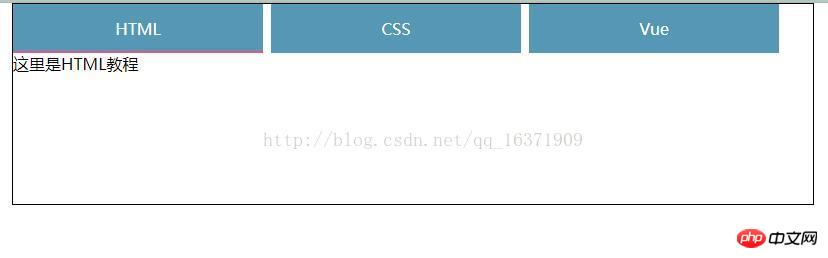
Vue implements tab switching. The specific code is as follows:
<!DOCTYPE html>
<html lang="en">
<head>
<meta charset="UTF-8">
<title>选项卡</title>
<script src="../js/vue.js"></script>
<style>
li{
list-style: none;
float: left;
margin-right: 20px;
}
</style>
</head>
<body>
<p class="app">
<ul>
<li v-for="(item,index) in list" @click="tab(index)">{{item.tab}}
<p v-show="item.show">
{{item.title}}
</p>
</li>
</ul>
</p>
<script>
let obj=[
{"tab":"选项一","show":true,"title":"1111"},
{"tab":"选项二","show":false,"title":"2222"},
{"tab":"选项三","show":false,"title":"3333"}
];
var vm=new Vue({
el:".app",
data:{
list:obj
},
methods:{
tab:function(index){
for(var i=0;i<this.list.length;i++){
this.list[i].show=false;
if(i==index){
this.list[index].show=true;
}
}
}
}
})
</script>
</body>
</html>How to implement the international development of vue-i18n and element-ui in the vue project
How to use vue implements SMS verification performance optimization
The above is the detailed content of How to use vue to implement tabs and tab switching effects. For more information, please follow other related articles on the PHP Chinese website!

Hot AI Tools

Undresser.AI Undress
AI-powered app for creating realistic nude photos

AI Clothes Remover
Online AI tool for removing clothes from photos.

Undress AI Tool
Undress images for free

Clothoff.io
AI clothes remover

AI Hentai Generator
Generate AI Hentai for free.

Hot Article

Hot Tools

Notepad++7.3.1
Easy-to-use and free code editor

SublimeText3 Chinese version
Chinese version, very easy to use

Zend Studio 13.0.1
Powerful PHP integrated development environment

Dreamweaver CS6
Visual web development tools

SublimeText3 Mac version
God-level code editing software (SublimeText3)

Hot Topics
 1386
1386
 52
52
 What software is crystaldiskmark? -How to use crystaldiskmark?
Mar 18, 2024 pm 02:58 PM
What software is crystaldiskmark? -How to use crystaldiskmark?
Mar 18, 2024 pm 02:58 PM
CrystalDiskMark is a small HDD benchmark tool for hard drives that quickly measures sequential and random read/write speeds. Next, let the editor introduce CrystalDiskMark to you and how to use crystaldiskmark~ 1. Introduction to CrystalDiskMark CrystalDiskMark is a widely used disk performance testing tool used to evaluate the read and write speed and performance of mechanical hard drives and solid-state drives (SSD). Random I/O performance. It is a free Windows application and provides a user-friendly interface and various test modes to evaluate different aspects of hard drive performance and is widely used in hardware reviews
 How to download foobar2000? -How to use foobar2000
Mar 18, 2024 am 10:58 AM
How to download foobar2000? -How to use foobar2000
Mar 18, 2024 am 10:58 AM
foobar2000 is a software that can listen to music resources at any time. It brings you all kinds of music with lossless sound quality. The enhanced version of the music player allows you to get a more comprehensive and comfortable music experience. Its design concept is to play the advanced audio on the computer The device is transplanted to mobile phones to provide a more convenient and efficient music playback experience. The interface design is simple, clear and easy to use. It adopts a minimalist design style without too many decorations and cumbersome operations to get started quickly. It also supports a variety of skins and Theme, personalize settings according to your own preferences, and create an exclusive music player that supports the playback of multiple audio formats. It also supports the audio gain function to adjust the volume according to your own hearing conditions to avoid hearing damage caused by excessive volume. Next, let me help you
 How to implement dual WeChat login on Huawei mobile phones?
Mar 24, 2024 am 11:27 AM
How to implement dual WeChat login on Huawei mobile phones?
Mar 24, 2024 am 11:27 AM
How to implement dual WeChat login on Huawei mobile phones? With the rise of social media, WeChat has become one of the indispensable communication tools in people's daily lives. However, many people may encounter a problem: logging into multiple WeChat accounts at the same time on the same mobile phone. For Huawei mobile phone users, it is not difficult to achieve dual WeChat login. This article will introduce how to achieve dual WeChat login on Huawei mobile phones. First of all, the EMUI system that comes with Huawei mobile phones provides a very convenient function - dual application opening. Through the application dual opening function, users can simultaneously
 How to use NetEase Mailbox Master
Mar 27, 2024 pm 05:32 PM
How to use NetEase Mailbox Master
Mar 27, 2024 pm 05:32 PM
NetEase Mailbox, as an email address widely used by Chinese netizens, has always won the trust of users with its stable and efficient services. NetEase Mailbox Master is an email software specially created for mobile phone users. It greatly simplifies the process of sending and receiving emails and makes our email processing more convenient. So how to use NetEase Mailbox Master, and what specific functions it has. Below, the editor of this site will give you a detailed introduction, hoping to help you! First, you can search and download the NetEase Mailbox Master app in the mobile app store. Search for "NetEase Mailbox Master" in App Store or Baidu Mobile Assistant, and then follow the prompts to install it. After the download and installation is completed, we open the NetEase email account and log in. The login interface is as shown below
 How to use Baidu Netdisk app
Mar 27, 2024 pm 06:46 PM
How to use Baidu Netdisk app
Mar 27, 2024 pm 06:46 PM
Cloud storage has become an indispensable part of our daily life and work nowadays. As one of the leading cloud storage services in China, Baidu Netdisk has won the favor of a large number of users with its powerful storage functions, efficient transmission speed and convenient operation experience. And whether you want to back up important files, share information, watch videos online, or listen to music, Baidu Cloud Disk can meet your needs. However, many users may not understand the specific use method of Baidu Netdisk app, so this tutorial will introduce in detail how to use Baidu Netdisk app. Users who are still confused can follow this article to learn more. ! How to use Baidu Cloud Network Disk: 1. Installation First, when downloading and installing Baidu Cloud software, please select the custom installation option.
 BTCC tutorial: How to bind and use MetaMask wallet on BTCC exchange?
Apr 26, 2024 am 09:40 AM
BTCC tutorial: How to bind and use MetaMask wallet on BTCC exchange?
Apr 26, 2024 am 09:40 AM
MetaMask (also called Little Fox Wallet in Chinese) is a free and well-received encryption wallet software. Currently, BTCC supports binding to the MetaMask wallet. After binding, you can use the MetaMask wallet to quickly log in, store value, buy coins, etc., and you can also get 20 USDT trial bonus for the first time binding. In the BTCCMetaMask wallet tutorial, we will introduce in detail how to register and use MetaMask, and how to bind and use the Little Fox wallet in BTCC. What is MetaMask wallet? With over 30 million users, MetaMask Little Fox Wallet is one of the most popular cryptocurrency wallets today. It is free to use and can be installed on the network as an extension
 Teach you how to use the new advanced features of iOS 17.4 'Stolen Device Protection'
Mar 10, 2024 pm 04:34 PM
Teach you how to use the new advanced features of iOS 17.4 'Stolen Device Protection'
Mar 10, 2024 pm 04:34 PM
Apple rolled out the iOS 17.4 update on Tuesday, bringing a slew of new features and fixes to iPhones. The update includes new emojis, and EU users will also be able to download them from other app stores. In addition, the update also strengthens the control of iPhone security and introduces more "Stolen Device Protection" setting options to provide users with more choices and protection. "iOS17.3 introduces the "Stolen Device Protection" function for the first time, adding extra security to users' sensitive information. When the user is away from home and other familiar places, this function requires the user to enter biometric information for the first time, and after one hour You must enter information again to access and change certain data, such as changing your Apple ID password or turning off stolen device protection.
 PHP Programming Guide: Methods to Implement Fibonacci Sequence
Mar 20, 2024 pm 04:54 PM
PHP Programming Guide: Methods to Implement Fibonacci Sequence
Mar 20, 2024 pm 04:54 PM
The programming language PHP is a powerful tool for web development, capable of supporting a variety of different programming logics and algorithms. Among them, implementing the Fibonacci sequence is a common and classic programming problem. In this article, we will introduce how to use the PHP programming language to implement the Fibonacci sequence, and attach specific code examples. The Fibonacci sequence is a mathematical sequence defined as follows: the first and second elements of the sequence are 1, and starting from the third element, the value of each element is equal to the sum of the previous two elements. The first few elements of the sequence




