Create a personal webpage with VuePress
This time I will bring you VuePress to create a personal webpage. What are the precautions for VuePress to create a personal webpage? The following is a practical case, let’s take a look.
VuePress
 ##vuepress was released by Youda on April 12 A brand new static website generator based on Vue is actually a Vue spa application with built-in webpack, which can be used to write documents.
##vuepress was released by Youda on April 12 A brand new static website generator based on Vue is actually a Vue spa application with built-in webpack, which can be used to write documents.
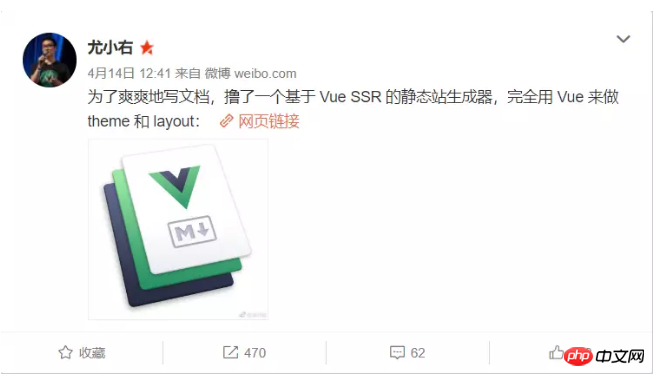 A static site generator based on Vue SSR. The original purpose is to write documents happily, but I found that it is also very good for blogging.
A static site generator based on Vue SSR. The original purpose is to write documents happily, but I found that it is also very good for blogging.
This is the official document of VuePress
Get started buildingYou can follow the examples in the document and play with it yourself. However, since VuePress documentation is also implemented using VuePress, I took a trick and directly used the docs directory in the VuePress warehouse to play with it.
1. First install VuePress globally
npm install -g vuepress2. Then clone the VuePress repository to your computer
Execute in the docs file (please make sure your Node.js version >= 8)
cd vuepress cd docs vuepress dev
When you see this line, it means you have succeeded:
VuePress dev server listening at http://localhost:8080/
Next we open http://localhost:8080/
and find that the vuepress document is actually opened:
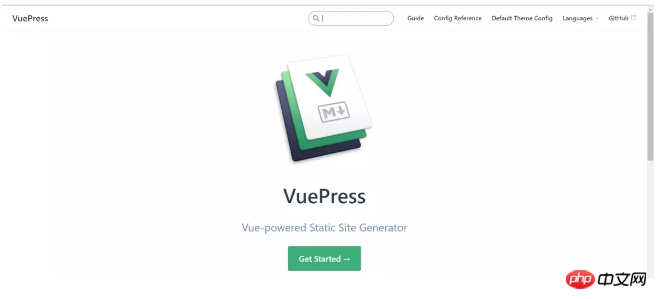 The following work is to replace the data, but we should first look at the
The following work is to replace the data, but we should first look at the
: ├─.vuepress
│ ├─components
│ └─public
│ └─icons
│ └─config.js // 配置文件
├─config // Vuepress文档的配置参考内容
├─default-theme-config // Vuepress文档的默认主题配置内容
├─guide // Vuepress文档的指南内容
└─zh // 中文文档目录
├─config
├─default-theme-config
└─guide
└─README.md // 首页配置文件
In fact, the things in the directory are quite easy to understand. First of all, the three directories guide, default-theme-config, and config are the main contents of the Vuepress document. From the Chinese document, we can also see that only These three directories were replaced.
Home page configurationThe default theme provides a home page layout. To use it, you need to set the YAML front of README.md in your root directory Specify home: true in matter and add some other metadata.
Let’s take a look at the README in the root directory first, md:
home: true // 是否使用Vuepress默认主题 heroImage: /hero.png // 首页的图片 actionText: Get Started → // 按钮的文字 actionLink: /guide/ // 按钮跳转的目录 features: // 首页三个特性 - title: Simplicity First details: Minimal setup with markdown-centered project structure helps you focus on writing. - title: Vue-Powered details: Enjoy the dev experience of Vue + webpack, use Vue components in markdown, and develop custom themes with Vue. - title: Performant details: VuePress generates pre-rendered static HTML for each page, and runs as an SPA once a page is loaded. footer: MIT Licensed | Copyright © 2018-present Evan You // 页尾
I really can’t understand it. The official website has more detailed configuration instructions than me.
Navigation configurationThe navigation configuration file is in .vuepress/config.js
In the navigation configuration file nav is To control the navigation bar link, you can change it to your own blog directory.
nav: [
{
text: 'Guide',
link: '/guide/',
},
{
text: 'Config Reference',
link: '/config/'
},
{
text: 'Default Theme Config',
link: '/default-theme-config/'
}
]The remaining default theme configuration official documents have very detailed
Documentation descriptionChange the default theme colorYou can create an override.styl file in the .vuepress/ directory.
vuepress provides four changeable colors:
$accentColor = #3eaf7c // 主题色 $textColor = #2c3e50 // 文字颜色 $borderColor = #eaecef // 边框颜色 $codeBgColor = #282c34 // 代码背景颜色
I changed it to this:
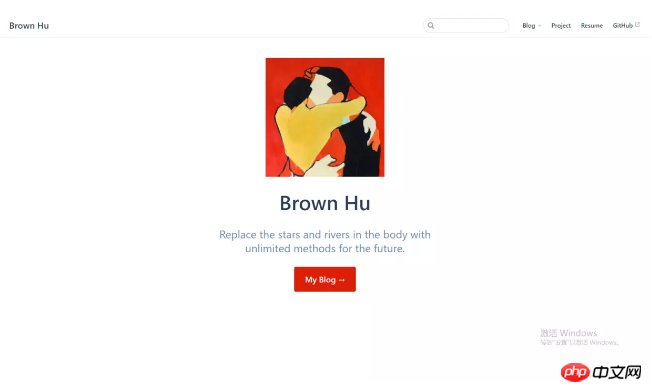
Implementation of SidebarSince there are many people asking in the comment area, I will update it here. In fact, no matter how detailed I write here, it is not as good as everyone reading the official document. .
The sidebar configuration is also in .vuepress/config.js:
sidebar: [
{
title: 'JavaScript', // 侧边栏名称
collapsable: true, // 可折叠
children: [
'/blog/JavaScript/学会了ES6,就不会写出那样的代码', // 你的md文件地址
]
},
{
title: 'CSS',
collapsable: true,
children: [
'/blog/CSS/搞懂Z-index的所有细节',
]
},
{
title: 'HTTP',
collapsable: true,
children: [
'/blog/HTTP/认识HTTP-Cookie和Session篇',
]
},
]Corresponding document structure:
├─blog // docs目录下新建一个博客目录 │ ├─CSS │ ├─HTTP │ └─JavaScript
My blog: brownhu
DeploymentAfter configuring your blog, execute the command line:
Vuepress build<p style="text-align: left;">When you see this line, it means success: </p>
<p style="text-align: left;">Success! Generated static files in vuepress.</p>
<p>I believe you have mastered the method after reading the case in this article. Please pay attention for more exciting things. Other related articles on php Chinese website! </p>
<p> Recommended reading: </p>
<p style="text-align: left;"><a href="http://www.php.cn/weixin-kaifa-400693.html" target="_blank"> Make a mobile WeChat public account (with code) </a><br></p>
<p style="text-align: left;"><a href="http://www.php.cn/weixin-kaifa-400695.html" target="_blank"> Use length and size() Compared</a><br></p>
The above is the detailed content of Create a personal webpage with VuePress. For more information, please follow other related articles on the PHP Chinese website!

Hot AI Tools

Undresser.AI Undress
AI-powered app for creating realistic nude photos

AI Clothes Remover
Online AI tool for removing clothes from photos.

Undress AI Tool
Undress images for free

Clothoff.io
AI clothes remover

AI Hentai Generator
Generate AI Hentai for free.

Hot Article

Hot Tools

Notepad++7.3.1
Easy-to-use and free code editor

SublimeText3 Chinese version
Chinese version, very easy to use

Zend Studio 13.0.1
Powerful PHP integrated development environment

Dreamweaver CS6
Visual web development tools

SublimeText3 Mac version
God-level code editing software (SublimeText3)

Hot Topics
 1378
1378
 52
52
 How to send web pages to desktop as shortcut in Edge browser?
Mar 14, 2024 pm 05:22 PM
How to send web pages to desktop as shortcut in Edge browser?
Mar 14, 2024 pm 05:22 PM
How to send web pages to the desktop as a shortcut in Edge browser? Many of our users want to display frequently used web pages on the desktop as shortcuts for the convenience of directly opening access pages, but they don’t know how to do it. In response to this problem, the editor of this issue will share the solution with the majority of users. , let’s take a look at the content shared in today’s software tutorial. The shortcut method of sending web pages to the desktop in Edge browser: 1. Open the software and click the "..." button on the page. 2. Select "Install this site as an application" in "Application" from the drop-down menu option. 3. Finally, click it in the pop-up window
 Why can't the web page be opened?
Jun 26, 2023 am 11:49 AM
Why can't the web page be opened?
Jun 26, 2023 am 11:49 AM
The reasons why the web page cannot be opened are: 1. The local connection of the computer is disabled; 2. The dial-up Internet account and password are entered incorrectly; 3. There is a router failure or a problem with the router settings; 4. IE cannot open the web page due to DNS errors. ; 5. IE cannot open the web page because the hosts file is modified; 6. IE cannot open the web page because the IP address is set incorrectly or fails to be obtained.
 Develop web voting system using JavaScript
Aug 09, 2023 pm 01:30 PM
Develop web voting system using JavaScript
Aug 09, 2023 pm 01:30 PM
Using JavaScript to develop a web voting system Abstract: With the rapid development of the Internet, online voting has become a convenient and fast way to collect public opinions and make decisions. This article will introduce the use of JavaScript to develop a simple web voting system, which enables users to select options and submit votes. Introduction: A web voting system is a program that displays multiple options on a web page and allows users to choose. It can be used in many scenarios, such as election voting, product surveys, opinion collection, etc. This article
 What to do if the web page cannot be accessed
Sep 06, 2023 am 09:36 AM
What to do if the web page cannot be accessed
Sep 06, 2023 am 09:36 AM
Solutions to inaccessible web pages include checking the network connection, clearing the browser cache, checking the web page address, trying to use other browsers, checking the server status, checking the domain name resolution, checking the firewall and security settings and contacting the website administrator. Detailed introduction: 1. Check the network connection to ensure that the network connection is normal. You can try to open other web pages or use other devices to access to determine whether it is a network connection problem. If other web pages can be accessed normally, it may be a problem with the web page; 2. Clear the browser cache. The browser cache may cause the web page to fail to load, etc.
 Possible reasons why the network connection is normal but the browser cannot access the web page
Feb 19, 2024 pm 03:45 PM
Possible reasons why the network connection is normal but the browser cannot access the web page
Feb 19, 2024 pm 03:45 PM
The browser cannot open the web page but the network is normal. There are many possible reasons. When this problem occurs, we need to investigate step by step to determine the specific cause and solve the problem. First, determine whether the webpage cannot be opened is limited to a specific browser or whether all browsers cannot open the webpage. If only one browser cannot open the web page, you can try to use other browsers, such as Google Chrome, Firefox, etc., for testing. If other browsers are able to open the page correctly, the problem is most likely with that specific browser, possibly
 How to set up web page automatic refresh
Oct 26, 2023 am 10:52 AM
How to set up web page automatic refresh
Oct 26, 2023 am 10:52 AM
To set the automatic refresh of a web page, you can use the HTML "meta" tag, the JavaScript "setTimeout" function, the "setInterval" function or the HTTP "Refresh" header. Detailed introduction: 1. Use the "meta" tag of HTML. In the "<head>" tag of the HTML document, you can use the "meta" tag to set the automatic refresh of the web page; 2. The "setTimeout" function of JavaScript, etc.
 What should I do if the images on the webpage cannot be loaded? 6 solutions
Mar 15, 2024 am 10:30 AM
What should I do if the images on the webpage cannot be loaded? 6 solutions
Mar 15, 2024 am 10:30 AM
Some netizens found that when they opened the browser web page, the pictures on the web page could not be loaded for a long time. What happened? I checked that the network is normal, so where is the problem? The editor below will introduce to you six solutions to the problem that web page images cannot be loaded. Web page images cannot be loaded: 1. Internet speed problem The web page cannot display images. It may be because the computer's Internet speed is relatively slow and there are more softwares opened on the computer. And the images we access are relatively large, which may be due to loading timeout. As a result, the picture cannot be displayed. You can turn off the software that consumes more network speed. You can go to the task manager to check. 2. Too many visitors. If the webpage cannot display pictures, it may be because the webpages we visited were visited at the same time.
 What to do if the webpage cannot be opened
Feb 21, 2024 am 10:24 AM
What to do if the webpage cannot be opened
Feb 21, 2024 am 10:24 AM
How to solve the problem of web pages not opening With the rapid development of the Internet, people increasingly rely on the Internet to obtain information, communicate and entertain. However, sometimes we encounter the problem that the web page cannot be opened, which brings us a lot of trouble. This article will introduce you to some common methods to help solve the problem of web pages not opening. First, we need to determine why the web page cannot be opened. Possible reasons include network problems, server problems, browser settings problems, etc. Here are some solutions: Check network connection: First, we need




