
This article mainly introduces the installation of php7.2 on centos. It has certain reference value. Now I share it with everyone. Friends in need can refer to it.
The highest stable version of php is 7.2 at present, which is available in wordpress. This version is also recommended.
If you directly use yum installation in centos: sudo yum -y install php, the version is 5.4, which is far from enough, so we have to update the rpm manually.
First get the rpm:
rpm -Uvh https://dl.fedoraproject.org/pub/epel/epel-release-latest-7.noarch.rpm rpm -Uvh https://mirror.webtatic.com/yum/el7/webtatic-release.rpm
Then you can use sudo yum list php* to check what versions of php are currently available. You can find that there are versions from 4-7.2, and the 7.2 version is named 72w, so just install this version:
sudo yum -y install php72w
But after the installation is completed, enter php -v and find that there is no such command, because php72w only installs the smallest library of php, and some applications have not been installed yet, so install some Extension package is enough:
yum -y install php72w-cli php72w-common php72w-devel php72w-mysql
For wordpress applications, you may also need to install the following packages:
sudo yum -y install php72w-gd php72w-imap php72w-ldap php72w-odbc php72w-pear php72w-xml php72w-xmlrpc
Then enter php -v and the following message will appear:
[c@localhost ~]$ php -v PHP 7.2.5 (cli) (built: Apr 28 2018 07:30:30) ( NTS ) Copyright (c) 1997-2018 The PHP Group Zend Engine v3.2.0, Copyright (c) 1998-2018 Zend Technologies
Installation completed.
But currently apache does not know that our php version has changed, so php web pages cannot use apache, that is, httpd. For example, create an info.php file in the /var/www/html/ directory, which is the root directory of the web page. That is, access: IP/info.php in the browser and the content of info.php will appear. We edit the info.php file as follows:
sudo vim /etc/www/html/info.php
Then enter the following content and save it:
<?php phpinfo(); ?>
Enter IP/info.php in the browser and find that the page cannot be found. Because I said that apache did not know that we changed the php version, causing the parsing to fail.
So in order for apache to support php7.2, you need to modify the apache configuration file:
First, find the php configuration file: php.ini, use the find command:
sudo find / -name php.ini
Usually located in /etc, which is /etc/php.ini.
Then find the apache configuration file: httpd.conf
sudo find / -name httpd.conf
The location is as follows:
/etc/httpd/conf/httpd.conf
Then modify the file and add: # to the last line of the file ##
PHPIniDir /etc/php.ini
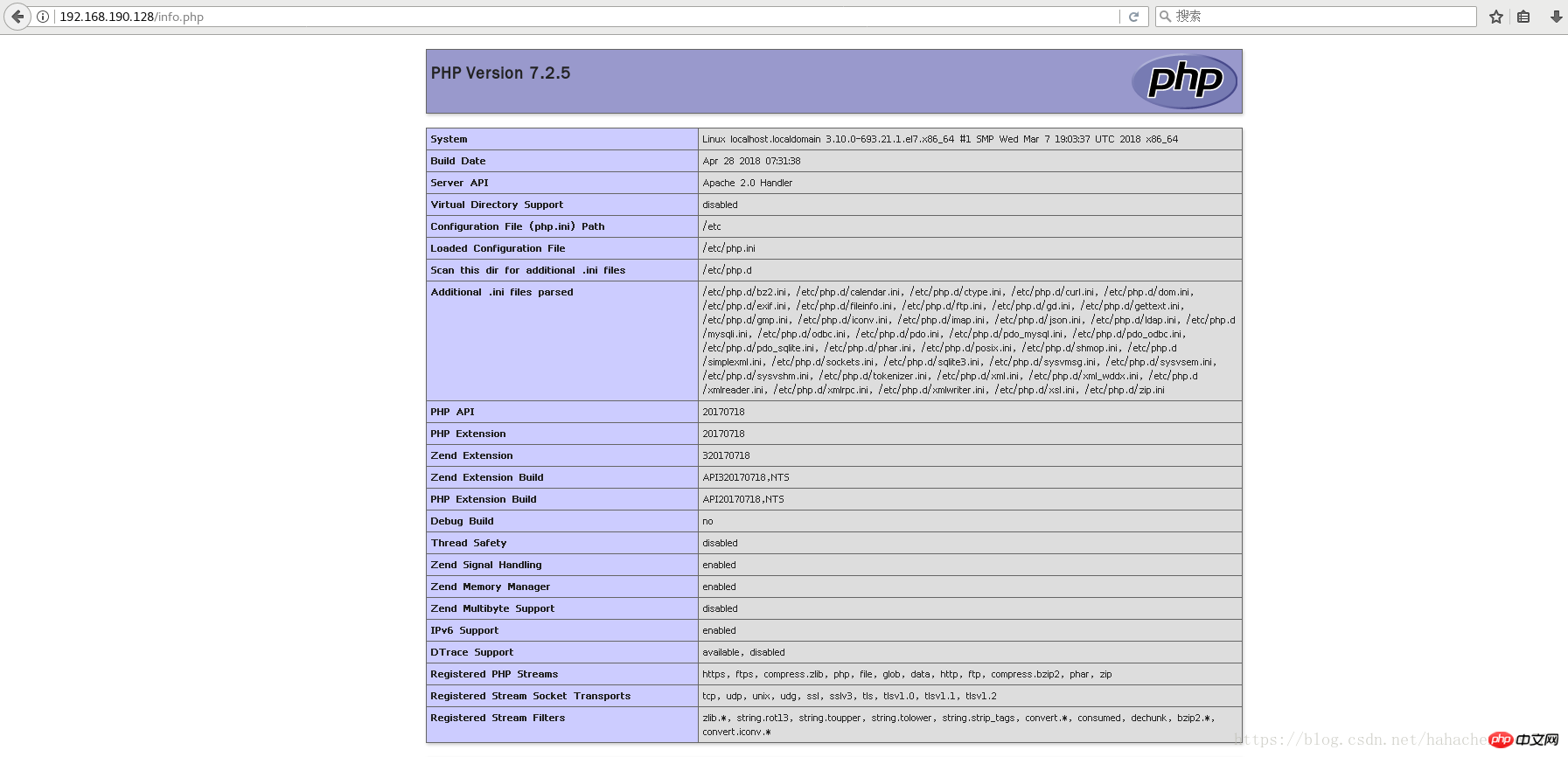
Compile and install PHP on Linux
Detailed steps to install PHP Xdebug on Mac system
The above is the detailed content of centos installation php7.2. For more information, please follow other related articles on the PHP Chinese website!




