Use fullpage.js to implement scrolling
This article mainly introduces the scrolling method when the last screen of fullpage.js is not full. It is suitable for many WEB pages made with HTML5. Learn it if you need it.
In the past two days, the company's webpage has been revised using the fullpage.js scrolling plug-in. The page content can be scrolled across the entire screen without any problems. There are also documents for various settings on the Internet.
The problem I encountered is that when the page content does not fit on the screen, it will be too crowded when placed together with the above content, and it will be too empty when placed alone on the screen. It is so embarrassing to say
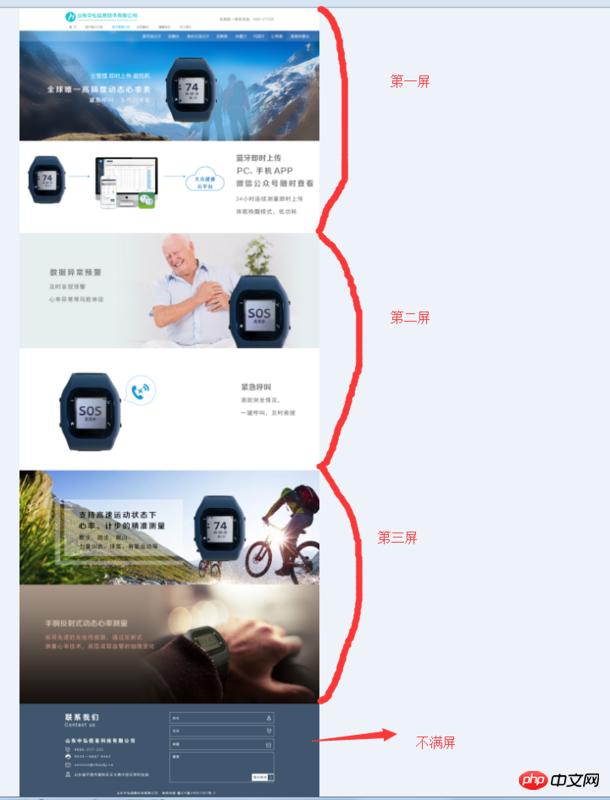
The footer part at the bottom is the part that I want to deal with separately. I searched various information from the Internet and summarized it. I personally think the easiest way is to write an article for future reference.
<!--footer及倒数第二屏的HTML-->
<body data-spy="scroll">
<p id="dowebok" class="container-fluid">
<p class="section" id="nextS">
<p class="sect ">
<p class="sectcenter4"></p>
</p>
<p class="sect sectbg2">
<p class="container">
<p class="sectcenter5"></p>
</p>
</p>
</p>
<p class="section footerss"><footer class="footer" id="footer"></footer></p>
</p>
</body>
//初始化滚屏的一些内容,最重要的是设置好锚点,这里重点是最后一屏(footer)的锚点footerl
$('#dowebok').fullpage({
verticalCentered: false,
resize: true,
navigation: true,
anchors: ['section-1', 'section-2', 'lastScreen','footerl'],
});After writing this, what is achieved is the effect as shown below. The entire footer occupies one screen and is displayed vertically in the center.
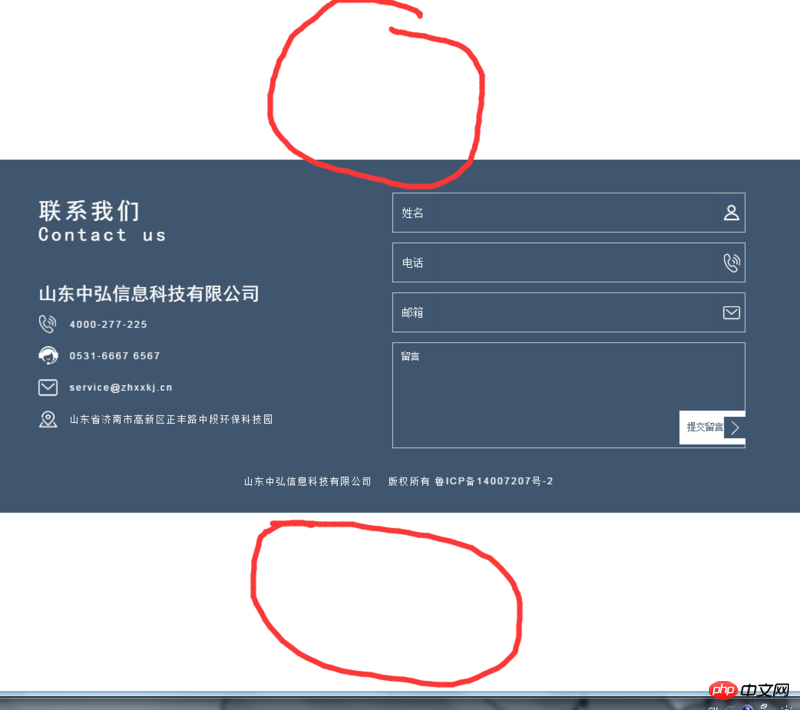
According to the effect you want to achieve, what you need to do is to make the footer close to the #nextS screen (not vertically centered). When it reaches the #nextS screen, then The downward scrolling distance cannot be one screen (must be the height of the footer).
According to the whole idea, first solve the problem of css
.section.footerss .fp-tableCell{//修改最后一屏display属性
display: block!important;
}
//实现footer紧挨着#nextS这一屏显示,底部出现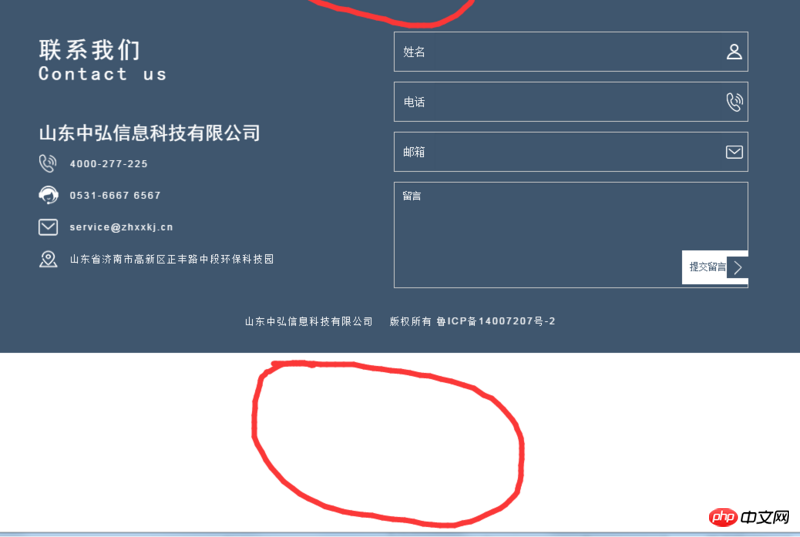
Next, modify the problem of fullpage.js and find the performMovement method in the referenced fullpage.js file. Follow the following method and modify it to achieve the desired effect (the footer is next to the previous screen, and the scrolling height is the height of the footer)
function performMovement(v){
// using CSS3 translate functionality
if (options.css3 && options.autoScrolling && !options.scrollBar) {
if (v.anchorLink == 'footerl'){ //当滚屏到最后一屏时间
footer_a = $('#nextS').height();//倒数第二屏的高度
footer_h = $('#footer').height(); //footer的高度
var translate3d = 'translate3d(0px, -' + (v.dtop - footer_a + footer_h) + 'px, 0px)';
}else{
var translate3d = 'translate3d(0px, -' + v.dtop + 'px, 0px)';
}
transformContainer(translate3d, true);
setTimeout(function () {
afterSectionLoads(v);
}, options.scrollingSpeed);
}
// using jQuery animate
else{
var scrollSettings = getScrollSettings(v);
$(scrollSettings.element).animate(
scrollSettings.options
, options.scrollingSpeed, options.easing).promise().done(function () { //only one single callback in case of animating `html, body`
afterSectionLoads(v);
});
}
}The above is what I compiled for everyone, I hope it will be used in the future Helpful to everyone.
Related articles:
Detailed explanation of vue coding style
How to implement webpack packaging optimization in vue
Use vue and react to achieve expansion and collapse effects
The above is the detailed content of Use fullpage.js to implement scrolling. For more information, please follow other related articles on the PHP Chinese website!

Hot AI Tools

Undresser.AI Undress
AI-powered app for creating realistic nude photos

AI Clothes Remover
Online AI tool for removing clothes from photos.

Undress AI Tool
Undress images for free

Clothoff.io
AI clothes remover

AI Hentai Generator
Generate AI Hentai for free.

Hot Article

Hot Tools

Notepad++7.3.1
Easy-to-use and free code editor

SublimeText3 Chinese version
Chinese version, very easy to use

Zend Studio 13.0.1
Powerful PHP integrated development environment

Dreamweaver CS6
Visual web development tools

SublimeText3 Mac version
God-level code editing software (SublimeText3)

Hot Topics
 1385
1385
 52
52
 What should I do if I encounter garbled code printing for front-end thermal paper receipts?
Apr 04, 2025 pm 02:42 PM
What should I do if I encounter garbled code printing for front-end thermal paper receipts?
Apr 04, 2025 pm 02:42 PM
Frequently Asked Questions and Solutions for Front-end Thermal Paper Ticket Printing In Front-end Development, Ticket Printing is a common requirement. However, many developers are implementing...
 Who gets paid more Python or JavaScript?
Apr 04, 2025 am 12:09 AM
Who gets paid more Python or JavaScript?
Apr 04, 2025 am 12:09 AM
There is no absolute salary for Python and JavaScript developers, depending on skills and industry needs. 1. Python may be paid more in data science and machine learning. 2. JavaScript has great demand in front-end and full-stack development, and its salary is also considerable. 3. Influencing factors include experience, geographical location, company size and specific skills.
 How to merge array elements with the same ID into one object using JavaScript?
Apr 04, 2025 pm 05:09 PM
How to merge array elements with the same ID into one object using JavaScript?
Apr 04, 2025 pm 05:09 PM
How to merge array elements with the same ID into one object in JavaScript? When processing data, we often encounter the need to have the same ID...
 Demystifying JavaScript: What It Does and Why It Matters
Apr 09, 2025 am 12:07 AM
Demystifying JavaScript: What It Does and Why It Matters
Apr 09, 2025 am 12:07 AM
JavaScript is the cornerstone of modern web development, and its main functions include event-driven programming, dynamic content generation and asynchronous programming. 1) Event-driven programming allows web pages to change dynamically according to user operations. 2) Dynamic content generation allows page content to be adjusted according to conditions. 3) Asynchronous programming ensures that the user interface is not blocked. JavaScript is widely used in web interaction, single-page application and server-side development, greatly improving the flexibility of user experience and cross-platform development.
 The difference in console.log output result: Why are the two calls different?
Apr 04, 2025 pm 05:12 PM
The difference in console.log output result: Why are the two calls different?
Apr 04, 2025 pm 05:12 PM
In-depth discussion of the root causes of the difference in console.log output. This article will analyze the differences in the output results of console.log function in a piece of code and explain the reasons behind it. �...
 TypeScript for Beginners, Part 2: Basic Data Types
Mar 19, 2025 am 09:10 AM
TypeScript for Beginners, Part 2: Basic Data Types
Mar 19, 2025 am 09:10 AM
Once you have mastered the entry-level TypeScript tutorial, you should be able to write your own code in an IDE that supports TypeScript and compile it into JavaScript. This tutorial will dive into various data types in TypeScript. JavaScript has seven data types: Null, Undefined, Boolean, Number, String, Symbol (introduced by ES6) and Object. TypeScript defines more types on this basis, and this tutorial will cover all of them in detail. Null data type Like JavaScript, null in TypeScript
 How to achieve parallax scrolling and element animation effects, like Shiseido's official website?
or:
How can we achieve the animation effect accompanied by page scrolling like Shiseido's official website?
Apr 04, 2025 pm 05:36 PM
How to achieve parallax scrolling and element animation effects, like Shiseido's official website?
or:
How can we achieve the animation effect accompanied by page scrolling like Shiseido's official website?
Apr 04, 2025 pm 05:36 PM
Discussion on the realization of parallax scrolling and element animation effects in this article will explore how to achieve similar to Shiseido official website (https://www.shiseido.co.jp/sb/wonderland/)...
 Can PowerPoint run JavaScript?
Apr 01, 2025 pm 05:17 PM
Can PowerPoint run JavaScript?
Apr 01, 2025 pm 05:17 PM
JavaScript can be run in PowerPoint, and can be implemented by calling external JavaScript files or embedding HTML files through VBA. 1. To use VBA to call JavaScript files, you need to enable macros and have VBA programming knowledge. 2. Embed HTML files containing JavaScript, which are simple and easy to use but are subject to security restrictions. Advantages include extended functions and flexibility, while disadvantages involve security, compatibility and complexity. In practice, attention should be paid to security, compatibility, performance and user experience.




