What are the application skills related to BOM in JS?
We once said that JS consists of three parts, one of which is the BOM, which is used to operate the browser. In this article, we mainly introduce the BOM application. Friends who are interested should take a look.
We once said that JS is composed of three parts, one of which is the BOM, which is used to operate the browser. In this lesson we will mainly introduce BOM.
BOM Basics
Let’s first look at the most basic functions of a BOM: opening and closing windows:
<html> <head> <meta charset="utf-8"> <title>无标题文档</title> </head> <body> <input type="button" value="打开窗口" onclick="window.open('http://www.zhinengshe.com/');" /> </body></html>
open method is used to open a window, and the relative close method is used to close a window. Here we can use the open method to implement an application: run the code.
Before that, we would like to add a little knowledge about document.write.
<!DOCTYPE HTML><html> <head> <meta charset="utf-8"> <title>无标题文档</title> </head> <body> <input type="button" value="write" onclick="document.write('abc')" /> </body></html>
When we open the source code, we can find that when we click the button, only "abc" is left in the source code of the entire page - that is to say, if document.write is used in the event, it will first Clear the page completely and rewrite it.
As you can see, in our running code case, it is very appropriate to use the document.write method:
<html>
<head>
<meta charset="utf-8">
<title>无标题文档</title>
<script>
window.onload=function ()
{
var oTxt=document.getElementById('txt1');
var oBtn=document.getElementById('btn1');
oBtn.onclick=function ()
{
var oNewWin=window.open('about:blank', '_blank');
oNewWin.document.write(oTxt.value);
};
};
</script>
</head>
<body>
<textarea id="txt1" rows="10" cols="40"></textarea><br>
<input id="btn1" type="button" value="运行" />
</body></html>where _blank represents a new window (open in this window with _self) , about:blank means that a blank window is opened, and then we use document.write to write html to the new window, and then the html code can be run in the new window.
After talking about open, let’s talk about some issues about close. The use of close is very simple. Use window.close to execute the event of closing the window. However, under the Firefox browser, it is not possible to close a window opened by a user. Only when a window is opened with the open method, it can be closed with the close method.
After talking about the open and close methods, let’s talk about two commonly used properties: window.nevigator.userAgent and window.location. The function of the former is to obtain the version information of the current browser, and the function of the latter is to obtain the address of the current web page (not only can be read, but also assigned, and the URL of the current web page can be jumped by modifying the location). You can use it to take a look. The returned content will not be listed here.
Dimensions and coordinates
Here we discuss the content of JS about dimensions and coordinates.
The first thing to mention is the knowledge about the size of the visual area. What is the viewing area size? In fact, it is the size of the part of the web page that the client can see on the screen. The size of the viewable area changes with the size of the window.
The width and height of the visual area of the current page can be obtained through document.documentElement.clientWidth and document.documentElement.clientHeight.
<html>
<head>
<meta charset="utf-8">
<title>无标题文档</title>
<script>
window.onload=function ()
{
var oBtn=document.getElementById('btn1');
oBtn.onclick=function ()
{
alert('宽:'+document.documentElement.clientWidth+'高:'+document.documentElement.clientHeight);
};
};
</script>
</head>
<body>
<input id="btn1" type="button" value="可视区大小" />
</body></html>The effect is as follows:
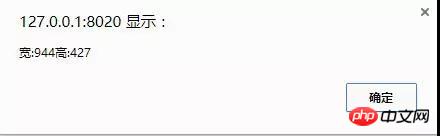
In addition, there is a property called scrollTop for the visual area, which is the scrolling distance, or the distance from the visual area to The distance from the top of the page.
<!DOCTYPE HTML><html>
<head>
<meta charset="utf-8">
<title>无标题文档</title>
<script>
document.onclick=function ()
{
//IE、FF
//alert(document.documentElement.scrollTop);
//chrome
//alert(document.body.scrollTop);
var scrollTop=document.documentElement.scrollTop||document.body.scrollTop;
alert(scrollTop);
};
</script>
</head>
<body style="height:2000px;">
</body></html>The effect is as follows:
//Here are pictures
It is worth noting that document.documentElement.scrollTop is only compatible under IE, but not under Chrome The writing rule below is document.body.scrollTop, so we use the || method to deal with compatibility issues.
Common methods and events
Here we try to use another method other than fixed to achieve fixed positioning of elements (fixed is not compatible under ie6).
Here we draw another picture:
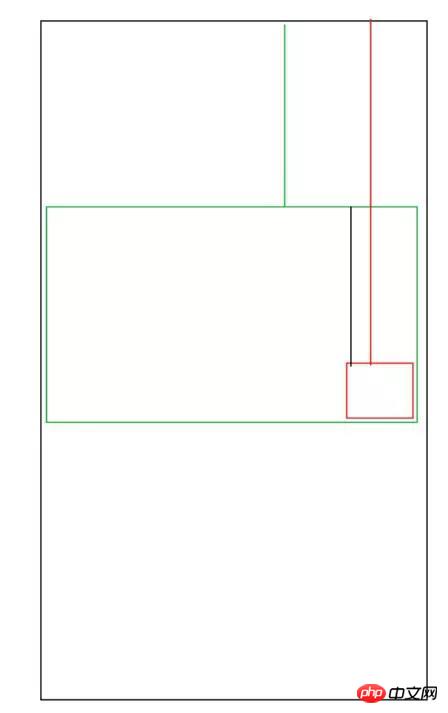
It can be seen that as long as we calculate the length of the black line, we can The p block is fixedly positioned. The length of the black line is exactly equal to the height of the visual area minus the offsetHeight of the p block.
<html>
<head>
<meta charset="utf-8">
<title>无标题文档</title>
<style>
#p1 {width:200px; height:150px; background:red; position:absolute; right:0; bottom:0;}
body {height:2000px;}
</style>
<script>
window.onscroll=function ()
{
var scrollTop=document.documentElement.scrollTop||document.body.scrollTop;
var op=document.getElementById('p1'); op.style.top=document.documentElement.clientHeight-op.offsetHeight+scrollTop+'px';
};
</script>
</head>
<body>
<p id="p1"></p>
</body></html>The effect is as follows:
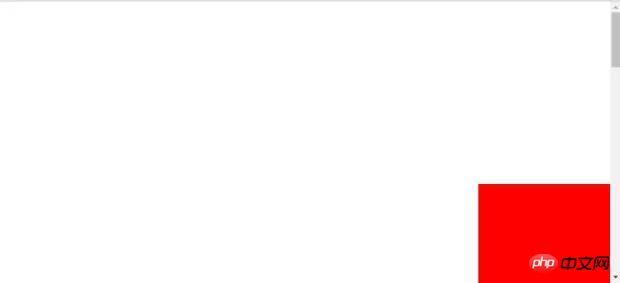
You can see that our p block has a slight jitter, because the onscroll function has been happening and will be called every time it happens. Once, so this happens. In addition, there is a more serious situation: if we change the window size, the p block will not follow but stay in place, so we have to use another event -
window.onresize(page Events triggered when the size changes:):
window.onscroll=window.onresize=function (){...}Finally, let’s talk about a few commonly used system dialog boxes:
alert("content") warning box, There is no return value
confirm("question content") selection box, which will give you the option to confirm or cancel, and return a boolean
prompt( "Prompt text", "Default text") will pop up an input text box, the return value is the input text content (string), if not input it will be null
The above is I compiled it for everyone, I hope it will be helpful to everyone in the future.
Related articles:
What are the differences between Map and ForEach in JS?
How to implement the page loading progress bar component in vue
How to use javascript to obtain different prices for each day within the date range
The above is the detailed content of What are the application skills related to BOM in JS?. For more information, please follow other related articles on the PHP Chinese website!

Hot AI Tools

Undresser.AI Undress
AI-powered app for creating realistic nude photos

AI Clothes Remover
Online AI tool for removing clothes from photos.

Undress AI Tool
Undress images for free

Clothoff.io
AI clothes remover

AI Hentai Generator
Generate AI Hentai for free.

Hot Article

Hot Tools

Notepad++7.3.1
Easy-to-use and free code editor

SublimeText3 Chinese version
Chinese version, very easy to use

Zend Studio 13.0.1
Powerful PHP integrated development environment

Dreamweaver CS6
Visual web development tools

SublimeText3 Mac version
God-level code editing software (SublimeText3)

Hot Topics
 1385
1385
 52
52
 How to Undo Delete from Home Screen in iPhone
Apr 17, 2024 pm 07:37 PM
How to Undo Delete from Home Screen in iPhone
Apr 17, 2024 pm 07:37 PM
Deleted something important from your home screen and trying to get it back? You can put app icons back on the screen in a variety of ways. We have discussed all the methods you can follow and put the app icon back on the home screen. How to Undo Remove from Home Screen in iPhone As we mentioned before, there are several ways to restore this change on iPhone. Method 1 – Replace App Icon in App Library You can place an app icon on your home screen directly from the App Library. Step 1 – Swipe sideways to find all apps in the app library. Step 2 – Find the app icon you deleted earlier. Step 3 – Simply drag the app icon from the main library to the correct location on the home screen. This is the application diagram
 The role and practical application of arrow symbols in PHP
Mar 22, 2024 am 11:30 AM
The role and practical application of arrow symbols in PHP
Mar 22, 2024 am 11:30 AM
The role and practical application of arrow symbols in PHP In PHP, the arrow symbol (->) is usually used to access the properties and methods of objects. Objects are one of the basic concepts of object-oriented programming (OOP) in PHP. In actual development, arrow symbols play an important role in operating objects. This article will introduce the role and practical application of arrow symbols, and provide specific code examples to help readers better understand. 1. The role of the arrow symbol to access the properties of an object. The arrow symbol can be used to access the properties of an object. When we instantiate a pair
 Recommended: Excellent JS open source face detection and recognition project
Apr 03, 2024 am 11:55 AM
Recommended: Excellent JS open source face detection and recognition project
Apr 03, 2024 am 11:55 AM
Face detection and recognition technology is already a relatively mature and widely used technology. Currently, the most widely used Internet application language is JS. Implementing face detection and recognition on the Web front-end has advantages and disadvantages compared to back-end face recognition. Advantages include reducing network interaction and real-time recognition, which greatly shortens user waiting time and improves user experience; disadvantages include: being limited by model size, the accuracy is also limited. How to use js to implement face detection on the web? In order to implement face recognition on the Web, you need to be familiar with related programming languages and technologies, such as JavaScript, HTML, CSS, WebRTC, etc. At the same time, you also need to master relevant computer vision and artificial intelligence technologies. It is worth noting that due to the design of the Web side
 From beginner to proficient: Explore various application scenarios of Linux tee command
Mar 20, 2024 am 10:00 AM
From beginner to proficient: Explore various application scenarios of Linux tee command
Mar 20, 2024 am 10:00 AM
The Linuxtee command is a very useful command line tool that can write output to a file or send output to another command without affecting existing output. In this article, we will explore in depth the various application scenarios of the Linuxtee command, from entry to proficiency. 1. Basic usage First, let’s take a look at the basic usage of the tee command. The syntax of tee command is as follows: tee[OPTION]...[FILE]...This command will read data from standard input and save the data to
 Explore the advantages and application scenarios of Go language
Mar 27, 2024 pm 03:48 PM
Explore the advantages and application scenarios of Go language
Mar 27, 2024 pm 03:48 PM
The Go language is an open source programming language developed by Google and first released in 2007. It is designed to be a simple, easy-to-learn, efficient, and highly concurrency language, and is favored by more and more developers. This article will explore the advantages of Go language, introduce some application scenarios suitable for Go language, and give specific code examples. Advantages: Strong concurrency: Go language has built-in support for lightweight threads-goroutine, which can easily implement concurrent programming. Goroutin can be started by using the go keyword
 The relationship between js and vue
Mar 11, 2024 pm 05:21 PM
The relationship between js and vue
Mar 11, 2024 pm 05:21 PM
The relationship between js and vue: 1. JS as the cornerstone of Web development; 2. The rise of Vue.js as a front-end framework; 3. The complementary relationship between JS and Vue; 4. The practical application of JS and Vue.
 The wide application of Linux in the field of cloud computing
Mar 20, 2024 pm 04:51 PM
The wide application of Linux in the field of cloud computing
Mar 20, 2024 pm 04:51 PM
The wide application of Linux in the field of cloud computing With the continuous development and popularization of cloud computing technology, Linux, as an open source operating system, plays an important role in the field of cloud computing. Due to its stability, security and flexibility, Linux systems are widely used in various cloud computing platforms and services, providing a solid foundation for the development of cloud computing technology. This article will introduce the wide range of applications of Linux in the field of cloud computing and give specific code examples. 1. Application virtualization technology of Linux in cloud computing platform Virtualization technology
 Understanding MySQL timestamps: functions, features and application scenarios
Mar 15, 2024 pm 04:36 PM
Understanding MySQL timestamps: functions, features and application scenarios
Mar 15, 2024 pm 04:36 PM
MySQL timestamp is a very important data type, which can store date, time or date plus time. In the actual development process, rational use of timestamps can improve the efficiency of database operations and facilitate time-related queries and calculations. This article will discuss the functions, features, and application scenarios of MySQL timestamps, and explain them with specific code examples. 1. Functions and characteristics of MySQL timestamps There are two types of timestamps in MySQL, one is TIMESTAMP




