Detailed introduction to the basic use of NW.js
NW.js (formerly known as node-webkit) is an application runtime based on Chromium and node.js, through which native applications can be written with HTML and JavaScript. This article mainly introduces the introduction and use of NW.js, Friends in need can refer to
Introduction
NW.js (formerly known as node-webkit) is an application based on Chromium and node.js At runtime, it lets you write native applications in HTML and JavaScript. It also allows you to call Node.js modules from the DOM, enabling a new development model for writing native applications using all web technologies.
(1) A new way to write native applications using the most popular technologies on the Internet
(2) Based on HTML5, CSS3, JS and WebGL
(3) Fully supports all nodejs APIs and third-party modules
(4) You can use DOM to directly call nodejs modules
(5) Easy to package and distribute
(6) Support running environment Including 32-bit and 64-bit Window, Linux and Mac OS
The usage is as follows:
1. Download nw
1. Download NW.js (official website: http://nwjs.io/)
Normal here is the runtime Well, the sdk is some toolbox, please download it~
https://nwjs.io/downloads/
2. Download Enigma Virtual Box (official website: http://enigmaprotector.com/)
##2. Configure the package.json file
{
"name": "nw-demo",
"version": "0.0.1",
"main": "index.html"
}{
"main": "app/index.html",
"name": "WeixinMenuEditor",
"description": "使用nw.js封装的一个微信公众号菜单编辑器App",
"version": "0.0.1",
"keywords": [ "微信", "菜单编辑器" ],
"window": {
"title": "微信菜单编辑器",
"icon": "app/static/img/weixin_logo.jpg",
"toolbar": true,
"frame": true,
"width": 1008,
"height": 750,
"position": "center",
"min_width": 400,
"min_height": 200
},
"webkit": {
"plugin": true,
"java": false,
"page-cache": false
},
"chromium-args" :"-allow-file-access-from-files"
}- title: string, set the default title.
- width/height: The size of the main window.
- toolbar : bool value. Whether to display the navigation bar.
- icon: The icon of the window.
- position : string. The position when the window is opened can be set to "null", "center" or "mouse".
- min_width/min_height: The minimum value of the window.
- max_width/max_height: The maximum value displayed by the window.
- resizable : bool value. Whether to allow window resizing.
- always-on-top : bool value. Window on top.
- fullscreen : bool value. Whether to display in full screen.
- show_in_taskbar : Whether to display the icon in the taskbar.
- frame : bool value. If set to false, the program will display without borders.
- "chromium-args" :"-allow-file-access-from-files" is equivalent to adding startup parameters to Google Chrome. This line of code allows angularjs to directly access local json document.
3. Generate exe
The project directory is as follows: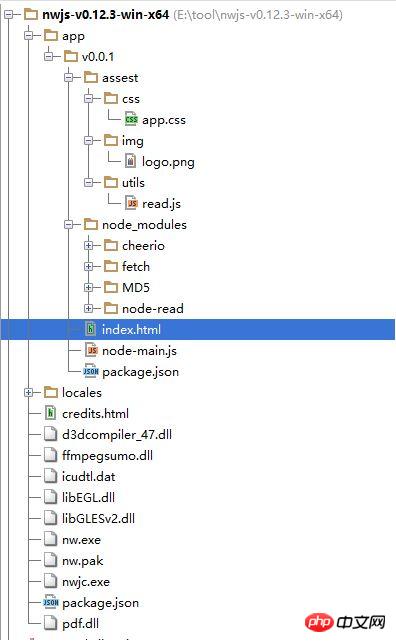
copy /b nw.exe+app.nw firstApp.exe
4. Release the package
Open Enigma Virtual Box program (enigmavb.exe), the interface should be like this:
The following are some pitfalls in using nw
1. If you only want the current application to gain focus before executing the shortcut key, take a look at this The library uses js to set shortcut keys// 加载本地ui库
var gui = require('nw.gui');
var option = {
key: "Ctrl+R",
active: function () {
alert("全局快捷键" + this.key + "按下");
},
failed: function (msg) {
//创建快捷键失败
alert(msg);
}
};
// 创建快捷键
var shortcut = new gui.Shortcut(option);
// 注册全局快捷键
gui.App.registerGlobalHotKey(shortcut);
// 解除注册,在应用结束的时候执行
gui.App.unregisterGlobalHotKey(shortcut);<html>
<head>
<meta charset="utf-8"/>
<title>nw.js实现文件读写</title>
</head>
<body>
<input id="readFile" type="file" >读取文件</input>
<!-- 默认文件名为filename.html -->
<input id="writeFile" nwsaveas="filename.html" type="file">保存文件</input>
<p></p>
<script>
//nw.js提供的读写文件模块
var fs = require("fs");
//读文件
var chooser = document.querySelector('#readFile');
chooser.addEventListener("change", function (evt) {
//用户选择的文件
var filePath = this.value.toString();
document.querySelector("p").innerHTML = "读取文件从" + filePath;
fs.readFile(filePath, function (err, data) {
if (err) {
layer.msg("读取文件失败! :" + err.message);
return;
} else {
console.log(data);
alert(data);
}
})
});
//写文件
chooser = document.querySelector('#writeFile');
chooser.addEventListener("change", function (evt) {
//用户选择的文件
var filePath = this.value.toString();
document.querySelector("p").innerHTML = "写入文件到:" + filePath;
//把hello写入文件
fs.writeFile(filePath, "Hello!\n", function (err) {
if (err) {
alert("保存失败!");
}
});
});
</script>
</body>
</html>var fs = require('fs');
var c = document.getElementById("myCanvas");
var ctx = c.getContext("2d");
ctx.moveTo(0, 0);
ctx.lineTo(200, 100);
ctx.stroke();
<canvas id="myCanvas" width="200" height="100" style="border:1px solid #000000;">
</canvas>
base64Data = c.toDataURL("image/png").replace(/^data:image\/png;base64,/, "")
fs.writeFile("c:/Dev/test.png", base64Data, 'base64', function (err) {
if (err) {
console.log("err", err);
} else {
return res.json({ 'status': 'success' });
}
});//要保存图片的文件路径
var filePath = templateDir + filename + '.html';
//要保存的html页面
var editerDocument = window.editor.edit.iframe.get().contentWindow.document;
html2canvas(editerDocument.body, {
onrendered: function (canvas) {
var base64Data = canvas.toDataURL("image/png").replace(/^data:image\/png;base64,/, "")
var fs = require("fs");
fs.writeFile(templateDir + filename + '.png', base64Data, 'base64', function (err) {
if (err) {
alert("保存模板失败!");
}
$('#model_template_name').modal("hide");
layer.msg("模板已保存为" + filename);
});
}
});//调用NodeJs内置模块
$scope.fs = require('fs');
//读取配置文件
$scope.readConfig = function () {
try {
var configStr = $scope.fs.readFileSync(config.weixin.path, 'utf8');
console.log(configStr);
var obj = eval('(' + configStr + ')');
$scope.weixin.appid = obj.appid;
$scope.weixin.appsecret = obj.appsecret;
$scope.weixin.qrcodeurl = obj.qrcodeurl;
}
catch (e) {
console.log(e);
alert("读取微信配置文件失败");
}
}
//写入配置文件
$scope.writeConfig = function () {
try {
var configStr = JSON.stringify($scope.weixin);
$scope.fs.writeFileSync(config.weixin.path, configStr, {encoding: 'utf8'});
return true;
}
catch (e) {
console.log(e);
alert("写入微信配置文件失败");
return false;
}
}
//调用NodeJs第三方模块
$scope.wechatApi = require('wechat-api');
$scope.query = function () {
var api = new $scope.wechatApi($scope.weixin.appid, $scope.weixin.appsecret);
api.getMenu(function (err, result) {
if (err) {
console.log(err);
alert("查询菜单异常");
} else {
load(result);
$scope.$apply();//需要手动刷新
}
});
};How vux implements the pull-up refresh function
How jQuery implements image carousel
jQuery How to prevent the same event from being triggered repeatedly
The above is the detailed content of Detailed introduction to the basic use of NW.js. For more information, please follow other related articles on the PHP Chinese website!

Hot AI Tools

Undresser.AI Undress
AI-powered app for creating realistic nude photos

AI Clothes Remover
Online AI tool for removing clothes from photos.

Undress AI Tool
Undress images for free

Clothoff.io
AI clothes remover

AI Hentai Generator
Generate AI Hentai for free.

Hot Article

Hot Tools

Notepad++7.3.1
Easy-to-use and free code editor

SublimeText3 Chinese version
Chinese version, very easy to use

Zend Studio 13.0.1
Powerful PHP integrated development environment

Dreamweaver CS6
Visual web development tools

SublimeText3 Mac version
God-level code editing software (SublimeText3)

Hot Topics
 1378
1378
 52
52
 What software is crystaldiskmark? -How to use crystaldiskmark?
Mar 18, 2024 pm 02:58 PM
What software is crystaldiskmark? -How to use crystaldiskmark?
Mar 18, 2024 pm 02:58 PM
CrystalDiskMark is a small HDD benchmark tool for hard drives that quickly measures sequential and random read/write speeds. Next, let the editor introduce CrystalDiskMark to you and how to use crystaldiskmark~ 1. Introduction to CrystalDiskMark CrystalDiskMark is a widely used disk performance testing tool used to evaluate the read and write speed and performance of mechanical hard drives and solid-state drives (SSD). Random I/O performance. It is a free Windows application and provides a user-friendly interface and various test modes to evaluate different aspects of hard drive performance and is widely used in hardware reviews
 How to download foobar2000? -How to use foobar2000
Mar 18, 2024 am 10:58 AM
How to download foobar2000? -How to use foobar2000
Mar 18, 2024 am 10:58 AM
foobar2000 is a software that can listen to music resources at any time. It brings you all kinds of music with lossless sound quality. The enhanced version of the music player allows you to get a more comprehensive and comfortable music experience. Its design concept is to play the advanced audio on the computer The device is transplanted to mobile phones to provide a more convenient and efficient music playback experience. The interface design is simple, clear and easy to use. It adopts a minimalist design style without too many decorations and cumbersome operations to get started quickly. It also supports a variety of skins and Theme, personalize settings according to your own preferences, and create an exclusive music player that supports the playback of multiple audio formats. It also supports the audio gain function to adjust the volume according to your own hearing conditions to avoid hearing damage caused by excessive volume. Next, let me help you
 How to use NetEase Mailbox Master
Mar 27, 2024 pm 05:32 PM
How to use NetEase Mailbox Master
Mar 27, 2024 pm 05:32 PM
NetEase Mailbox, as an email address widely used by Chinese netizens, has always won the trust of users with its stable and efficient services. NetEase Mailbox Master is an email software specially created for mobile phone users. It greatly simplifies the process of sending and receiving emails and makes our email processing more convenient. So how to use NetEase Mailbox Master, and what specific functions it has. Below, the editor of this site will give you a detailed introduction, hoping to help you! First, you can search and download the NetEase Mailbox Master app in the mobile app store. Search for "NetEase Mailbox Master" in App Store or Baidu Mobile Assistant, and then follow the prompts to install it. After the download and installation is completed, we open the NetEase email account and log in. The login interface is as shown below
 How to use Baidu Netdisk app
Mar 27, 2024 pm 06:46 PM
How to use Baidu Netdisk app
Mar 27, 2024 pm 06:46 PM
Cloud storage has become an indispensable part of our daily life and work nowadays. As one of the leading cloud storage services in China, Baidu Netdisk has won the favor of a large number of users with its powerful storage functions, efficient transmission speed and convenient operation experience. And whether you want to back up important files, share information, watch videos online, or listen to music, Baidu Cloud Disk can meet your needs. However, many users may not understand the specific use method of Baidu Netdisk app, so this tutorial will introduce in detail how to use Baidu Netdisk app. Users who are still confused can follow this article to learn more. ! How to use Baidu Cloud Network Disk: 1. Installation First, when downloading and installing Baidu Cloud software, please select the custom installation option.
 BTCC tutorial: How to bind and use MetaMask wallet on BTCC exchange?
Apr 26, 2024 am 09:40 AM
BTCC tutorial: How to bind and use MetaMask wallet on BTCC exchange?
Apr 26, 2024 am 09:40 AM
MetaMask (also called Little Fox Wallet in Chinese) is a free and well-received encryption wallet software. Currently, BTCC supports binding to the MetaMask wallet. After binding, you can use the MetaMask wallet to quickly log in, store value, buy coins, etc., and you can also get 20 USDT trial bonus for the first time binding. In the BTCCMetaMask wallet tutorial, we will introduce in detail how to register and use MetaMask, and how to bind and use the Little Fox wallet in BTCC. What is MetaMask wallet? With over 30 million users, MetaMask Little Fox Wallet is one of the most popular cryptocurrency wallets today. It is free to use and can be installed on the network as an extension
 Teach you how to use the new advanced features of iOS 17.4 'Stolen Device Protection'
Mar 10, 2024 pm 04:34 PM
Teach you how to use the new advanced features of iOS 17.4 'Stolen Device Protection'
Mar 10, 2024 pm 04:34 PM
Apple rolled out the iOS 17.4 update on Tuesday, bringing a slew of new features and fixes to iPhones. The update includes new emojis, and EU users will also be able to download them from other app stores. In addition, the update also strengthens the control of iPhone security and introduces more "Stolen Device Protection" setting options to provide users with more choices and protection. "iOS17.3 introduces the "Stolen Device Protection" function for the first time, adding extra security to users' sensitive information. When the user is away from home and other familiar places, this function requires the user to enter biometric information for the first time, and after one hour You must enter information again to access and change certain data, such as changing your Apple ID password or turning off stolen device protection.
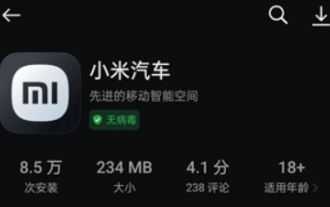 How to use Xiaomi Auto app
Apr 01, 2024 pm 09:19 PM
How to use Xiaomi Auto app
Apr 01, 2024 pm 09:19 PM
Xiaomi car software provides remote car control functions, allowing users to remotely control the vehicle through mobile phones or computers, such as opening and closing the vehicle's doors and windows, starting the engine, controlling the vehicle's air conditioner and audio, etc. The following is the use and content of this software, let's learn about it together . Comprehensive list of Xiaomi Auto app functions and usage methods 1. The Xiaomi Auto app was launched on the Apple AppStore on March 25, and can now be downloaded from the app store on Android phones; Car purchase: Learn about the core highlights and technical parameters of Xiaomi Auto, and make an appointment for a test drive. Configure and order your Xiaomi car, and support online processing of car pickup to-do items. 3. Community: Understand Xiaomi Auto brand information, exchange car experience, and share wonderful car life; 4. Car control: The mobile phone is the remote control, remote control, real-time security, easy
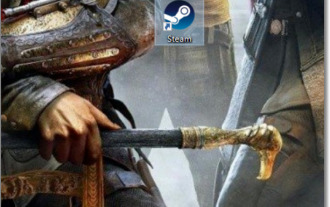 How to use the little black box cdkey
Mar 12, 2024 pm 07:34 PM
How to use the little black box cdkey
Mar 12, 2024 pm 07:34 PM
How to use the Little Black Box cdkey? To put it simply, you can directly purchase games on the Steam platform from the Little Black Box, and you will receive a CDK redemption code after successful purchase. Next, use this redemption code in the Steam Mall to purchase the corresponding game. Many friends may not know how to use the small black box cdkey. Below I will explain the redemption steps in detail. I hope it will be helpful to you. How to use the Little Black Box cdkey 1. First copy the CDK redemption code obtained after purchasing the Little Black Box game. 2. Then start the Steam platform. 3. Click on the "Game" option in the menu in the upper left corner. 4. Find and click "Activate Product on Steam" in the new menu. 5. Click Next directly on the pop-up interface. 6. Purchase the small black box




