How to use switch selector in WeChat applet
This article mainly introduces the use of the switch selector of the WeChat applet in detail. It has certain reference value. Interested friends can refer to it.
This article shares with you the WeChat applet switch selector. How to use the program switch switch selector is for your reference. The specific content is as follows
Rendering

<view class="tui-list-box">
<view class="tui-menu-list">
<text>状态:{{isChecked1}}</text>
<switch class="tui-fr" checked="{{isChecked1}}" bindchange="changeSwitch1"/>
</view>
<view class="tui-menu-list">
<text>状态:{{isChecked2}}</text>
<switch class="tui-fr" checked="{{isChecked2}}" bindchange="changeSwitch2"/>
</view>
<view class="tui-menu-list">
<text>状态:{{isChecked3}}</text>
<switch class="tui-fr" color="#007aff" checked="{{isChecked3}}" bindchange="changeSwitch3"/>
</view>
<view class="tui-menu-list">
<text>状态:{{isChecked4}}</text>
<switch class="tui-fr" color="#007aff" checked="{{isChecked4}}" bindchange="changeSwitch4"/>
</view>
<view class="tui-menu-list">
<text>状态:{{isChecked5}}</text>
<switch class="tui-fr" type="checkbox" checked="{{isChecked5}}" bindchange="changeSwitch5"/>
</view>
<view class="tui-menu-list">
<text>状态:{{isChecked6}}</text>
<switch class="tui-fr" type="checkbox" checked="{{isChecked6}}" bindchange="changeSwitch6"/>
</view>
</view>
var pageObj = {
data: {
isChecked1: false,
isChecked2: true,
isChecked3: false,
isChecked4: true,
isChecked5: false,
isChecked6: true
}
};
for (var i = 0; i < 7; ++i) {
(function (i) {
pageObj['changeSwitch' + i] = function (e) {
var changedData = {};
changedData['isChecked' + i] = !this.data['isChecked' + i];
this.setData(changedData);
}
})(i)
}
Page(pageObj);- checked: Whether to check—false, true
- type: The style of the switch selector—- switch, checkbox
- color: The color of switch, the same as the color of css
How to implement offset and uniform animation in JS
How to implement table merge cells in Bootstrap
How to get the first value in the select drop-down box in JavaScript
The above is the detailed content of How to use switch selector in WeChat applet. For more information, please follow other related articles on the PHP Chinese website!

Hot AI Tools

Undresser.AI Undress
AI-powered app for creating realistic nude photos

AI Clothes Remover
Online AI tool for removing clothes from photos.

Undress AI Tool
Undress images for free

Clothoff.io
AI clothes remover

AI Hentai Generator
Generate AI Hentai for free.

Hot Article

Hot Tools

Notepad++7.3.1
Easy-to-use and free code editor

SublimeText3 Chinese version
Chinese version, very easy to use

Zend Studio 13.0.1
Powerful PHP integrated development environment

Dreamweaver CS6
Visual web development tools

SublimeText3 Mac version
God-level code editing software (SublimeText3)

Hot Topics
 Xianyu WeChat mini program officially launched
Feb 10, 2024 pm 10:39 PM
Xianyu WeChat mini program officially launched
Feb 10, 2024 pm 10:39 PM
Xianyu's official WeChat mini program has quietly been launched. In the mini program, you can post private messages to communicate with buyers/sellers, view personal information and orders, search for items, etc. If you are curious about what the Xianyu WeChat mini program is called, take a look now. What is the name of the Xianyu WeChat applet? Answer: Xianyu, idle transactions, second-hand sales, valuations and recycling. 1. In the mini program, you can post idle messages, communicate with buyers/sellers via private messages, view personal information and orders, search for specified items, etc.; 2. On the mini program page, there are homepage, nearby, post idle, messages, and mine. 5 functions; 3. If you want to use it, you must activate WeChat payment before you can purchase it;
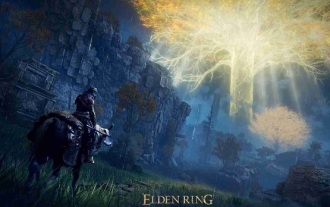 Can Elden's Ring be played on switch?
Mar 11, 2024 am 11:31 AM
Can Elden's Ring be played on switch?
Mar 11, 2024 am 11:31 AM
Can Elden's Ring be played on the switch? As a very charming action RPG game, many friends may not know whether it can be played smoothly on the switch platform. The answer is that it cannot be played at the moment. accomplish. Can Ring of Elden be played on switch? Answer: It cannot be played on switch. This highly anticipated Souls series role-playing action game has been officially released. Players can purchase it on PC, PS4/5 and Xbox Series eX|S/XboxOne and experience it immediately. Many friends who own a switch may still be eager to enjoy this game on the NS, but unfortunately, there is no switch version of the game. According to the official website configuration requirements, the game configuration is relatively high, and sw
 WeChat applet implements image upload function
Nov 21, 2023 am 09:08 AM
WeChat applet implements image upload function
Nov 21, 2023 am 09:08 AM
WeChat applet implements picture upload function With the development of mobile Internet, WeChat applet has become an indispensable part of people's lives. WeChat mini programs not only provide a wealth of application scenarios, but also support developer-defined functions, including image upload functions. This article will introduce how to implement the image upload function in the WeChat applet and provide specific code examples. 1. Preparatory work Before starting to write code, we need to download and install the WeChat developer tools and register as a WeChat developer. At the same time, you also need to understand WeChat
 What is the name of Xianyu WeChat applet?
Feb 27, 2024 pm 01:11 PM
What is the name of Xianyu WeChat applet?
Feb 27, 2024 pm 01:11 PM
The official WeChat mini program of Xianyu has been quietly launched. It provides users with a convenient platform that allows you to easily publish and trade idle items. In the mini program, you can communicate with buyers or sellers via private messages, view personal information and orders, and search for the items you want. So what exactly is Xianyu called in the WeChat mini program? This tutorial guide will introduce it to you in detail. Users who want to know, please follow this article and continue reading! What is the name of the Xianyu WeChat applet? Answer: Xianyu, idle transactions, second-hand sales, valuations and recycling. 1. In the mini program, you can post idle messages, communicate with buyers/sellers via private messages, view personal information and orders, search for specified items, etc.; 2. On the mini program page, there are homepage, nearby, post idle, messages, and mine. 5 functions; 3.
 Implement the drop-down menu effect in WeChat applet
Nov 21, 2023 pm 03:03 PM
Implement the drop-down menu effect in WeChat applet
Nov 21, 2023 pm 03:03 PM
To implement the drop-down menu effect in WeChat Mini Programs, specific code examples are required. With the popularity of mobile Internet, WeChat Mini Programs have become an important part of Internet development, and more and more people have begun to pay attention to and use WeChat Mini Programs. The development of WeChat mini programs is simpler and faster than traditional APP development, but it also requires mastering certain development skills. In the development of WeChat mini programs, drop-down menus are a common UI component, achieving a better user experience. This article will introduce in detail how to implement the drop-down menu effect in the WeChat applet and provide practical
 Use WeChat applet to achieve carousel switching effect
Nov 21, 2023 pm 05:59 PM
Use WeChat applet to achieve carousel switching effect
Nov 21, 2023 pm 05:59 PM
Use the WeChat applet to achieve the carousel switching effect. The WeChat applet is a lightweight application that is simple and efficient to develop and use. In WeChat mini programs, it is a common requirement to achieve carousel switching effects. This article will introduce how to use the WeChat applet to achieve the carousel switching effect, and give specific code examples. First, add a carousel component to the page file of the WeChat applet. For example, you can use the <swiper> tag to achieve the switching effect of the carousel. In this component, you can pass b
 Implement image filter effects in WeChat mini programs
Nov 21, 2023 pm 06:22 PM
Implement image filter effects in WeChat mini programs
Nov 21, 2023 pm 06:22 PM
Implementing picture filter effects in WeChat mini programs With the popularity of social media applications, people are increasingly fond of applying filter effects to photos to enhance the artistic effect and attractiveness of the photos. Picture filter effects can also be implemented in WeChat mini programs, providing users with more interesting and creative photo editing functions. This article will introduce how to implement image filter effects in WeChat mini programs and provide specific code examples. First, we need to use the canvas component in the WeChat applet to load and edit images. The canvas component can be used on the page
 Is Switch2 compatible with Switch cartridges?
Jan 28, 2024 am 09:06 AM
Is Switch2 compatible with Switch cartridges?
Jan 28, 2024 am 09:06 AM
Switch2 is a new model announced by Nintendo at Gamescom 2023. Some players are worried about whether there will be compatibility issues between the new model and the cartridges of previous versions. Let’s take a look. Is switch2 compatible with switch cassette? Answer: switch2 is not compatible with switch cassette. Introduction of Switch 2 cartridges According to information from Nintendo’s production chain company, Switch 2 may use 64GB cartridges. Because it has better performance and supports more 3A game masterpieces, it requires a larger cartridge capacity. Because many game works need to be castrated and compressed before they can be stuffed into a game cartridge. Moreover, Switch cartridges are prone to copying game content, so replace them with new cartridges.






