Usage of FileReader API
This time I will bring you the use of FileReader API and what are the precautions for using FileReader API. The following is a practical case, let’s take a look.
Sometimes we need to read data from a file. Previously, you would need to send it to the server and then return the required data. The thing is, now we can also access files directly in the browser using the FileReader API.
If we just want to read a text file to do something inconsequential on the UI level, then there is no need to send the file to the server. The following example reads relevant data from a file and populates it into a textarea.
FileReader API
FileReader API provides a good interface to read data in different ways using Text or Blob object types .
FileReader instances have a readAsText method that we can use to read a file as text:
const reader = new FileReader(); reader.readAsText(file);
Since the FileReader API is asynchronous, it exposes some things we can use to get it status event. In particular, when reading a file, we need the onload event to access the data:
const reader = new FileReader(); reader.onload = e => console.log(e.target.result); reader.readAsText(file);
As you can see, the text data can be accessed through e.target.result.
So far, browser support is as follows:
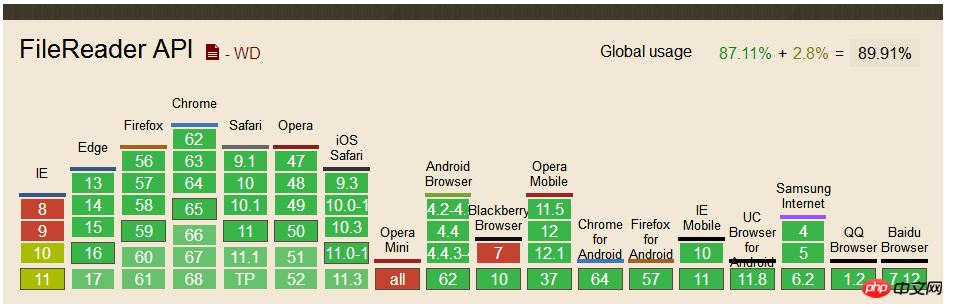
File Reader Component
The previous code has read a file, but we still have to give it a file object. To do this, we must use the <input type="file"> HTML tag, which will trigger a change event and then access the file through e.target.files.
Let's create a FileReader component and put it all together:
<template id="fileReader">
<label class="text-reader">
<input type="file" @change="loadTextFromFile" />
</label>
</template>
Vue.component('file-reader',{
template: '#fileReader',
methods: {
loadTextFromFile: function (e) {
const file = e.target.files[0]
const reader = new FileReader()
reader.onload = e => this.$emit('load', e.target.result)
reader.readAsText(file)
}
}
})The component listens to the load event so that the parent component can process the data.
Use components
Mount the newly created file-reader component under the p element of #app to demonstrate our component:
<p id="app">
<textarea rows="10" v-model="text"></textarea>
<file-reader @load="text = $event"></file-reader>
</p>
let app = new Vue({
el: '#app',
data () {
return {
text: ''
}
}
})We need to add a text attribute in data and bind it to textarea using v-model. Finally, we will capture the @load event and set the text property to a valid load event via $event.
The effect you see at this time is as follows:

#In fact, the function is already available now, operate it in your browser as shown below, You can see the effect:
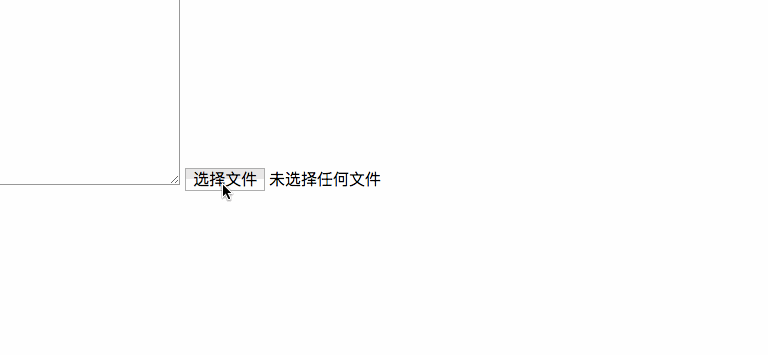
Special reminder: I have tried several file formats, and the loading of image, PDF and other file formats will be garbled, but the loading For files such as .md or .doc, the corresponding content can be displayed normally in the textarea.
Add style
If you read this far, you should see the effect. Looks ugly (in fact has no styling effect whatsoever). Next add some styling to make it look nice.
In each browser, the rendering effect of <input type="file"> is different. If we want the same rendering effect, we need to have a custom style. Then you can hide the input and use
To hide the input, you can use opacity:0 or use display:block or visibility:hidden to make it accessible. We also need to use the position and z-index attributes to place it behind the label:
<template id="fileReader">
<label class="file-reader">
Read File
<input type="file" @change="loadTextFromFile" />
</label>
</template>
.file-reader {
position: relative;
overflow: hidden;
display: inline-block;
border: 2px solid black;
border-radius: 5px;
padding: 8px 12px;
cursor: pointer;
input {
position: absolute;
top: 0;
left: 0;
z-index: -1;
opacity: 0;
}
}Of course, in order to look better, you can also add some styles to other elements. The final effect you see is as follows:
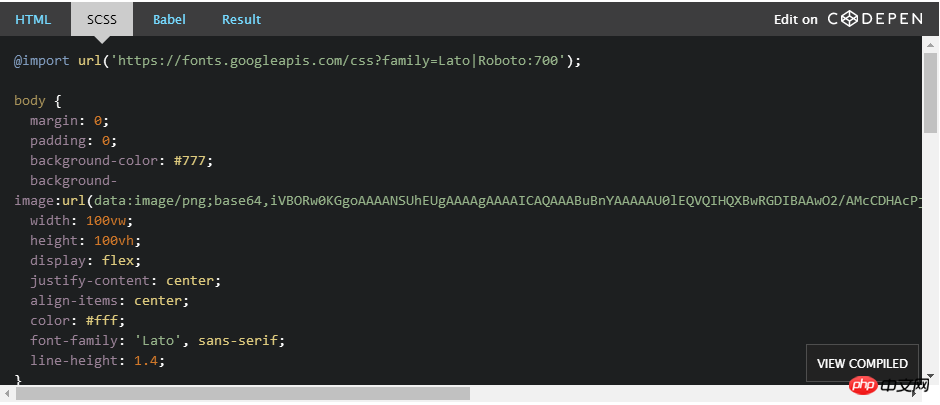
I believe you have mastered the method after reading the case in this article. For more exciting information, please pay attention to other related articles on the PHP Chinese website!
Recommended reading:
Summary of JS inserting DOM object node methods
D3.js creates a memory circular storage map
The above is the detailed content of Usage of FileReader API. For more information, please follow other related articles on the PHP Chinese website!

Hot AI Tools

Undresser.AI Undress
AI-powered app for creating realistic nude photos

AI Clothes Remover
Online AI tool for removing clothes from photos.

Undress AI Tool
Undress images for free

Clothoff.io
AI clothes remover

AI Hentai Generator
Generate AI Hentai for free.

Hot Article

Hot Tools

Notepad++7.3.1
Easy-to-use and free code editor

SublimeText3 Chinese version
Chinese version, very easy to use

Zend Studio 13.0.1
Powerful PHP integrated development environment

Dreamweaver CS6
Visual web development tools

SublimeText3 Mac version
God-level code editing software (SublimeText3)

Hot Topics
 How to use echarts in vue
May 09, 2024 pm 04:24 PM
How to use echarts in vue
May 09, 2024 pm 04:24 PM
Using ECharts in Vue makes it easy to add data visualization capabilities to your application. Specific steps include: installing ECharts and Vue ECharts packages, introducing ECharts, creating chart components, configuring options, using chart components, making charts responsive to Vue data, adding interactive features, and using advanced usage.
 The role of export default in vue
May 09, 2024 pm 06:48 PM
The role of export default in vue
May 09, 2024 pm 06:48 PM
Question: What is the role of export default in Vue? Detailed description: export default defines the default export of the component. When importing, components are automatically imported. Simplify the import process, improve clarity and prevent conflicts. Commonly used for exporting individual components, using both named and default exports, and registering global components.
 How to use map function in vue
May 09, 2024 pm 06:54 PM
How to use map function in vue
May 09, 2024 pm 06:54 PM
The Vue.js map function is a built-in higher-order function that creates a new array where each element is the transformed result of each element in the original array. The syntax is map(callbackFn), where callbackFn receives each element in the array as the first argument, optionally the index as the second argument, and returns a value. The map function does not change the original array.
 The role of onmounted in vue
May 09, 2024 pm 02:51 PM
The role of onmounted in vue
May 09, 2024 pm 02:51 PM
onMounted is a component mounting life cycle hook in Vue. Its function is to perform initialization operations after the component is mounted to the DOM, such as obtaining references to DOM elements, setting data, sending HTTP requests, registering event listeners, etc. It is only called once when the component is mounted. If you need to perform operations after the component is updated or before it is destroyed, you can use other lifecycle hooks.
 The difference between export and export default in vue
May 08, 2024 pm 05:27 PM
The difference between export and export default in vue
May 08, 2024 pm 05:27 PM
There are two ways to export modules in Vue.js: export and export default. export is used to export named entities and requires the use of curly braces; export default is used to export default entities and does not require curly braces. When importing, entities exported by export need to use their names, while entities exported by export default can be used implicitly. It is recommended to use export default for modules that need to be imported multiple times, and use export for modules that are only exported once.
 What are hooks in vue
May 09, 2024 pm 06:33 PM
What are hooks in vue
May 09, 2024 pm 06:33 PM
Vue hooks are callback functions that perform actions on specific events or lifecycle stages. They include life cycle hooks (such as beforeCreate, mounted, beforeDestroy), event handling hooks (such as click, input, keydown) and custom hooks. Hooks enhance component control, respond to component life cycles, handle user interactions and improve component reusability. To use hooks, just define the hook function, execute the logic and return an optional value.
 What scenarios can event modifiers in vue be used for?
May 09, 2024 pm 02:33 PM
What scenarios can event modifiers in vue be used for?
May 09, 2024 pm 02:33 PM
Vue.js event modifiers are used to add specific behaviors, including: preventing default behavior (.prevent) stopping event bubbling (.stop) one-time event (.once) capturing event (.capture) passive event listening (.passive) Adaptive modifier (.self)Key modifier (.key)
 Onmounted in vue corresponds to which life cycle of react
May 09, 2024 pm 01:42 PM
Onmounted in vue corresponds to which life cycle of react
May 09, 2024 pm 01:42 PM
onMounted in Vue corresponds to the useEffect lifecycle method in React, with an empty dependency array [], executed immediately after the component is mounted to the DOM.






