 Web Front-end
Web Front-end
 CSS Tutorial
CSS Tutorial
 How to use CSS to achieve a black navigation menu effect with shadow effect
How to use CSS to achieve a black navigation menu effect with shadow effect
How to use CSS to achieve a black navigation menu effect with shadow effect
This article mainly introduces CSS to realize the black navigation menu effect with shadow effect, and sets the background image switching effect through CSS to realize the navigation menu function with shadow. It has certain reference value. Friends in need can refer to it
The example in this article describes the CSS implementation of the black navigation menu effect with shadow effect. Share it with everyone for your reference. The details are as follows:
This is a CSS implementation of a black navigation menu with a shadow effect, which has a three-dimensional effect. When you put the mouse on the menu, you will see that the background of the menu is changing. It is a pure CSS code application without using any JavaScript code. If you feel that the background color and text color of the menu are not what you want, you can also modify the CSS file yourself. As long as you are creative, a beautiful menu will be born.
The screenshot of the running effect is as follows:
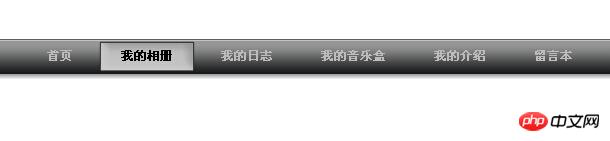
The specific code is as follows:
<!DOCTYPE html PUBLIC "-//W3C//DTD XHTML 1.0 Strict//EN"
"http://www.w3.org/TR/xhtml2/DTD/xhtml1-strict.dtd">
<html xmlns="http://www.w3.org/1999/xhtml" xml:lang="en">
<head>
<meta http-equiv="Content-Type" content="text/html; charset=UTF-8" />
<title>黑色炫酷个人网站导航菜单</title>
<style>
.bg {background: url(images/button4.gif);}
.menu {padding:0 0 0 32px; margin:0; list-style:none; height:40px; background:#fff url(images/button1a.gif) repeat-x; position:relative; font-family:arial, verdana, sans-serif; margin-top:100px;}
.menu li.top {display:block; float:left; position:relative;}
.menu li a.top_link {display:block; float:left; height:40px; line-height:33px; color:#bbb; text-decoration:none; font-size:11px; font-weight:bold; padding:0 0 0 12px; cursor:pointer;}
.menu li a.top_link span {float:left; font-weight:bold; display:block; padding:0 24px 0 12px; height:40px;}
.menu li a.top_link span.down {float:left; display:block; padding:0 24px 0 12px; height:40px; background:url(images/down.gif) no-repeat right top;}
.menu li a.top_link:hover {color:#000; background: url(images/button4.gif) no-repeat;}
.menu li a.top_link:hover span {background:url(images/button4.gif) no-repeat right top;}
.menu li a.top_link:hover span.down {background:url(images/button4a.gif) no-repeat right top;}
.menu li:hover > a.top_link {color:#000; background: url(images/button4.gif) no-repeat;}
.menu li:hover > a.top_link span {background:url(images/button4.gif) no-repeat right top;}
.menu li:hover > a.top_link span.down {background:url(images/button4a.gif) no-repeat right top;}
.menu table {border-collapse:collapse; width:0; height:0; position:absolute; top:0; left:0;}
.menu a:hover {visibility:visible;}
.menu li:hover {position:relative; z-index:200;}
.menu ul,
.menu :hover ul ul,
.menu :hover ul :hover ul ul,
.menu :hover ul :hover ul :hover ul ul,
.menu :hover ul :hover ul :hover ul :hover ul ul {position:absolute; left:-9999px; top:-9999px; width:0; height:0; margin:0; padding:0; list-style:none;}
.menu :hover ul.sub {left:2px; top:40px; right:2px; background: #fff; padding:3px 0; border:1px solid #999999; white-space:nowrap; width:200px; height:auto;}
.menu :hover ul.sub li {display:block; height:20px; position:relative; float:left; width:250px;}
.menu :hover ul.sub li a {font-weight:normal;display:block; font-size:11px; height:20px; width:192px; line-height:20px; text-indent:5px; color:#000; text-decoration:none; border:3px solid #fff; border-width:0 0 0 3px;}
.menu :hover ul.sub li a.fly {background:#fff url(images/arrow.gif) 80px 7px no-repeat;}
.menu :hover ul.sub li a:hover {background:#999999; color:#fff;}
.menu :hover ul.sub li a.fly:hover {background:#999999 url(images/arrow_over.gif) 80px 7px no-repeat; color:#fff;}
.menu :hover ul li:hover > a.fly {background:#999999 url(images/arrow_over.gif) 80px 7px no-repeat; color:#fff;}
.menu :hover ul :hover ul,
.menu :hover ul :hover ul :hover ul,
.menu :hover ul :hover ul :hover ul :hover ul,
.menu :hover ul :hover ul :hover ul :hover ul :hover ul
{left:90px; top:-4px; background: #fff; padding:3px 0; border:1px solid 999999; white-space:nowrap; width:93px; z-index:200; height:auto;}
</style>
</head>
<body>
<p>
<ul class="menu">
<li class="top"><a href="#" class="top_link"><span>首页</span></a></li>
<li class="top"><a href="#" class="top_link"><span>我的相册</span></a></li>
<li class="top"><a href="#" class="top_link"><span>我的日志</span></a></li>
<li class="top"><a href="#" class="top_link"><span>我的音乐盒</span></a></li>
<li class="top"><a href="#" class="top_link"><span>我的介绍</span></a></li>
<li class="top"><a href="#" class="top_link"><span>留言本</span></a></li>
</ul>
</p>
</body>
</html>The above is the entire content of this article, I hope it will be useful for everyone's learning For help, please pay attention to the PHP Chinese website for more related content!
Related recommendations:
How to solve the problem of gaps under CSS images
How to use css3 to draw a circle loading circle animation
JS and CSS code to implement gradient background effects
The above is the detailed content of How to use CSS to achieve a black navigation menu effect with shadow effect. For more information, please follow other related articles on the PHP Chinese website!

Hot AI Tools

Undresser.AI Undress
AI-powered app for creating realistic nude photos

AI Clothes Remover
Online AI tool for removing clothes from photos.

Undress AI Tool
Undress images for free

Clothoff.io
AI clothes remover

Video Face Swap
Swap faces in any video effortlessly with our completely free AI face swap tool!

Hot Article

Hot Tools

Notepad++7.3.1
Easy-to-use and free code editor

SublimeText3 Chinese version
Chinese version, very easy to use

Zend Studio 13.0.1
Powerful PHP integrated development environment

Dreamweaver CS6
Visual web development tools

SublimeText3 Mac version
God-level code editing software (SublimeText3)

Hot Topics
 1387
1387
 52
52
 How to use bootstrap in vue
Apr 07, 2025 pm 11:33 PM
How to use bootstrap in vue
Apr 07, 2025 pm 11:33 PM
Using Bootstrap in Vue.js is divided into five steps: Install Bootstrap. Import Bootstrap in main.js. Use the Bootstrap component directly in the template. Optional: Custom style. Optional: Use plug-ins.
 The Roles of HTML, CSS, and JavaScript: Core Responsibilities
Apr 08, 2025 pm 07:05 PM
The Roles of HTML, CSS, and JavaScript: Core Responsibilities
Apr 08, 2025 pm 07:05 PM
HTML defines the web structure, CSS is responsible for style and layout, and JavaScript gives dynamic interaction. The three perform their duties in web development and jointly build a colorful website.
 How to write split lines on bootstrap
Apr 07, 2025 pm 03:12 PM
How to write split lines on bootstrap
Apr 07, 2025 pm 03:12 PM
There are two ways to create a Bootstrap split line: using the tag, which creates a horizontal split line. Use the CSS border property to create custom style split lines.
 Understanding HTML, CSS, and JavaScript: A Beginner's Guide
Apr 12, 2025 am 12:02 AM
Understanding HTML, CSS, and JavaScript: A Beginner's Guide
Apr 12, 2025 am 12:02 AM
WebdevelopmentreliesonHTML,CSS,andJavaScript:1)HTMLstructurescontent,2)CSSstylesit,and3)JavaScriptaddsinteractivity,formingthebasisofmodernwebexperiences.
 How to resize bootstrap
Apr 07, 2025 pm 03:18 PM
How to resize bootstrap
Apr 07, 2025 pm 03:18 PM
To adjust the size of elements in Bootstrap, you can use the dimension class, which includes: adjusting width: .col-, .w-, .mw-adjust height: .h-, .min-h-, .max-h-
 How to use bootstrap button
Apr 07, 2025 pm 03:09 PM
How to use bootstrap button
Apr 07, 2025 pm 03:09 PM
How to use the Bootstrap button? Introduce Bootstrap CSS to create button elements and add Bootstrap button class to add button text
 How to set up the framework for bootstrap
Apr 07, 2025 pm 03:27 PM
How to set up the framework for bootstrap
Apr 07, 2025 pm 03:27 PM
To set up the Bootstrap framework, you need to follow these steps: 1. Reference the Bootstrap file via CDN; 2. Download and host the file on your own server; 3. Include the Bootstrap file in HTML; 4. Compile Sass/Less as needed; 5. Import a custom file (optional). Once setup is complete, you can use Bootstrap's grid systems, components, and styles to create responsive websites and applications.
 How to insert pictures on bootstrap
Apr 07, 2025 pm 03:30 PM
How to insert pictures on bootstrap
Apr 07, 2025 pm 03:30 PM
There are several ways to insert images in Bootstrap: insert images directly, using the HTML img tag. With the Bootstrap image component, you can provide responsive images and more styles. Set the image size, use the img-fluid class to make the image adaptable. Set the border, using the img-bordered class. Set the rounded corners and use the img-rounded class. Set the shadow, use the shadow class. Resize and position the image, using CSS style. Using the background image, use the background-image CSS property.



