Using HTML5 to implement web music player
This article mainly introduces the sample code of HTML5 web music player. The content is quite good. Now I will share it with you and give it as a reference.
This article introduces the sample code of HTML5 web music player and shares it with everyone. The details are as follows:
1 Function introduction
Introduced in HTML5 The audio and video tag allows us to play audio and video directly without using other plug-ins. Next we will use H5's audio tag and its related attributes and methods to create a simple music player. It mainly includes the following functions:
1. Play and pause, previous and next songs
2. Adjust volume and playback progress bar
3. Switch according to the list Current song
Let’s take a look at the final result:

The structure of this music player is mainly divided into three parts: song information, player and Playlist, let’s focus on the player part. First, put three audio tags in the player for playback:
<audio id="music1">浏览器不支持audio标签 <source src="media/Beyond - 光辉岁月.mp3"></source> </audio> <audio id="music2">浏览器不支持audio标签 <source src="media/Daniel Powter - Free Loop.mp3"></source> </audio> <audio id="music3">浏览器不支持audio标签 <source src="media/周杰伦、费玉清 - 千里之外.mp3"></source> </audio>
The following playlist also corresponds to the three audio tags:
<p id="playList">
<ul>
<li id="m0">Beyond-光辉岁月</li>
<li id="m1">Daniel Powter-Free Loop</li>
<li id="m2">周杰伦、费玉清-千里之外</li>
</ul>
</p>Next we start to gradually implement the above mentioned Function, let’s complete the play and pause functions first. When pressing the play button, we need to make the progress bar advance with the progress of the song, and the play time gradually increases. At the same time, the play button becomes a pause button, and the style of the play list also changes accordingly.
Before doing the function, we must first obtain the IDs of the three audio tags and store them in an array for subsequent use.
var music1= document.getElementById("music1");
var music2= document.getElementById("music2");
var music3= document.getElementById("music3");
var mList = [music1,music2,music3];2 Play and pause:
We can now complete the function of the play button. First, set a flag to mark the playback status of the music, and then Set a default value for the index index of the array:
Then judge the playback status, call the corresponding function, and modify the value of the flag and the corresponding item style of the list:
function playMusic(){
if(flag&&mList[index].paused){
mList[index].play();
document.getElementById("m"+index).style.backgroundColor = "#A71307";
document.getElementById("m"+index).style.color = "white";
progressBar();
playTimes();
play.style.backgroundImage = "url(media/pause.png)";
flag = false;
}else{
mList[index].pause();
flag = true;
play.style.backgroundImage = "url(media/play.png)";
}
}Called in the above code There are multiple functions, among which play and pause are the methods that come with the audio tag, while other functions are defined by ourselves. Let's take a look at how these functions are implemented and what functions they correspond to.
3 Progress bar and playback time:
The first is the progress bar function, which obtains the entire duration of the song, and then compares the current playback progress with the total length of the progress bar. Multiply to calculate the position of the progress bar.
function progressBar(){
var lenth=mList[index].duration;
timer1=setInterval(function(){
cur=mList[index].currentTime;//获取当前的播放时间
progress.style.width=""+parseFloat(cur/lenth)*300+"px";
progressBtn.style.left= 60+parseFloat(cur/lenth)*300+"px";
},10)
}The following is the function of changing the playback time. Here we set up a timing function and execute it every once in a while to change the playback time. Because the song duration we obtained is calculated in seconds, we need to use the if statement to convert the duration judgment and change the playback time to display in minutes and seconds.
function playTimes(){
timer2=setInterval(function(){
cur=parseInt(mList[index].currentTime);//秒数
var minute=parseInt(cur/60);
if (minute<10) {
if(cur%60<10){
playTime.innerHTML="0"+minute+":0"+cur%60+"";
}else{
playTime.innerHTML="0"+minute+":"+cur%60+"";
}
} else{
if(cur%60<10){
playTime.innerText= minute+":0"+cur%60+"";
}else{
playTime.innerText= minute+":"+cur%60+"";
}
}
},1000);
}4 Adjust the playback progress and volume:
Next we will complete the functions of adjusting the playback progress and adjusting the volume through the progress bar.
The function of adjusting the playback progress is implemented by using the event object. Because the offsetX attribute is only available in IE events, it is recommended to use IE browser to view the effect. First add an event listener to the progress bar. When the mouse is clicked on the progress bar, the mouse position is obtained, and the current playback progress is calculated based on the position divided by the total length of the progress bar, and then the song is set.
//调整播放进度
total.addEventListener("click",function(event){
var e = event || window.event;
document.onmousedown = function(event){
var e = event || window.event;
var mousePos1 = e.offsetX;
var maxValue1 = total.scrollWidth;
mList[index].currentTime = (mousePos1/300)*mList[index].duration;
progress.style.width = mousePos1+"px";
progressBtn.style.left = 60+ mousePos1 +"px";
}
})The following is the volume adjustment function. We use dragging to adjust the volume. The idea is to add event monitoring to the button ball of the volume bar, and then calculate the button ball relative to the volume bar based on the dragged position. The overall position, and finally the current volume is obtained by multiplying the calculation result with the volume:
volBtn.addEventListener("mousedown",function(event){
var e = event || window.event;
var that =this;
//阻止球的默认拖拽事件
e.preventDefault();
document.onmousemove = function(event){
var e = event || window.event;
var mousePos2 = e.offsetY;
var maxValue2 = vol.scrollHeight;
if(mousePos2<0){
mousePos2 = 0;
}
if(mousePos2>maxValue2){
mousePos2=maxValue2;
}
mList[index].volume = (1-mousePos2/maxValue2);
console.log(mList[index].volume);
volBtn.style.top = (mousePos2)+"px";
volBar.style.height = 60-(mousePos2)+"px";
document.onmouseup = function(event){
document.onmousemove = null;
document.onmouseup = null;
}
}
})5 Song switching
Finally, we will implement the more complex song switching function.
Let’s first look at using the previous and next buttons to switch. There are several issues we should pay attention to when switching music: First, we need to stop the currently playing music and switch to the next one. A piece of music; secondly, the progress bar and playback time must be cleared and recalculated; thirdly, the song information must be changed accordingly, and the playlist style under the player must also change. After figuring out the above three points, we can start to implement the function.
//上一曲
function prevM(){
clearInterval(timer1);
clearInterval(timer2);
stopM();
qingkong();
cleanProgress();
--index;
if(index==-1){
index=mList.length-1;
}
clearListBgc();
document.getElementById("m"+index).style.backgroundColor = "#A71307";
document.getElementById("m"+index).style.color = "white";
changeInfo(index);
mList[index].play();
progressBar();
playTimes();
if (mList[index].paused) {
play.style.backgroundImage = "url(media/play.png)";
}else{
play.style.backgroundImage = "url(media/pause.png)";
}
}
//下一曲
function nextM(){
clearInterval(timer1);
clearInterval(timer2);
stopM();
qingkong();
cleanProgress();
++index;
if(index==mList.length){
index=0;
}
clearListBgc();
document.getElementById("m"+index).style.backgroundColor = "#A71307";
document.getElementById("m"+index).style.color = "white";
changeInfo(index);
mList[index].play();
progressBar();
playTimes();
if (mList[index].paused) {
play.style.backgroundImage = "url(media/play.png)";
}else{
play.style.backgroundImage = "url(media/pause.png)";
}
}The code below is to click on the list to switch songs.
m0.onclick = function (){
clearInterval(timer1);
clearInterval(timer2);
qingkong();
flag = false;
stopM();
index = 0;
pauseall();
play.style.backgroundImage = "url(media/pause.png)";
clearListBgc();
document.getElementById("m0").style.backgroundColor = "#A71307";
document.getElementById("m"+index).style.color = "white";
mList[index].play();
cleanProgress();
progressBar();
changeInfo(index);
playTimes();
}
m1.onclick = function (){
clearInterval(timer1);
clearInterval(timer2);
flag = false;
qingkong();
stopM();
index = 1;
pauseall();
clearListBgc();
play.style.backgroundImage = "url(media/pause.png)";
document.getElementById("m1").style.backgroundColor = "#A71307";
document.getElementById("m"+index).style.color = "white";
mList[index].play();
cleanProgress();
changeInfo(index);
progressBar();
playTimes();
}
m2.onclick = function (){
clearInterval(timer1);
clearInterval(timer2);
flag = false;
qingkong();
stopM();
index = 2;
pauseall();
play.style.backgroundImage = "url(media/pause.png)";
clearListBgc();
document.getElementById("m2").style.backgroundColor = "#A71307";
document.getElementById("m"+index).style.color = "white";
mList[index].play();
cleanProgress();
changeInfo(index);
progressBar();
playTimes();
}The idea of switching songs through playlists is similar to switching through buttons. It just sets which song should be played currently according to the corresponding list item.
Several methods are called in the function of switching songs above. Let’s take a look at the uses of these methods.
First switch the song information:
function changeInfo(index){
if (index==0) {
musicName.innerHTML = "光辉岁月";
singer.innerHTML = "Beyond";
}
if (index==1) {
musicName.innerHTML = "Free Loop";
singer.innerHTML = "Daniel Powter";
}
if (index==2) {
musicName.innerHTML = "千里之外";
singer.innerHTML = "周杰伦、费玉清";
}
}Then clear the two timers:
//将进度条置0
function cleanProgress(timer1){
if(timer1!=undefined){
clearInterval(timer1);
}
progress.style.width="0";
progressBtn.style.left="60px";
}
function qingkong(timer2){
if(timer2!=undefined){
clearInterval(timer2);
}
}Then stop the playing music and restore the playing time.
function stopM(){
if(mList[index].played){
mList[index].pause();
mList[index].currentTime=0;
flag=false;
}
}Finally, change the style of the playlist below:
function clearListBgc(){
document.getElementById("m0").style.backgroundColor = "#E5E5E5";
document.getElementById("m1").style.backgroundColor = "#E5E5E5";
document.getElementById("m2").style.backgroundColor = "#E5E5E5";
document.getElementById("m0").style.color = "black";
document.getElementById("m1").style.color = "black";
document.getElementById("m2").style.color = "black";
}At this point, we have basically completed the music player. Let’s take a look at the effect of the animation:
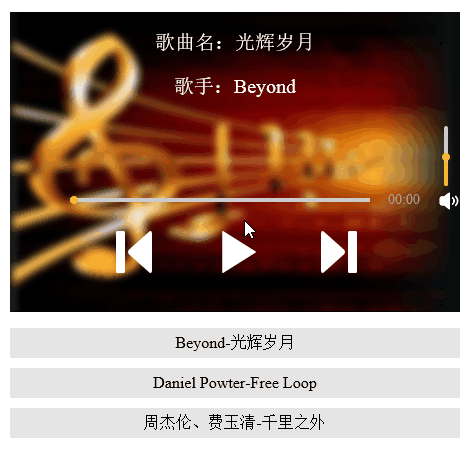
The above is the entire content of this article. I hope it will be helpful to everyone's study. For more related content, please pay attention to the PHP Chinese website!
related suggestion:
Solution to the problem that the video tag in html5 cannot play mp4
About the control analysis of the new H5 attributes audio audio and video video
The above is the detailed content of Using HTML5 to implement web music player. For more information, please follow other related articles on the PHP Chinese website!

Hot AI Tools

Undresser.AI Undress
AI-powered app for creating realistic nude photos

AI Clothes Remover
Online AI tool for removing clothes from photos.

Undress AI Tool
Undress images for free

Clothoff.io
AI clothes remover

AI Hentai Generator
Generate AI Hentai for free.

Hot Article

Hot Tools

Notepad++7.3.1
Easy-to-use and free code editor

SublimeText3 Chinese version
Chinese version, very easy to use

Zend Studio 13.0.1
Powerful PHP integrated development environment

Dreamweaver CS6
Visual web development tools

SublimeText3 Mac version
God-level code editing software (SublimeText3)

Hot Topics
 1376
1376
 52
52
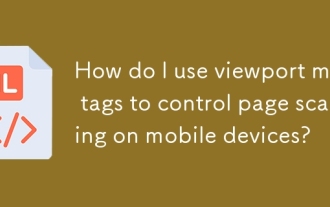 How do I use viewport meta tags to control page scaling on mobile devices?
Mar 13, 2025 pm 08:00 PM
How do I use viewport meta tags to control page scaling on mobile devices?
Mar 13, 2025 pm 08:00 PM
The article discusses using viewport meta tags to control page scaling on mobile devices, focusing on settings like width and initial-scale for optimal responsiveness and performance.Character count: 159
 How to run the h5 project
Apr 06, 2025 pm 12:21 PM
How to run the h5 project
Apr 06, 2025 pm 12:21 PM
Running the H5 project requires the following steps: installing necessary tools such as web server, Node.js, development tools, etc. Build a development environment, create project folders, initialize projects, and write code. Start the development server and run the command using the command line. Preview the project in your browser and enter the development server URL. Publish projects, optimize code, deploy projects, and set up web server configuration.
 How do I handle user location privacy and permissions with the Geolocation API?
Mar 18, 2025 pm 02:16 PM
How do I handle user location privacy and permissions with the Geolocation API?
Mar 18, 2025 pm 02:16 PM
The article discusses managing user location privacy and permissions using the Geolocation API, emphasizing best practices for requesting permissions, ensuring data security, and complying with privacy laws.
 How do I use the HTML5 Page Visibility API to detect when a page is visible?
Mar 13, 2025 pm 07:51 PM
How do I use the HTML5 Page Visibility API to detect when a page is visible?
Mar 13, 2025 pm 07:51 PM
The article discusses using the HTML5 Page Visibility API to detect page visibility, improve user experience, and optimize resource usage. Key aspects include pausing media, reducing CPU load, and managing analytics based on visibility changes.
 How do I use the HTML5 Drag and Drop API for interactive user interfaces?
Mar 18, 2025 pm 02:17 PM
How do I use the HTML5 Drag and Drop API for interactive user interfaces?
Mar 18, 2025 pm 02:17 PM
The article explains how to use the HTML5 Drag and Drop API to create interactive user interfaces, detailing steps to make elements draggable, handle key events, and enhance user experience with custom feedback. It also discusses common pitfalls to a
 Does H5 page production require continuous maintenance?
Apr 05, 2025 pm 11:27 PM
Does H5 page production require continuous maintenance?
Apr 05, 2025 pm 11:27 PM
The H5 page needs to be maintained continuously, because of factors such as code vulnerabilities, browser compatibility, performance optimization, security updates and user experience improvements. Effective maintenance methods include establishing a complete testing system, using version control tools, regularly monitoring page performance, collecting user feedback and formulating maintenance plans.
 What exactly does H5 page production mean?
Apr 06, 2025 am 07:18 AM
What exactly does H5 page production mean?
Apr 06, 2025 am 07:18 AM
H5 page production refers to the creation of cross-platform compatible web pages using technologies such as HTML5, CSS3 and JavaScript. Its core lies in the browser's parsing code, rendering structure, style and interactive functions. Common technologies include animation effects, responsive design, and data interaction. To avoid errors, developers should be debugged; performance optimization and best practices include image format optimization, request reduction and code specifications, etc. to improve loading speed and code quality.
 How to make h5 click icon
Apr 06, 2025 pm 12:15 PM
How to make h5 click icon
Apr 06, 2025 pm 12:15 PM
The steps to create an H5 click icon include: preparing a square source image in the image editing software. Add interactivity in the H5 editor and set the click event. Create a hotspot that covers the entire icon. Set the action of click events, such as jumping to the page or triggering animation. Export H5 documents as HTML, CSS, and JavaScript files. Deploy the exported files to a website or other platform.




