Detailed explanation of selenium usage
Selenium usage details
*Selenium is mainly used for automated testing and supports multiple browsers. It is mainly used in crawlers to solve JavaScript rendering problems.
Simulate the browser to load the web page. When requests and urllib cannot obtain the web page content normally*
1. Declare the browser object
Attention point 1, Python file name Or do not name the package name selenium, which will result in the inability to import
from selenium import webdriver
webdriver can be considered as the driver of the browser. To drive the browser, webdriver must be used and supports multiple browsers. Here is Chrome as an example
browser = webdriver.Chrome()
2. Visit the page and get the webpage html
from selenium import webdriver browser = webdriver.Chrome() browser.get('https://www.taobao.com') print(browser.page_source) # browser.page_source是获取网页的全部htmlbrowser.close()
3. Find the element
Single element
from selenium import webdriver browser = webdriver.Chrome() browser.get('https://www.taobao.com') input_first = browser.find_element_by_id('q') input_second = browser.find_element_by_css_selector('#q') input_third = browser.find_element_by_xpath('//*[@id="q"]') print(input_first,input_second,input_third) browser.close()
Commonly used Search method
find_element_by_name find_element_by_xpath find_element_by_link_text find_element_by_partial_link_text find_element_by_tag_name find_element_by_class_name find_element_by_css_selector
You can also use the general method
from selenium import webdriverfrom selenium.webdriver.common.by import By browser = webdriver.Chrome() browser.get('https://www.taobao.com') input_first = browser.find_element(BY.ID,'q')#第一个参数传入名称,第二个传入具体的参数print(input_first) browser.close()
Multiple elements, multiple elements
input_first = browser.find_elements_by_id('q')
4. Element interaction - search box input Keywords for automatic search
from selenium import webdriver import timebrowser = webdriver.Chrome() browser.get('https://www.taobao.com') input = browser.find_element_by_id('q')#找到搜索框input.send_keys('iPhone')#传送入关键词time.sleep(5) input.clear()#清空搜索框input.send_keys('男士内裤') button = browser.find_element_by_class_name('btn-search')#找到搜索按钮button.click()
More operations: http://selenium-python.readthedocs.io/api.html#module-selenium.webdriver.remote.webelement#Can have attributes and screenshots Wait
5. Interactive actions, drive the browser to perform actions, simulate drag and drop actions, attach the actions to the action chain to execute serially
from selenium import webdriverfrom selenium.webdriver import ActionChains#引入动作链browser = webdriver.Chrome() url = 'http://www.runoob.com/try/try.php?filename=jqueryui-api-droppable'browser.get(url) browser.switch_to.frame('iframeResult')#切换到iframeResult框架source = browser.find_element_by_css_selector('#draggable')#找到被拖拽对象target = browser.find_element_by_css_selector('#droppable')#找到目标actions = ActionChains(browser)#声明actions对象actions.drag_and_drop(source, target) actions.perform()#执行动作
More operations : http://selenium-python.readthedocs.io/api.html#module-selenium.webdriver.common.action_chains
6. Execute JavaScript
Some actions may not be provided API, such as progress bar drop-down, at this time, we can execute JavaScript through code
from selenium import webdriver
browser = webdriver.Chrome()
browser.get('https://www.zhihu.com/explore')
browser.execute_script('window.scrollTo(0, document.body.scrollHeight)')
browser.execute_script('alert("To Bottom")') 7. Get element information
Get attributes
from selenium import webdriverfrom selenium.webdriver import ActionChains browser = webdriver.Chrome() url = 'https://www.zhihu.com/explore'browser.get(url) logo = browser.find_element_by_id('zh-top-link-logo')#获取网站logoprint(logo) print(logo.get_attribute('class')) browser.close()
Get text value
from selenium import webdriver browser = webdriver.Chrome() url = 'https://www.zhihu.com/explore'browser.get(url) input = browser.find_element_by_class_name('zu-top-add-question') print(input.text)#input.text文本值browser.close()
Get the Id, location, tag name, size
from selenium import webdriver browser = webdriver.Chrome() url = 'https://www.zhihu.com/explore'browser.get(url) input = browser.find_element_by_class_name('zu-top-add-question') print(input.id)#获取idprint(input.location)#获取位置print(input.tag_name)#获取标签名print(input.size)#获取大小browser.close()
8. Frame operation
frame is equivalent to an independent web page. If you search for a subcategory in the parent category network frame, you must switch To the frame of the subclass, if the subclass is looking for the parent class, it also needs to switch first
from selenium import webdriverfrom selenium.common.exceptions import NoSuchElementException
browser = webdriver.Chrome()
url = 'http://www.runoob.com/try/try.php?filename=jqueryui-api-droppable'browser.get(url)
browser.switch_to.frame('iframeResult')
source = browser.find_element_by_css_selector('#draggable')
print(source)try:
logo = browser.find_element_by_class_name('logo')except NoSuchElementException:
print('NO LOGO')
browser.switch_to.parent_frame()
logo = browser.find_element_by_class_name('logo')
print(logo)
print(logo.text)9. Waiting
Implicit waiting
When implicit waiting is used When executing the test, if WebDriver does not find the element in the DOM, it will continue to wait. After the set time is exceeded, an exception of the element not found will be thrown.
In other words, when the element is found or the element does not appear immediately At this time, implicit waiting will wait for a period of time before searching the DOM. The default time is 0
from selenium import webdriver browser = webdriver.Chrome() browser.implicitly_wait(10)#等待十秒加载不出来就会抛出异常,10秒内加载出来正常返回browser.get('https://www.zhihu.com/explore') input = browser.find_element_by_class_name('zu-top-add-question') print(input)
Explicit waiting
Specify a waiting condition and a maximum waiting time. The program will determine whether it is within the waiting time. Whether the condition is met. If it is met, it will be returned. If it is not met, it will continue to wait. If the time exceeds, an exception will be thrown.
from selenium import webdriverfrom selenium.webdriver.common.by import Byfrom selenium.webdriver.support.ui import WebDriverWaitfrom selenium.webdriver.support import expected_conditions as EC browser = webdriver.Chrome() browser.get('https://www.taobao.com/')wait = WebDriverWait(browser, 10) input = wait.until(EC.presence_of_element_located((By.ID, 'q'))) button = wait.until(EC.element_to_be_clickable((By.CSS_SELECTOR, '.btn-search'))) print(input, button)
title_is 标题是某内容 title_contains 标题包含某内容 presence_of_element_located 元素加载出,传入定位元组,如(By.ID, 'p') visibility_of_element_located 元素可见,传入定位元组 visibility_of 可见,传入元素对象 presence_of_all_elements_located 所有元素加载出 text_to_be_present_in_element 某个元素文本包含某文字 text_to_be_present_in_element_value 某个元素值包含某文字 frame_to_be_available_and_switch_to_it frame加载并切换 invisibility_of_element_located 元素不可见 element_to_be_clickable 元素可点击 staleness_of 判断一个元素是否仍在DOM,可判断页面是否已经刷新 element_to_be_selected 元素可选择,传元素对象 element_located_to_be_selected 元素可选择,传入定位元组 element_selection_state_to_be 传入元素对象以及状态,相等返回True,否则返回False element_located_selection_state_to_be 传入定位元组以及状态,相等返回True,否则返回False alert_is_present 是否出现Alert
Details: http://selenium-python.readthedocs.io/api.html#module -selenium.webdriver.support.expected_conditions
11. Forward and Back - Realize the browser’s forward and backward movement to browse different web pages
import timefrom selenium import webdriver browser = webdriver.Chrome() browser.get('https://www.baidu.com/') browser.get('https://www.taobao.com/') browser.get('https://www.python.org/') browser.back()time.sleep(1) browser.forward() browser.close()
12. Cookies
from selenium import webdriver
browser = webdriver.Chrome()
browser.get('https://www.zhihu.com/explore')
print(browser.get_cookies())
browser.add_cookie({'name': 'name', 'domain': 'www.zhihu.com', 'value': 'germey'})
print(browser.get_cookies())
browser.delete_all_cookies()
print(browser.get_cookies())Tab Management Adding Browser Window
import timefrom selenium import webdriver browser = webdriver.Chrome() browser.get('https://www.baidu.com') browser.execute_script('window.open()') print(browser.window_handles) browser.switch_to_window(browser.window_handles[1]) browser.get('https://www.taobao.com')time.sleep(1) browser.switch_to_window(browser.window_handles[0]) browser.get('http://www.fishc.com')
13. Exception Handling
from selenium import webdriver
browser = webdriver.Chrome()
browser.get('https://www.baidu.com')
browser.find_element_by_id('hello')from selenium import webdriverfrom selenium.common.exceptions import TimeoutException, NoSuchElementException
browser = webdriver.Chrome()try:
browser.get('https://www.baidu.com')except TimeoutException:
print('Time Out')try:
browser.find_element_by_id('hello')except NoSuchElementException:
print('No Element')finally:
browser.close()This article explains selenium Usage, please pay attention to php Chinese website for more related content.
Related recommendations:
How to perform 2D conversion through CSS3
Detailed explanation of JavaScript variables and scope
Detailed explanation of $.ajax() method parameters
The above is the detailed content of Detailed explanation of selenium usage. For more information, please follow other related articles on the PHP Chinese website!

Hot AI Tools

Undresser.AI Undress
AI-powered app for creating realistic nude photos

AI Clothes Remover
Online AI tool for removing clothes from photos.

Undress AI Tool
Undress images for free

Clothoff.io
AI clothes remover

Video Face Swap
Swap faces in any video effortlessly with our completely free AI face swap tool!

Hot Article

Hot Tools

Notepad++7.3.1
Easy-to-use and free code editor

SublimeText3 Chinese version
Chinese version, very easy to use

Zend Studio 13.0.1
Powerful PHP integrated development environment

Dreamweaver CS6
Visual web development tools

SublimeText3 Mac version
God-level code editing software (SublimeText3)

Hot Topics
 1386
1386
 52
52
 Learn to install Selenium easily using PyCharm: PyCharm installation and configuration guide
Jan 04, 2024 pm 09:48 PM
Learn to install Selenium easily using PyCharm: PyCharm installation and configuration guide
Jan 04, 2024 pm 09:48 PM
PyCharm installation tutorial: Easily learn how to install Selenium, specific code examples are needed. As Python developers, we often need to use various third-party libraries and tools to complete project development. Among them, Selenium is a very commonly used library for automated testing and UI testing of web applications. As an integrated development environment (IDE) for Python development, PyCharm provides us with a convenient and fast way to develop Python code, so how
 Laravel development: How to use Laravel Dusk and Selenium for browser testing?
Jun 14, 2023 pm 01:53 PM
Laravel development: How to use Laravel Dusk and Selenium for browser testing?
Jun 14, 2023 pm 01:53 PM
Laravel development: How to use LaravelDusk and Selenium for browser testing? As web applications become more complex, we need to ensure that all parts of it function properly. Browser testing is a common testing method used to ensure the correctness and stability of an application under various browsers. In Laravel development, you can use LaravelDusk and Selenium for browser testing. This article will introduce how to use these two tools to test
 Using Selenium and PhantomJS in Scrapy crawler
Jun 22, 2023 pm 06:03 PM
Using Selenium and PhantomJS in Scrapy crawler
Jun 22, 2023 pm 06:03 PM
Using Selenium and PhantomJS in Scrapy crawlers Scrapy is an excellent web crawler framework under Python and has been widely used in data collection and processing in various fields. In the implementation of the crawler, sometimes it is necessary to simulate browser operations to obtain the content presented by certain websites. In this case, Selenium and PhantomJS are needed. Selenium simulates human operations on the browser, allowing us to automate web application testing
 How to use Selenium for automated web testing
Aug 02, 2023 pm 07:43 PM
How to use Selenium for automated web testing
Aug 02, 2023 pm 07:43 PM
Overview of How to Use Selenium for Web Automation Testing: Web automation testing is a vital part of the modern software development process. Selenium is a powerful automated testing tool that can simulate user operations in a web browser and implement automated testing processes. This article will introduce how to use Selenium for web automation testing, and come with code examples to help readers get started quickly. Environment preparation Before starting, you need to install the Selenium library and web browser driver
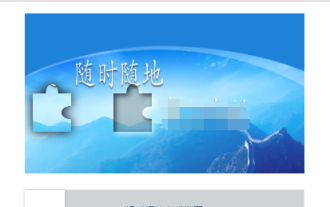 Use the combination of Java, Selenium and OpenCV to solve the problem of slider verification in automated testing.
May 08, 2023 pm 08:16 PM
Use the combination of Java, Selenium and OpenCV to solve the problem of slider verification in automated testing.
May 08, 2023 pm 08:16 PM
1. Slider verification idea The slider object of the object under test looks like this. Relatively speaking, it is a relatively simple form. You need to drag the puzzle on the left through the slider below and embed it into the empty slot on the right to complete the verification. To automate this verification process, the key point is to determine the distance the slider slides. According to the above analysis, the key point of verification is to determine the sliding distance of the slider. But a seemingly simple requirement is not simple to complete. If you use natural logic to analyze this process, it can be broken down as follows: 1. Locate the position of the puzzle on the left. Since the shape and size of the puzzle are fixed, you only need to locate the distance between its left border and the left side of the background image. (Actually, in this example, the starting position of the puzzle is also fixed, saving
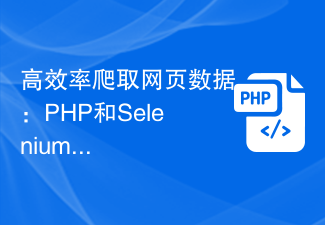 Efficiently crawl web page data: combined use of PHP and Selenium
Jun 15, 2023 pm 08:36 PM
Efficiently crawl web page data: combined use of PHP and Selenium
Jun 15, 2023 pm 08:36 PM
With the rapid development of Internet technology, Web applications are increasingly used in our daily work and life. In the process of web application development, crawling web page data is a very important task. Although there are many web scraping tools on the market, these tools are not very efficient. In order to improve the efficiency of web page data crawling, we can use the combination of PHP and Selenium. First, we need to understand what PHP and Selenium are. PHP is a powerful
 How to install selenium in pycharm
Dec 08, 2023 pm 02:32 PM
How to install selenium in pycharm
Dec 08, 2023 pm 02:32 PM
Steps to install selenium with pycharm: 1. Open PyCharm; 2. Select "File", "Settings", "Project: [Project Name]" in the menu bar; 3. Select Project Interpreter; 4. Click on the right side of the tab "+"; 5. Search for selenium in the pop-up window; 6. Find selenium and click the "Install" button next to it; 7. Wait for the installation to complete; 8. Close the settings dialog box.
 How to use Selenium to crawl web page data in Python
May 09, 2023 am 11:05 AM
How to use Selenium to crawl web page data in Python
May 09, 2023 am 11:05 AM
1. What is Selenium Web crawler is a very useful technique in Python programming, which allows you to automatically obtain data on web pages. Selenium is an automated testing tool that can simulate user operations in the browser, such as clicking buttons, filling out forms, etc. Unlike commonly used crawler libraries such as BeautifulSoup and requests, Selenium can handle content dynamically loaded by JavaScript. Therefore, Selenium is a very suitable choice for data that needs to be obtained by simulating user interaction. 2. Install Selenium To use Selenium, you need to install it first. You can use the pip command to install




