
This article mainly introduces the method of creating flip effect with CSS3. CSS3 creates 3D card flip effect, which is suitable for poker flip and other games. It has certain reference value. Interested friends can refer to it
The flip effect produced by CSS3 is that when the mouse is moved over the element, it feels like you can see the information behind the element. If you make Lianliankan, poker-type games that test your memory, or even write some words to your girlfriend, you can try it after putting them in the photo album made using this example, ha~
Rendering:
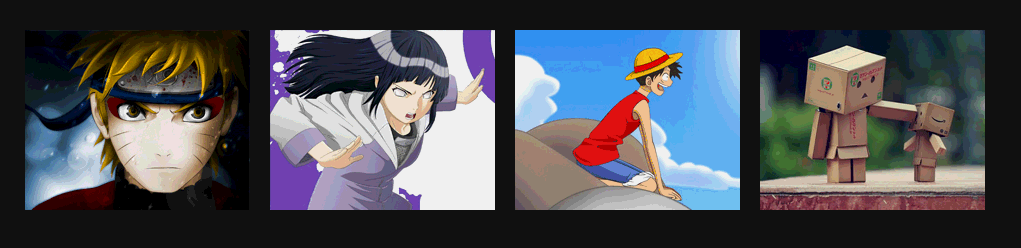
Some new css3 properties used in the example:
a. -webkit-perspective: 800px;
Perspective (perspective, perspective): Attribute defines the distance of the 3D element from the view, in pixels. This property allows you to change the 3D element's view of the 3D element. Determines whether what you see is a 2D transform or a 3D transform.
b, -webkit-transform-style: preserve-3d;
The transform-style attribute specifies how to render nested elements in 3D space. The default is flat, we use 3D effect, and then select 3D.
c, -webkit-backface-visibility: hidden; Whether to display the selected element after it is rotated to the back.
d、-webkit-transform: rotateY(0); The element rotates around the Y axis.
The above attributes will give you a perceptual understanding first. After reading the examples, you can then taste these attributes carefully, or use Baidu or Google Shenma.
Example:
Html:
<body>
<p id="content">
<ul>
<li>
<a href="#" target="_blank">
<p><img alt="" src="images/1.jpg"/></p>
<p>
<h3>漩涡鸣人</h3>
<p>日本漫画家岸本齐史作品《火影忍者》中男主角。因为身上封印着邪恶的九尾妖狐,无父无母的他受尽了村人的冷眼与歧视,他下定决心要成为第六代火影,让所有人都认同他的存在。</p>
</p>
</a>
</li>
<li>
<a href="#" target="_blank">
<p>
<img alt="" src="images/2.jpg"/>
</p>
<p>
<h3>日向雏田</h3>
<p>
日本漫画家岸本齐史作品《火影忍者》中的3号女主角。木叶忍者村的女忍者,木叶名门日向一族宗家族长的长女。喜欢漩涡鸣人,原本是个性格柔弱的女孩,但是在鸣人的影响下逐渐变得坚强,并逐渐成长为一名优秀的忍者。</p>
</p>
</a>
</li>
<li>
<a href="#" target="_blank">
<p><img alt="" src="images/3.jpg"/></p>
<p>
<h3>蒙奇·D·路飞</h3>
<p>蒙奇·D·路飞 是日本人气动漫 《海贼王》中的主人公。是日本人气动漫 《海贼王》中的主人公。草帽海贼团船长,梦想是找到传说中的宝藏 —— ONE PIECE,成为海贼王。</p>
</p>
</a>
</li>
<li>
<a href="#" target="_blank">
<p>
<img alt="" src="images/4.jpg"/>
</p>
<p>
<h3>盒子先生</h3>
<p>
Danbo是一只用废纸盒DIY出来的可爱玩偶,圆圆的眼睛和三角形的嘴巴,时刻露出无辜的表情,让人看到就心软,Danbo是个纯真善良的小家伙,在它单纯的幻想世界里,总是透露出最纯真可爱的动人气息。</p>
</p>
</a>
</li>
</ul>
</p>
</body>is quite simple:
ul is a set of pictures, and there is a in each li (because we I hope you can jump by clicking on the picture), a contains two p's, one is when it is displayed normally (that is, the picture is displayed), and the other is when the picture is rotated (that is, the introduction).
CSS:
<link href="css/reset.css" rel="stylesheet" type="text/css">
<style type="text/css">
body
{
font-size: 14px;
font-family: Microsoft YaHei, Tahoma, Geneva, sans-serif;
background: #111;
}
#content ul
{
width: 960px;
margin: 150px auto;
padding: 60px 0;
}
#content ul li
{
margin-right: 20px;
width: 225px;
height: 180px;
float: left;
}
#content ul li:last-child
{
margin-right: 0;
}
#content ul li a
{
position: relative;
display: block;
width: 100%;
height: 100%;
/*舞台(动画元素的父容器)perspective*/
-webkit-perspective: 800px;
-moz-perspective: 800px;
}
#content ul li a > p
{
position: absolute;
left: 0;
height: 0;
width: 100%;
height: 100%;
color: #fff;
/*动画元素transform-style*/
-webkit-transform-style: preserve-3d;
-webkit-transition: .8s ease-in-out ;
/*动画元素背后设置为hidden*/
-webkit-backface-visibility: hidden;
}
#content ul li a p:first-child
{
/*
绕y轴旋转
*/
-webkit-transform: rotateY(0);
z-index: 2;
}
#content ul li a p:last-child
{
background: url("images/bg.jpg") no-repeat 0 0;
-webkit-transform: rotateY(180deg);
z-index: 1;
}
#content ul li a:hover p:first-child
{
-webkit-transform: rotateY(-180deg);
}
#content ul li a:hover p:last-child
{
-webkit-transform: rotateY(0);
}
#content ul li a p h3
{
margin: 0 auto 15px;
padding: 15px 0;
width: 200px;
height: 16px;
line-height: 16px;
font-size: 14px;
text-align: center;
border-bottom: 1px #fff dashed;
}
#content ul li a p p
{
padding: 0 10px;
font-size: 12px;
text-indent: 2em;
line-height: 18px;
}
</style>Okay, in the above CSS you can find the CSS properties mentioned earlier in the article.
1. The most important thing is to understand rotateY, which rotates around the y-axis. Remember that I also used similar attributes transform: rotate(2520deg); in the exquisite case of HTML5 CSS3: realizing personalized slideshows in VCD packaging boxes. It's a 2D rotation.
rotateY literally rotates around the y-axis. Someone must ask where the y-axis is:
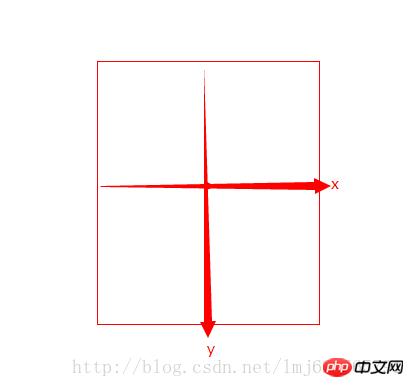
The default center point of the rotated element is the rotation center (you can pass transform-origin modification), the x and y axes are on the graph, and the z-axis is the arrow going out from the center (the arrow shooting towards your head from the screen).
In our example, the default image rotateY=0; the mouse pointer is rotateY=-180, a negative number means counterclockwise rotation around the y-axis, a positive number means clockwise rotation; the same applies to the other two axes;
The core of our example is that when the mouse points to: picture (p:first-child), it rotates 180 degrees counterclockwise around the y-axis from 0 degrees to -180 degrees; introduction (p:last-child) starts from 180 Rotate 180 degrees counterclockwise around the y-axis to reach 0 degrees. Creates the effect of two counterclockwise rotations together. Some people may ask why the default introduction is not 0 degrees. Note here that the introduction is in a frontal state after being rotated 180 degrees counterclockwise, so when the image is covered, it is equivalent to a 180-degree clockwise rotation from the normal state, because when the mouse points Need to return to normalcy.
Perspective, there is a trick for setting the stage (the parent element of the animation).
Transform-style’s 3D changes are of course 3D, there’s nothing much to say.
There are many more attributes related to the 3D effect of css3. If I have the opportunity, I will deliberately use unused ones in future examples~
The above is the entire content of this article. I hope it will be helpful to everyone's learning. Helpful, please pay attention to the PHP Chinese website for more related content!
Related recommendations:
How to use css to stretch and fill the background image to avoid repeated display
How to implement a canvas circular countdown Component
The above is the detailed content of Use CSS3 to achieve image flip effect. For more information, please follow other related articles on the PHP Chinese website!
 css3 tutorial
css3 tutorial
 What are the css3 gradient properties?
What are the css3 gradient properties?
 Garbled characters starting with ^quxjg$c
Garbled characters starting with ^quxjg$c
 Reasons why computers often have blue screens
Reasons why computers often have blue screens
 What are the methods to change IP in dynamic vps instantly?
What are the methods to change IP in dynamic vps instantly?
 Introduction to laravel components
Introduction to laravel components
 what is vue framework
what is vue framework
 What key do you press to recover when your computer crashes?
What key do you press to recover when your computer crashes?
 What does it mean that the computer is not supported?
What does it mean that the computer is not supported?




