Analysis of CSS Sprite to intercept small images from large images
This article mainly introduces relevant information about the complete tutorial of using CSS Sprite to intercept small images from large images. Friends who need it can refer to it
I believe that many children who like to study web interfaces have encountered a wonderful thing. Phenomenon: Many picture materials on the web page are combined into one picture.
When Xiaocai imitated the website at first, I often encountered this phenomenon. I didn’t know what technology was available at that time. I couldn’t use the entire picture material. I could only use PS to cut the picture into individual pieces. Use again. . .
In fact, this is a very simple technology. It is because it is too difficult to imagine that we have never been able to find the key to the problem.
To implement CSS cutout, you only need to use one attribute: background-position.
According to the literal understanding, this attribute is background positioning. First look at the material picture of the Google website, as follows:
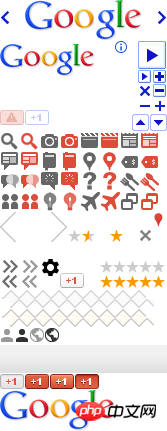
If Xiaocai now wants to make a 1 button , using the material picture above, picture A is displayed in the normal state, and picture B is displayed after the mouse is moved up to achieve such a dynamic effect.
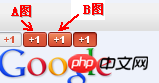
Buttons are used to implement functions. Generally, a hyperlink is used to respond to a click event. However, the background image cannot be added directly to the hyperlink, otherwise it is not called a style. La, because when the text length of the hyperlink changes, the style also changes.
The common approach for people on earth is to put a hyperlink in p. The hyperlink is responsible for implementing the function, and p is responsible for loading the background image. The html structure is as follows:
<p class="btn">
<a href="<a href="http://www.jb51.net">+1</a">http://www.jb51.net">+1</a</a>>
</p>With the html skeleton, the next step is to write the css style.
If we don’t consider anything, just set the entire picture as the background, the style is as follows:
.btn{ background:url(bg.png);}The effect is as shown:

.btn{ background:url(bg.png); background-repeat:no-repeat;}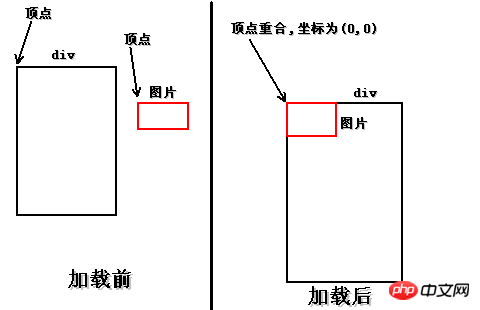
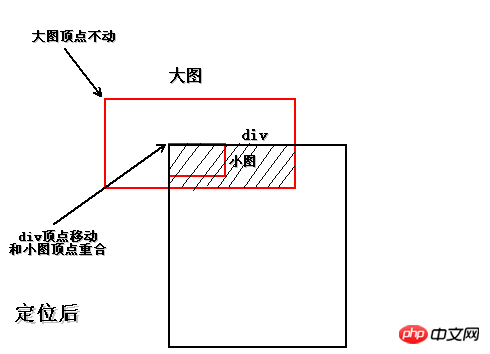
.btn{
background:url(bg.png);
background-repeat:no-repeat;
background-position:-25px -374px;
height:16px;
width:24px;
}
.btn{
background:url(bg.png);
background-repeat:no-repeat;
background-position:-25px -374px;
height:16px;
width:24px;
text-align:center;
}
.btn a{
line-height:16px;
}
另外这个下划线比较碍眼,用text-decoration:none;属性去掉,很常见,就不多说了。
样式如下:
.btn{
background:url(bg.png);
background-repeat:no-repeat;
background-position:-25px -374px;
height:16px;
width:24px;
text-align:center;
}
.btn a{
line-height:16px;
display:block;
text-decoration:none;
}接下来就剩最后一件事了,那就是鼠标移入的时候切换背景。
本例是p里边套a标签,鼠标移入换背景,当然是指鼠标移入p,而且换背景也是换p的背景,可不是a标签的哦!!
因此要在p标签上调用hover,p的样式是btn,因此写成.btn:hover{}。
换背景还需要找到背景图片,这又需要抠小图了,也就是抠上边指出的B图。
刚刚显示的是A小图,B小图和A小图在同一水平线上,因此竖直方向的移动像素是相同的,水平方向差不就是A小图的水平像素加上A小图的宽度。
经过测试,B小图的位移是:-50px -374px,尺寸大小就不用关心了,肯定和A小图一样,不一样就没法做了。
把B小图的定位background-position:-50px -374px;放在.btn:hover{}里即可。
样式如下:
.btn{
background:url(bg.png);
background-repeat:no-repeat;
background-position:-25px -374px;
height:16px;
width:24px;
text-align:center;
}
.btn a{
line-height:16px;
display:block;
text-decoration:none;
}
.btn:hover{
background-position:-50px -374px;
}最终效果-鼠标移入之前:

最终效果-鼠标移入之后:

好啦,教程到这就结束了,小菜只是简单的演示了一个完整的制作流程,中间还有很多细节问题,比如浏览器兼容、CSS优化等等,这就需要读者自己探索了。
其实小菜一直在说的CSS抠图,真正的技术名叫CSS Sprite技术,国人习惯叫CSS精灵。
这种技术有好处也有坏处,好处是由于图片都放在一起,请求时只需请求一张图片,减少了与服务器的交互次数,还可以解决hover延迟加载的问题。坏处就是不好控制,扩展性不太好,以后有改动,可谓是牵一发而动全身,而且有时会因为屏幕分辨率不同出现背景断裂现象。
以上就是本文的全部内容,希望对大家的学习有所帮助,更多相关内容请关注PHP中文网!
相关推荐:
CSS3中not()选择器实现最后一行li去除某种css样式的代码
The above is the detailed content of Analysis of CSS Sprite to intercept small images from large images. For more information, please follow other related articles on the PHP Chinese website!

Hot AI Tools

Undresser.AI Undress
AI-powered app for creating realistic nude photos

AI Clothes Remover
Online AI tool for removing clothes from photos.

Undress AI Tool
Undress images for free

Clothoff.io
AI clothes remover

AI Hentai Generator
Generate AI Hentai for free.

Hot Article

Hot Tools

Notepad++7.3.1
Easy-to-use and free code editor

SublimeText3 Chinese version
Chinese version, very easy to use

Zend Studio 13.0.1
Powerful PHP integrated development environment

Dreamweaver CS6
Visual web development tools

SublimeText3 Mac version
God-level code editing software (SublimeText3)

Hot Topics
 1378
1378
 52
52
 How to write split lines on bootstrap
Apr 07, 2025 pm 03:12 PM
How to write split lines on bootstrap
Apr 07, 2025 pm 03:12 PM
There are two ways to create a Bootstrap split line: using the tag, which creates a horizontal split line. Use the CSS border property to create custom style split lines.
 How to insert pictures on bootstrap
Apr 07, 2025 pm 03:30 PM
How to insert pictures on bootstrap
Apr 07, 2025 pm 03:30 PM
There are several ways to insert images in Bootstrap: insert images directly, using the HTML img tag. With the Bootstrap image component, you can provide responsive images and more styles. Set the image size, use the img-fluid class to make the image adaptable. Set the border, using the img-bordered class. Set the rounded corners and use the img-rounded class. Set the shadow, use the shadow class. Resize and position the image, using CSS style. Using the background image, use the background-image CSS property.
 How to resize bootstrap
Apr 07, 2025 pm 03:18 PM
How to resize bootstrap
Apr 07, 2025 pm 03:18 PM
To adjust the size of elements in Bootstrap, you can use the dimension class, which includes: adjusting width: .col-, .w-, .mw-adjust height: .h-, .min-h-, .max-h-
 The Roles of HTML, CSS, and JavaScript: Core Responsibilities
Apr 08, 2025 pm 07:05 PM
The Roles of HTML, CSS, and JavaScript: Core Responsibilities
Apr 08, 2025 pm 07:05 PM
HTML defines the web structure, CSS is responsible for style and layout, and JavaScript gives dynamic interaction. The three perform their duties in web development and jointly build a colorful website.
 How to set up the framework for bootstrap
Apr 07, 2025 pm 03:27 PM
How to set up the framework for bootstrap
Apr 07, 2025 pm 03:27 PM
To set up the Bootstrap framework, you need to follow these steps: 1. Reference the Bootstrap file via CDN; 2. Download and host the file on your own server; 3. Include the Bootstrap file in HTML; 4. Compile Sass/Less as needed; 5. Import a custom file (optional). Once setup is complete, you can use Bootstrap's grid systems, components, and styles to create responsive websites and applications.
 How to use bootstrap in vue
Apr 07, 2025 pm 11:33 PM
How to use bootstrap in vue
Apr 07, 2025 pm 11:33 PM
Using Bootstrap in Vue.js is divided into five steps: Install Bootstrap. Import Bootstrap in main.js. Use the Bootstrap component directly in the template. Optional: Custom style. Optional: Use plug-ins.
 How to use bootstrap button
Apr 07, 2025 pm 03:09 PM
How to use bootstrap button
Apr 07, 2025 pm 03:09 PM
How to use the Bootstrap button? Introduce Bootstrap CSS to create button elements and add Bootstrap button class to add button text
 How to view the date of bootstrap
Apr 07, 2025 pm 03:03 PM
How to view the date of bootstrap
Apr 07, 2025 pm 03:03 PM
Answer: You can use the date picker component of Bootstrap to view dates in the page. Steps: Introduce the Bootstrap framework. Create a date selector input box in HTML. Bootstrap will automatically add styles to the selector. Use JavaScript to get the selected date.




