How to build Electron applications in Webpack
This article mainly introduces the actual construction of Electron applications with Webpack. Now I will share it with you and give you a reference.
Electron allows you to use Web development technology to develop cross-platform desktop applications. It is led by Github and open source. The familiar Atom and VSCode editors are developed using Electron.
Electron is a combination of Node.js and the Chromium browser. It uses the Web page displayed by the Chromium browser as the GUI of the application and interacts with the operating system through Node.js. When you operate on a window in an Electron application, you are actually operating on a web page. When your operation needs to be completed through the operating system, the web page will interact with the operating system through Node.js.
The advantages of developing desktop applications in this way are:
Lowers the development threshold. You only need to master web development technology and Node.js. A large number of Web Development technologies and ready-made libraries can be reused in Electron;
Since the Chromium browser and Node.js are both cross-platform, Electron can write the same code on different operating systems. run.
When running an Electron application, it starts by starting a main process. The startup of the main process is achieved by executing an entry JavaScript file through Node.js. The content of this entry file main.js is as follows:
const { app, BrowserWindow } = require('electron')
// 保持一个对于 window 对象的全局引用,如果你不这样做,
// 当 JavaScript 对象被垃圾回收, window 会被自动地关闭
let win
// 打开主窗口
function createWindow() {
// 创建浏览器窗口
win = new BrowserWindow({ width: 800, height: 600 })
// 加载应用的 index.html
const indexPageURL = `file://${__dirname}/dist/index.html`;
win.loadURL(indexPageURL);
// 当 window 被关闭,这个事件会被触发
win.on('closed', () => {
// 取消引用 window 对象
win = null
})
}
// Electron 会在创建浏览器窗口时调用这个函数。
app.on('ready', createWindow)
// 当全部窗口关闭时退出
app.on('window-all-closed', () => {
// 在 macOS 上,除非用户用 Cmd + Q 确定地退出
// 否则绝大部分应用会保持激活
if (process.platform !== 'darwin') {
app.quit()
}
})After the main process is started, it will always reside in the background and run, as you can see The window obtained and operated is not the main process, but a window sub-process newly started by the main process.
The application has a series of life cycle events from startup to exit. Use the electron.app.on() function to monitor life cycle events and react at specific moments. For example, use BrowserWindow to display the main window of the application in the app.on('ready') event.
The window that is started is actually a web page. When it is started, it will load the web page address passed in loadURL. Each window is a separate web page process, and communication between windows requires the use of the main process to pass messages.

Generally speaking, developing Electron applications is very similar to developing Web applications. The difference is that the Electron operating environment has built-in browsers and Node.js APIs. When developing web pages, In addition to using the API provided by the browser, you can also use the API provided by Node.js.
Connect to Webpack
Next, make a simple Electron application. It is required to display a main window after the application is started. There is a button in the main window. Click this A new window is displayed after the button, and the web page is developed using React.
Since each window in the Electron application corresponds to a web page, two web pages need to be developed, namely the index.html of the main window and the newly opened window login.html. In other words, the project consists of 2 single-page applications, which is very similar to the project in 3-10 Managing Multiple Single-page Applications. Let's transform it into an Electron application.
The places that need to be changed are as follows:
Create a new entry file main.js for the main process in the project root directory. The content is consistent with the above mentioned;
The main window web page The code is as follows:
import React, { Component } from 'react';
import { render } from 'react-dom';
import { remote } from 'electron';
import path from 'path';
import './index.css';
class App extends Component {
// 在按钮被点击时
handleBtnClick() {
// 新窗口对应的页面的 URI 地址
const modalPath = path.join('file://', remote.app.getAppPath(), 'dist/login.html');
// 新窗口的大小
let win = new remote.BrowserWindow({ width: 400, height: 320 })
win.on('close', function () {
// 窗口被关闭时清空资源
win = null
})
// 加载网页
win.loadURL(modalPath)
// 显示窗口
win.show()
}
render() {
return (
<p>
<h1>Page Index</h1>
<button onClick={this.handleBtnClick}>Open Page Login</button>
</p>
)
}
}
render(<App/>, window.document.getElementById('app'));The most critical part is to use the API provided by the electron library to open a new window in the button click event and load the address of the web page file.
The code of the page part has been modified. Next, modify the construction code. The following points need to be done in the construction here:
Build two web pages that can be run in the browser, corresponding to the interfaces of the two windows;
Since in The JavaScript code of the web page may call the Node.js native module or electron module, that is, the output code depends on these modules. However, since these modules have built-in support, the built code cannot package these modules.
It is very simple to complete the above requirements because Webpack has built-in support for Electron. You only need to add a line of code to the Webpack configuration file, as follows:
target: 'electron-renderer',
This configuration was mentioned in 2-7 Other Configuration Items-Target, which means to let Webpack Construct the JavaScript code used for the Electron rendering process, which is the web page code required for these two windows.
After the above modifications are completed, re-execute the Webpack build, and the codes required for the corresponding web pages will be output to the dist directory under the project root directory.
In order to run as an Electron application, you need to install new dependencies:
# 安装 Electron 执行环境到项目中 npm i -D electron
After successful installation, execute electron in the project directory. You will be able to successfully see the launched desktop application. The effect As shown in the picture:

The above is what I compiled for everyone. I hope it will be helpful to everyone in the future.
Related articles:
How vue springboot implements single sign-on cross-domain issues (detailed tutorial)
How to implement scroller return to the page in vue and remember the scroll position
How to implement reading and writing cookies in JavaScript
How to implement multiple file downloads in WeChat applet
The above is the detailed content of How to build Electron applications in Webpack. For more information, please follow other related articles on the PHP Chinese website!

Hot AI Tools

Undresser.AI Undress
AI-powered app for creating realistic nude photos

AI Clothes Remover
Online AI tool for removing clothes from photos.

Undress AI Tool
Undress images for free

Clothoff.io
AI clothes remover

AI Hentai Generator
Generate AI Hentai for free.

Hot Article

Hot Tools

Notepad++7.3.1
Easy-to-use and free code editor

SublimeText3 Chinese version
Chinese version, very easy to use

Zend Studio 13.0.1
Powerful PHP integrated development environment

Dreamweaver CS6
Visual web development tools

SublimeText3 Mac version
God-level code editing software (SublimeText3)

Hot Topics
 1386
1386
 52
52
 How to Undo Delete from Home Screen in iPhone
Apr 17, 2024 pm 07:37 PM
How to Undo Delete from Home Screen in iPhone
Apr 17, 2024 pm 07:37 PM
Deleted something important from your home screen and trying to get it back? You can put app icons back on the screen in a variety of ways. We have discussed all the methods you can follow and put the app icon back on the home screen. How to Undo Remove from Home Screen in iPhone As we mentioned before, there are several ways to restore this change on iPhone. Method 1 – Replace App Icon in App Library You can place an app icon on your home screen directly from the App Library. Step 1 – Swipe sideways to find all apps in the app library. Step 2 – Find the app icon you deleted earlier. Step 3 – Simply drag the app icon from the main library to the correct location on the home screen. This is the application diagram
 The role and practical application of arrow symbols in PHP
Mar 22, 2024 am 11:30 AM
The role and practical application of arrow symbols in PHP
Mar 22, 2024 am 11:30 AM
The role and practical application of arrow symbols in PHP In PHP, the arrow symbol (->) is usually used to access the properties and methods of objects. Objects are one of the basic concepts of object-oriented programming (OOP) in PHP. In actual development, arrow symbols play an important role in operating objects. This article will introduce the role and practical application of arrow symbols, and provide specific code examples to help readers better understand. 1. The role of the arrow symbol to access the properties of an object. The arrow symbol can be used to access the properties of an object. When we instantiate a pair
 From beginner to proficient: Explore various application scenarios of Linux tee command
Mar 20, 2024 am 10:00 AM
From beginner to proficient: Explore various application scenarios of Linux tee command
Mar 20, 2024 am 10:00 AM
The Linuxtee command is a very useful command line tool that can write output to a file or send output to another command without affecting existing output. In this article, we will explore in depth the various application scenarios of the Linuxtee command, from entry to proficiency. 1. Basic usage First, let’s take a look at the basic usage of the tee command. The syntax of tee command is as follows: tee[OPTION]...[FILE]...This command will read data from standard input and save the data to
 Explore the advantages and application scenarios of Go language
Mar 27, 2024 pm 03:48 PM
Explore the advantages and application scenarios of Go language
Mar 27, 2024 pm 03:48 PM
The Go language is an open source programming language developed by Google and first released in 2007. It is designed to be a simple, easy-to-learn, efficient, and highly concurrency language, and is favored by more and more developers. This article will explore the advantages of Go language, introduce some application scenarios suitable for Go language, and give specific code examples. Advantages: Strong concurrency: Go language has built-in support for lightweight threads-goroutine, which can easily implement concurrent programming. Goroutin can be started by using the go keyword
 The wide application of Linux in the field of cloud computing
Mar 20, 2024 pm 04:51 PM
The wide application of Linux in the field of cloud computing
Mar 20, 2024 pm 04:51 PM
The wide application of Linux in the field of cloud computing With the continuous development and popularization of cloud computing technology, Linux, as an open source operating system, plays an important role in the field of cloud computing. Due to its stability, security and flexibility, Linux systems are widely used in various cloud computing platforms and services, providing a solid foundation for the development of cloud computing technology. This article will introduce the wide range of applications of Linux in the field of cloud computing and give specific code examples. 1. Application virtualization technology of Linux in cloud computing platform Virtualization technology
 Understanding MySQL timestamps: functions, features and application scenarios
Mar 15, 2024 pm 04:36 PM
Understanding MySQL timestamps: functions, features and application scenarios
Mar 15, 2024 pm 04:36 PM
MySQL timestamp is a very important data type, which can store date, time or date plus time. In the actual development process, rational use of timestamps can improve the efficiency of database operations and facilitate time-related queries and calculations. This article will discuss the functions, features, and application scenarios of MySQL timestamps, and explain them with specific code examples. 1. Functions and characteristics of MySQL timestamps There are two types of timestamps in MySQL, one is TIMESTAMP
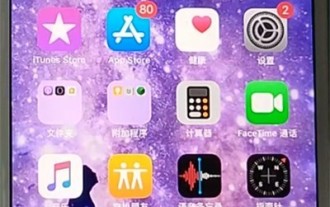 Apple tutorial on how to close running apps
Mar 22, 2024 pm 10:00 PM
Apple tutorial on how to close running apps
Mar 22, 2024 pm 10:00 PM
1. First we click on the little white dot. 2. Click the device. 3. Click More. 4. Click Application Switcher. 5. Just close the application background.
 Discuss the concept and application of macros in Golang
Mar 05, 2024 pm 10:00 PM
Discuss the concept and application of macros in Golang
Mar 05, 2024 pm 10:00 PM
In Golang, macro (Macro) is an advanced programming technology that can help programmers simplify the code structure and improve the maintainability of the code. Macros are a source code level text replacement mechanism that replaces macro code snippets with actual code snippets during compilation. In this article, we will explore the concept and application of macros in Golang and provide specific code examples. 1. The concept of macros In Golang, macros are not a natively supported feature because the original design intention of Golang is to keep the language simple and clear.




