How to build a tree menu through recursive components in Vue.js
This article mainly introduces the teaching content of using Vue.js recursive components to build a collapsible tree menu. Friends who are interested can follow along.
In Vue.js a recursive component calls itself, such as:
1 2 3 4 |
|
Recursive components are often used to display comments, nested menus on blogs, or basically parent and child Same type, although the specifics are different. For example:
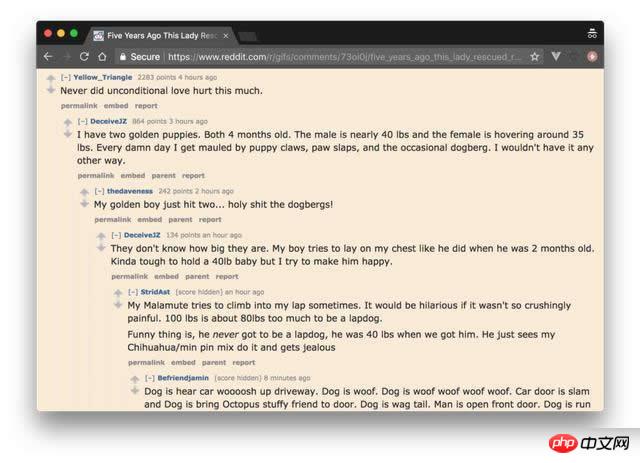
Now I will show you how to use recursive components effectively. I will proceed step by step by building an expandable/collapse tree menu.
Data Structure
A recursive component of a tree UI will be a visual representation of some recursive data structure. In this tutorial, we will use a tree structure, where each node is an object:
a label property.
If it has child nodes, a nodes attribute, then it is an array attribute of one or more nodes.
Like all tree structures, it must have a root node, but can be infinitely deep.
1 2 3 4 5 6 7 8 9 10 11 12 13 14 15 16 17 18 19 20 21 22 23 24 |
|
Recursive Component
Let’s make a recursive component to display our data structure called TreeMenu. It only displays the current node's label, and calls itself to display any child nodes. File name: TreeMenu.vue, the content is as follows:
1 2 3 4 5 6 7 8 9 10 11 12 13 14 15 16 17 |
|
If you use a component recursively, you must first make a global definition for Vue.component, or give it a name attribute. Otherwise, any child component will not be able to call it further and you will get an undefined "undefined component error" error message.
Basic Event
As with any recursive function, you need a basic event to end the recursion, otherwise rendering will continue indefinitely, eventually causing a stack overflow.
In the tree menu, we want to stop the recursion when we reach a node that has no children. You can do this via v-if , but our choice to use v-for will implicitly implement it for us; if the nodes array doesn't have any further definitions the tree-menu component will be called. The template.vue file is as follows:
1 2 3 4 5 6 |
|
Usage
How do we use this component now? First, we declare a Vue instance with a data structure including the data attribute and the defined treemenu component. The app.js file is as follows:
1 2 3 4 5 6 7 8 9 10 11 12 13 |
|
Remember, our data structure has a root node. We start recursively calling the TreeMenu component in the main template, using the root nodes attribute to props:
1 2 3 |
|
Here is what it currently looks like:
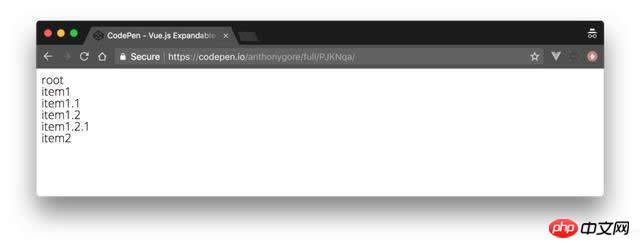
Correct posture
It's good to visually identify the "depth" of subcomponents so users can get a feel for the data structure from the UI. Let's achieve this by indenting the child nodes at each level.
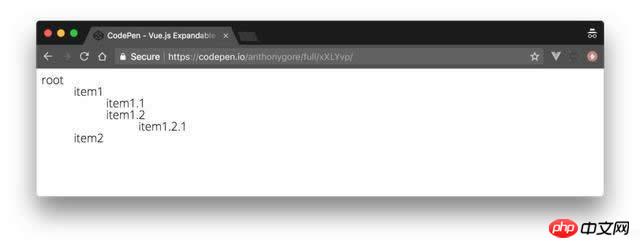
This is achieved by adding a depth prop definition through TreeMenu. We will use this value to dynamically bind inline styles with transforms: we will use the transform: translate CSS rule for each node's label, thus creating an indent. template.vue is modified as follows**:**
1 2 3 4 5 6 7 8 9 10 11 12 13 14 15 16 17 18 19 20 21 22 23 |
|
depth attribute starts from zero in the main template. In the component template above, you can see that this value is incremented every time it is passed to any child node.
1 2 3 4 5 6 7 |
|
Note: Remember to v-bind the depth value to make sure it is a JavaScript number type and not a string.
Expand/Collapse
Since recursive data structures can be large, a good UI trick for displaying them is to hide all nodes except the root node so that the user can Nodes need to be expanded or collapsed.
To do this, we will add a local attribute showChildren. If its value is False, the child node will not be rendered. This value should be toggled by clicking on the node, so we need to use a click event listener method toggleChildren to manage it. The template.vue file is modified as follows**: **
1 2 3 4 5 6 7 8 9 10 11 12 13 14 15 16 17 18 19 20 21 22 23 24 25 26 27 28 29 30 31 32 |
|
Summary
In this way, we have a working tree menu. As a finishing touch, you can add a plus/minus icon to make the UI more visible. I also added great font and computing capabilities to the original showChildren.
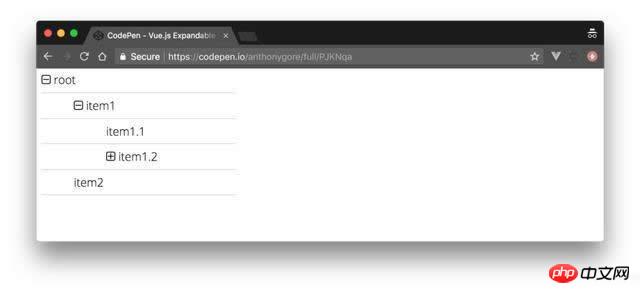
The above is what I compiled for everyone. I hope it will be helpful to everyone in the future.
Related articles:
How to implement mouse-responsive Taobao animation effect in jQuery
JQuery-implemented mouse response buffer animation effect
How to implement vue2.0 responsiveness (detailed tutorial)
How to achieve text intermittent cycle scrolling effect through JS
Explain in detail refs in React (detailed tutorial)
The above is the detailed content of How to build a tree menu through recursive components in Vue.js. For more information, please follow other related articles on the PHP Chinese website!

Hot AI Tools

Undresser.AI Undress
AI-powered app for creating realistic nude photos

AI Clothes Remover
Online AI tool for removing clothes from photos.

Undress AI Tool
Undress images for free

Clothoff.io
AI clothes remover

Video Face Swap
Swap faces in any video effortlessly with our completely free AI face swap tool!

Hot Article

Hot Tools

Notepad++7.3.1
Easy-to-use and free code editor

SublimeText3 Chinese version
Chinese version, very easy to use

Zend Studio 13.0.1
Powerful PHP integrated development environment

Dreamweaver CS6
Visual web development tools

SublimeText3 Mac version
God-level code editing software (SublimeText3)

Hot Topics
 1655
1655
 14
14
 1413
1413
 52
52
 1306
1306
 25
25
 1252
1252
 29
29
 1226
1226
 24
24
 In-depth discussion of how vite parses .env files
Jan 24, 2023 am 05:30 AM
In-depth discussion of how vite parses .env files
Jan 24, 2023 am 05:30 AM
When using the Vue framework to develop front-end projects, we will deploy multiple environments when deploying. Often the interface domain names called by development, testing and online environments are different. How can we make the distinction? That is using environment variables and patterns.
 Detailed graphic explanation of how to integrate the Ace code editor in a Vue project
Apr 24, 2023 am 10:52 AM
Detailed graphic explanation of how to integrate the Ace code editor in a Vue project
Apr 24, 2023 am 10:52 AM
Ace is an embeddable code editor written in JavaScript. It matches the functionality and performance of native editors like Sublime, Vim, and TextMate. It can be easily embedded into any web page and JavaScript application. Ace is maintained as the main editor for the Cloud9 IDE and is the successor to the Mozilla Skywriter (Bespin) project.
 What is the difference between componentization and modularization in vue
Dec 15, 2022 pm 12:54 PM
What is the difference between componentization and modularization in vue
Dec 15, 2022 pm 12:54 PM
The difference between componentization and modularization: Modularization is divided from the perspective of code logic; it facilitates code layered development and ensures that the functions of each functional module are consistent. Componentization is planning from the perspective of UI interface; componentization of the front end facilitates the reuse of UI components.
 Explore how to write unit tests in Vue3
Apr 25, 2023 pm 07:41 PM
Explore how to write unit tests in Vue3
Apr 25, 2023 pm 07:41 PM
Vue.js has become a very popular framework in front-end development today. As Vue.js continues to evolve, unit testing is becoming more and more important. Today we’ll explore how to write unit tests in Vue.js 3 and provide some best practices and common problems and solutions.
 A simple comparison of JSX syntax and template syntax in Vue (analysis of advantages and disadvantages)
Mar 23, 2023 pm 07:53 PM
A simple comparison of JSX syntax and template syntax in Vue (analysis of advantages and disadvantages)
Mar 23, 2023 pm 07:53 PM
In Vue.js, developers can use two different syntaxes to create user interfaces: JSX syntax and template syntax. Both syntaxes have their own advantages and disadvantages. Let’s discuss their differences, advantages and disadvantages.
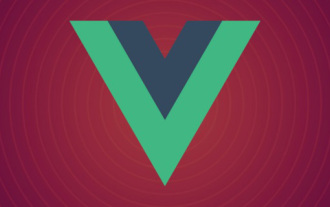 How to query the current vue version
Dec 19, 2022 pm 04:55 PM
How to query the current vue version
Dec 19, 2022 pm 04:55 PM
There are two ways to query the current Vue version: 1. In the cmd console, execute the "npm list vue" command to query the version. The output result is the version number information of Vue; 2. Find and open the package.json file in the project and search You can see the version information of vue in the "dependencies" item.
 Let's talk in depth about reactive() in vue3
Jan 06, 2023 pm 09:21 PM
Let's talk in depth about reactive() in vue3
Jan 06, 2023 pm 09:21 PM
Foreword: In the development of vue3, reactive provides a method to implement responsive data. This is a frequently used API in daily development. In this article, the author will explore its internal operating mechanism.
 A brief analysis of how vue implements file slicing upload
Mar 24, 2023 pm 07:40 PM
A brief analysis of how vue implements file slicing upload
Mar 24, 2023 pm 07:40 PM
In the actual development project process, sometimes it is necessary to upload relatively large files, and then the upload will be relatively slow, so the background may require the front-end to upload file slices. It is very simple. For example, 1 A gigabyte file stream is cut into several small file streams, and then the interface is requested to deliver the small file streams respectively.




