How to add thin borders to tables in Dw without using CSS styles
This article mainly introduces the method of adding thin borders to tables in Dw without using CSS styles. It has a certain reference value. Now I share it with you. Friends in need can refer to it
Use CSS You can add thin lines. You don’t need to use them. This article introduces how to add thin lines to tables without using CSS
Recently, I have been learning Dreamweaver to make websites, and I am studying the chapter about tables, and I found that the borders of tables The setting is very bad, even if it is set to border 1, it is very thick. I hope to add a thin border to the table without using CSS style, it is really ugly, as shown in the picture:
Settings : 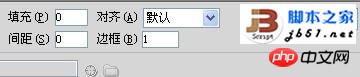
Effect: 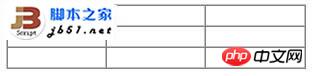
Is there any good way? I have been searching online for a long time. Most of them talk about styles. I haven’t learned them yet. I also know styles. Of course, there are many good ones. You can set them into rich tables, dotted lines, double lines, etc., but you have to know the styles very well. Later, through my practice, I found a method, haha, I am just talking about it here. It is the simplest way to achieve it without using CSS styles. Please note that I am just talking about a small personal method, and it cannot be said to be a skill.
I found that you only need to set the border to 0, the spacing to 1, and the padding to 0. Then you can set the background color of the table to whatever color you want the border to be, and set the color inside to the page. Just the same color as the background. As shown in the picture:
Settings: 
Effect: 
Here I set the background of the table to blue (#0000FF), the table The inside is set to white, and the code is as follows:
<table bgcolor="#0000FF" width="300" border="0" cellpadding="0" cellspacing="1"> <tr> <td bgcolor="#FFFFFF"> </td> <td bgcolor="#FFFFFF"> </td> <td bgcolor="#FFFFFF"> </td> </tr> <tr> <td bgcolor="#FFFFFF"> </td> <td bgcolor="#FFFFFF"> </td> <td bgcolor="#FFFFFF"> </td> </tr> <tr> <td bgcolor="#FFFFFF"> </td> <td bgcolor="#FFFFFF"> </td> <td bgcolor="#FFFFFF"> </td> </tr> </table>
In this way, it is okay to add a thin border to the table without using CSS styles. You can change it to whatever color you want. It can be done without using styles, haha .
The above is the entire content of this article. I hope it will be helpful to everyone's study. For more related content, please pay attention to the PHP Chinese website!
Related recommendations:
How to use CSS3 to create a colored progress bar style
How to use the appearance attribute in CSS3 to change the appearance of an element Appearance
How to implement CSS3 custom scroll bar style
The above is the detailed content of How to add thin borders to tables in Dw without using CSS styles. For more information, please follow other related articles on the PHP Chinese website!

Hot AI Tools

Undresser.AI Undress
AI-powered app for creating realistic nude photos

AI Clothes Remover
Online AI tool for removing clothes from photos.

Undress AI Tool
Undress images for free

Clothoff.io
AI clothes remover

AI Hentai Generator
Generate AI Hentai for free.

Hot Article

Hot Tools

Notepad++7.3.1
Easy-to-use and free code editor

SublimeText3 Chinese version
Chinese version, very easy to use

Zend Studio 13.0.1
Powerful PHP integrated development environment

Dreamweaver CS6
Visual web development tools

SublimeText3 Mac version
God-level code editing software (SublimeText3)

Hot Topics
 How to adjust text position in dreamweaver
Apr 09, 2024 am 02:24 AM
How to adjust text position in dreamweaver
Apr 09, 2024 am 02:24 AM
Adjusting the text position in Dreamweaver can be completed by the following steps: Select the text and use the text position adjuster to make horizontal adjustments: left alignment, right alignment, center alignment; 2. Make vertical adjustments: top alignment, bottom alignment, vertical center; 3. Press Shift key and use the arrow keys to fine-tune the position; 4. Use shortcut keys to quickly align: left alignment (Ctrl/Cmd + L), right alignment (Ctrl/Cmd + R), center alignment (Ctrl/Cmd + C).
 How to add video to dreamweaver webpage production
Apr 09, 2024 am 01:42 AM
How to add video to dreamweaver webpage production
Apr 09, 2024 am 01:42 AM
Embed video using Dreamweaver: Insert a video element. Select and upload a video file. Set video type, URL, size, autoplay and controls. Insert video. Optional: Customize the video appearance.
 How to adjust line spacing in dreamweaver
Apr 09, 2024 am 03:00 AM
How to adjust line spacing in dreamweaver
Apr 09, 2024 am 03:00 AM
Adjusting line spacing in Dreamweaver is a four-step process: select the text, open the Paragraph panel, adjust the Line Spacing options, and finally click OK to apply the changes.
 How to set text size in dreamweaver
Apr 09, 2024 am 02:18 AM
How to set text size in dreamweaver
Apr 09, 2024 am 02:18 AM
To set text size in Dreamweaver, just: Select the text Go to the Text menu Select Font Size Select the desired size Press Enter to save
 How to set the web design software Dreamweaver to Chinese
Apr 09, 2024 am 12:39 AM
How to set the web design software Dreamweaver to Chinese
Apr 09, 2024 am 12:39 AM
To set Dreamweaver to Chinese, follow these steps: Open Dreamweaver; change User Interface Language to Simplified Chinese or Traditional Chinese in the preferences; restart Dreamweaver; check the Help menu About Dreamweaver" item to verify the language settings.
 How to add pictures to dreamweaver
Apr 09, 2024 am 03:30 AM
How to add pictures to dreamweaver
Apr 09, 2024 am 03:30 AM
To insert a picture in Dreamweaver, click the Insert menu and choose Image, then navigate to the picture file and select it. Other methods include dragging and dropping files or inserting HTML code directly. Adjusting properties includes changing size, alignment, adding borders, and entering alt text.
 How to indent text in dreamweaver
Apr 09, 2024 am 02:15 AM
How to indent text in dreamweaver
Apr 09, 2024 am 02:15 AM
There are four ways to indent text in Dreamweaver: Indent a single paragraph: Format > Paragraph > Indent Indent multiple paragraphs: Set the indent value in the paragraph panel Use style: Set the indent value in the paragraph style dialog box Use indent Key: Tab key to indent right, Shift + Tab key to indent left
 How to set dreamweaver font
Apr 09, 2024 am 02:54 AM
How to set dreamweaver font
Apr 09, 2024 am 02:54 AM
You can set fonts in Dreamweaver by selecting a font, size, and color using the Properties panel. Use CSS to set fonts for your entire website or specific elements. Set the font directly in the HTML code using the "font" tag.






