Problem with sharing a component in vue+webpack (detailed tutorial)
This article mainly introduces the solution for two or more menus to share a component in the actual development of vue webpack. Friends who need it can refer to it
In the actual development of vue, we often encounter When it comes to sharing a component, for example, there are two buttons in a menu. Clicking each button calls the same component, and its content is to request different content based on different routing parameters.
The first step is to create a new demo of vue webpack vuecli as follows:
Install vue-cli globally. vue-cil is a scaffolding tool for vue. The installation command is:
npm install -g vue-cli
The second step is to enter the project directory and create a vuedemo folder project. Follow the following two steps:
cd vue_test_project //进入vue_test_project目录下 vue init webpack vuedemo //在vue_test_project目录下创建一个vuedemo工程
After entering this command, some prompts will appear. Don’t worry about what they are. Just keep pressing Just press Enter.
The third step is as follows:
cd vuedemo npm install
It will take a while to execute npm install because the code will be downloaded from the server. And there will be some warning messages during execution. Don't worry, just wait. If there is no response for a long time, just ctrl c to stop it and then execute it again.
The last step is as follows:
npm run dev
After running npm run dev, a browser window will automatically open, and you can see the actual effect. This demo is created. Now add some content to this demo and modify it to the following:
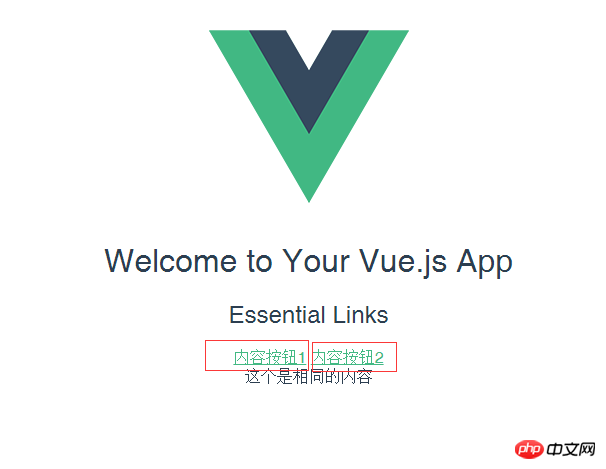
Modify the content of HelloWorld.vue to the following:
<template>
<p class="hello">
<h1>{{ msg }}</h1>
<h2>Essential Links</h2>
<p class="btn">
<router-link :to="{name:'content',params:{differId:'con1'}}">内容按钮1</router-link>
<router-link :to="{name:'content',params:{differId:'con2'}}">内容按钮2</router-link>
</p>
<router-view></router-view>
</p>
</template>
<script>
export default {
name: 'HelloWorld',
data () {
return {
msg: 'Welcome to Your Vue.js App'
}
}
}
</script>
<style scoped>
h1, h2 {
font-weight: normal;
}
ul {
list-style-type: none;
padding: 0;
}
li {
display: inline-block;
margin: 0 10px;
}
a {
color: #42b983;
}
</style>The index under the routing router The modification of .html is as follows:
import Vue from 'vue'
import Router from 'vue-router'
import HelloWorld from '@/components/HelloWorld'
import content from '@/components/conDetail'
Vue.use(Router)
export default new Router({
routes: [
{
path: '/',
name: 'HelloWorld',
component: HelloWorld,
children:[
{name:'content',path:'content/:differId',component:content}
]
}
]
})Now create a conDetail.vue as follows:
<template>
<p class="same">
这个是相同的内容
<p class="conlist">
<template v-for="item in items">
<p>{{item.con}}</p>
</template>
</p>
</p>
</template>
<script>
export default {
name: 'conDetail',
data () {
return {
msg: '',
differIdType:'',
conlist:[
{'con':'这是第一个内容按钮的内容1'},
{'con':'这是第一个内容按钮的内容2'}
],
items:[],
}
},
mounted(){
this.differIdType = this.$route.params.differId == 'con1' ? '0' : '1';
if(this.differIdType == 0){
this.items = this.conlist;
}else{
this.items = [];
}
},
watch:{
$route:function(to,from){
this.differIdType = to.params.differId == 'con1' ? '0' : '1';
if(this.differIdType == 0){
this.items = this.conlist;
}else{
this.items = [];
}
}
}
}
</script>
<style>
</style>The result is that when you click content button 1, the content of the object appears. Click content button 2. , the corresponding content appears. Of course, what I write here is that when button 2 is clicked, the content of its items is an empty array. The monitoring of $route is also used here.
When reusing components, if you want to respond to changes in routing parameters, you can simply watch (monitor changes) $route object:
const User = {
template: '...',
watch: {
'$route' (to, from) {
// 对路由变化作出响应...
}
}
}Or use the beforeRouteUpdate guard introduced in 2.2:
const User = {
template: '...',
beforeRouteUpdate (to, from, next) {
// react to route changes...
// don't forget to call next()
}
}The above is what I compiled for everyone. I hope it will be helpful to everyone in the future.
Related articles:
How to implement basic shopping cart functions using Angular
Details about routing and middleware in node.js Introduction
How to implement entry/leave animation in Vue
Detailed interpretation of the entry function run in webpack
The above is the detailed content of Problem with sharing a component in vue+webpack (detailed tutorial). For more information, please follow other related articles on the PHP Chinese website!

Hot AI Tools

Undresser.AI Undress
AI-powered app for creating realistic nude photos

AI Clothes Remover
Online AI tool for removing clothes from photos.

Undress AI Tool
Undress images for free

Clothoff.io
AI clothes remover

Video Face Swap
Swap faces in any video effortlessly with our completely free AI face swap tool!

Hot Article

Hot Tools

Notepad++7.3.1
Easy-to-use and free code editor

SublimeText3 Chinese version
Chinese version, very easy to use

Zend Studio 13.0.1
Powerful PHP integrated development environment

Dreamweaver CS6
Visual web development tools

SublimeText3 Mac version
God-level code editing software (SublimeText3)

Hot Topics
 1386
1386
 52
52
 How to use bootstrap in vue
Apr 07, 2025 pm 11:33 PM
How to use bootstrap in vue
Apr 07, 2025 pm 11:33 PM
Using Bootstrap in Vue.js is divided into five steps: Install Bootstrap. Import Bootstrap in main.js. Use the Bootstrap component directly in the template. Optional: Custom style. Optional: Use plug-ins.
 How to add functions to buttons for vue
Apr 08, 2025 am 08:51 AM
How to add functions to buttons for vue
Apr 08, 2025 am 08:51 AM
You can add a function to the Vue button by binding the button in the HTML template to a method. Define the method and write function logic in the Vue instance.
 How to reference js file with vue.js
Apr 07, 2025 pm 11:27 PM
How to reference js file with vue.js
Apr 07, 2025 pm 11:27 PM
There are three ways to refer to JS files in Vue.js: directly specify the path using the <script> tag;; dynamic import using the mounted() lifecycle hook; and importing through the Vuex state management library.
 How to use watch in vue
Apr 07, 2025 pm 11:36 PM
How to use watch in vue
Apr 07, 2025 pm 11:36 PM
The watch option in Vue.js allows developers to listen for changes in specific data. When the data changes, watch triggers a callback function to perform update views or other tasks. Its configuration options include immediate, which specifies whether to execute a callback immediately, and deep, which specifies whether to recursively listen to changes to objects or arrays.
 What does vue multi-page development mean?
Apr 07, 2025 pm 11:57 PM
What does vue multi-page development mean?
Apr 07, 2025 pm 11:57 PM
Vue multi-page development is a way to build applications using the Vue.js framework, where the application is divided into separate pages: Code Maintenance: Splitting the application into multiple pages can make the code easier to manage and maintain. Modularity: Each page can be used as a separate module for easy reuse and replacement. Simple routing: Navigation between pages can be managed through simple routing configuration. SEO Optimization: Each page has its own URL, which helps SEO.
 How to return to previous page by vue
Apr 07, 2025 pm 11:30 PM
How to return to previous page by vue
Apr 07, 2025 pm 11:30 PM
Vue.js has four methods to return to the previous page: $router.go(-1)$router.back() uses <router-link to="/" component window.history.back(), and the method selection depends on the scene.
 How to query the version of vue
Apr 07, 2025 pm 11:24 PM
How to query the version of vue
Apr 07, 2025 pm 11:24 PM
You can query the Vue version by using Vue Devtools to view the Vue tab in the browser's console. Use npm to run the "npm list -g vue" command. Find the Vue item in the "dependencies" object of the package.json file. For Vue CLI projects, run the "vue --version" command. Check the version information in the <script> tag in the HTML file that refers to the Vue file.
 How to use vue traversal
Apr 07, 2025 pm 11:48 PM
How to use vue traversal
Apr 07, 2025 pm 11:48 PM
There are three common methods for Vue.js to traverse arrays and objects: the v-for directive is used to traverse each element and render templates; the v-bind directive can be used with v-for to dynamically set attribute values for each element; and the .map method can convert array elements into new arrays.




