Instructions for using the Player component in vue-music
This article mainly introduces the relevant information of vue-music on the Player player component in detail. It has certain reference value. Interested friends can refer to it.
The examples in this article are shared with everyone. The specific content of the Player component is provided for your reference. The specific content is as follows
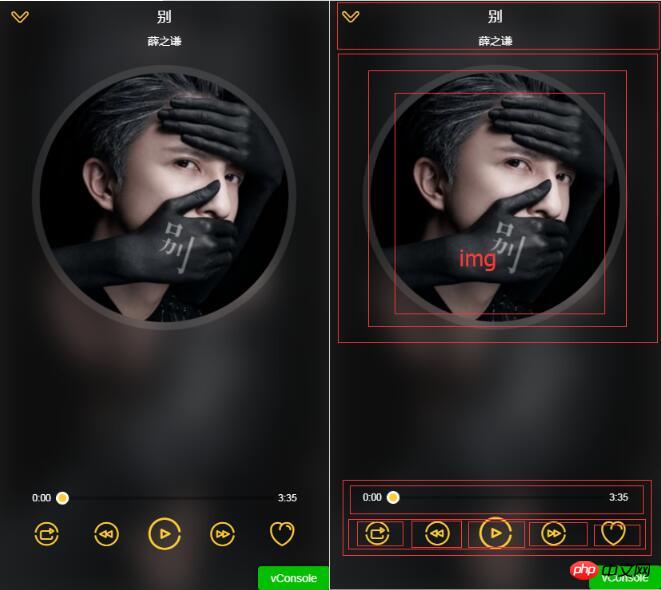
Mini player:
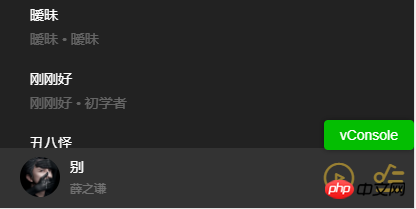
import {playMode} from 'common/js/config.js';
const state = {
singer:{},
playing:false, //是否播放
fullScreen:false, //是否全屏
playList:[], //播放列表
sequenceList:[], // 非顺序播放列表
mode:playMode.sequence, // 播放模式(顺序0,循环1,随机2)
currentIndex:-1, //当前播放索引
}
export default state
---------------------------------------------
// config.js
export const playMode = {
sequence:0,
loop:1,
random:2
}<li @click="selectItem(song,index)" v-for="(song,index) in songs" class="item">
------------------------------
selectItem(item,index){
this.$emit('select',item,index)
},<song-list :rank="rank" :songs="songs" @select="selectItem"></song-list>
import {playMode} from 'common/js/config.js'
export const selectPlay = function({commit,state},{list,index}){
commit(types.SET_SEQUENCE_LIST, list)
commit(types.SET_PLAYLIST, list)
commit(types.SET_CURRENT_INDEX, index)
commit(types.SET_FULL_SCREEN, true)
commit(types.SET_PLAYING_STATE, true)
}import {mapActions} from 'vuex'
methods:{
selectItem(item,index){
this.selectPlay({
list:this.songs,
index
})
},
...mapActions([
'selectPlay'
])
},<p class="player" v-show="playList.length>0"> // 如果有列表数据则显示
<p class="normal-player" v-show="fullScreen"> //如果全屏
<p class="background">
<img :src="currentSong.image" alt="" width="100%" height="100%"> //模糊背景图
</p>
<p class="top">
<p class="back" @click="back">
<i class="icon-back"></i>
</p>
<h1 class="title" v-html="currentSong.name"></h1> //当前歌曲名称
<h2 class="subtitle" v-html="currentSong.singer"></h2> //当前歌手名
</p>
<p class="middle">
<p class="middle-l">
<p class="cd-wrapper">
<p class="cd" :class="cdCls">
<img :src="currentSong.image" alt="" class="image"> //封面图
</p>
</p>
</p>
</p>
<p class="bottom">
<p class="progress-wrapper">
<span class="time time-l">{{ format(currentTime) }}</span>
<p class="progress-bar-wrapper">
<progress-bar :percent="percent" @percentChange="onProgressBarChange"></progress-bar>
</p>
<span class="time time-r">{{ format(currentSong.duration) }}</span>
</p>
<p class="operators">
<p class="icon i-left">
<i :class="iconMode" @click="changeMode"></i>
</p>
<p class="icon i-left" :class="disableCls">
<i @click="prev" class="icon-prev"></i>
</p>
<p class="icon i-center" :class="disableCls">
<i :class="playIcon" @click="togglePlaying"></i>
</p>
<p class="icon i-right" :class="disableCls">
<i @click="next" class="icon-next"></i>
</p>
<p class="icon i-right">
<i class="icon icon-not-favorite"></i>
</p>
</p>
</p>
</p>
</transition>
<transition name="mini">
<p class="mini-player" v-show="!fullScreen" @click="open">
<p class="icon">
<img :src="currentSong.image" alt="" width="40" height="40" :class="cdCls">
</p>
<p class="text">
<h2 class="name" v-html="currentSong.name"></h2>
<p class="desc" v-html="currentSong.singer"></p>
</p>
<p class="control">
<i :class="miniIcon" @click.stop="togglePlaying"></i>
</p>
<p class="control">
<i class="icon-playlist"></i>
</p>
</p>
</transition>
<audio :src="currentSong.url" ref="audio" @canplay="ready" @error="error" @timeupdate="updateTime" @ended="end"></audio>
</p>import {mapGetters,mapMutations} from 'vuex';
...mapGetters([
'fullScreen',
'playList',
'currentSong',
'playing',
'currentIndex',
])[types.SET_FULL_SCREEN](state, flag) {
state.fullScreen = flag
},
import {mapGetters,mapMutations} from 'vuex';
methods:{
...mapMutations({
setFullScreen:"SET_FULL_SCREEN",
}),
back(){
this.setFullScreen(false)
},
}<i :class="playIcon" @click="togglePlaying"></i>
togglePlaying(){
this.setPlayingState(!this.playing); //改变全局变量playing 的属性
},
// 然后watch 监听playing 操作实际的audio 标签的播放暂停
watch:{
playing(newPlaying){
let audio = this.$refs.audio;
this.$nextTick(() => {
newPlaying ? audio.play():audio.pause();
})
}
},
// 用计算属性改变相应的播放暂停图标
playIcon(){
return this.playing? 'icon-pause':'icon-play'
},prev(){
if(!this.songReady){
return;
}
let index = this.currentIndex - 1;
if(index === -1){ //判断播放列表界限重置
index = this.playList.length-1;
}
this.setCurrentIndex(index);
if(!this.playing){ //判断是否播放改变播放暂停的icon
this.togglePlaying();
}
this.songReady = false;
},
next(){
if(!this.songReady){
return;
}
let index = this.currentIndex + 1;
if(index === this.playList.length){ //判断播放列表界限重置
index = 0;
}
this.setCurrentIndex(index);
if(!this.playing){
this.togglePlaying();
}
this.songReady = false;
},data(){
return {
songReady:false,
}
},
ready(){
this.songReady = true;
},
error(){
this.songReady = true;
},Progress bar
audio element monitors timeupdate The event obtains the readable and writable attribute timestamp of the current playback time. Use formt for formatting time processing, (_pad is a zero-padding function) Get the total audio duration currentSong.duration<p class="progress-wrapper">
<span class="time time-l">{{ format(currentTime) }}</span>
<p class="progress-bar-wrapper">
<progress-bar :percent="percent" @percentChange="onProgressBarChange"></progress-bar>
</p>
<span class="time time-r">{{ format(currentSong.duration) }}</span>
</p>
<audio :src="currentSong.url" ref="audio" @canplay="ready" @error="error" @timeupdate="updateTime" @ended="end"></audio>updateTime(e){
this.currentTime = e.target.currentTime; // 获取当前播放时间段
},
format(interval){
interval = interval | 0;
const minute = interval/60 | 0;
const second = this._pad(interval % 60);
return `${minute}:${second}`;
},
_pad(num,n=2){
let len = num.toString().length;
while(len<n){
num = '0' + num;
len ++;
}
return num;
},percent(){
return this.currentTime / this.currentSong.duration // 当前时长除以总时长
},progress-bar component
<p class="progress-bar" ref="progressBar" @click="progressClick"> <p class="bar-inner"> <p class="progress" ref="progress"></p> <p class="progress-btn-wrapper" ref="progressBtn" @touchstart.prevent="progressTouchStart" @touchmove.prevent="progressTouchMove" @touchend="progressTouchEnd" > <p class="progress-btn"></p> </p> </p> </p>
const progressBtnWidth = 16 //小球宽度
props:{
percent:{
type:Number,
default:0
}
},
watch:{
percent(newPercent){
if(newPercent>=0 && !this.touch.initated){
const barWidth = this.$refs.progressBar.clientWidth - progressBtnWidth;
const offsetWidth = newPercent * barWidth;
this.$refs.progress.style.width = `${offsetWidth}px`;
this.$refs.progressBtn.style.transform=`translate3d(${offsetWidth}px,0,0)`
}
}
}Set the drag
small button on the progress bar Add touchstart, touchmove, touchend event listening methods to progressBtn, add prevent to the event to prevent the default browser behavior of dragging, and obtain dragging information for calculationCreate a touch object on the instance to maintain the relationship between different callbacks Communications share status information. In the touchstart event method, first set this.touch.initiated to true, indicating that dragging has started. Record the starting click position e.touches[0].pageX and save it to the touch object to record the current progress width. In touchmove, first determine whether the touchstart method has been entered first, and calculate the moved position minus the offset length of the click start position. let deltax = e.touches[0].pageX - this.touch.startX can set the existing length of the progress bar plus the offset length. The maximum width cannot exceed the width of the parent progressbarCall this._offset(offsetWidth) method to set the width of the progress barSet this.touch.initiated to false in the touchend event method to indicate dragging End, and dispatch the event to the player component. Set the currentTime value of audio to the correct value, and the parameter is pencentAdd a click event in the progressbar, call this._offset(e.offsetX), and dispatch the event
created(){
this.touch = {};
},
methods:{
progressTouchStart(e){
this.touch.initiated = true;
this.touch.startX = e.touches[0].pageX;
this.touch.left = this.$refs.progress.clientWidth;
},
progressTouchMove(e){
if(!this.touch.initiated){
return;
}
let deltaX = e.touches[0].pageX - this.touch.startX;
let offsetWidth = Math.min(this.$refs.progressBar.clientWidth - progressBtnWidth,Math.max(0,this.touch.left + deltaX));
this._offset(offsetWidth);
},
progressTouchEnd(e){
this.touch.initiated = false;
this._triggerPercent();
},
progressClick(e){
const rect = this.$refs.progressBar.getBoundingClientRect();
const offsetWidth = e.pageX - rect.left;
this._offset(offsetWidth);
// this._offset(e.offsetX);
this._triggerPercent();
},
_offset(offsetWidth){
this.$refs.progress.style.width = `${offsetWidth}px`;
this.$refs.progressBtn.style[transform] = `translate3d(${offsetWidth}px,0,0)`;
},
_triggerPercent(){
const barWidth = this.$refs.progressBar.clientWidth - progressBtnWidth;
const percent = this.$refs.progress.clientWidth / barWidth;
this.$emit("percentChange",percent)
}
},How to integrate the carousel image in mint-ui in vue.js
How to implement it in Jstree Disabled child nodes will also be selected when the parent node is selected
About the usage of filters in Vue
Adaptive in Javascript Approach
The above is the detailed content of Instructions for using the Player component in vue-music. For more information, please follow other related articles on the PHP Chinese website!

Hot AI Tools

Undresser.AI Undress
AI-powered app for creating realistic nude photos

AI Clothes Remover
Online AI tool for removing clothes from photos.

Undress AI Tool
Undress images for free

Clothoff.io
AI clothes remover

AI Hentai Generator
Generate AI Hentai for free.

Hot Article

Hot Tools

Notepad++7.3.1
Easy-to-use and free code editor

SublimeText3 Chinese version
Chinese version, very easy to use

Zend Studio 13.0.1
Powerful PHP integrated development environment

Dreamweaver CS6
Visual web development tools

SublimeText3 Mac version
God-level code editing software (SublimeText3)

Hot Topics
 FiiO CP13 cassette player launches with transparent retro look
Jun 16, 2024 am 09:52 AM
FiiO CP13 cassette player launches with transparent retro look
Jun 16, 2024 am 09:52 AM
TheFiiOCP13cassetteplayerwasannouncedinJanuary.Now,FiiOisexpandingitsportfoliowithtwonewmodels-onewitharedfrontandonewithatransparentfront.Thelatternotonlyperfectlymatchestheretrocharmoftheangulardesign,butalso
 How to use echarts in vue
May 09, 2024 pm 04:24 PM
How to use echarts in vue
May 09, 2024 pm 04:24 PM
Using ECharts in Vue makes it easy to add data visualization capabilities to your application. Specific steps include: installing ECharts and Vue ECharts packages, introducing ECharts, creating chart components, configuring options, using chart components, making charts responsive to Vue data, adding interactive features, and using advanced usage.
 The role of export default in vue
May 09, 2024 pm 06:48 PM
The role of export default in vue
May 09, 2024 pm 06:48 PM
Question: What is the role of export default in Vue? Detailed description: export default defines the default export of the component. When importing, components are automatically imported. Simplify the import process, improve clarity and prevent conflicts. Commonly used for exporting individual components, using both named and default exports, and registering global components.
 How to use map function in vue
May 09, 2024 pm 06:54 PM
How to use map function in vue
May 09, 2024 pm 06:54 PM
The Vue.js map function is a built-in higher-order function that creates a new array where each element is the transformed result of each element in the original array. The syntax is map(callbackFn), where callbackFn receives each element in the array as the first argument, optionally the index as the second argument, and returns a value. The map function does not change the original array.
 The role of onmounted in vue
May 09, 2024 pm 02:51 PM
The role of onmounted in vue
May 09, 2024 pm 02:51 PM
onMounted is a component mounting life cycle hook in Vue. Its function is to perform initialization operations after the component is mounted to the DOM, such as obtaining references to DOM elements, setting data, sending HTTP requests, registering event listeners, etc. It is only called once when the component is mounted. If you need to perform operations after the component is updated or before it is destroyed, you can use other lifecycle hooks.
 The difference between export and export default in vue
May 08, 2024 pm 05:27 PM
The difference between export and export default in vue
May 08, 2024 pm 05:27 PM
There are two ways to export modules in Vue.js: export and export default. export is used to export named entities and requires the use of curly braces; export default is used to export default entities and does not require curly braces. When importing, entities exported by export need to use their names, while entities exported by export default can be used implicitly. It is recommended to use export default for modules that need to be imported multiple times, and use export for modules that are only exported once.
 What are hooks in vue
May 09, 2024 pm 06:33 PM
What are hooks in vue
May 09, 2024 pm 06:33 PM
Vue hooks are callback functions that perform actions on specific events or lifecycle stages. They include life cycle hooks (such as beforeCreate, mounted, beforeDestroy), event handling hooks (such as click, input, keydown) and custom hooks. Hooks enhance component control, respond to component life cycles, handle user interactions and improve component reusability. To use hooks, just define the hook function, execute the logic and return an optional value.
 What scenarios can event modifiers in vue be used for?
May 09, 2024 pm 02:33 PM
What scenarios can event modifiers in vue be used for?
May 09, 2024 pm 02:33 PM
Vue.js event modifiers are used to add specific behaviors, including: preventing default behavior (.prevent) stopping event bubbling (.stop) one-time event (.once) capturing event (.capture) passive event listening (.passive) Adaptive modifier (.self)Key modifier (.key)






