PS怎么随意调整图层大小和方向?
本人也是刚开始接触Photoshop这个制图软件,在次与各位分享一下Photoshop如何随意改变图层大小和方向的小经验,可供初级使用者学习。
1、打开你所制的图,可以看到上面有许多不同的图层。
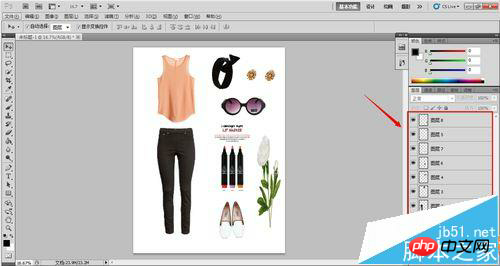
2、在左边的工具栏选择第一个<移动工具>,并在菜单栏下方勾选<显示变换控件>。
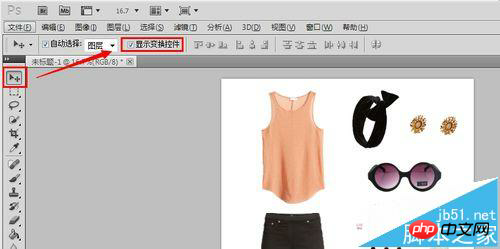
3、选择你要变换大小或方向的某个图层,同时你可以看到在绘画区你选中的图层外围会有一个变换框出现;变换框的周围的8个点你是可以移动的,就是通过这8个点改变图层的大小。
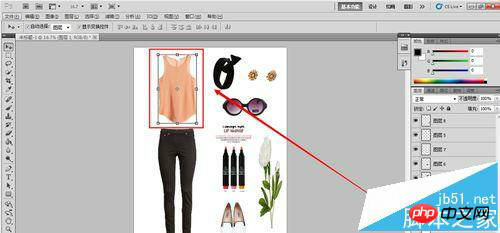
4、可以看到变换框中心有一个点,这个点就是你旋转图层的中心点,即你旋转图层是围绕着这个点的,当然你也可以将这个点移到其他地方,这就会改变你旋转的中心点;如何旋转呢?就是把你的鼠标放到我所标出的那几个点上,即变换框的外围,它会出现一个弧形的箭头,你点击移动到你需要的位置即可。
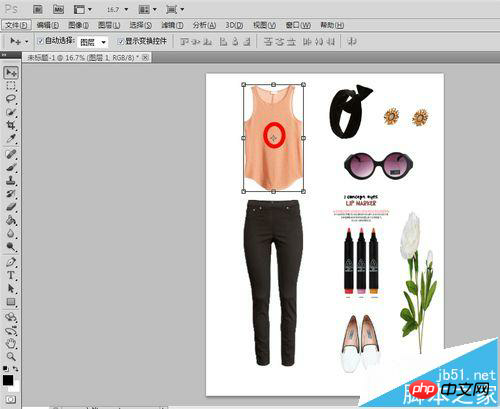
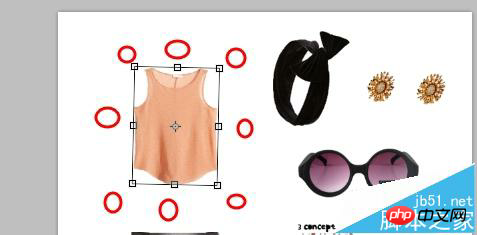
5、当你调整好大小以及位置后,按键盘的回车键,或再点一次左边工具栏的移动工具,确定变换,看到它的调整框变成正框状态时就完成了。
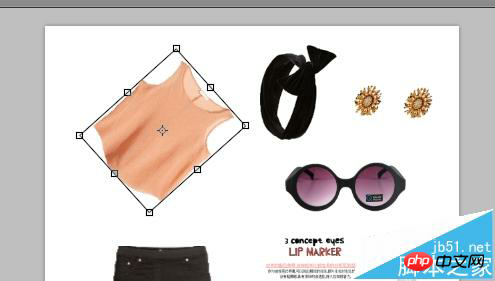
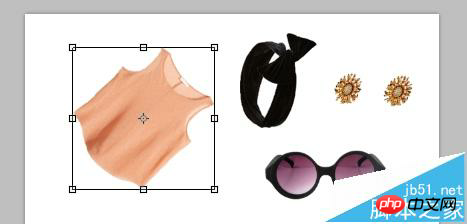
更多PS怎么随意调整图层大小和方向?相关教程请关注php中文网photoshop图片处理教程栏目!

Hot AI Tools

Undresser.AI Undress
AI-powered app for creating realistic nude photos

AI Clothes Remover
Online AI tool for removing clothes from photos.

Undress AI Tool
Undress images for free

Clothoff.io
AI clothes remover

AI Hentai Generator
Generate AI Hentai for free.

Hot Article

Hot Tools

Notepad++7.3.1
Easy-to-use and free code editor

SublimeText3 Chinese version
Chinese version, very easy to use

Zend Studio 13.0.1
Powerful PHP integrated development environment

Dreamweaver CS6
Visual web development tools

SublimeText3 Mac version
God-level code editing software (SublimeText3)

Hot Topics
 ps serial number cs5 permanently free 2020
Jul 13, 2023 am 10:06 AM
ps serial number cs5 permanently free 2020
Jul 13, 2023 am 10:06 AM
PS serial numbers cs5 permanent free 2020 include: 1. 1330-1384-7388-4265-2355-8589 (Chinese); 2. 1330-1409-7892-5799-0412-7680 (Chinese); 3. 1330-1616-1993 -8375-9492-6951 (Chinese); 4. 1330-1971-2669-5043-0398-7801 (Chinese), etc.
 Microsoft Paint welcomes breakthrough, adds Layer layer function, setting a 38-year record
Sep 21, 2023 pm 01:29 PM
Microsoft Paint welcomes breakthrough, adds Layer layer function, setting a 38-year record
Sep 21, 2023 pm 01:29 PM
I believe everyone is familiar with the old Windows software Microsoft Paint. After 38 years of development, Microsoft has finally added support for Layer layers and image transparency to Paint. Adding layer support These highly anticipated new features will be available in Paint version 11.2308.18.0. Dave Grochocki mentioned that users can add, remove and manage layers to create richer and more complex digital art. With the layer feature, users can stack shapes, text, and other image elements on top of each other. He also notes that to get started, just click on the new "Layers" button in the toolbar, which will open a panel on the side of Paint. Support transparent PNG
 How to delete selected area in ps
Aug 07, 2023 pm 01:46 PM
How to delete selected area in ps
Aug 07, 2023 pm 01:46 PM
Steps to delete the selected area in PS: 1. Open the picture you want to edit; 2. Use the appropriate tool to create a selection; 3. You can use a variety of methods to delete the content in the selection, use the "Delete" key, use the "Healing Brush Tool" , use "Content-Aware Fill", use the "Stamp Tool", etc.; 4. Use tools to repair any obvious traces or defects to make the picture look more natural; 5. After completing editing, click "File" > in the menu bar "Save" to save the editing results.
 What to do if ps installation cannot write registry value error 160
Mar 22, 2023 pm 02:33 PM
What to do if ps installation cannot write registry value error 160
Mar 22, 2023 pm 02:33 PM
Solution to error 160 when ps installation cannot write registry value: 1. Check whether there is 2345 software on the computer, and if so, uninstall the software; 2. Press "Win+R" and enter "Regedit" to open the system registry, and then Find "Photoshop.exe" and delete the Photoshop item.
 What should I do if the PS interface font is too small?
Dec 01, 2022 am 11:31 AM
What should I do if the PS interface font is too small?
Dec 01, 2022 am 11:31 AM
How to fix the PS interface font that is too small: 1. Open PS, click the "Edit" button on the top menu bar of PS to expand the editing menu; 2. Click the "Preferences" button in the expanded editing menu, and then click "Interface. .." button; 3. In the interface settings, set the user interface font size to "Large", set the UI scaling to "200%" and save the settings, then restart PS to take effect.
 Introduction to the process of extracting line drawings in PS
Apr 01, 2024 pm 12:51 PM
Introduction to the process of extracting line drawings in PS
Apr 01, 2024 pm 12:51 PM
1. Open the software and import a piece of material, as shown in the picture below. 2. Then ctrl+shift+u to remove color. 3. Then press ctrl+J to copy the layer. 4. Then reverse ctrl+I, and then set the layer blending mode to Color Dodge. 5. Click Filter--Others--Minimum. 6. In the pop-up dialog box, set the radius to 2 and click OK. 7. Finally, you can see the line draft extracted.
 How to automate tasks using PowerShell
Feb 20, 2024 pm 01:51 PM
How to automate tasks using PowerShell
Feb 20, 2024 pm 01:51 PM
If you are an IT administrator or technology expert, you must be aware of the importance of automation. Especially for Windows users, Microsoft PowerShell is one of the best automation tools. Microsoft offers a variety of tools for your automation needs, without the need to install third-party applications. This guide will detail how to leverage PowerShell to automate tasks. What is a PowerShell script? If you have experience using PowerShell, you may have used commands to configure your operating system. A script is a collection of these commands in a .ps1 file. .ps1 files contain scripts executed by PowerShell, such as basic Get-Help
 Complete list of ps shortcut keys
Mar 11, 2024 pm 04:31 PM
Complete list of ps shortcut keys
Mar 11, 2024 pm 04:31 PM
1. Ctrl + N: Create a new document. 2. Ctrl + O: Open a file. 3. Ctrl + S: Save the current file. 4. Ctrl + Shift + S: Save as. 5. Ctrl + W: Close the current document. 6. Ctrl + Q: Exit Photoshop. 7. Ctrl + Z: Undo. 8. Ctrl + Y: Redo. 9. Ctrl + X: Cut the selected content. 10. Ctrl + C: Copy the selected content.






