 Web Front-end
Web Front-end
 JS Tutorial
JS Tutorial
 Vue implements the idea of fixing the number of input lines in textarea and adding underline style
Vue implements the idea of fixing the number of input lines in textarea and adding underline style
Vue implements the idea of fixing the number of input lines in textarea and adding underline style
This article mainly introduces the detailed idea of using Vue to implement fixed input line number and adding underline style in textarea. It is very good and has certain reference value. Friends in need can refer to it
First upload the rendering

textarea underline
Set a 1*35 // For line-height pictures, just set the background image.line-height: 35px;//Note that the line height must be consistent with the height of the background image resize: none;
background: url('./img/linebg.png') repeat;
border: none;outline: none;overflow: hidden ;
Fixed input line number
Requirements: Users can only input 2 lines regardless of the number of bytes. Because the number of lines is limited, maxlength cannot be used to set it.Implementation ideas
First think of calculating how many lines the user has input, and then delete the excess characters.
<textarea class='textarea' @scroll='textsrc' v-model='text.Headquarters' ref='Headquarters' rows="2"></textarea>
First take out
The overall height of the textarea element, and then dividing the line height can easily determine how many lines are currently entered.Because if the user copies a large section of text at a time, it will appear directly when pasted into the textarea. For multiple lines, deleting the excess part of the string and wrapping the line will trigger the scroll event, so use the if statement to determine whether the limit is met.If you find a multi-line code typesetting error, please post a picture.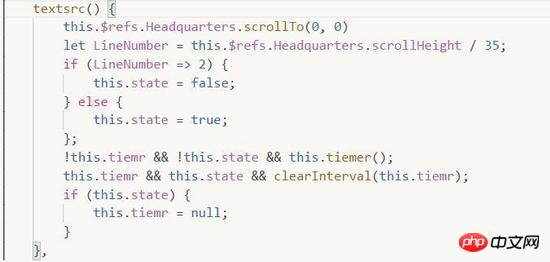
textsrc() {
this.$refs.Headquarters.scrollTo(0, 0)
let LineNumber = this.$refs.Headquarters.scrollHeight / 35;
if (LineNumber => 2) {
this.state = false;
} else {
this.state = true;
};
!this.tiemr && !this.state && this.tiemer();
this.tiemr && this.state && clearInterval(this.tiemr);
if (this.state) {
this.tiemr = null;
}
},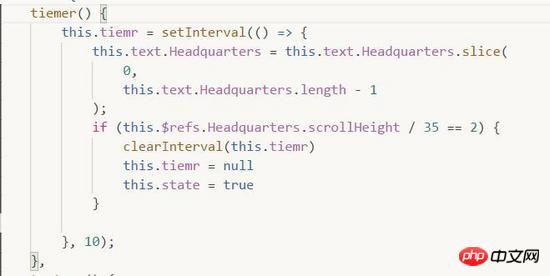
tiemer()
{
this.tiemr = setInterval(() =>
{
this.text.Headquarters = this.text.Headquarters.slice(
0,
this.text.Headquarters.length - 1
);
if (this.$refs.Headquarters.scrollHeight / 35 == 2)
{
clearInterval(this.tiemr)
this.tiemr = null
this.state = true
}
},
10);
},How to use vue's transition to complete the sliding transition
vue-cli and webpack notepad project creation
###
The above is the detailed content of Vue implements the idea of fixing the number of input lines in textarea and adding underline style. For more information, please follow other related articles on the PHP Chinese website!

Hot AI Tools

Undresser.AI Undress
AI-powered app for creating realistic nude photos

AI Clothes Remover
Online AI tool for removing clothes from photos.

Undress AI Tool
Undress images for free

Clothoff.io
AI clothes remover

Video Face Swap
Swap faces in any video effortlessly with our completely free AI face swap tool!

Hot Article

Hot Tools

Notepad++7.3.1
Easy-to-use and free code editor

SublimeText3 Chinese version
Chinese version, very easy to use

Zend Studio 13.0.1
Powerful PHP integrated development environment

Dreamweaver CS6
Visual web development tools

SublimeText3 Mac version
God-level code editing software (SublimeText3)

Hot Topics
 1387
1387
 52
52
 How to use bootstrap in vue
Apr 07, 2025 pm 11:33 PM
How to use bootstrap in vue
Apr 07, 2025 pm 11:33 PM
Using Bootstrap in Vue.js is divided into five steps: Install Bootstrap. Import Bootstrap in main.js. Use the Bootstrap component directly in the template. Optional: Custom style. Optional: Use plug-ins.
 How to add functions to buttons for vue
Apr 08, 2025 am 08:51 AM
How to add functions to buttons for vue
Apr 08, 2025 am 08:51 AM
You can add a function to the Vue button by binding the button in the HTML template to a method. Define the method and write function logic in the Vue instance.
 How to reference js file with vue.js
Apr 07, 2025 pm 11:27 PM
How to reference js file with vue.js
Apr 07, 2025 pm 11:27 PM
There are three ways to refer to JS files in Vue.js: directly specify the path using the <script> tag;; dynamic import using the mounted() lifecycle hook; and importing through the Vuex state management library.
 How to use watch in vue
Apr 07, 2025 pm 11:36 PM
How to use watch in vue
Apr 07, 2025 pm 11:36 PM
The watch option in Vue.js allows developers to listen for changes in specific data. When the data changes, watch triggers a callback function to perform update views or other tasks. Its configuration options include immediate, which specifies whether to execute a callback immediately, and deep, which specifies whether to recursively listen to changes to objects or arrays.
 What does vue multi-page development mean?
Apr 07, 2025 pm 11:57 PM
What does vue multi-page development mean?
Apr 07, 2025 pm 11:57 PM
Vue multi-page development is a way to build applications using the Vue.js framework, where the application is divided into separate pages: Code Maintenance: Splitting the application into multiple pages can make the code easier to manage and maintain. Modularity: Each page can be used as a separate module for easy reuse and replacement. Simple routing: Navigation between pages can be managed through simple routing configuration. SEO Optimization: Each page has its own URL, which helps SEO.
 How to return to previous page by vue
Apr 07, 2025 pm 11:30 PM
How to return to previous page by vue
Apr 07, 2025 pm 11:30 PM
Vue.js has four methods to return to the previous page: $router.go(-1)$router.back() uses <router-link to="/" component window.history.back(), and the method selection depends on the scene.
 How to query the version of vue
Apr 07, 2025 pm 11:24 PM
How to query the version of vue
Apr 07, 2025 pm 11:24 PM
You can query the Vue version by using Vue Devtools to view the Vue tab in the browser's console. Use npm to run the "npm list -g vue" command. Find the Vue item in the "dependencies" object of the package.json file. For Vue CLI projects, run the "vue --version" command. Check the version information in the <script> tag in the HTML file that refers to the Vue file.
 How to use vue traversal
Apr 07, 2025 pm 11:48 PM
How to use vue traversal
Apr 07, 2025 pm 11:48 PM
There are three common methods for Vue.js to traverse arrays and objects: the v-for directive is used to traverse each element and render templates; the v-bind directive can be used with v-for to dynamically set attribute values for each element; and the .map method can convert array elements into new arrays.



