About vue.js integrating carousel images in mint-ui
This article mainly introduces how vue.js integrates the carousel chart in mint-ui. First, we need to initialize the vue project and then install mint-ui. The specific content details can be learned by learning
Initialize the vue project
##
npm install -g vue-cli vue init webpack demo # 中间会让你选npm yarn 等来安装依赖,我选的是yarn,因为它快些
Install mint-ui
yarn add mint-ui
{
"presets": [
["env", {
"modules": false,
"targets": {
"browsers": ["> 1%", "last 2 versions", "not ie <= 8"]
}
}],
"stage-2",
["es2015", { "modules": false }]
],
"plugins": [["component", [
{
"libraryName": "mint-ui",
"style": true
}
]],"transform-vue-jsx", "transform-runtime"],
"env": {
"test": {
"presets": ["env", "stage-2", "es2015"],
"plugins": ["transform-vue-jsx", "transform-es2015-modules-commonjs", "dynamic-import-node"]
}
}
}Integration
Open the created vue project demo and find the components/HelloWorld.vue file in src. Then change the content to the following<template>
<p>
<mt-swipe :auto="2000">
<mt-swipe-item v-for="item in items" :key="item.id">
<a :href="item.href" rel="external nofollow" >
<img :src="item.url" class="img"/>
<span class="desc"></span>
</a>
</mt-swipe-item>
</mt-swipe>
</p>
</template>
<script>
import {Swipe, SwipeItem} from 'mint-ui'
import 'mint-ui/lib/style.css'
export default {
components: {
'mt-swipe': Swipe,
'mt-swipe-item': SwipeItem
},
data () {
return {
items: [{
title: '你的名字',
href: 'http://google.com', url: 'http://localhost:8080/static/img1.png'
}, {
title: '我的名字',
href: 'http://baidu.com', url: 'http://localhost:8080/static/img2.png'
}]
}
}
}
</script>
<style scoped>
img {
width: 100%;
}
.mint-swipe {
height: 218px;
}
.desc {
font-weight: 600;
opacity: .9;
padding: 5px;
height: 20px;
line-height: 20px;
width: 100%;
color: #fff;
background-color: gray;
position: absolute;
bottom: 0;
}
</style>npm run dev

Note
1. If you find that the text is all centeredYou can find the file App.vue and remove the centered css code inside1. If the page has internal margins Set the body style margin: 0 auto;1. When used on the page, you must give the class style a height , otherwise the picture will not come out. mint-swipe { height: 218px; }The above is the entire content of this article. I hope it will be helpful to everyone's study. For more related content, please pay attention to the PHP Chinese website! Related recommendations:Introduction to the process of reconstructing multi-page scaffolding based on vue cli
Using the state object of vuex The way
The above is the detailed content of About vue.js integrating carousel images in mint-ui. For more information, please follow other related articles on the PHP Chinese website!

Hot AI Tools

Undresser.AI Undress
AI-powered app for creating realistic nude photos

AI Clothes Remover
Online AI tool for removing clothes from photos.

Undress AI Tool
Undress images for free

Clothoff.io
AI clothes remover

AI Hentai Generator
Generate AI Hentai for free.

Hot Article

Hot Tools

Notepad++7.3.1
Easy-to-use and free code editor

SublimeText3 Chinese version
Chinese version, very easy to use

Zend Studio 13.0.1
Powerful PHP integrated development environment

Dreamweaver CS6
Visual web development tools

SublimeText3 Mac version
God-level code editing software (SublimeText3)

Hot Topics
 Is Vue used for frontend or backend?
Apr 03, 2025 am 12:07 AM
Is Vue used for frontend or backend?
Apr 03, 2025 am 12:07 AM
Vue.js is mainly used for front-end development. 1) It is a lightweight and flexible JavaScript framework focused on building user interfaces and single-page applications. 2) The core of Vue.js is its responsive data system, and the view is automatically updated when the data changes. 3) It supports component development, and the UI can be split into independent and reusable components.
 Is vue.js hard to learn?
Apr 04, 2025 am 12:02 AM
Is vue.js hard to learn?
Apr 04, 2025 am 12:02 AM
Vue.js is not difficult to learn, especially for developers with a JavaScript foundation. 1) Its progressive design and responsive system simplify the development process. 2) Component-based development makes code management more efficient. 3) The usage examples show basic and advanced usage. 4) Common errors can be debugged through VueDevtools. 5) Performance optimization and best practices, such as using v-if/v-show and key attributes, can improve application efficiency.
 How to implement panel drag and drop adjustment function similar to VSCode in front-end development?
Apr 04, 2025 pm 02:06 PM
How to implement panel drag and drop adjustment function similar to VSCode in front-end development?
Apr 04, 2025 pm 02:06 PM
Explore the implementation of panel drag and drop adjustment function similar to VSCode in the front-end. In front-end development, how to implement VSCode similar to VSCode...
 How to manually trigger the onBlur event of a cell in Avue-crud row editing mode?
Apr 04, 2025 pm 02:00 PM
How to manually trigger the onBlur event of a cell in Avue-crud row editing mode?
Apr 04, 2025 pm 02:00 PM
The onBlur event that implements Avue-crud row editing in the Avue component library manually triggers the Avue-crud component. It provides convenient in-line editing functions, but sometimes we need to...
 How to use Vue 3 to implement up scrolling loading function similar to WeChat chat records?
Apr 04, 2025 pm 03:51 PM
How to use Vue 3 to implement up scrolling loading function similar to WeChat chat records?
Apr 04, 2025 pm 03:51 PM
How to achieve upward scrolling loading similar to WeChat chat records? When developing applications similar to WeChat chat records, a common question is how to...
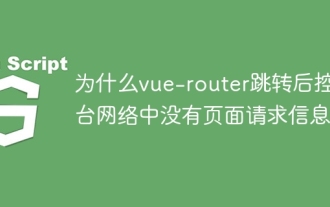 Why is there no page request information on the console network after vue-router jump?
Apr 04, 2025 pm 05:27 PM
Why is there no page request information on the console network after vue-router jump?
Apr 04, 2025 pm 05:27 PM
Why is there no page request information on the console network after vue-router jump? When using vue-router for page redirection, you may notice a...
 How to implement the photo upload function of high-photographers of different brands on the front end?
Apr 04, 2025 pm 05:42 PM
How to implement the photo upload function of high-photographers of different brands on the front end?
Apr 04, 2025 pm 05:42 PM
How to implement the photo upload function of different brands of high-photographers on the front end When developing front-end projects, you often encounter the need to integrate hardware equipment. for...
 How to use Vue to implement electronic quotation forms with single header and multi-body?
Apr 04, 2025 pm 11:39 PM
How to use Vue to implement electronic quotation forms with single header and multi-body?
Apr 04, 2025 pm 11:39 PM
How to implement electronic quotation forms with single header and multi-body in Vue. In modern enterprise management, the electronic processing of quotation forms is to improve efficiency and...






