Introduction to how to use Canvas to process images
This article mainly introduces how to use Canvas to process images. The content is quite good. I will share it with you now and give it as a reference.
Canvas, translated as "canvas" in Chinese, has a new
Today, we will not talk about graphics drawing in Canvas, but how to process pictures.
The process is probably very simple, mainly divided into the following three steps:

Yes, it is as simple as putting an elephant into the refrigerator, haha.
1. Main API
The main Canvas APIs used in the entire process are:
Drawing images: drawImage( )
Get image data: getImageData()
Rewrite image data: putImageData()
Export image: toDataURL()
1. drawImage()
As the name suggests, this method is used to draw the image on the Canvas canvas Among them, there are three specific usages:
① Position the image on the canvas: context.drawImage(img,x,y)
② Position the image on the canvas and specify the width and height of the image: context. drawImage(img,x,y,width,height)
③ Cut the image and position the cut part on the canvas: context.drawImage(img,sx,sy,swidth,sheight,x,y,width ,height)
The above parameter values are described in the following table:
| Parameter | Description |
|---|---|
| img | Specifies the image, canvas, or video to use. |
| sx | Optional. The x-coordinate position at which to start shearing. |
| sy | Optional. The y-coordinate position to start shearing. |
| swidth | Optional. The width of the cropped image. |
| sheight | Optional. The height of the clipped image. |
| x | Place the x coordinate position of the image on the canvas. |
| y | Place the y coordinate position of the image on the canvas. |
| width | Optional. The width of the image to use. (Stretch or shrink the image) |
| height | Optional. The height of the image to use. (Stretch or shrink the image) |
2. getImageData()
This method is used to get image data from the Canvas canvas, The specific usage is as follows:
Get the pixel data within the specified rectangular range of the canvas: var ImageData = context.getImageData(x,y,width,height)
The above parameter values are described in the following table:
| Parameters | Description |
|---|---|
| x | The x at the upper left corner to start copying coordinate. |
| y | The y coordinate of the upper left corner to start copying. |
| width | The width of the rectangular area to be copied. |
| height | The height of the rectangular area to be copied. |
This method will return an ImageData object, which has three properties: width, height and data, and what we mainly use is this data array, because It holds data for each pixel in the image. After having these data, we can process them, and finally rewrite them into the Canvas canvas, thus realizing the processing and conversion of the pictures. For the specific usage of the data array, we can see it in the following examples.
3. putImageData()
This method is very simple, it is used to rewrite the image data into the Canvas canvas. The specific usage is as follows:
context.putImageData(imgData,x,y,dirtyX,dirtyY,dirtyWidth,dirtyHeight)
The above parameter values are described in the following table:
| Parameter | Description |
|---|---|
| imgData | Specifies the ImageData object to be put back into the canvas. |
| x | ImageData The x-coordinate of the upper left corner of the object, in pixels. |
| y | ImageData The y-coordinate of the upper left corner of the object, in pixels. |
| dirtyX | Optional. Horizontal value (x), in pixels, where to place the image on the canvas. |
| dirtyY | Optional. Horizontal value (y), in pixels, where to place the image on the canvas. |
| dirtyWidth | Optional. The width used to draw the image on the canvas. |
| dirtyHeight | Optional. The height at which the image is drawn on the canvas. |
4. toDataURL()
这个方法与以上三种方法不同,它是Canvas对象的方法,该方法返回的是一个包含data URI的字符串,该字符串可直接作为图片路径地址填入标签的src属性当中,具体用法如下:
var dataURL = canvas.toDataURL(type, encoderOptions);
以上参数值描述如下表:
| 参数 | 描述 |
|---|---|
| type | 可选。图片格式,默认为 image/png。 |
| encoderOptions | 可选。在指定图片格式为 image/jpeg 或 image/webp的情况下,可以从 0 到 1 的区间内选择图片的质量。如果超出取值范围,将会使用默认值 0.92。其他参数会被忽略。 |
二、图片处理实例
本实例将通过代码简单介绍如何把彩色图片处理成黑白图片。
<!--HTML--> <canvas id="canvas" width="600" height="600"></canvas> <input id="handle" type="button" value="处理图片" /> <input id="create" type="button" value="生成图片" /> <p id="result"></p>
//JavaScript
window.onload = function(){
var canvas = document.getElementById("canvas"), //获取Canvas画布对象
context = canvas.getContext('2d'); //获取2D上下文对象,大多数Canvas API均为此对象方法
var image = new Image(); //定义一个图片对象
image.src = 'imgs/img.jpg';
image.onload = function(){ //此处必须注意!后面所有操作均需在图片加载成功后执行,否则图片将处理无效
context.drawImage(image,0,0); //将图片从Canvas画布的左上角(0,0)位置开始绘制,大小默认为图片实际大小
var handle = document.getElementById("handle");
var create = document.getElementById("create");
handle.onclick = function(){ // 单击“处理图片”按钮,处理图片
var imgData = context.getImageData(0,0,canvas.width,canvas.height); //获取图片数据对象
var data = imgData.data; //获取图片数据数组,该数组中每个像素用4个元素来保存,分别表示红、绿、蓝和透明度值
var average = 0;
for (var i = 0; i < data.length; i+=4) {
average = Math.floor((data[i]+data[i+1]+data[i+2])/3); //将红、绿、蓝色值求平均值后得到灰度值
data[i] = data[i+1] = data[i+2] = average; 将每个像素点的色值重写
}
imgData.data = data;
context.putImageData(imgData,0,0); //将处理后的图像数据重写至Canvas画布,此时画布中图像变为黑白色
};
create.onclick = function(){ // 单击“生成图片”按钮,导出图片
var imgSrc = canvas.toDataURL(); //获取图片的DataURL
var newImg = new Image();
var result = document.getElementById("result");
newImg.src = imgSrc; //将图片路径赋值给src
result.innerHTML = '';
result.appendChild(newImg);
};
};
};可能上面代码写得不是很好,看起来也不是那么好理解,最好自己能够亲自写一写,这样对于自己理解会更加深刻一些。
以上就是本文的全部内容,希望对大家的学习有所帮助,更多相关内容请关注PHP中文网!
相关推荐:
HTML5 Plus 实现手机APP拍照或相册选择图片上传的功能
The above is the detailed content of Introduction to how to use Canvas to process images. For more information, please follow other related articles on the PHP Chinese website!

Hot AI Tools

Undresser.AI Undress
AI-powered app for creating realistic nude photos

AI Clothes Remover
Online AI tool for removing clothes from photos.

Undress AI Tool
Undress images for free

Clothoff.io
AI clothes remover

AI Hentai Generator
Generate AI Hentai for free.

Hot Article

Hot Tools

Notepad++7.3.1
Easy-to-use and free code editor

SublimeText3 Chinese version
Chinese version, very easy to use

Zend Studio 13.0.1
Powerful PHP integrated development environment

Dreamweaver CS6
Visual web development tools

SublimeText3 Mac version
God-level code editing software (SublimeText3)

Hot Topics
 How to Add Audio to My HTML5 Website?
Mar 10, 2025 pm 03:01 PM
How to Add Audio to My HTML5 Website?
Mar 10, 2025 pm 03:01 PM
This article explains how to embed audio in HTML5 using the <audio> element, including best practices for format selection (MP3, Ogg Vorbis), file optimization, and JavaScript control for playback. It emphasizes using multiple audio f
 How do I handle user location privacy and permissions with the Geolocation API?
Mar 18, 2025 pm 02:16 PM
How do I handle user location privacy and permissions with the Geolocation API?
Mar 18, 2025 pm 02:16 PM
The article discusses managing user location privacy and permissions using the Geolocation API, emphasizing best practices for requesting permissions, ensuring data security, and complying with privacy laws.
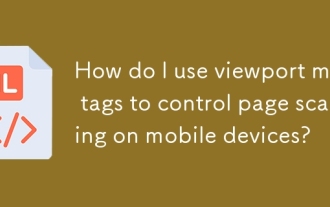 How do I use viewport meta tags to control page scaling on mobile devices?
Mar 13, 2025 pm 08:00 PM
How do I use viewport meta tags to control page scaling on mobile devices?
Mar 13, 2025 pm 08:00 PM
The article discusses using viewport meta tags to control page scaling on mobile devices, focusing on settings like width and initial-scale for optimal responsiveness and performance.Character count: 159
 How do I use the HTML5 Page Visibility API to detect when a page is visible?
Mar 13, 2025 pm 07:51 PM
How do I use the HTML5 Page Visibility API to detect when a page is visible?
Mar 13, 2025 pm 07:51 PM
The article discusses using the HTML5 Page Visibility API to detect page visibility, improve user experience, and optimize resource usage. Key aspects include pausing media, reducing CPU load, and managing analytics based on visibility changes.
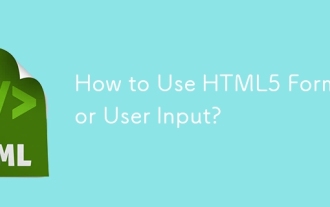 How to Use HTML5 Forms for User Input?
Mar 10, 2025 pm 02:59 PM
How to Use HTML5 Forms for User Input?
Mar 10, 2025 pm 02:59 PM
This article explains how to create and validate HTML5 forms. It details the <form> element, input types (text, email, number, etc.), and attributes (required, pattern, min, max). The advantages of HTML5 forms over older methods, incl
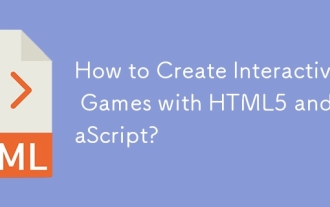 How to Create Interactive Games with HTML5 and JavaScript?
Mar 10, 2025 pm 06:34 PM
How to Create Interactive Games with HTML5 and JavaScript?
Mar 10, 2025 pm 06:34 PM
This article details creating interactive HTML5 games using JavaScript. It covers game design, HTML structure, CSS styling, JavaScript logic (including event handling and animation), and audio integration. Essential JavaScript libraries (Phaser, Pi
 How do I use the HTML5 Drag and Drop API for interactive user interfaces?
Mar 18, 2025 pm 02:17 PM
How do I use the HTML5 Drag and Drop API for interactive user interfaces?
Mar 18, 2025 pm 02:17 PM
The article explains how to use the HTML5 Drag and Drop API to create interactive user interfaces, detailing steps to make elements draggable, handle key events, and enhance user experience with custom feedback. It also discusses common pitfalls to a
 How do I use the HTML5 WebSockets API for bidirectional communication between client and server?
Mar 12, 2025 pm 03:20 PM
How do I use the HTML5 WebSockets API for bidirectional communication between client and server?
Mar 12, 2025 pm 03:20 PM
This article explains the HTML5 WebSockets API for real-time, bidirectional client-server communication. It details client-side (JavaScript) and server-side (Python/Flask) implementations, addressing challenges like scalability, state management, an






