用ps制作唯美漂亮的星空照片
马上夏季就要到来了,很多小伙伴都喜欢拿着手机或者专业的摄影器材,去拍摄一些好看的画面,那充满无限魅力的星空,是大多数爱好者一直爱好的画面。但是拍摄出来怎么做成好看的照片,这让很多人郁闷,下面我就交给大家怎么用ps制作星空照片。
方法/步骤
拍摄的过程就不多说了,但是要提醒大家注意几点:
1、找到北极星,以北极星为原点经行拍摄,否则拍摄出来的画面是很“飘逸”的。
2、先拍摄几张前景照片,方便后期制作。
废话不多说,现在就开始用ps制作。
选择“文件”下“脚本”中的“将文件载入堆栈”
{这里把拍摄星空的第一张和最后一张选中导入}
选择 确定后,如图 将“载入图层后创建智能对象”打上勾
然后 确定


然后选择“图层”“智能对象”“堆栈模式”中的”最大值“,如图

现在一个大概的星轨运动就看出来了,如上图
看图片也解释了我为什么建议大家一定要找到北极星拍摄了。

由于拍摄前景和拍摄星空的光圈不一样,拍摄星空时,星空下的前景容易暴掉
这里要用的实现拍摄好的前景。
将前景的素材导入ps中,放在星空图层的下面{如果拍摄的前景也有出现的曝光,可以用蒙板修下}

在”星空“图层上做一个选区,把前景选中,然后反选,右键 ”调整边缘“
根据需要修改”平滑“”羽化“的数值。
确定后,给”星空“图层蒙板,就留出没有曝光的前景图层了,这样一幅好看的星空照片就成型了。


还有部分人喜欢在星轨上 给星星加上”星光“的特效,让效果看起来更加绚丽一些。下面我就教大家怎么制作。
首先把拍摄星空的最后一张导入ps,选择”色阶“命令,把星空暗下去,把星星亮起来。

然后用到一个”星光“插件(不知道叫什么,名字看图吧),
根据自己的喜好,修改里面的数值。


然后右键混合模式,按住Alt键 把亮度三角滑倒最右边,只保留该图层最亮的地方。
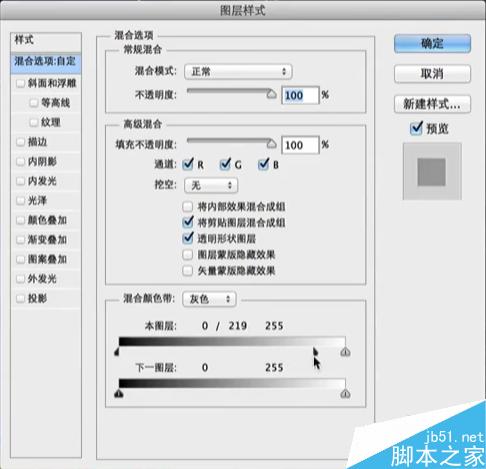
这样整体效果前景还是很亮,复制”星空“的蒙板,粘帖给”星光“图层。

注意事项
拍摄时候三脚架和镜头都不要动哦。
“星光”插件mac系统没有找到,尽量用win做吧
以上就是用ps制作唯美漂亮的星空照片方法介绍,大家可以按照上面步骤进行操作,希望能对大家有所帮助!

Hot AI Tools

Undresser.AI Undress
AI-powered app for creating realistic nude photos

AI Clothes Remover
Online AI tool for removing clothes from photos.

Undress AI Tool
Undress images for free

Clothoff.io
AI clothes remover

Video Face Swap
Swap faces in any video effortlessly with our completely free AI face swap tool!

Hot Article

Hot Tools

Notepad++7.3.1
Easy-to-use and free code editor

SublimeText3 Chinese version
Chinese version, very easy to use

Zend Studio 13.0.1
Powerful PHP integrated development environment

Dreamweaver CS6
Visual web development tools

SublimeText3 Mac version
God-level code editing software (SublimeText3)

Hot Topics
 ps serial number cs5 permanently free 2020
Jul 13, 2023 am 10:06 AM
ps serial number cs5 permanently free 2020
Jul 13, 2023 am 10:06 AM
PS serial numbers cs5 permanent free 2020 include: 1. 1330-1384-7388-4265-2355-8589 (Chinese); 2. 1330-1409-7892-5799-0412-7680 (Chinese); 3. 1330-1616-1993 -8375-9492-6951 (Chinese); 4. 1330-1971-2669-5043-0398-7801 (Chinese), etc.
 What to do if ps installation cannot write registry value error 160
Mar 22, 2023 pm 02:33 PM
What to do if ps installation cannot write registry value error 160
Mar 22, 2023 pm 02:33 PM
Solution to error 160 when ps installation cannot write registry value: 1. Check whether there is 2345 software on the computer, and if so, uninstall the software; 2. Press "Win+R" and enter "Regedit" to open the system registry, and then Find "Photoshop.exe" and delete the Photoshop item.
 How to delete selected area in ps
Aug 07, 2023 pm 01:46 PM
How to delete selected area in ps
Aug 07, 2023 pm 01:46 PM
Steps to delete the selected area in PS: 1. Open the picture you want to edit; 2. Use the appropriate tool to create a selection; 3. You can use a variety of methods to delete the content in the selection, use the "Delete" key, use the "Healing Brush Tool" , use "Content-Aware Fill", use the "Stamp Tool", etc.; 4. Use tools to repair any obvious traces or defects to make the picture look more natural; 5. After completing editing, click "File" > in the menu bar "Save" to save the editing results.
 Introduction to the process of extracting line drawings in PS
Apr 01, 2024 pm 12:51 PM
Introduction to the process of extracting line drawings in PS
Apr 01, 2024 pm 12:51 PM
1. Open the software and import a piece of material, as shown in the picture below. 2. Then ctrl+shift+u to remove color. 3. Then press ctrl+J to copy the layer. 4. Then reverse ctrl+I, and then set the layer blending mode to Color Dodge. 5. Click Filter--Others--Minimum. 6. In the pop-up dialog box, set the radius to 2 and click OK. 7. Finally, you can see the line draft extracted.
 How to automate tasks using PowerShell
Feb 20, 2024 pm 01:51 PM
How to automate tasks using PowerShell
Feb 20, 2024 pm 01:51 PM
If you are an IT administrator or technology expert, you must be aware of the importance of automation. Especially for Windows users, Microsoft PowerShell is one of the best automation tools. Microsoft offers a variety of tools for your automation needs, without the need to install third-party applications. This guide will detail how to leverage PowerShell to automate tasks. What is a PowerShell script? If you have experience using PowerShell, you may have used commands to configure your operating system. A script is a collection of these commands in a .ps1 file. .ps1 files contain scripts executed by PowerShell, such as basic Get-Help
 What should I do if the PS interface font is too small?
Dec 01, 2022 am 11:31 AM
What should I do if the PS interface font is too small?
Dec 01, 2022 am 11:31 AM
How to fix the PS interface font that is too small: 1. Open PS, click the "Edit" button on the top menu bar of PS to expand the editing menu; 2. Click the "Preferences" button in the expanded editing menu, and then click "Interface. .." button; 3. In the interface settings, set the user interface font size to "Large", set the UI scaling to "200%" and save the settings, then restart PS to take effect.
 Complete list of ps shortcut keys
Mar 11, 2024 pm 04:31 PM
Complete list of ps shortcut keys
Mar 11, 2024 pm 04:31 PM
1. Ctrl + N: Create a new document. 2. Ctrl + O: Open a file. 3. Ctrl + S: Save the current file. 4. Ctrl + Shift + S: Save as. 5. Ctrl + W: Close the current document. 6. Ctrl + Q: Exit Photoshop. 7. Ctrl + Z: Undo. 8. Ctrl + Y: Redo. 9. Ctrl + X: Cut the selected content. 10. Ctrl + C: Copy the selected content.
 What is the ps curve shortcut key?
Aug 22, 2023 am 10:44 AM
What is the ps curve shortcut key?
Aug 22, 2023 am 10:44 AM
The ps curve shortcut key is Ctrl+M. Other curve shortcut keys: 1. Convert to point control curve, Alt+Shift+Ctrl+T; 2. Automatically align the curve, Alt+Shift+Ctrl+O; 3. Restore the default curve, Ctrl+Alt+Shift+R; 4. Copy the curve, Ctrl+Alt+Shift+C; 5. Paste the curve, Ctrl+Alt+Shift+V; 6. Adjust the curve slope, Shift+up and down arrows; 7. Adjust the curve brightness, Shift+left and right arrows






