Use PHPstudy to deploy PHP system under Windows server
This article mainly introduces the use of PHPstudy to deploy PHP systems under Windows servers. It has certain reference value. Now I share it with you. Friends in need can refer to it.
PHP websites generally run on Apache It can also be run on the server or IIS server, but it is not recommended. There is no integrated running environment for Apache and PHP on the windows server, but it can be done well with the help of third-party software. Generally, there are many such software,
Below I will share a tutorial on deploying a PHP system with PHPStudy. I hope it can be helpful to everyone!
1: Preparatory work:
1. Download PHPStudy
2. vc9_x64.exe (required)
3. navicat (this is mysql Database management tools generally seem to charge a fee, but there are also cracked versions online, but they provide relatively few functions)
4. ha_Serv-U6406 (FTP server, I personally think it is very easy to use)
5. npp_7.3.1_Installer.exe (an editor that can edit PHP files; this tool is actually very powerful, and it is enough for more powerful front-end personnel)
Two: Install the PHPStudy application
1. The official download address of PHPStudy: http://www.phpstudy.net/phpstudy/phpStudy2017.zip
It is recommended to install FTP on the server first. How to Installing FTP will be explained here. Then package and upload the necessary software prepared in advance to the server, as shown below:

2. Unzip the downloaded compressed package to D:\phpStudy, run phpStudy.exe. Generally, after the installation is completed, the running mode defaults to non-system service, which needs to be set manually. Switch to the system service, click the start button, and the following picture will appear:
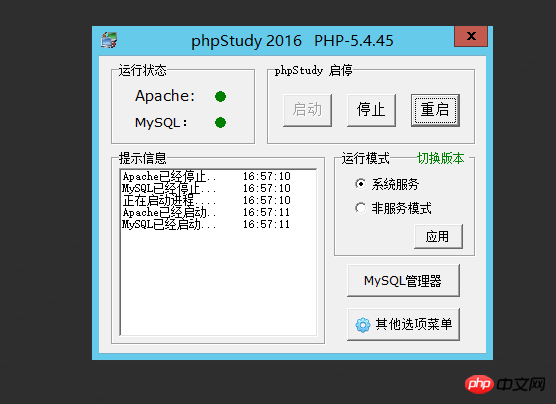
Click on the other options menu->My HomePage
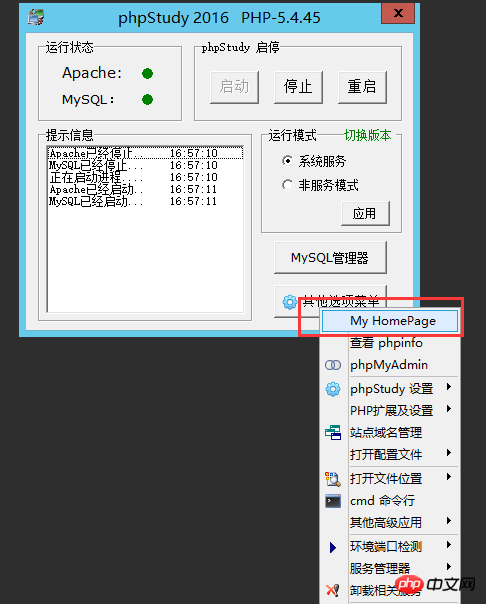
The PHPStudy welcome page appears,
The installation is successful!
3. Configuration
3.1) Adjust the parameters of php and mysql
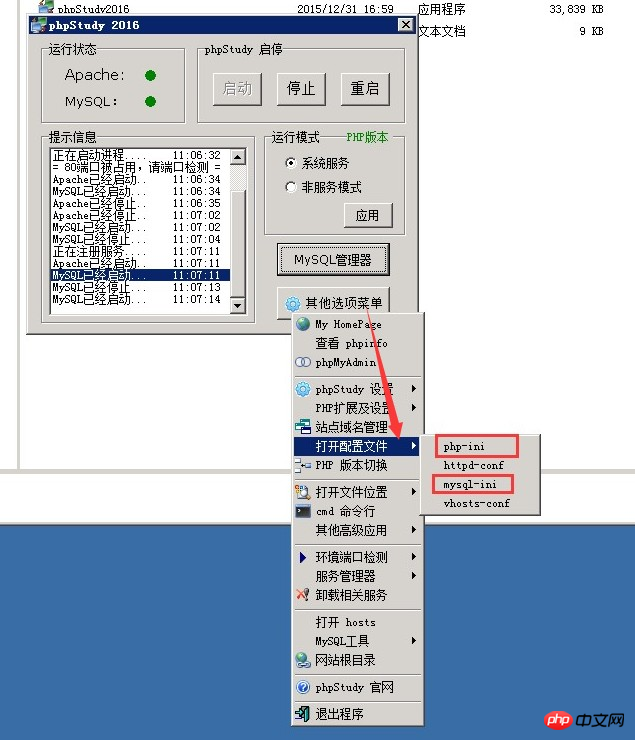
Change the php parameters to max_execution_time = 300
memory_limit = 512M
post_max_size = 50M
upload_max_filesize = 50M
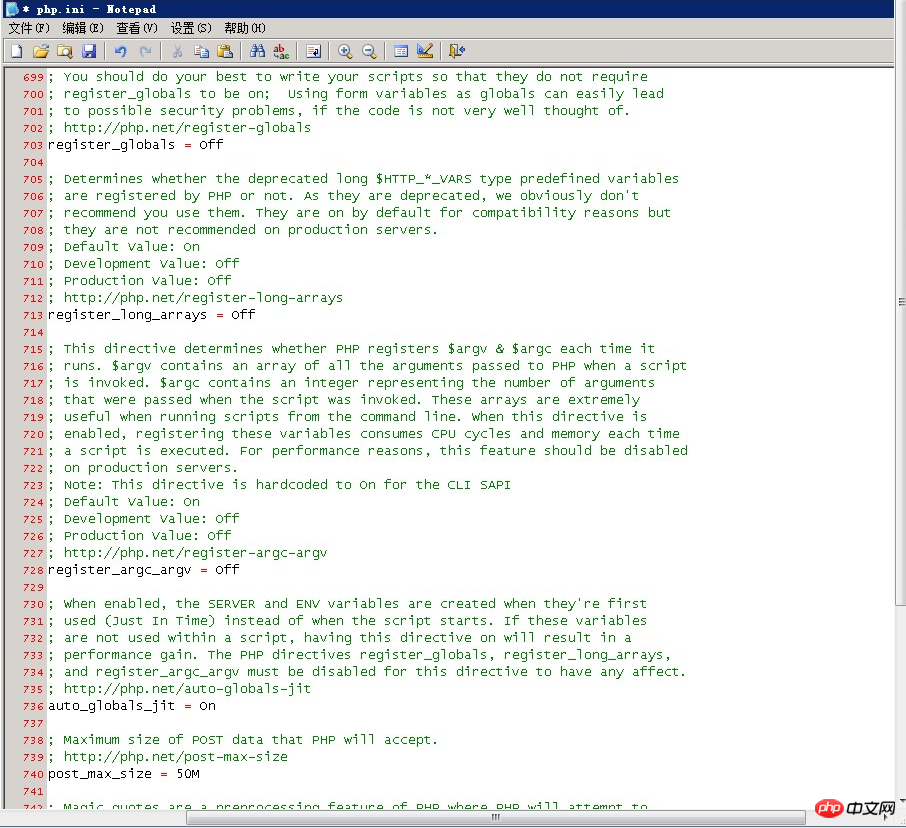
mysql parameter is modified to
key_buffer_size=512M
table_cache=512
tmp_table_size=50M
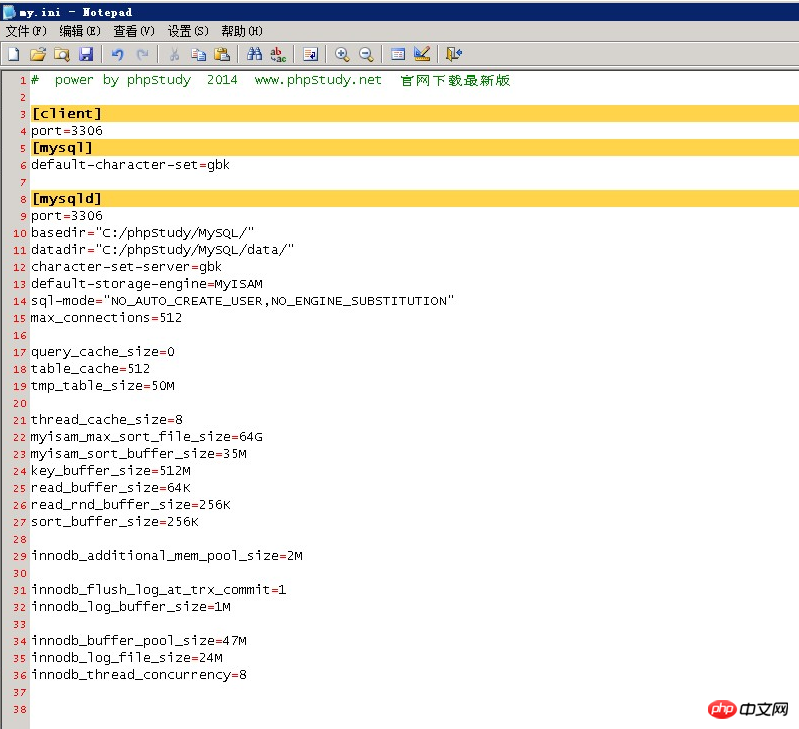
3.2) Modify the password of mysql. The original password defaults to root
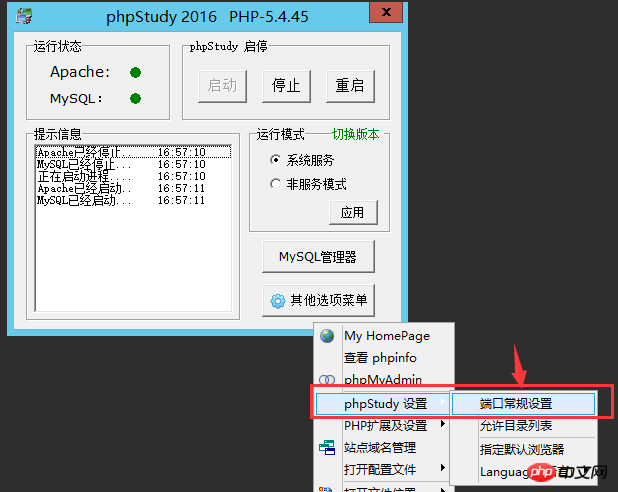
Open phpStudy settings and enter the original password With the new password, click Modify
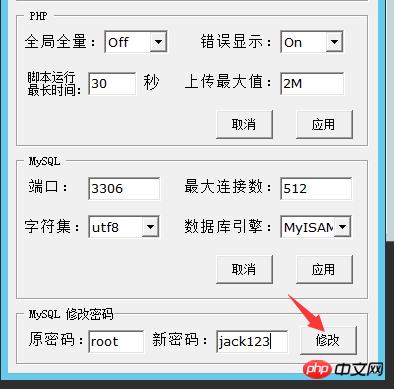
to prompt to verify the password. Enter the password in the pop-up box. As shown in the figure, the password is correct,
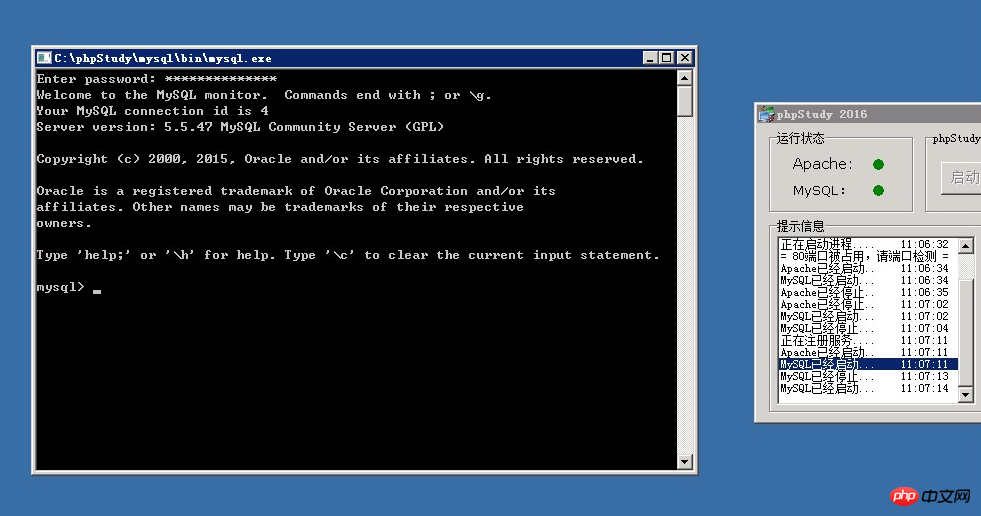
3.3) Open openssl
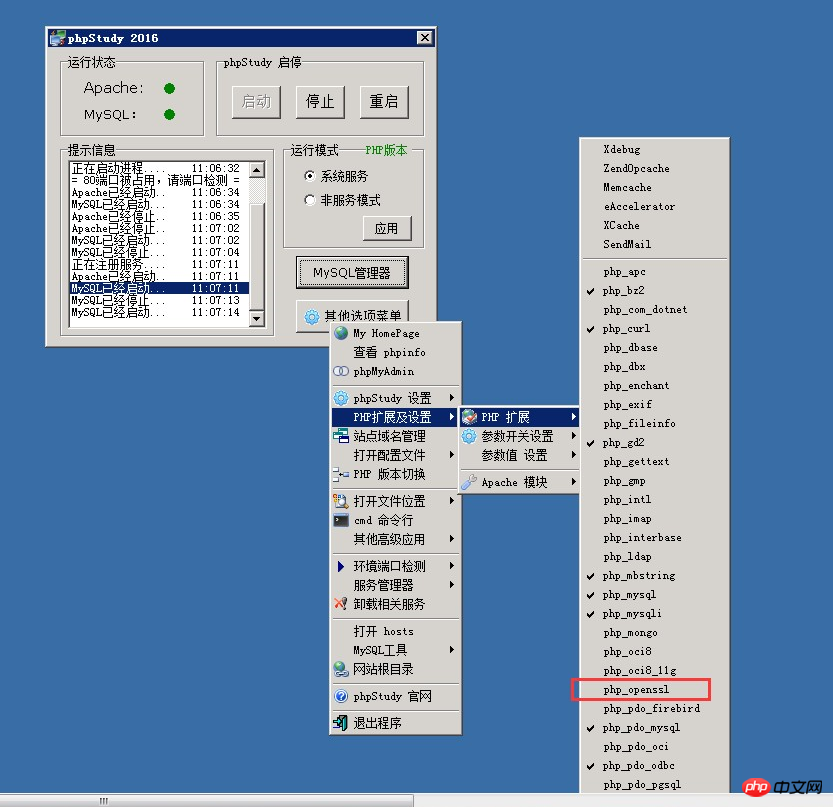
#4. Add website
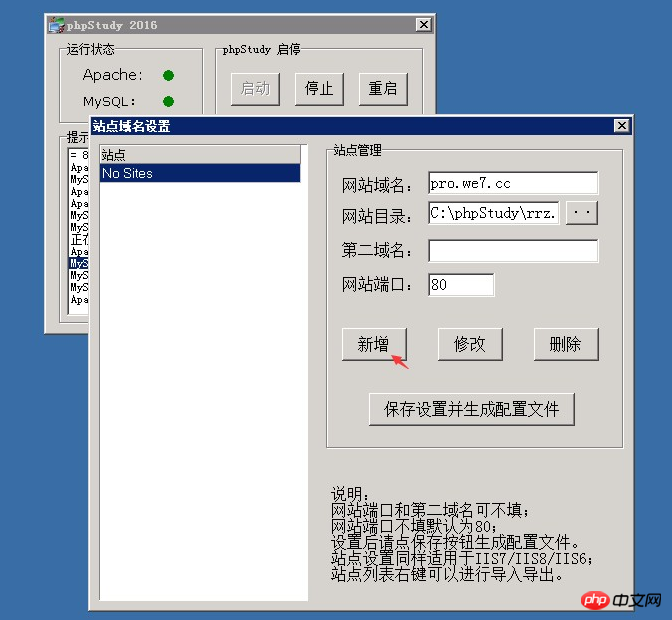
Click on the left to add Site, and then save the settings
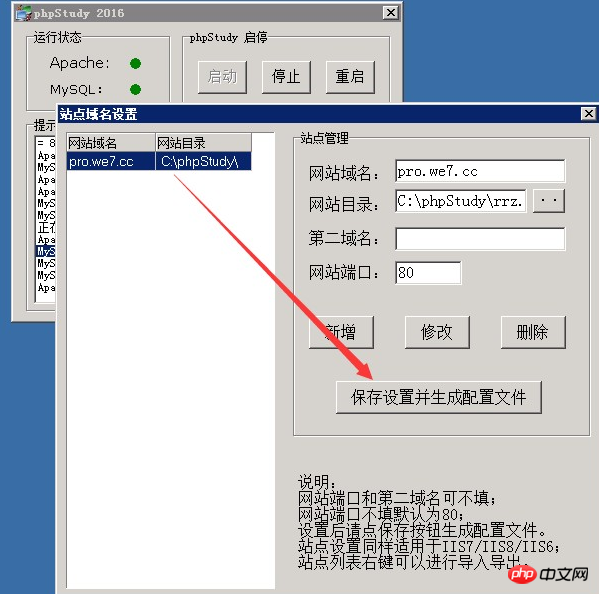
The above is the entire content of this article. I hope it will be helpful to everyone’s learning. For more related content, please pay attention to the PHP Chinese website!
Related recommendations:
PHP method to obtain the client’s real IP address
php implements socket push technology
The above is the detailed content of Use PHPstudy to deploy PHP system under Windows server. For more information, please follow other related articles on the PHP Chinese website!

Hot AI Tools

Undresser.AI Undress
AI-powered app for creating realistic nude photos

AI Clothes Remover
Online AI tool for removing clothes from photos.

Undress AI Tool
Undress images for free

Clothoff.io
AI clothes remover

Video Face Swap
Swap faces in any video effortlessly with our completely free AI face swap tool!

Hot Article

Hot Tools

Notepad++7.3.1
Easy-to-use and free code editor

SublimeText3 Chinese version
Chinese version, very easy to use

Zend Studio 13.0.1
Powerful PHP integrated development environment

Dreamweaver CS6
Visual web development tools

SublimeText3 Mac version
God-level code editing software (SublimeText3)

Hot Topics
 1387
1387
 52
52
 What to do if phpstudy is garbled
Nov 14, 2022 am 09:53 AM
What to do if phpstudy is garbled
Nov 14, 2022 am 09:53 AM
The reason why phpstudy is garbled is because the encoding and decoding methods are inconsistent. The solution: 1. Open the "Control Panel"; 2. Open "Clock, Language and Region"; 3. Click "Region"; 4. Click " Manage" icon; 5. Click "Change System Regional Settings", select "Specific Language", and then click "OK"; 6. Restart the computer.
 How to install phpstudy pro
Apr 02, 2024 pm 03:15 PM
How to install phpstudy pro
Apr 02, 2024 pm 03:15 PM
PHPstudy Pro is a web development environment software package that enables rapid deployment and testing of web applications. The installation steps are as follows: Download the installation package from the official website. Run the installer and select the installation path and language. After the installation is complete, launch PHPstudy and configure PHP, MySQL, Apache settings. To verify the installation, enter "localhost" in your browser or run the command "php -v" to check the PHP version.
 Why can't phpstudy be installed?
Apr 02, 2024 pm 03:42 PM
Why can't phpstudy be installed?
Apr 02, 2024 pm 03:42 PM
PHP Study installation failure may be due to the following reasons: 1. System compatibility issues; 2. Insufficient permissions; 3. File conflicts; 4. Abnormal network connection; 5. Anti-virus software interference; 6. Path problems; 7. System errors. If you encounter a problem that cannot be solved, you can seek support through the PHP Study forum, GitHub or the official website.
 How to change the port in phpstudy
Apr 02, 2024 pm 04:24 PM
How to change the port in phpstudy
Apr 02, 2024 pm 04:24 PM
In order to change the PHPSTUDY port, follow these steps: Open the Control Panel and navigate to the built-in Web server settings; modify the number in the port number field; save the changes and restart the server; enter the website URL and new port number to verify the changes.
 How to read the database in phpstudy
Apr 02, 2024 pm 04:06 PM
How to read the database in phpstudy
Apr 02, 2024 pm 04:06 PM
Methods to view the database through PHPstudy include: Direct connection to MySQL Command line Use MySQL Workbench to configure the connection Select the database to view Select the database to view in the left menu through PHPMyAdmin
 Teach you to create a virtual host and run php projects (phpstudy + wamp)
Aug 07, 2022 pm 03:17 PM
Teach you to create a virtual host and run php projects (phpstudy + wamp)
Aug 07, 2022 pm 03:17 PM
This article involves two PHP integrated environments, both of which contain mysql + apache + php. The function of phpstudy is more powerful than wamp, and it is very simple and easy to use.
 How to change the phpstudy configuration file
Apr 02, 2024 pm 03:57 PM
How to change the phpstudy configuration file
Apr 02, 2024 pm 03:57 PM
You can modify the phpStudy configuration file through the following steps: Find the configuration file (Windows: C:\Windows\phpStudy\php\php.ini; Mac: /Applications/phpStudy/php/php.ini) Open it with a text editor and find the file you want to modify Edit the value of the setting, such as modifying the time zone: date.timezone = Asia/Shanghai Save the changes and restart the Apache service
 What should I do if phpstudy cannot be installed?
Apr 02, 2024 pm 04:03 PM
What should I do if phpstudy cannot be installed?
Apr 02, 2024 pm 04:03 PM
Solution for unable to install phpStudy: Check whether the system requirements are met. Disable anti-virus software. Turn off the firewall. Run the installer as administrator. Repair corrupted files: sfc /scannow. Try using an alternative installer. Contact phpStudy technical support.




