Sample code for how to use canvas to implement online signature
In our daily life, there are already many scenarios where online signature technology is used. This article mainly introduces the sample code of how to use canvas to implement online signature. The editor thinks it is quite good. Now I will share it with you and give it to everyone. Be a reference. Let’s follow the editor to take a look
With the rapid development of computer and network technology, online signature technology is increasingly used in paperless offices. This intuitive and convenient operation can not only greatly improve Improve office efficiency, and use digital storage methods to avoid problems such as difficulty in traditional paper signature storage and retrieval. In our daily lives, there are already many scenarios where online signature technology is used, such as: POS machine signature, express delivery signature, bank or government agency business signature, etc. Recently, I am working on the company’s business processing needs, which also involves online signatures. We use Canvas technology to implement it. Next, let’s talk about how to use Canvas to implement online signatures!
What is Canvas?
Canvas is a new element in HTML5, used to draw graphics on web pages. It was introduced by Apple in the Safari 1.3 web browser. The reason for extending HTML is that HTML The drawing capabilities in Safari are available in the Dashboard component of the Mac OS X desktop, and Apple also wanted a way to support scripted graphics in Dashboard. The two browsers Firefox 1.5 and Opera 9 also followed Safari's lead and began to support Canvas.
Now, the Canvas tag is one of the greatest improvements in HTML5, because it allows us to implement the graphic design of web pages without using images. It is like a canvas that does not have the ability to draw itself, but it displays the drawing API to client JavaScript. With the support of JavaScript, we can use it within the scope of the canvas to achieve the desired effect.
Technical Selection
This function can be implemented whether it is Canvas, SVG or Flash, but why did we choose Canvas?
First of all, since we need to support mobile platforms functionally, we can abandon Flash directly. It does not have friendly support on the mobile side, but Canvas and SVG both have good cross-platform capabilities. , how do we choose? Let’s compare them below.
Canvas is based on pixels and provides 2D drawing functions. The functions provided are more primitive and suitable for pixel processing, dynamic rendering and large data volume drawing. It has high controllability and basically does not record the process after drawing. , the drawing performance will be better, and major manufacturers have already implemented the hardware acceleration mechanism of canvas.
SVG is a vector, providing a series of graphic elements with more complete functions and establishing a large number of interactive objects. It is better at interaction in nature, but its performance will be weaker and is more suitable for static picture display. , application scenarios for high-fidelity document viewing and printing.
Both of them have their own areas of expertise. Based on the above, we chose Canvas to implement the signature function.
Next, let’s take a look at the implementation effect.
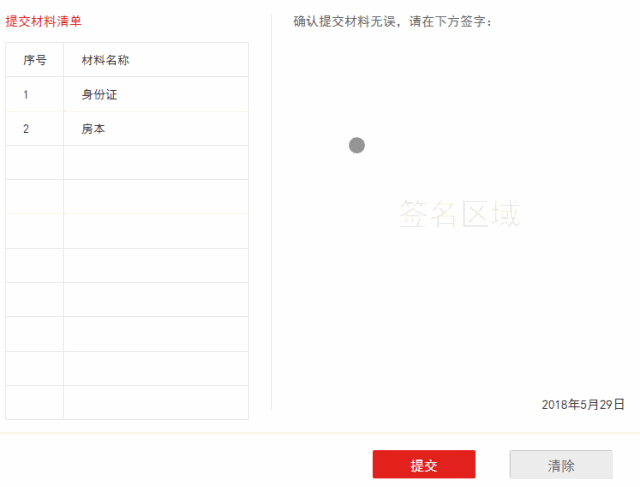
After understanding the source of Canvas, technology selection and final rendering effect, we will write from the five parts of creation, drawing, monitoring, redrawing and image processing. , let us enter the world of Canvas drawing together.
Create Canvas
First, we need to determine whether the browser supports Canvas:
isCanvasSupported = (): boolean => {
let elem = document.createElement('canvas');
return !!(elem.getContext && elem.getContext('2d'));
}
Then choose to create a Canvas canvas or display prompts based on the judgment result
{isCanvasSupported ?
<canvas ref={canvas => (this.canvas = canvas)} height={canvasHeight} width={canvasWidth}>
:对不起,当前浏览器暂不支持此功能!
}We know that each Canvas node has a corresponding context object , we can obtain it by directly passing the quantity string "2d" as the only parameter to it through the getContext() method of the Canvas object. Next, we get the Canvas element through ref, and then get a drawing environment on the canvas through the getContext() method.
let cxt = this.canvas.getContext('2d');
this.setState({cxt: cxt});The environment is ready, let’s start the drawing work!
Draw
First draw the starting path:
cxt.beginPath();
Then Set the width of the current line:
cxt.lineWidth = 5;
Set the color of the line:
cxt.strokeStyle = '#000';
Pass moveTo and lineTo, let's draw a line
cxt.moveTo(0,0); cxt.lineTo(150,0); // 绘制已定义的路径 cxt.stroke()

cxt.lineCap = 'round';

同时,我们还可以通过设置 lineJoin,指定条线交汇时为圆形边角
cxt.lineJoin = 'round';


但我们又发现,绘制的线条有明显的锯齿,此时我们就需要借助 Canvas 为我们提供的绘制元素阴影的功能来模糊边缘出现的锯齿,因为有阴影,所以我们可以适当改变 lineWidth 值
cxt.shadowBlur = 1; cxt.shadowColor = '#000';

是不是变得圆润很多,到这里,我们绘制线路的方法已经准备完事,接下来我们来看一下怎么监听画布事件来实现连贯执行绘制吧!
监听画布事件
因为我们需要同时兼容 PC 端和移动端,所以我们需要事先需要判断一下对应执行的事件
this.state = {
events: ('ontouchstart' in window) ? ['touchstart', 'touchmove', 'touchend'] : ['mousedown', 'mousemove', 'mouseup']
}在画布初始化之后,我们开始监听 events[0] 事件
this.canvas.addEventListener(this.events[0], startEventHandler, false);
在startEventHandler函数中监听 events[1] 和 events[2] 事件
this.canvas.addEventListener(events[1], moveEventHandler, false); this.canvas.addEventListener(events[2], endEventHandler, false);
重点来了,我们核心的内容就是计算、描绘划过的路径
moveEventHandler(event: any): void {
event.preventDefault();
const {ctx, isSupportTouch} = this.state;
const evt = isSupportTouch ? event.touches[0] : event;
const coverPos = this.canvas.getBoundingClientRect();
const mouseX = evt.clientX - coverPos.left;
const mouseY = evt.clientY - coverPos.top;
cxt.lineTo(
mouseX,
mouseY
);
cxt.stroke();
}了解 Canvas 的知道, Canvas 画布为我们提供了一个用来作图的平面空间,该空间的每个点都有自己的坐标,x 表示横坐标,y 表示竖坐标。原点 (0, 0) 位于图像左上角,x 轴的正向是原点向右,y 轴的正向是原点向下。
于是我们通过 getBoundingClientRect() 方法获得页面 Canvas 元素相对浏览器视窗的位置左边和顶部的像素距离,再利用 clientX,clientY 事件属性返回当事件被触发时鼠标指针向对于浏览器页面的水平和垂直坐标,最后通过 lineTo 和 stroke 来绘制路径。
同时,我们要记得在 events[2] 事件执行之后,移除 events[1]、events[2] 事件,否则会造成一直绘制。
endEventHandler(event: any): void {
event.preventDefault();
const {events, moveEventHandler, endEventHandler} = this.state;
this.canvas.removeEventListener(events[1], moveEventHandler, false);
this.canvas.removeEventListener(events[2], endEventHandler, false);
}如此反复循环上述事件操作,我们的签字功能就基本实现了。
重新绘制
签字过程中,签错或是签的过于潦草是必不可免的,所以我们需要支持清空签字的功能,这时,我们利用 Canvas 的 clearRect() 方法就可以帮助我们清除画布区域内容。
cxt.clearRect(0, 0, canvasWidth, canvasHeight);
图片处理
绘制之后我们还没完事,我们还需要把绘制的签名上传保存。这时,我们可以利用 toDataURL() 方法将 Canvas 转化成一般的图像文件形式。
通常我们直接执行以操作就能转化成 data URI,然后再利用 ajax 请求上传就完事了。
dataurl = this.canvas.toDataURL('image/png'); //or dataurl = this.canvas.toDataURL('image/jpeg', 0.8);
但是,由于各种业务需求,我们有时需要携带页面其他内容,这时,我们可以借助 html2canvas 来实现。html2canvas 可以帮助我们对浏览器端整个或部分页面进行截屏,并渲染成一个 Canvas ,然后我们在利用 toDataURL() 方法进行处理。
说道 html2canvas,顺便给大家一个绕坑提示,它在一些低版本浏览器截出来的图片是空白的,原因是使用了flex 布局,而html2canvas并不支持 -webkit-flex 或 -webkit-box,所以无法将 HTML 生成 Canvas,从而导致了截出一张白屏。
解决办法:
不使用flex布局
修改 html2canvas 源码,在html2canvas\dist\npm\parsing\display.js 文件中增加 -webkit-flex 和 -webkit-box 也返回 DISPLAY.FLEX; 小结
通过以上几步,我们就基本实现了在线签名的功能。值得注意的是,这个项目我们使用的 React+TypeScript 环境构建,上述代码的实际使用需要结合自己环境进行适当修改。
文中使用的是 Canvas 比较浅层的绘制知识,如果想利用Canvas进动画制作、物理效果模拟、碰撞检测、游戏开发、移动应用开发、大数据可视化开发,还需要我们复习一下之前学过的数学几何、物理方面的知识,然后在慢慢摸索。现在很多成熟的图表插件都是用 Canvas 实现的,例如 Chart.js、ECharts等,里面很多好看炫酷的图表,几乎覆盖了所有图表的实现。Canvas还有很多开源类库,例如 ZRender、createJS、Pixi.js等,ECharts底层也是依赖轻量级的 Canvas 类库 ZRender 进行封装的。
The above is the detailed content of Sample code for how to use canvas to implement online signature. For more information, please follow other related articles on the PHP Chinese website!

Hot AI Tools

Undresser.AI Undress
AI-powered app for creating realistic nude photos

AI Clothes Remover
Online AI tool for removing clothes from photos.

Undress AI Tool
Undress images for free

Clothoff.io
AI clothes remover

Video Face Swap
Swap faces in any video effortlessly with our completely free AI face swap tool!

Hot Article

Hot Tools

Notepad++7.3.1
Easy-to-use and free code editor

SublimeText3 Chinese version
Chinese version, very easy to use

Zend Studio 13.0.1
Powerful PHP integrated development environment

Dreamweaver CS6
Visual web development tools

SublimeText3 Mac version
God-level code editing software (SublimeText3)

Hot Topics
 1387
1387
 52
52
 How to verify signature in PDF
Feb 18, 2024 pm 05:33 PM
How to verify signature in PDF
Feb 18, 2024 pm 05:33 PM
We usually receive PDF files from the government or other agencies, some with digital signatures. After verifying the signature, we see the SignatureValid message and a green check mark. If the signature is not verified, the validity is unknown. Verifying signatures is important, let’s see how to do it in PDF. How to Verify Signatures in PDF Verifying signatures in PDF format makes it more trustworthy and the document more likely to be accepted. You can verify signatures in PDF documents in the following ways. Open the PDF in Adobe Reader Right-click the signature and select Show Signature Properties Click the Show Signer Certificate button Add the signature to the Trusted Certificates list from the Trust tab Click Verify Signature to complete the verification Let
 Outlook signature disappears every day after restart
Feb 19, 2024 pm 05:24 PM
Outlook signature disappears every day after restart
Feb 19, 2024 pm 05:24 PM
An email signature is important to demonstrate legitimacy and professionalism and includes contact information and company logo. Outlook users often complain that signatures disappear after restarting, which can be frustrating for those looking to increase their company's visibility. In this article, we will explore different fixes to resolve this issue. Why do my Microsoft Outlook signatures keep disappearing? If this is your first time using Microsoft Outlook, make sure your version is not a trial version. Trial versions may cause signatures to disappear. Additionally, the version architecture should also match the version architecture of the operating system. If you find that your email signature disappears from time to time in Outlook Web App, it may be due to
 New features in PHP 8: Added verification and signing
Mar 27, 2024 am 08:21 AM
New features in PHP 8: Added verification and signing
Mar 27, 2024 am 08:21 AM
PHP8 is the latest version of PHP, bringing more convenience and functionality to programmers. This version has a special focus on security and performance, and one of the noteworthy new features is the addition of verification and signing capabilities. In this article, we'll take a closer look at these new features and their uses. Verification and signing are very important security concepts in computer science. They are often used to ensure that the data transmitted is complete and authentic. Verification and signatures become even more important when dealing with online transactions and sensitive information because if someone is able to tamper with the data, it could potentially
 What are the canvas arrow plug-ins?
Aug 21, 2023 pm 02:14 PM
What are the canvas arrow plug-ins?
Aug 21, 2023 pm 02:14 PM
The canvas arrow plug-ins include: 1. Fabric.js, which has a simple and easy-to-use API and can create custom arrow effects; 2. Konva.js, which provides the function of drawing arrows and can create various arrow styles; 3. Pixi.js , which provides rich graphics processing functions and can achieve various arrow effects; 4. Two.js, which can easily create and control arrow styles and animations; 5. Arrow.js, which can create various arrow effects; 6. Rough .js, you can create hand-drawn arrows, etc.
 What are the details of the canvas clock?
Aug 21, 2023 pm 05:07 PM
What are the details of the canvas clock?
Aug 21, 2023 pm 05:07 PM
The details of the canvas clock include clock appearance, tick marks, digital clock, hour, minute and second hands, center point, animation effects, other styles, etc. Detailed introduction: 1. Clock appearance, you can use Canvas to draw a circular dial as the appearance of the clock, and you can set the size, color, border and other styles of the dial; 2. Scale lines, draw scale lines on the dial to represent hours or minutes. Position; 3. Digital clock, you can draw a digital clock on the dial to indicate the current hour and minute; 4. Hour hand, minute hand, second hand, etc.
 What versions of html2canvas are there?
Aug 22, 2023 pm 05:58 PM
What versions of html2canvas are there?
Aug 22, 2023 pm 05:58 PM
The versions of html2canvas include html2canvas v0.x, html2canvas v1.x, etc. Detailed introduction: 1. html2canvas v0.x, which is an early version of html2canvas. The latest stable version is v0.5.0-alpha1. It is a mature version that has been widely used and verified in many projects; 2. html2canvas v1.x, this is a new version of html2canvas.
 Learn the canvas framework and explain the commonly used canvas framework in detail
Jan 17, 2024 am 11:03 AM
Learn the canvas framework and explain the commonly used canvas framework in detail
Jan 17, 2024 am 11:03 AM
Explore the Canvas framework: To understand what are the commonly used Canvas frameworks, specific code examples are required. Introduction: Canvas is a drawing API provided in HTML5, through which we can achieve rich graphics and animation effects. In order to improve the efficiency and convenience of drawing, many developers have developed different Canvas frameworks. This article will introduce some commonly used Canvas frameworks and provide specific code examples to help readers gain a deeper understanding of how to use these frameworks. 1. EaselJS framework Ea
 uniapp implements how to use canvas to draw charts and animation effects
Oct 18, 2023 am 10:42 AM
uniapp implements how to use canvas to draw charts and animation effects
Oct 18, 2023 am 10:42 AM
How to use canvas to draw charts and animation effects in uniapp requires specific code examples 1. Introduction With the popularity of mobile devices, more and more applications need to display various charts and animation effects on the mobile terminal. As a cross-platform development framework based on Vue.js, uniapp provides the ability to use canvas to draw charts and animation effects. This article will introduce how uniapp uses canvas to achieve chart and animation effects, and give specific code examples. 2. canvas




