
This article mainly introduces the configuration of the environment for setting up the PHP fast three platform source code under IIS. It has a certain reference value. Now I share it with you. Friends in need can refer to it
Recently, I set up a WEB page that supports PHP under Windows Server 2003 R2 Enterprise Edition. I have set up Apache and PHP under Windows before. But this time, due to the size of the installation package, IIS only supports PHP. The specific steps are as follows.
1. Install PHP
First, download the PHP installation package for Windows from the UAE Source Code Forum. Then unzip the package to C:\PHP as shown below.

After completing the above steps, rename the php.ini-dist file in the C:\php directory to php.ini, and then copy it to C:\Windows directory.
Use Notepad to open the C:\Windows directory php.ini file php.ini and find register_globals = Off and change Off to On.
Find extension_dir = "./" and change the ./ in "./" to the location of ext in php, such as "C:\php\ext". As shown below.

Finally, copy php5ts.dll in the php directory to the C:\WINDOWS\system32 directory. This completes the PHP installation steps.
2. Set IIS to support PHP
## Add a new WEB extension service. Press
"Start" → "Programs" → "Administrative Tools" → "Internet Information Services (IIS) Manager" to open the IIS Manager. Select "Web Service Extension" → add a new Web service extension. Add: php5isapi.dll in the php directory, name: PHP set extension status to allow: √. Select OK when finished. As shown below.
Add ISAPI filter. Press
"Internet Information Services (IIS) Manager" → "Website" → "Properties" → "ISAPI Filter" → Add filter name: PHP executable file: php5isapi in the php directory .dll. As shown below.
Add php mapping file.
Select "Internet Information Services (IIS) Manager" → "Website" → "Default Website" → "Properties" → "Home Directory" → "Configuration Mapping" → Add the executable file: php The extension of php5isapi.dll in the directory is: .PHP. As shown below.
Add the homepage default file. Select "Internet Information Services (IIS) Manager" → "Site" → "Default Site" → "Properties" → "Home Directory" → "Documents". Add the index.php homepage file. As shown below.

3. Set relevant permissions
Set PHP folder permissions. Open the PHP folder and add everyone, IUSR and IWAM user permissions. Looking at the relevant information, it says that you only need to add the IUSR user permissions, but I personally tried it and the execution failed if I did not add the everyone user. If the setting is wrong, please correct me. Because joining everyone does not guarantee safety. As shown below.
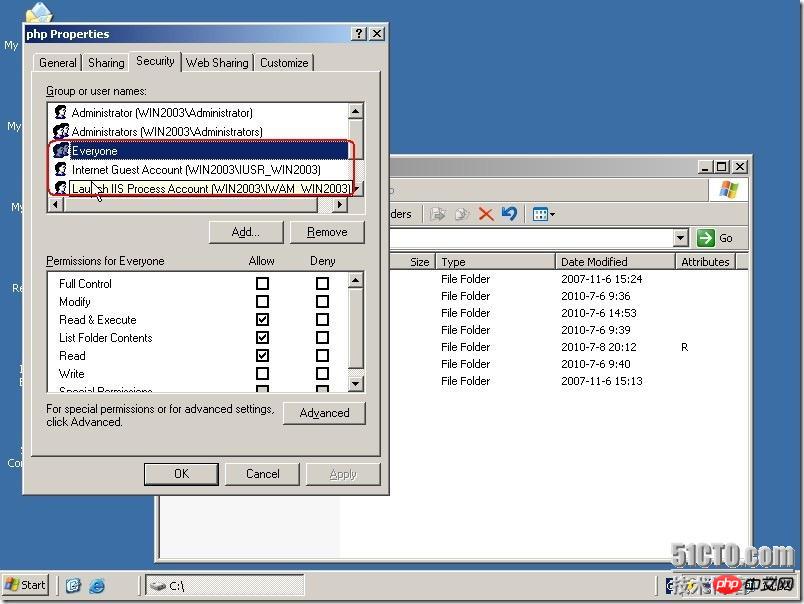
Set website folder permissions. The specific settings are as described above. Only the folder paths are different. See below.

4. Test
Restart IIS.
View the PHP home page file. As shown below.

Test page. Enter the IP address of this machine in the browser. As shown below.

Laravel development environment deployment homestead installation and configuration process (windows system)
tp5.1 framework Download and installation steps (pictures and text)
The above is the detailed content of About the configuration process of setting up the PHP fast three platform source code environment under IIS. For more information, please follow other related articles on the PHP Chinese website!




