About how to build a PHP environment under Mac system
This article shares with you the method of setting up a PHP environment under Mac system. The steps are very detailed. Friends in need can refer to it.
* I was short of money some time ago... I bought a second-hand Macbook pro! The configuration is quite high, 16 models of 13 inches are basically top-of-the-range... The only difference is that the hard drive is not 1T... I can make up my mind. Configured it all at once
* By the way, don’t all programmers say that every program should have its own mac?
* Then I had it... But there was nothing much new! Because I had it before After a while... I was still working on iOS at that time...
* I won’t talk about the history of blood and tears! ....
* Let’s get straight to the point....
* Running of PHP Environment.... Apache PHP MySql
* Conscience Mac comes with Apache (2.4.33) and PHP (7.1.16). I have seen many versions that are different from mine. Don’t worry about the details. The operations are the same
* So just Just need to turn on the support!
* Start Apache: sudo apachectl start(start)/stop(stop)/restart(restart)
* View version: httpd -v
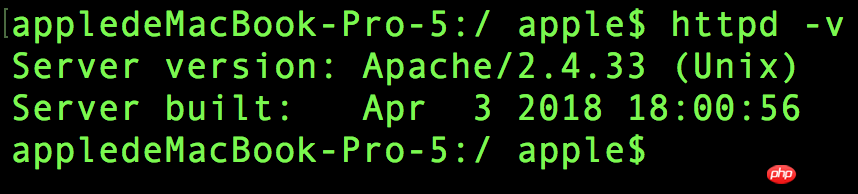

* 然后访问localhost * 正常情况下 * 会出现 * It works!
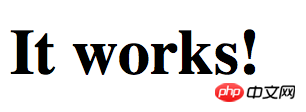
* File directory:/Library/WebServer/Documents
* Then enable Apache to support PHP module
* When modifying, it is good practice to back up first and just cp directly
* sudo vim /etc/apache2/httpd.conf
* Remove the
#* LoadModule php7_module libexec/apache2/libphp7.so

* Mine is PHP7 at line 176 of the configuration file
* If you don’t know where it is, you can search in command mode :/php
* and press Enter.. ... Press n is next N is previous... If you are not familiar with it, you can check vim search
* I won’t go too far...
* At this time...
* Restart apache
* That's it....
* However, you can write a test.php and put it in the current directory and print PHPinfo
* This is completely OJBK...

* Well, MySql is left...
* Go to the official website to download mysql... I downloaded version 8.0.11
* I also forgot where I am. Downloaded... If you need it, just ask me... I can send you the package.
* The installation is very simple... dmg file with various dots...
* The installation is complete. ..
* Here’s a reminder: Many articles say... You need to record a temporary password... But I didn’t have a temporary password when I installed it...
* I was asked to set a password directly... So there is no need It needs to be recorded... It may be because of different versions. Anyway, this is not the main problem
* After installation, there will be Mysql option in the preferences
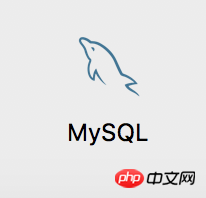
* At this time, if you directly use the database management tool to connect to the local database, you should get an error...
* Probably the encryption method is wrong. This thing is caching_sha2_password
* Hmmmm
* It's easy to say...
* 1->Open System Preferences, find mysql, and click Initialize Database.
* 2->Enter your database password.
* 3->Select ‘Use legacy password‘.
* 4->Restart the mysql service.
* 5->Use the tool to connect again.
* Under normal circumstances, that’s it!
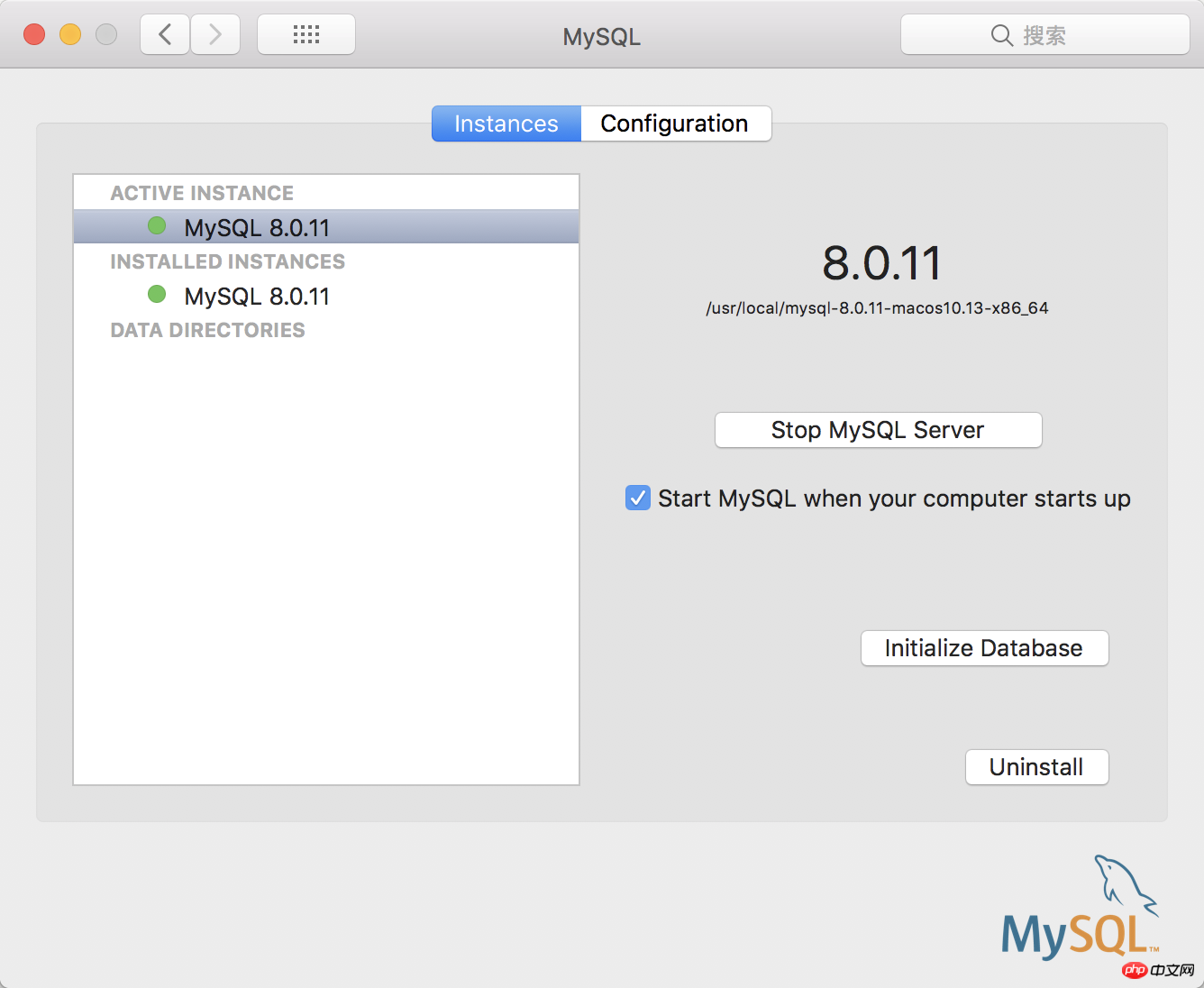
* Okay, congratulations!
* You’ve basically fallen into the trap..
* Because it’s at the back You will find that there are so many things to install... It hurts! You also have to find ways to crack...
* For example, VMware Navicat PHPstorm FinalShell FTP, etc.....
* Hand code for the article .... For reference only. If there is an error... please point it out! Thank you
Related recommendations:
PHP environment construction, PHP environment construction
The above is the detailed content of About how to build a PHP environment under Mac system. For more information, please follow other related articles on the PHP Chinese website!

Hot AI Tools

Undresser.AI Undress
AI-powered app for creating realistic nude photos

AI Clothes Remover
Online AI tool for removing clothes from photos.

Undress AI Tool
Undress images for free

Clothoff.io
AI clothes remover

Video Face Swap
Swap faces in any video effortlessly with our completely free AI face swap tool!

Hot Article

Hot Tools

Notepad++7.3.1
Easy-to-use and free code editor

SublimeText3 Chinese version
Chinese version, very easy to use

Zend Studio 13.0.1
Powerful PHP integrated development environment

Dreamweaver CS6
Visual web development tools

SublimeText3 Mac version
God-level code editing software (SublimeText3)

Hot Topics
 1389
1389
 52
52
 Alipay PHP SDK transfer error: How to solve the problem of 'Cannot declare class SignData'?
Apr 01, 2025 am 07:21 AM
Alipay PHP SDK transfer error: How to solve the problem of 'Cannot declare class SignData'?
Apr 01, 2025 am 07:21 AM
Alipay PHP...
 Explain the concept of late static binding in PHP.
Mar 21, 2025 pm 01:33 PM
Explain the concept of late static binding in PHP.
Mar 21, 2025 pm 01:33 PM
Article discusses late static binding (LSB) in PHP, introduced in PHP 5.3, allowing runtime resolution of static method calls for more flexible inheritance.Main issue: LSB vs. traditional polymorphism; LSB's practical applications and potential perfo
 Explain JSON Web Tokens (JWT) and their use case in PHP APIs.
Apr 05, 2025 am 12:04 AM
Explain JSON Web Tokens (JWT) and their use case in PHP APIs.
Apr 05, 2025 am 12:04 AM
JWT is an open standard based on JSON, used to securely transmit information between parties, mainly for identity authentication and information exchange. 1. JWT consists of three parts: Header, Payload and Signature. 2. The working principle of JWT includes three steps: generating JWT, verifying JWT and parsing Payload. 3. When using JWT for authentication in PHP, JWT can be generated and verified, and user role and permission information can be included in advanced usage. 4. Common errors include signature verification failure, token expiration, and payload oversized. Debugging skills include using debugging tools and logging. 5. Performance optimization and best practices include using appropriate signature algorithms, setting validity periods reasonably,
 How does session hijacking work and how can you mitigate it in PHP?
Apr 06, 2025 am 12:02 AM
How does session hijacking work and how can you mitigate it in PHP?
Apr 06, 2025 am 12:02 AM
Session hijacking can be achieved through the following steps: 1. Obtain the session ID, 2. Use the session ID, 3. Keep the session active. The methods to prevent session hijacking in PHP include: 1. Use the session_regenerate_id() function to regenerate the session ID, 2. Store session data through the database, 3. Ensure that all session data is transmitted through HTTPS.
 Describe the SOLID principles and how they apply to PHP development.
Apr 03, 2025 am 12:04 AM
Describe the SOLID principles and how they apply to PHP development.
Apr 03, 2025 am 12:04 AM
The application of SOLID principle in PHP development includes: 1. Single responsibility principle (SRP): Each class is responsible for only one function. 2. Open and close principle (OCP): Changes are achieved through extension rather than modification. 3. Lisch's Substitution Principle (LSP): Subclasses can replace base classes without affecting program accuracy. 4. Interface isolation principle (ISP): Use fine-grained interfaces to avoid dependencies and unused methods. 5. Dependency inversion principle (DIP): High and low-level modules rely on abstraction and are implemented through dependency injection.
 How to automatically set permissions of unixsocket after system restart?
Mar 31, 2025 pm 11:54 PM
How to automatically set permissions of unixsocket after system restart?
Mar 31, 2025 pm 11:54 PM
How to automatically set the permissions of unixsocket after the system restarts. Every time the system restarts, we need to execute the following command to modify the permissions of unixsocket: sudo...
 How to debug CLI mode in PHPStorm?
Apr 01, 2025 pm 02:57 PM
How to debug CLI mode in PHPStorm?
Apr 01, 2025 pm 02:57 PM
How to debug CLI mode in PHPStorm? When developing with PHPStorm, sometimes we need to debug PHP in command line interface (CLI) mode...
 Explain late static binding in PHP (static::).
Apr 03, 2025 am 12:04 AM
Explain late static binding in PHP (static::).
Apr 03, 2025 am 12:04 AM
Static binding (static::) implements late static binding (LSB) in PHP, allowing calling classes to be referenced in static contexts rather than defining classes. 1) The parsing process is performed at runtime, 2) Look up the call class in the inheritance relationship, 3) It may bring performance overhead.




