A common pitfall in Mysql development - Unable to start Mysql
I was in a hurry yesterday and accidentally deleted the Mysql built-in database. As a result, I used Navicat to open it the next day. Various errors were reported, but it took me 2 hours to solve various bugs. I will record the following here so that I can accidentally make the same mistake again in the future.
Solution for unable to start Mysql
Due to various errors reported, today I ruthlessly deleted all MySql and Navicat, and reinstalled them. After the installation was completed , if you want to enter mysql under CMD to be effective, you need to configure the MySql environment variable under the system. My system is Win10. The configuration is as shown below
(1) Right click on the computer--Properties--Advanced system settings--Environment variables--Path 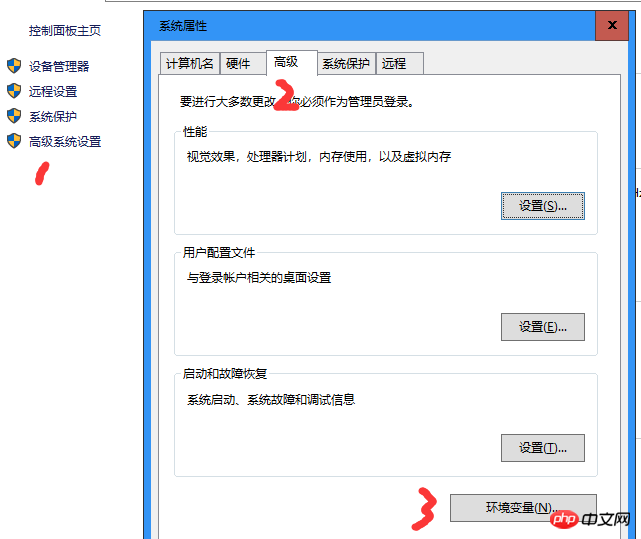 (2) Environment variables--System variables Path--New environment variable --This section fills in the bin path under the Mysql installation path
(2) Environment variables--System variables Path--New environment variable --This section fills in the bin path under the Mysql installation path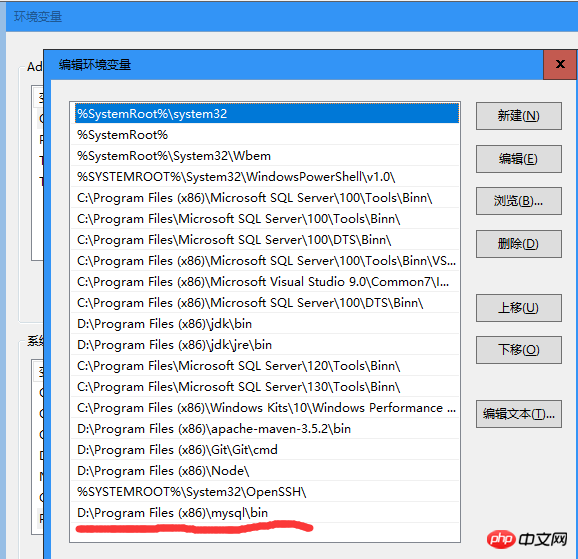 After configuration, use CMD to
After configuration, use CMD to net start mysqlStart MySql or computer management-service-- After defining MySql startup, I had no choice but to start reporting the first error 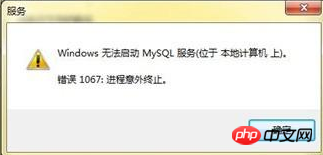
I searched for various solutions on the Internet and got a useful method. I found it in the MySql installation directorymy.ini file, modify default-storage-engine=INNODB to default-storage-engine=MYISAM , restart to open MySql
System error 5 occurred
Enter net start mysql under CMD and prompt system error 5. This problem is caused by not logging in as an administrator. Yes, right-click CMD to run as administrator (right-clicking on the program has no effect, you can navigate to C:\windows\System32\CMD and then right-click to run as administrator) Run
access denied for user 'root'@'localhost' (using password yes)
I thought MySql was started and Navicat could be used to connect to the database, but another error was reported. This error was solved It is relatively complicated, the steps are as follows:
(1) Stop the MySql service cmd:net stop mysql
(2) Open my. ini Find [mysqld] and then add skip_grant_tables--meaning to start MySQL Skip permission table authentication when serving
(3) Start Mysql, enter mysql under cmd to see the welcome message in English, and then enter the following use mysql connection permissions Database
(4)Change passwordupdate user set password=password("123456") where user="root";
(5)Refresh permissions flush privileges
(6) Finally exit quit
(7) Add the in step 2 skip_grant_tablesRemove it and restart MySql, it will be successful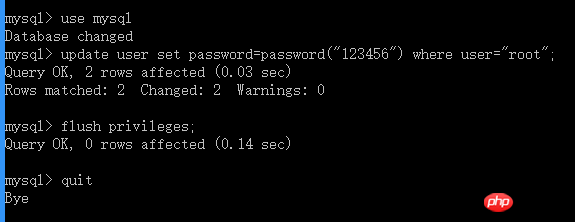
Related recommendations:
MySQL service is starting.MySQL service cannot start up. System error
Old boy mysql video tutorial:MySQL database multiple instances Startup problem troubleshooting methods and practical troubleshooting
The above is the detailed content of A common pitfall in Mysql development - Unable to start Mysql. For more information, please follow other related articles on the PHP Chinese website!

Hot AI Tools

Undresser.AI Undress
AI-powered app for creating realistic nude photos

AI Clothes Remover
Online AI tool for removing clothes from photos.

Undress AI Tool
Undress images for free

Clothoff.io
AI clothes remover

AI Hentai Generator
Generate AI Hentai for free.

Hot Article

Hot Tools

Notepad++7.3.1
Easy-to-use and free code editor

SublimeText3 Chinese version
Chinese version, very easy to use

Zend Studio 13.0.1
Powerful PHP integrated development environment

Dreamweaver CS6
Visual web development tools

SublimeText3 Mac version
God-level code editing software (SublimeText3)

Hot Topics
 1385
1385
 52
52
 Explain InnoDB Full-Text Search capabilities.
Apr 02, 2025 pm 06:09 PM
Explain InnoDB Full-Text Search capabilities.
Apr 02, 2025 pm 06:09 PM
InnoDB's full-text search capabilities are very powerful, which can significantly improve database query efficiency and ability to process large amounts of text data. 1) InnoDB implements full-text search through inverted indexing, supporting basic and advanced search queries. 2) Use MATCH and AGAINST keywords to search, support Boolean mode and phrase search. 3) Optimization methods include using word segmentation technology, periodic rebuilding of indexes and adjusting cache size to improve performance and accuracy.
 How do you alter a table in MySQL using the ALTER TABLE statement?
Mar 19, 2025 pm 03:51 PM
How do you alter a table in MySQL using the ALTER TABLE statement?
Mar 19, 2025 pm 03:51 PM
The article discusses using MySQL's ALTER TABLE statement to modify tables, including adding/dropping columns, renaming tables/columns, and changing column data types.
 When might a full table scan be faster than using an index in MySQL?
Apr 09, 2025 am 12:05 AM
When might a full table scan be faster than using an index in MySQL?
Apr 09, 2025 am 12:05 AM
Full table scanning may be faster in MySQL than using indexes. Specific cases include: 1) the data volume is small; 2) when the query returns a large amount of data; 3) when the index column is not highly selective; 4) when the complex query. By analyzing query plans, optimizing indexes, avoiding over-index and regularly maintaining tables, you can make the best choices in practical applications.
 Can I install mysql on Windows 7
Apr 08, 2025 pm 03:21 PM
Can I install mysql on Windows 7
Apr 08, 2025 pm 03:21 PM
Yes, MySQL can be installed on Windows 7, and although Microsoft has stopped supporting Windows 7, MySQL is still compatible with it. However, the following points should be noted during the installation process: Download the MySQL installer for Windows. Select the appropriate version of MySQL (community or enterprise). Select the appropriate installation directory and character set during the installation process. Set the root user password and keep it properly. Connect to the database for testing. Note the compatibility and security issues on Windows 7, and it is recommended to upgrade to a supported operating system.
 Difference between clustered index and non-clustered index (secondary index) in InnoDB.
Apr 02, 2025 pm 06:25 PM
Difference between clustered index and non-clustered index (secondary index) in InnoDB.
Apr 02, 2025 pm 06:25 PM
The difference between clustered index and non-clustered index is: 1. Clustered index stores data rows in the index structure, which is suitable for querying by primary key and range. 2. The non-clustered index stores index key values and pointers to data rows, and is suitable for non-primary key column queries.
 What are some popular MySQL GUI tools (e.g., MySQL Workbench, phpMyAdmin)?
Mar 21, 2025 pm 06:28 PM
What are some popular MySQL GUI tools (e.g., MySQL Workbench, phpMyAdmin)?
Mar 21, 2025 pm 06:28 PM
Article discusses popular MySQL GUI tools like MySQL Workbench and phpMyAdmin, comparing their features and suitability for beginners and advanced users.[159 characters]
 How do you handle large datasets in MySQL?
Mar 21, 2025 pm 12:15 PM
How do you handle large datasets in MySQL?
Mar 21, 2025 pm 12:15 PM
Article discusses strategies for handling large datasets in MySQL, including partitioning, sharding, indexing, and query optimization.
 How do you drop a table in MySQL using the DROP TABLE statement?
Mar 19, 2025 pm 03:52 PM
How do you drop a table in MySQL using the DROP TABLE statement?
Mar 19, 2025 pm 03:52 PM
The article discusses dropping tables in MySQL using the DROP TABLE statement, emphasizing precautions and risks. It highlights that the action is irreversible without backups, detailing recovery methods and potential production environment hazards.




