How to deploy php project environment under linux system
This article introduces to you how to deploy the PHP project environment under the Linux system. It has certain reference value. Friends in need can refer to it. I hope it will be helpful to you.
The environment for deploying PHP projects under Linux can be divided into two types, one is installed using the compressed package of Apache, PHP, and MySQL, and the other is installed using the yum command.
Use the compressed packages of the three software to install, and you need to manually configure the relationship between the three. The configuration between apache and php is not difficult, but when configuring with mysql, you need to understand php.
The following is to use yum to configure the php environment in linux:
Install MySql
1 .mysql and apache are best installed first, because when configuring php, they need to be configured and tested in conjunction with mysql and apache.
First download the mysql-sever file, because the blogger's Linux environment is the CentOS version. It seems that there is no mysql-sever file for normal installation of mysql in the yum source. You need to download it from the official website
1 2 3 4 |
|
2. Install mysql
1 |
|
3. After the installation is completed, start the mysql service
1 |
|
4. The initial installation of mysql does not have a password, and the default user name is root. So we need to change the password and use the mysql command line to change it
1 2 3 4 5 6 7 8 9 |
|
5. Because the blogger uses the local navicat software to connect to mysql under Linux, so if you want to access it locally, you need to change mysql The user table in the database is
1 2 3 4 5 6 7 8 9 10 11 12 13 14 15 16 17 |
|
. You can modify a piece of data or add a piece of data. But it is best not to modify the data marked in blue above. The modification statement is in the format below
mysql> update user set Host = '%' where ???4. Finally, exit or \q are Is the method to exit the mysql command line
1 2 |
|
Install Apache
1. The apache installation method is relatively simple
1 |
|
2. When visiting the address in the virtual machine, we need to modify the configuration file of Apache /etc/httpd/conf/httpd.conf
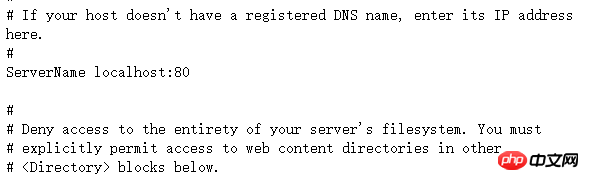
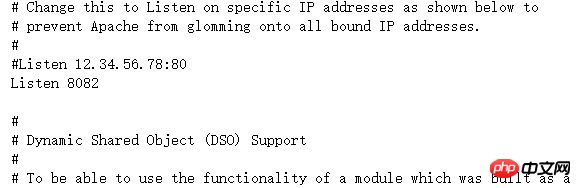
1 2 3 4 5 6 7 8 9 10 11 12 13 14 15 16 17 18 19 20 21 |
|
Install PHP
1.php installation command1 |
|
1 |
|
/var/www/html and add the code
1 |
|
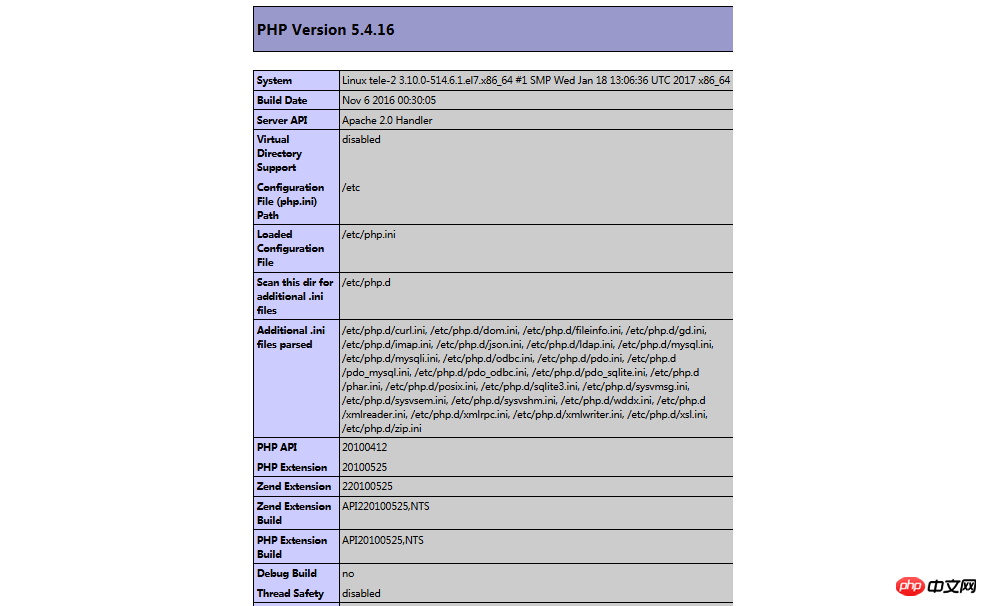
Associating php and mysql## 1. Search module
1 |
|
2.Install related modules
1 |
|
 3. The installation is complete, restart mysqld, restart httpd
3. The installation is complete, restart mysqld, restart httpd
Revisit the info.php just now, we found that there is more MySQL related information. As shown on the right:
At this point, the PHP operating environment in Linux has been successfully configured.
1.mysql yum installation default folder and related commands
1 2 3 4 5 6 7 8 9 10 11 12 |
|
2.apache
1 2 3 4 |
|
3.php
1 |
|
Recommended related articles:
Parsing of TAL template engine syntax in PHP (code)Introduction to how to upgrade PHP7 to operate MongoDBThe above is the detailed content of How to deploy php project environment under linux system. For more information, please follow other related articles on the PHP Chinese website!

Hot AI Tools

Undresser.AI Undress
AI-powered app for creating realistic nude photos

AI Clothes Remover
Online AI tool for removing clothes from photos.

Undress AI Tool
Undress images for free

Clothoff.io
AI clothes remover

Video Face Swap
Swap faces in any video effortlessly with our completely free AI face swap tool!

Hot Article

Hot Tools

Notepad++7.3.1
Easy-to-use and free code editor

SublimeText3 Chinese version
Chinese version, very easy to use

Zend Studio 13.0.1
Powerful PHP integrated development environment

Dreamweaver CS6
Visual web development tools

SublimeText3 Mac version
God-level code editing software (SublimeText3)

Hot Topics
 1386
1386
 52
52
 PHP 8.4 Installation and Upgrade guide for Ubuntu and Debian
Dec 24, 2024 pm 04:42 PM
PHP 8.4 Installation and Upgrade guide for Ubuntu and Debian
Dec 24, 2024 pm 04:42 PM
PHP 8.4 brings several new features, security improvements, and performance improvements with healthy amounts of feature deprecations and removals. This guide explains how to install PHP 8.4 or upgrade to PHP 8.4 on Ubuntu, Debian, or their derivati
 How To Set Up Visual Studio Code (VS Code) for PHP Development
Dec 20, 2024 am 11:31 AM
How To Set Up Visual Studio Code (VS Code) for PHP Development
Dec 20, 2024 am 11:31 AM
Visual Studio Code, also known as VS Code, is a free source code editor — or integrated development environment (IDE) — available for all major operating systems. With a large collection of extensions for many programming languages, VS Code can be c
 7 PHP Functions I Regret I Didn't Know Before
Nov 13, 2024 am 09:42 AM
7 PHP Functions I Regret I Didn't Know Before
Nov 13, 2024 am 09:42 AM
If you are an experienced PHP developer, you might have the feeling that you’ve been there and done that already.You have developed a significant number of applications, debugged millions of lines of code, and tweaked a bunch of scripts to achieve op
 How do you parse and process HTML/XML in PHP?
Feb 07, 2025 am 11:57 AM
How do you parse and process HTML/XML in PHP?
Feb 07, 2025 am 11:57 AM
This tutorial demonstrates how to efficiently process XML documents using PHP. XML (eXtensible Markup Language) is a versatile text-based markup language designed for both human readability and machine parsing. It's commonly used for data storage an
 Explain JSON Web Tokens (JWT) and their use case in PHP APIs.
Apr 05, 2025 am 12:04 AM
Explain JSON Web Tokens (JWT) and their use case in PHP APIs.
Apr 05, 2025 am 12:04 AM
JWT is an open standard based on JSON, used to securely transmit information between parties, mainly for identity authentication and information exchange. 1. JWT consists of three parts: Header, Payload and Signature. 2. The working principle of JWT includes three steps: generating JWT, verifying JWT and parsing Payload. 3. When using JWT for authentication in PHP, JWT can be generated and verified, and user role and permission information can be included in advanced usage. 4. Common errors include signature verification failure, token expiration, and payload oversized. Debugging skills include using debugging tools and logging. 5. Performance optimization and best practices include using appropriate signature algorithms, setting validity periods reasonably,
 PHP Program to Count Vowels in a String
Feb 07, 2025 pm 12:12 PM
PHP Program to Count Vowels in a String
Feb 07, 2025 pm 12:12 PM
A string is a sequence of characters, including letters, numbers, and symbols. This tutorial will learn how to calculate the number of vowels in a given string in PHP using different methods. The vowels in English are a, e, i, o, u, and they can be uppercase or lowercase. What is a vowel? Vowels are alphabetic characters that represent a specific pronunciation. There are five vowels in English, including uppercase and lowercase: a, e, i, o, u Example 1 Input: String = "Tutorialspoint" Output: 6 explain The vowels in the string "Tutorialspoint" are u, o, i, a, o, i. There are 6 yuan in total
 Explain late static binding in PHP (static::).
Apr 03, 2025 am 12:04 AM
Explain late static binding in PHP (static::).
Apr 03, 2025 am 12:04 AM
Static binding (static::) implements late static binding (LSB) in PHP, allowing calling classes to be referenced in static contexts rather than defining classes. 1) The parsing process is performed at runtime, 2) Look up the call class in the inheritance relationship, 3) It may bring performance overhead.
 What are PHP magic methods (__construct, __destruct, __call, __get, __set, etc.) and provide use cases?
Apr 03, 2025 am 12:03 AM
What are PHP magic methods (__construct, __destruct, __call, __get, __set, etc.) and provide use cases?
Apr 03, 2025 am 12:03 AM
What are the magic methods of PHP? PHP's magic methods include: 1.\_\_construct, used to initialize objects; 2.\_\_destruct, used to clean up resources; 3.\_\_call, handle non-existent method calls; 4.\_\_get, implement dynamic attribute access; 5.\_\_set, implement dynamic attribute settings. These methods are automatically called in certain situations, improving code flexibility and efficiency.




