
This article explains the download and installation tutorial of mysql in detail. The download address is attached, as well as the MySQL environment configuration. Each step is introduced in detail for your reference. I hope it will be helpful to you. (Mysql free learning video recommendation: mysql tutorial)
1. Download MySQL (take MySQL5.7 version as an example)
Download URL: https: //dev.mysql.com/downloads/mysql/5.7.html#downloads
Generally, you can download the MySQL 32-bit binary compressed package. The 64-bit version will generally report "mysql service" during installation. "Unable to start 3534" error,
If you download a 64-bit binary installation package, "mysql service cannot start 3534" and other similar errors are also reported, please use Baidu to solve the problem,
This article starts with Take the 32-bit MySQL binary compressed package installation as an example, as shown in the figure below:
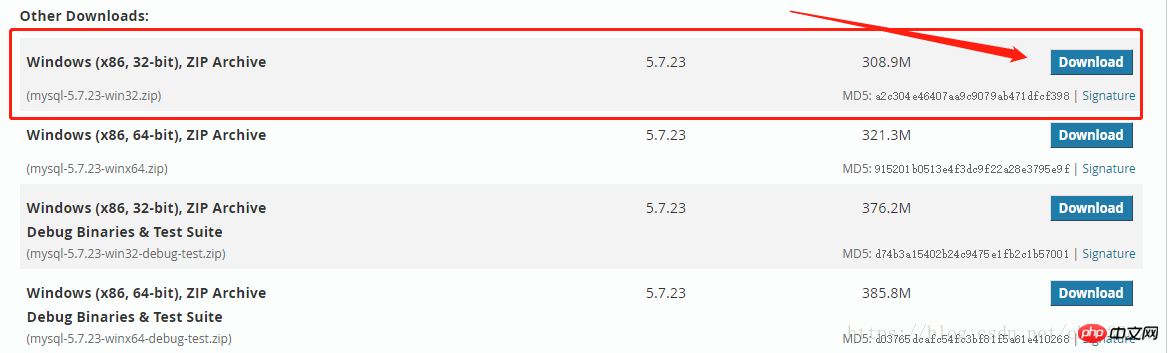
If you want to download other versions of MySQL, the download URL is as follows, as shown in the figure below:
https://dev.mysql.com/downloads/mysql/
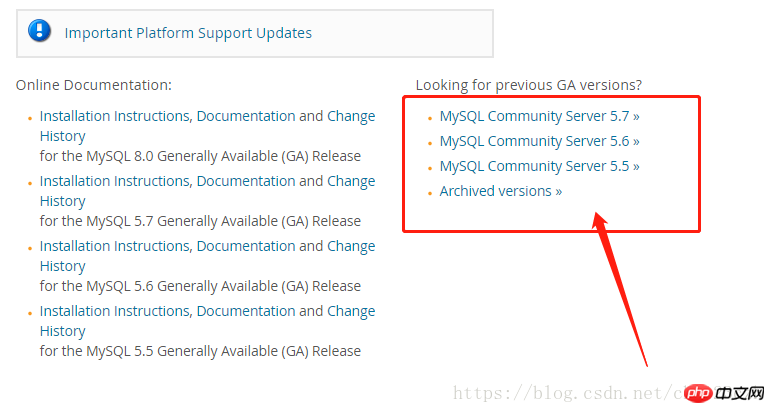
2. MySQL environment configuration
Extract the downloaded MySQL binary compressed package to a place you think is suitable, and then right-click "My Computer--Properties--Advanced System Settings
--Environment Variables" to enter the environment variable interface, as follows As shown in the picture:
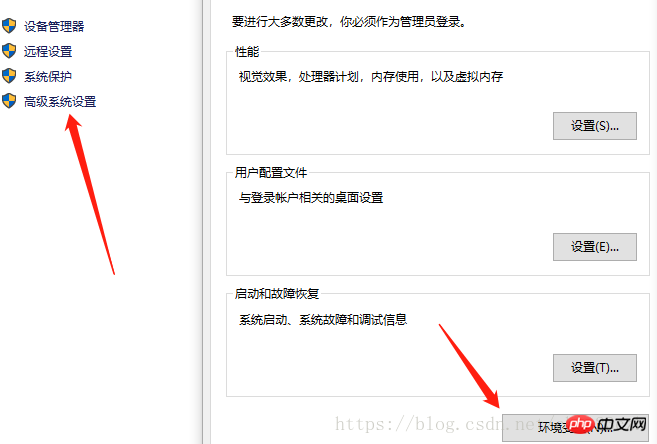
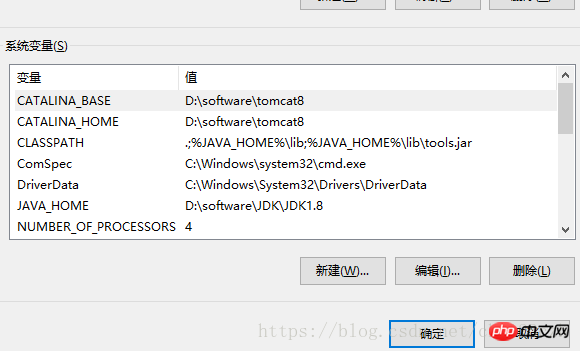
Then add the path of the bin directory of the MySQL file you decompressed to the path variable,
As shown below:

3. Configuration verification and MySQL installation
As administrator Run fang mode to open the dos command window, enter mysql -V, if the MySQL version is printed out,
, it proves that the MySQL environment configuration is successful, as shown below:
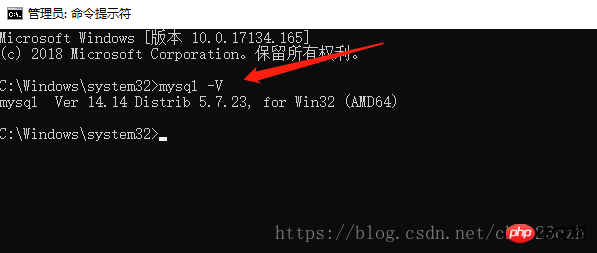
(1), MySQL initialization (initialization without password)
Continue in the dos command window running as administrator, enter the mysqld --initialize-insecure command to continue initialization without an initial password,
As shown below:
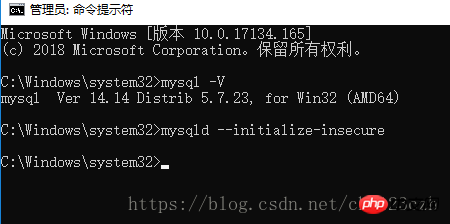
The official document is as follows (can be skipped):

The URL is as follows (can be skipped):
https://dev.mysql.com/doc/refman/5.7/en/data-directory-initialization-mysqld.html
(2). Install MySQL
Continue with one step. Enter the mysqld install command again and press Enter. Service successfully installed will appear.
means the installation is successful, as follows As shown in the figure:

(3). Start the MySQL service
Continue the previous step and enter the net start mysql command to start the MySQL service, as shown in the following figure:
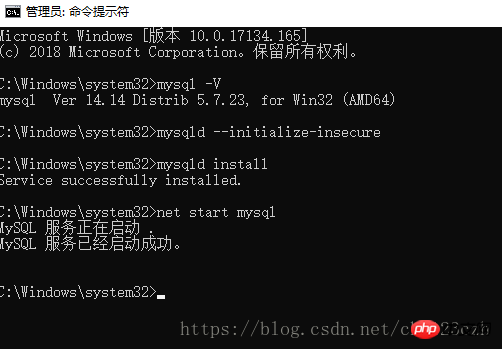
(4) Connect to MySQL
Enter the mysql -u root -p command again and press Enter. Because there is no password, continue to press Enter directly to enter the MySQL interface. ,
As shown below:
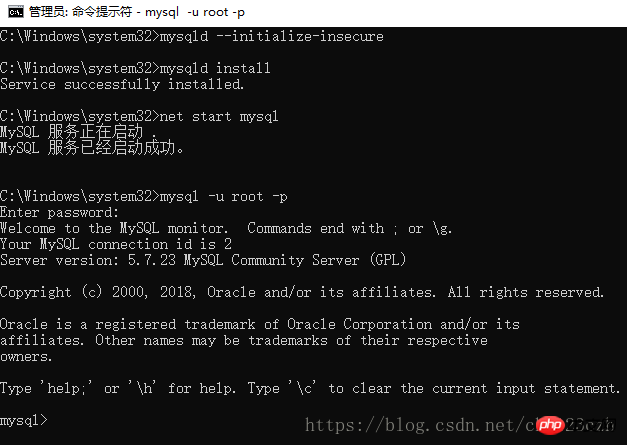
5. Set password (if necessary)
Continue in the MySQL interface of the previous step , enter, set password = password("your password"); press Enter
That is, if the password is set successfully, MySQL is installed successfully, as shown in the following figure:
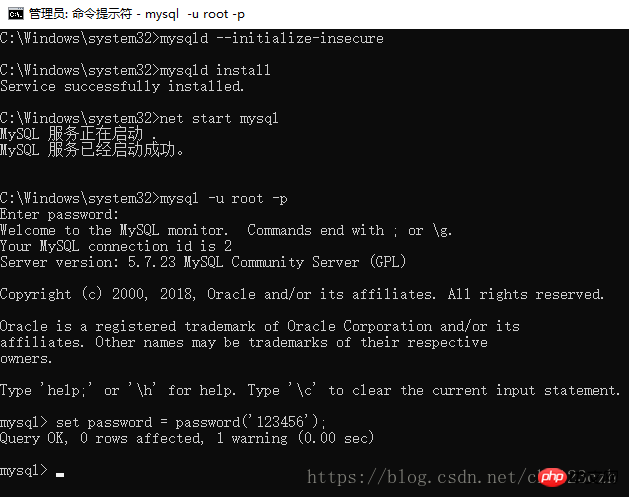
6. The download address of Navicat premium 12 and crack patch (installing navicat software is no different from installing other ordinary software.
The crack instructions are in the patch file, and Baidu is also available), which is:
Link:https://pan.baidu.com/s/1wfs9tIhbhNN4E5OIW8s6Jg Password: jcpf
7, end
Related articles:
MySQL installation and configuration
mysql installation and master-slave configuration
mysql8.0.13 installation and usage tutorial illustration
Recommended study:
01: mysql online reference manual: http://www.php.cn/course/37.html
02: mysql video tutorial: http://www.php.cn/course/list/51.html
The above is the detailed content of How to download and install mysql? mysql download and installation details tutorial. For more information, please follow other related articles on the PHP Chinese website!
