 Web Front-end
Web Front-end
 H5 Tutorial
H5 Tutorial
 Example of converting jpg image into svg text path animation (with code)
Example of converting jpg image into svg text path animation (with code)
Example of converting jpg image into svg text path animation (with code)
This article brings you an example of converting a jpg image into an svg text path animation (with code). It has certain reference value. Friends in need can refer to it. I hope it will be helpful to you.
I am very interested in svg animation recently. Using svg css can achieve some eye-catching effects. The svg animation appears on the first screen of the Ant Design official website, coding The SVG animation also appears on the homepage of the official website. The effect may seem ordinary to non-front-end developers, but in the eyes of front-end developers, this effect is low-key and flamboyant! This is what you did jq Compare the animate animations and decide the difference! What else do you want to say?
My goal is to create animation effects like Ant Design. I want to create a simpler effect first, such as this text stroke animation effect
How?

This jpg is my avatar, and the final effect is based on this picture.
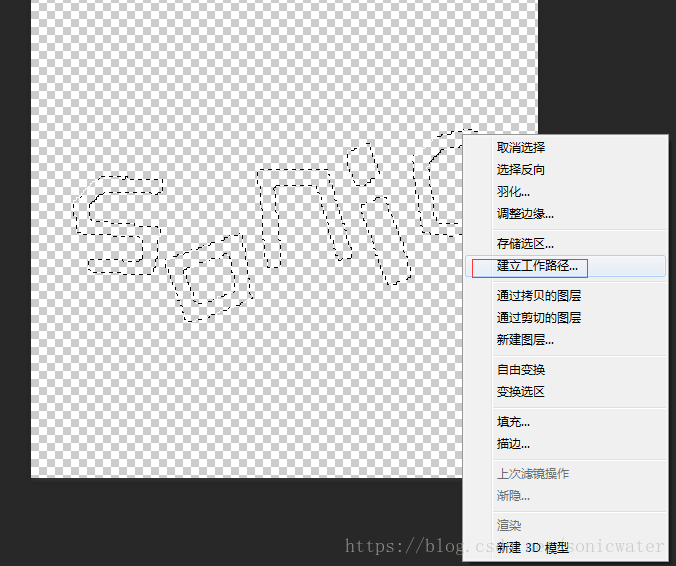
First, convert the selected area of the image into a path in PS
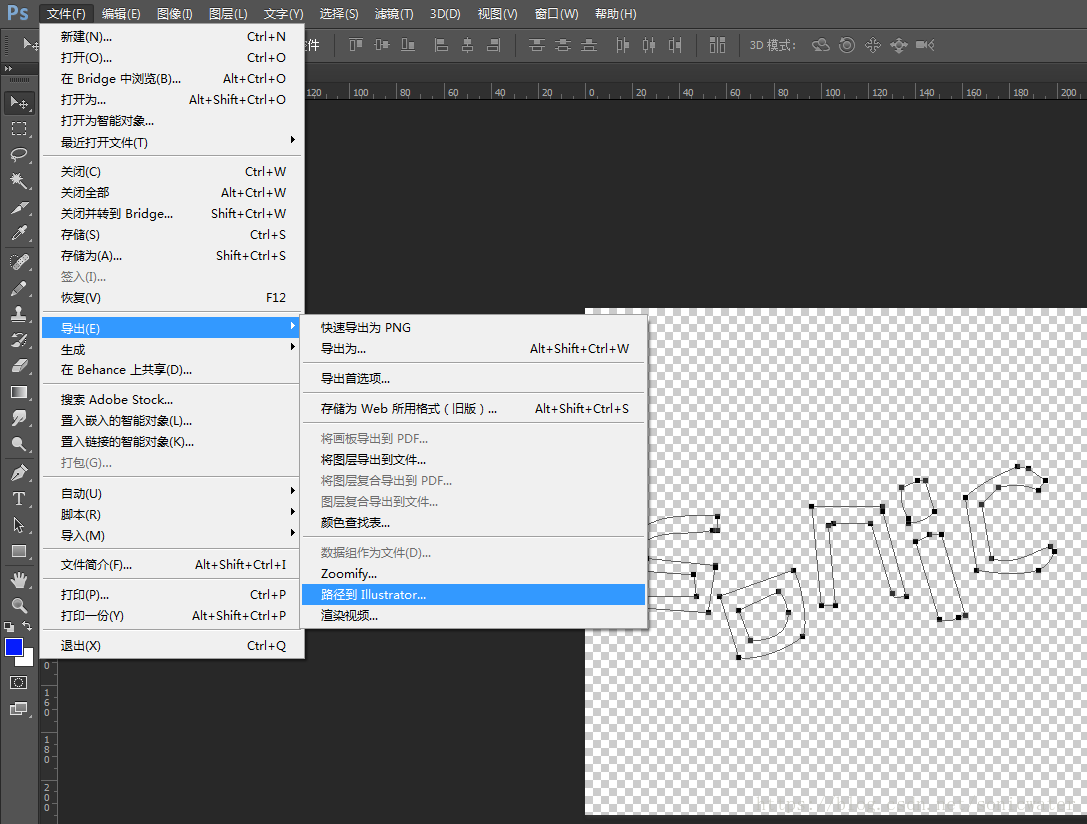
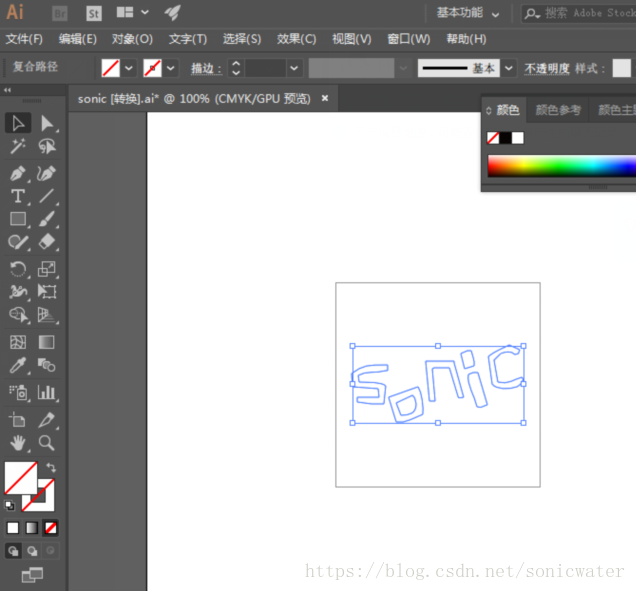

 ##It should be noted that the path of the second letter consists of two parts , a large selection on the outside and a small selection on the inside. Here you need to select "Window" → "Pathfinder" and select "Difference" for the shape mode.
##It should be noted that the path of the second letter consists of two parts , a large selection on the outside and a small selection on the inside. Here you need to select "Window" → "Pathfinder" and select "Difference" for the shape mode.
Save it in svg format and get the code:
<svg version="1.1" id="图层_1" xmlns="http://www.w3.org/2000/svg" xmlns:xlink="http://www.w3.org/1999/xlink" x="0px" y="0px"
viewBox="0 0 215 215" style="enable-background:new 0 0 215 215;" xml:space="preserve"><style type="text/css">
.st0{fill-rule:evenodd;clip-rule:evenodd;fill:#30479B;}</style><g>
<path class="st0" d="M197,101c-7.9,2.1-13.8,8.2-25,5c-1.3-7.7-2.7-15.3-4-23c2.3-2.3,4.7-4.7,7-7c5.5-1.6,11.3-3.4,15,1
c4.5-1.4,3.6-0.5,5-5c-3.7-1.7-7.3-3.3-11-5c-10.1,4.6-14.5,6.3-22,12c1.3,9.7,2.7,19.3,4,29c3.8,6.1,18.2,5.6,26,3
c4.1-2,5-3.9,7-8C198.3,102.3,197.7,101.7,197,101z"/>
<path class="st0" d="M144,73c-1.3,0-2.7,0-4,0c-2.3,1-4.7,2-7,3c1.3,5.3,2.7,10.7,4,16c3.3-1,6.7-2,10-3
C148.1,83.3,145.3,79.1,144,73z"/>
<path class="st0" d="M126,84c-10,0-20,0-30,0c1.3,14,2.7,28,4,42c2,0,4,0,6,0c-1-11.3-2-22.7-3-34c0.7-0.3,1.3-0.7,2-1
c5.3,0,10.7,0,16,0c3,10,6,20,9,30c1.2,3.1,2,1.2,6,1c-3.3-12-6.7-24-10-36C126,85.3,126,84.7,126,84z"/>
<path class="st0" d="M18,97c0.3,4.7,0.7,9.3,1,14c9,0.7,18,1.3,27,2c0.3,3,0.7,6,1,9c-7.7,0-15.3,0-23,0c0,1.7,0,3.3,0,5
c5,0.7,10,1.3,15,2c4.3,0,8.7,0,13,0c0.7-6.3,1.3-12.7,2-19c-4.2-4-20.4-4.2-28-4c-0.3-2.3-0.7-4.7-1-7c7.8-5.5,19.4-2.3,29-5
c0.7,0,1.3,0,2,0c0-2,0-4,0-6C34.4,87.6,30.9,88,18,97z"/>
<path class="st0" d="M146,96c-1.7,0.7-3.3,1.3-5,2c-2.1,11.1,6.7,23,9,34c3.4,0.8,5.1,0.7,8-1c1-0.3,2-0.7,3-1
c-3.3-11.3-6.7-22.7-10-34C149.3,96,147.7,96,146,96z"/>
<path class="st0" d="M57,122c2.7,8.7,5.3,17.3,8,26c9.5,1.9,19.2-5.2,28-8c1.2-5.9-0.6-23.6-5-29C77.7,114.7,67.3,118.3,57,122z
M70,141c-1.7-4.3-3.3-8.7-5-13c5.7-2.7,11.3-5.3,17-8c2.5,2.4,2.9,5,4,9C85.8,138.6,78.7,140.6,70,141z"/></g></svg>Modify the css
.st0{fill: none;
stroke-width:2;
stroke:#30479B;
stroke-linejoin:round;
stroke-linecap:round;
stroke-dasharray: 250, 250;
animation: lineMove 5s ease-out infinite;
}
@keyframes lineMove {
0%{
stroke-dasharray: 0, 250;
}
100%{
stroke-dasharray: 250, 250;
}
}Regarding the combination of svg and css, use this example as a reference:
- fill represents the fill color, and the value of none represents no color- stroke is the color of the border
- stroke-width defines the thickness of the border
- stroke-dasharray The first parameter of this attribute defines the length of the border dash line, The second parameter is the spacing of the dotted lines. What is a "border dotted line"? You can think that the border is a dotted line instead of a solid line, but the spacing of the dotted lines is 0, which looks like a solid line.
- The @keyframes feature of CSS3 is used here to control the transition animation in the stroke-dasharray style.
The final overall code is as follows
<!DOCTYPE html><html><head>
<meta charset="UTF-8">
<title>Document</title>
<style type="text/css">
svg{width: 250px;height: 250px;}
</style></head><body style="background: #f1f1f1">
<?xml version="1.0" encoding="utf-8"?>
<!-- Generator: Adobe Illustrator 21.0.0, SVG Export Plug-In . SVG Version: 6.00 Build 0) -->
<svg version="1.1" id="图层_1" xmlns="http://www.w3.org/2000/svg" xmlns:xlink="http://www.w3.org/1999/xlink" x="0px" y="0px"
viewBox="0 0 215 215" style="enable-background:new 0 0 215 215;" xml:space="preserve">
<style type="text/css">
.st0{fill: none;
stroke-width:2;
stroke:#30479B;
stroke-dasharray: 250;
animation: lineMove 5s ease-out infinite;
}
@keyframes lineMove {
0%{
stroke-dasharray: 0, 250;
}
100%{
stroke-dasharray: 250, 250;
}
}
</style>
<g>
<path class="st0" d="M197,101c-7.9,2.1-13.8,8.2-25,5c-1.3-7.7-2.7-15.3-4-23c2.3-2.3,4.7-4.7,7-7c5.5-1.6,11.3-3.4,15,1
c4.5-1.4,3.6-0.5,5-5c-3.7-1.7-7.3-3.3-11-5c-10.1,4.6-14.5,6.3-22,12c1.3,9.7,2.7,19.3,4,29c3.8,6.1,18.2,5.6,26,3
c4.1-2,5-3.9,7-8C198.3,102.3,197.7,101.7,197,101z"/>
<path class="st0" d="M144,73c-1.3,0-2.7,0-4,0c-2.3,1-4.7,2-7,3c1.3,5.3,2.7,10.7,4,16c3.3-1,6.7-2,10-3
C148.1,83.3,145.3,79.1,144,73z"/>
<path class="st0" d="M126,84c-10,0-20,0-30,0c1.3,14,2.7,28,4,42c2,0,4,0,6,0c-1-11.3-2-22.7-3-34c0.7-0.3,1.3-0.7,2-1
c5.3,0,10.7,0,16,0c3,10,6,20,9,30c1.2,3.1,2,1.2,6,1c-3.3-12-6.7-24-10-36C126,85.3,126,84.7,126,84z"/>
<path class="st0" d="M18,97c0.3,4.7,0.7,9.3,1,14c9,0.7,18,1.3,27,2c0.3,3,0.7,6,1,9c-7.7,0-15.3,0-23,0c0,1.7,0,3.3,0,5
c5,0.7,10,1.3,15,2c4.3,0,8.7,0,13,0c0.7-6.3,1.3-12.7,2-19c-4.2-4-20.4-4.2-28-4c-0.3-2.3-0.7-4.7-1-7c7.8-5.5,19.4-2.3,29-5
c0.7,0,1.3,0,2,0c0-2,0-4,0-6C34.4,87.6,30.9,88,18,97z"/>
<path class="st0" d="M146,96c-1.7,0.7-3.3,1.3-5,2c-2.1,11.1,6.7,23,9,34c3.4,0.8,5.1,0.7,8-1c1-0.3,2-0.7,3-1
c-3.3-11.3-6.7-22.7-10-34C149.3,96,147.7,96,146,96z"/>
<path class="st0" d="M57,122c2.7,8.7,5.3,17.3,8,26c9.5,1.9,19.2-5.2,28-8c1.2-5.9-0.6-23.6-5-29C77.7,114.7,67.3,118.3,57,122z
M70,141c-1.7-4.3-3.3-8.7-5-13c5.7-2.7,11.3-5.3,17-8c2.5,2.4,2.9,5,4,9C85.8,138.6,78.7,140.6,70,141z"/>
</g>
</svg>
</body>
</html>Recommended related articles:
How to make icon from symbol in svgSVG Drawing function: svg realizes drawing a flower (with code)The above is the detailed content of Example of converting jpg image into svg text path animation (with code). For more information, please follow other related articles on the PHP Chinese website!

Hot AI Tools

Undresser.AI Undress
AI-powered app for creating realistic nude photos

AI Clothes Remover
Online AI tool for removing clothes from photos.

Undress AI Tool
Undress images for free

Clothoff.io
AI clothes remover

Video Face Swap
Swap faces in any video effortlessly with our completely free AI face swap tool!

Hot Article

Hot Tools

Notepad++7.3.1
Easy-to-use and free code editor

SublimeText3 Chinese version
Chinese version, very easy to use

Zend Studio 13.0.1
Powerful PHP integrated development environment

Dreamweaver CS6
Visual web development tools

SublimeText3 Mac version
God-level code editing software (SublimeText3)

Hot Topics
 Let's talk about how to use SVG to achieve image mosaic effect
Sep 01, 2022 am 11:05 AM
Let's talk about how to use SVG to achieve image mosaic effect
Sep 01, 2022 am 11:05 AM
How to use SVG to achieve image mosaic effect without using Javascript? The following article will give you a detailed understanding, I hope it will be helpful to you!
 How to convert svg to jpg format
Nov 24, 2023 am 09:50 AM
How to convert svg to jpg format
Nov 24, 2023 am 09:50 AM
svg can be converted to jpg format by using image processing software, using online conversion tools, and using the Python image processing library. Detailed introduction: 1. Image processing software includes Adobe Illustrator, Inkscape and GIMP; 2. Online conversion tools include CloudConvert, Zamzar, Online Convert, etc.; 3. Python image processing library, etc.
 An in-depth analysis of how to use svg icons in vue3+vite
Apr 28, 2022 am 10:48 AM
An in-depth analysis of how to use svg icons in vue3+vite
Apr 28, 2022 am 10:48 AM
svg images are widely used in projects. The following article will introduce how to use svg icons in vue3 + vite. I hope it will be helpful to everyone!
 Detailed explanation of using SVG to add logo to favicon
Sep 07, 2022 am 10:30 AM
Detailed explanation of using SVG to add logo to favicon
Sep 07, 2022 am 10:30 AM
How to add logo to favicon using SVG? The following article will introduce to you how to use SVG to generate favicon with logo. I hope it will be helpful to you!
 VUE3 introductory tutorial: Use Vue.js plug-in to play with SVG
Jun 16, 2023 am 09:48 AM
VUE3 introductory tutorial: Use Vue.js plug-in to play with SVG
Jun 16, 2023 am 09:48 AM
With the continuous development of modern Web front-end development, more and more technologies are widely used in actual development. Among them, Vue.js is currently one of the most popular JavaScript frameworks. It is based on the MVVM model and provides a rich API and component library, making it easier to develop responsive, reusable, and efficient web applications. The latest version of Vue.js3 has better performance and richer features than the old version, which has attracted widespread attention and research. This article will introduce to you a
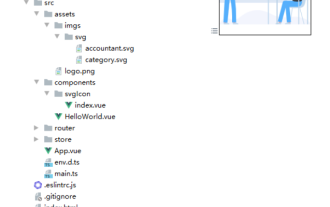 How to use svg method in vue3+vite2
May 11, 2023 pm 05:55 PM
How to use svg method in vue3+vite2
May 11, 2023 pm 05:55 PM
1. Install vite-plugin-svg-icons. You also need to install fast-glob related dependencies. Otherwise, when vite runs npmrundev, it will report the Cannotfindmodule'fast-glob' error npmifast-glob@3.x-Dnpmivite-plugin-svg. -icons@2.x-D 2. Create a new component index.vueimport{computed}from'vue';cons under src/components/svgIcon
 What software is adobe animate?
Jun 30, 2022 pm 04:01 PM
What software is adobe animate?
Jun 30, 2022 pm 04:01 PM
Adobe animate is a 2D animation production software produced by Adobe. It is a multimedia creation and vector animation production software; it can be used to design vector graphics and animations and publish them to TV programs, videos, websites, network applications, and large-scale Internet applications. in programs and video games. Using Animate, you can create lifelike animated short films. At the same time, animate is also an essential tool for front-end engineers to implement animation interaction.
 Draw SVG files on HTML5 canvas
Sep 15, 2023 pm 03:09 PM
Draw SVG files on HTML5 canvas
Sep 15, 2023 pm 03:09 PM
To draw HTMLImageElements on a canvas element, use the drawImage() method. This method defines an Image variable using src="mySVG.svg" and uses drawImage when loading. varmyImg=newImage();myImg.onload=function(){ ctx.drawImage(myImg,0,0);}img.src="http://www.example.com/files/sample.svg";





