
The content of this article is about how to use the swiper carousel plug-in in Vue to realize the carousel chart (code analysis). It has certain reference value. Friends in need can refer to it. I hope it will be helpful to you. helped.
Sometimes we need to use carousel components in vue. If third-party components are introduced into vue components, it is best to install them through npm for unified installation package management.
Statement: This article uses the vue.2x version.
Install the plug-in through npm:
npm install swiper --save-dev
Introduce swiper into the components that need to use swiper, and place the initialization of swiper in mounted.
Slider.vue source code:
<template>
<div class="swiper-container">
<div class="swiper-wrapper">
<div class="swiper-slide"><img src="../fixtures/sliders/t1.svg"/></div>
<div class="swiper-slide"><img src="../fixtures/sliders/t2.svg"/></div>
<div class="swiper-slide">Slide 3</div>
</div>
<!-- 如果需要分页器 -->
<div class="swiper-pagination"></div>
<!-- 如果需要导航按钮 -->
<!--<div class="swiper-button-prev"></div>-->
<!--<div class="swiper-button-next"></div>-->
<!-- 如果需要滚动条 -->
<!--<div class="swiper-scrollbar"></div>-->
</div>
</template>
<script>
import 'swiper/dist/css/swiper.css'
import Swiper from 'swiper';
export default {
name: "Slider",
mounted(){
new Swiper ('.swiper-container', {
loop: true,
// 如果需要分页器
pagination: '.swiper-pagination',
// 如果需要前进后退按钮
nextButton: '.swiper-button-next',
prevButton: '.swiper-button-prev',
// 如果需要滚动条
scrollbar: '.swiper-scrollbar',
})
}
}
</script>
<style scoped>
.swiper-container {
width: 100%;
margin: 0;
padding: 0;
}
.swiper-wrapper {
height: 200px;
}
.swiper-slide img {
max-width: 100%;
}
.swiper-slide {
text-align: center;
background: #fff;
/* Center slide text vertically */
display: -webkit-box;
display: -ms-flexbox;
display: -webkit-flex;
display: flex;
-webkit-box-pack: center;
-ms-flex-pack: center;
-webkit-justify-content: center;
justify-content: center;
-webkit-box-align: center;
-ms-flex-align: center;
-webkit-align-items: center;
align-items: center;
}
</style>Running effect:
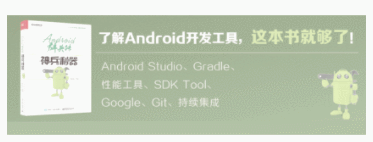
Next, we refactor the above code, because if we use the css selector as the basis for Swiper to position elements on the page, if there are two .slider-containers on one page at the same time, then this component will be messed up! We must adhere to a low-coupling development approach to refactor our code.
We can use the more precise specification method provided by Vue to add ref familiarity to the element, and then reference it through the this.$refs. reference name in the code.
This is the number after Vue.js2.0. The ref tag is a standard HTML attribute. It replaces the writing method of v-ref in Vue.js 1.x
It should be noted that if you change to dynamic binding of images, please refer to: Solution to the path problem of local static images in vue-cil and webpack
I have transferred the static resource files to the static directory.
The refactored code is as follows:
<template>
<div>
<div class="swiper-container" ref="slider">
<div class="swiper-wrapper">
<div class="swiper-slide" v-for="slide in slides">
<router-link :to="{name:'BookDetail',params:{id:slide.id}}">
<img :src="slide.img_url"/>
</router-link>
</div>
</div>
</div>
</div>
</template>
<script>
import 'swiper/dist/css/swiper.css'
import Swiper from 'swiper'
export default {
name: "Slider",
data(){
return{
slides:[{id:1,img_url:'./static/sliders/t1.svg'},{id:2,img_url:'./static/sliders/t2.svg'}]
}
},
mounted(){
new Swiper (this.$refs.slider, {
loop: true,
// 如果需要分页器
pagination: '.swiper-pagination',
// 如果需要前进后退按钮
nextButton: '.swiper-button-next',
prevButton: '.swiper-button-prev',
// 如果需要滚动条
scrollbar: '.swiper-scrollbar',
})
}
}
</script>The components are not completely independent here. There is data definition inside. In fact, this data can be Passed in as a parameter, that is, data is passed between components.
Pass parameters through routing, define the route in router/index.js
export default new Router({
routes: [
{
name:'BookDetail',
path:'/books/:id',
component: BookDetail
}
]
})The routing parameters that need to be passed have been defined in the previous carousel component
<router-link :to="{name:'BookDetail',params:{id:slide.id}}">
<img :src="slide.img_url"/>
</router-link>Parameter receiving interface BookDetail.vue
<template><p>
点击的是:<span v-text="id"></span></p></template><script>
export default {
name: "BookDetail",
data(){ return{
id:this.$route.params.id
}
},
props:[]
}</script><style scoped></style>If too many parameters are passed, this method is definitely inconvenient, then you can use vuex or component data transfer.
For information about component value transfer, please refer to: Vue component value transfer
About Vue-cli npm run build production environment packaging, the problem cannot be opened locally
Every time after running :hs is enough.
Related recommendations:
jQuery adaptive carousel plug-in Swiper usage example
Use the swiper component to implement carousel ads Effect
Vue encapsulates Swiper to achieve image carousel effect code sharing
The above is the detailed content of How to use the swiper carousel plug-in in vue to implement carousel images (code analysis). For more information, please follow other related articles on the PHP Chinese website!
 How to solve discuz database error
How to solve discuz database error
 latex usage
latex usage
 What are the search sites?
What are the search sites?
 The difference between windows hibernation and sleep
The difference between windows hibernation and sleep
 Dynamic link library initialization routine failed
Dynamic link library initialization routine failed
 How to check ports in Linux
How to check ports in Linux
 Why can't the Himalayan connect to the Internet?
Why can't the Himalayan connect to the Internet?
 Introduction to the main work content of the backend
Introduction to the main work content of the backend
 How to close the window opened by window.open
How to close the window opened by window.open




