 WeChat Applet
WeChat Applet
 Mini Program Development
Mini Program Development
 Detailed explanation of canvas drag and drop function in mini program
Detailed explanation of canvas drag and drop function in mini program
Detailed explanation of canvas drag and drop function in mini program
This article brings you a detailed explanation of the drag and drop function of canvas in the mini program. It has certain reference value. Friends in need can refer to it. I hope it will be helpful to you.
Component address
https://github.com/jasondu/wx...
How to implement
Use canvas
Use movable-view tag
Because movable-view cannot be implemented Rotate, so choose to use canvas
Problems that need to be solved
How to render multiple elements onto canvas
How to know that your finger is on an element, and if multiple elements overlap, how to know which element is on top
How to implement dragging elements
-
How to scale, rotate, and delete elements
It seems quite simple. Just solve the above problems and you can implement the function; next we will do it one by one solve.
How to render multiple elements to canvas
Define a DragGraph class, pass in various attributes of the elements (coordinates, sizes...) and push them into a rendering array after instantiation , and then loop through this array to call the rendering method in the instance, so that multiple elements can be rendered to the canvas.
How to know that the finger is on the element, and if multiple elements overlap, how to know which element is on the top layer
The method for determining the click position is defined in the DragGraph class. We bind touchstart on the canvas. Event, pass the coordinates of the finger into the above method, and we can know whether the finger clicked on the element itself, or deleted the icon or changed the size of the icon. How to determine this method will be explained later.
Through loopingRendering arrayDetermine which element is clicked or not. If multiple elements are clicked, that is, multiple elements overlap, then the first element is the top element. .
How to implement dragging elements
Through the above we can determine whether the finger is on the element. When the touchstart event is triggered, we record the current finger coordinates. When the touchmove event is triggered, we also know this By taking the difference between the two coordinates, you can get the displacement distance of the element. Modify the x and y of the element instance, and then recycle the rendering Rendering array to realize the drag and drop function.
How to scale, rotate and delete elements
This step is relatively difficult, I will explain it to you through a schematic diagram.
Let’s talk about scaling and rotation first
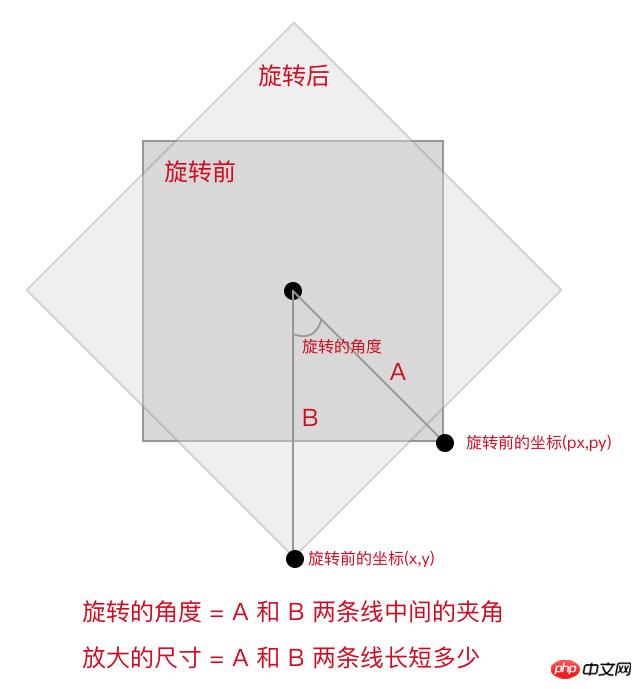
Through touchstart and touchmove we can get the coordinates after rotation before rotation, as shown in the figure Line A is the line connecting the midpoint of the element and the point before rotation; line B is the line connecting the midpoint of the element and the point after rotation; we only need to ask for the angle between lines A and B to know the angle of rotation of the element. . The scaling dimension is the difference between the lengths of the two lines A and B.
The code for calculating the rotation angle is as follows:
const centerX = (this.x + this.w) / 2; // 中点坐标 const centerY = (this.y + this.h) / 2; // 中点坐标 const diffXBefore = px - centerX; // 旋转前坐标 const diffYBefore = py - centerY; // 旋转前坐标 const diffXAfter = x - centerX; // 旋转后坐标 const diffYAfter = y - centerY; // 旋转后坐标 const angleBefore = Math.atan2(diffYBefore, diffXBefore) / Math.PI * 180; const angleAfter = Math.atan2(diffYAfter, diffXAfter) / Math.PI * 180; // 旋转的角度 this.rotate = currentGraph.rotate + angleAfter - angleBefore;
The code for calculating the zoom size is as follows:
// 放大 或 缩小 this.x = currentGraph.x - (x - px); this.y = currentGraph.y - (x - px);
Related recommendations:
WeChat applet development Implementation of image drag and drop function
HTML table mouse drag and drop sorting function
The above is the detailed content of Detailed explanation of canvas drag and drop function in mini program. For more information, please follow other related articles on the PHP Chinese website!

Hot AI Tools

Undresser.AI Undress
AI-powered app for creating realistic nude photos

AI Clothes Remover
Online AI tool for removing clothes from photos.

Undress AI Tool
Undress images for free

Clothoff.io
AI clothes remover

AI Hentai Generator
Generate AI Hentai for free.

Hot Article

Hot Tools

Notepad++7.3.1
Easy-to-use and free code editor

SublimeText3 Chinese version
Chinese version, very easy to use

Zend Studio 13.0.1
Powerful PHP integrated development environment

Dreamweaver CS6
Visual web development tools

SublimeText3 Mac version
God-level code editing software (SublimeText3)

Hot Topics
 Implement card flipping effects in WeChat mini programs
Nov 21, 2023 am 10:55 AM
Implement card flipping effects in WeChat mini programs
Nov 21, 2023 am 10:55 AM
Implementing card flipping effects in WeChat mini programs In WeChat mini programs, implementing card flipping effects is a common animation effect that can improve user experience and the attractiveness of interface interactions. The following will introduce in detail how to implement the special effect of card flipping in the WeChat applet and provide relevant code examples. First, you need to define two card elements in the page layout file of the mini program, one for displaying the front content and one for displaying the back content. The specific sample code is as follows: <!--index.wxml-->&l
 Alipay launched the 'Chinese Character Picking-Rare Characters' mini program to collect and supplement the rare character library
Oct 31, 2023 pm 09:25 PM
Alipay launched the 'Chinese Character Picking-Rare Characters' mini program to collect and supplement the rare character library
Oct 31, 2023 pm 09:25 PM
According to news from this site on October 31, on May 27 this year, Ant Group announced the launch of the "Chinese Character Picking Project", and recently ushered in new progress: Alipay launched the "Chinese Character Picking-Uncommon Characters" mini program to collect collections from the society Rare characters supplement the rare character library and provide different input experiences for rare characters to help improve the rare character input method in Alipay. Currently, users can enter the "Uncommon Characters" applet by searching for keywords such as "Chinese character pick-up" and "rare characters". In the mini program, users can submit pictures of rare characters that have not been recognized and entered by the system. After confirmation, Alipay engineers will make additional entries into the font library. This website noticed that users can also experience the latest word-splitting input method in the mini program. This input method is designed for rare words with unclear pronunciation. User dismantling
 How uniapp achieves rapid conversion between mini programs and H5
Oct 20, 2023 pm 02:12 PM
How uniapp achieves rapid conversion between mini programs and H5
Oct 20, 2023 pm 02:12 PM
How uniapp can achieve rapid conversion between mini programs and H5 requires specific code examples. In recent years, with the development of the mobile Internet and the popularity of smartphones, mini programs and H5 have become indispensable application forms. As a cross-platform development framework, uniapp can quickly realize the conversion between small programs and H5 based on a set of codes, greatly improving development efficiency. This article will introduce how uniapp can achieve rapid conversion between mini programs and H5, and give specific code examples. 1. Introduction to uniapp unia
 What versions of html2canvas are there?
Aug 22, 2023 pm 05:58 PM
What versions of html2canvas are there?
Aug 22, 2023 pm 05:58 PM
The versions of html2canvas include html2canvas v0.x, html2canvas v1.x, etc. Detailed introduction: 1. html2canvas v0.x, which is an early version of html2canvas. The latest stable version is v0.5.0-alpha1. It is a mature version that has been widely used and verified in many projects; 2. html2canvas v1.x, this is a new version of html2canvas.
 How to operate mini program registration
Sep 13, 2023 pm 04:36 PM
How to operate mini program registration
Sep 13, 2023 pm 04:36 PM
Mini program registration operation steps: 1. Prepare copies of personal ID cards, corporate business licenses, legal person ID cards and other filing materials; 2. Log in to the mini program management background; 3. Enter the mini program settings page; 4. Select " "Basic Settings"; 5. Fill in the filing information; 6. Upload the filing materials; 7. Submit the filing application; 8. Wait for the review results. If the filing is not passed, make modifications based on the reasons and resubmit the filing application; 9. The follow-up operations for the filing are Can.
 uniapp implements how to use canvas to draw charts and animation effects
Oct 18, 2023 am 10:42 AM
uniapp implements how to use canvas to draw charts and animation effects
Oct 18, 2023 am 10:42 AM
How to use canvas to draw charts and animation effects in uniapp requires specific code examples 1. Introduction With the popularity of mobile devices, more and more applications need to display various charts and animation effects on the mobile terminal. As a cross-platform development framework based on Vue.js, uniapp provides the ability to use canvas to draw charts and animation effects. This article will introduce how uniapp uses canvas to achieve chart and animation effects, and give specific code examples. 2. canvas
 What properties does tkinter canvas have?
Aug 21, 2023 pm 05:46 PM
What properties does tkinter canvas have?
Aug 21, 2023 pm 05:46 PM
The tkinter canvas attributes include bg, bd, relief, width, height, cursor, highlightbackground, highlightcolor, highlightthickness, insertbackground, insertwidth, selectbackground, selectforeground, xscrollcommand attributes, etc. Detailed introduction
 How to get membership in WeChat mini program
May 07, 2024 am 10:24 AM
How to get membership in WeChat mini program
May 07, 2024 am 10:24 AM
1. Open the WeChat mini program and enter the corresponding mini program page. 2. Find the member-related entrance on the mini program page. Usually the member entrance is in the bottom navigation bar or personal center. 3. Click the membership portal to enter the membership application page. 4. On the membership application page, fill in relevant information, such as mobile phone number, name, etc. After completing the information, submit the application. 5. The mini program will review the membership application. After passing the review, the user can become a member of the WeChat mini program. 6. As a member, users will enjoy more membership rights, such as points, coupons, member-exclusive activities, etc.





