 Web Front-end
Web Front-end
 CSS Tutorial
CSS Tutorial
 Four ways to implement double flying wing layout with css (with code)
Four ways to implement double flying wing layout with css (with code)
Four ways to implement double flying wing layout with css (with code)
The content of this article is about the four methods of realizing double flying wing layout with CSS (with code). It has certain reference value. Friends in need can refer to it. I hope it will be helpful to you.
Holy Grail layout and double flying wing layout renderings
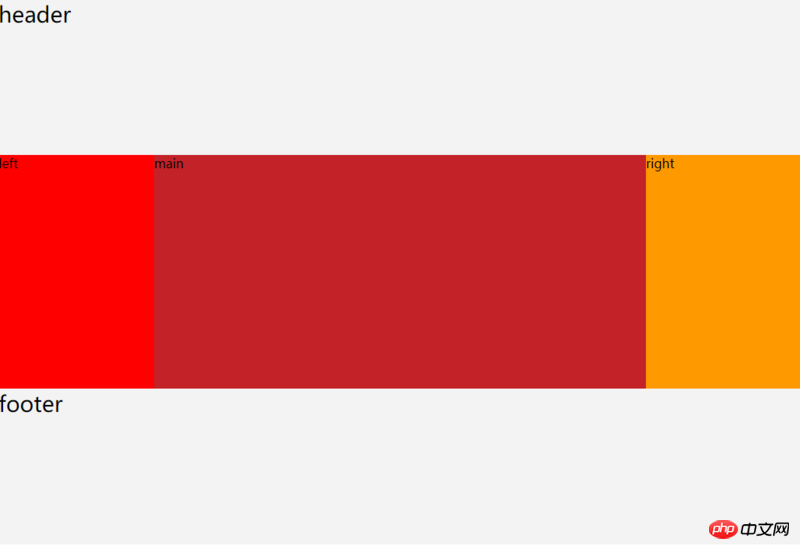
From the renderings, the effects of the Holy Grail layout and the double flying wing layout are the same of.
Holy Grail Layout and Double Flying Wing Layout are fixed widths on the left and right sides, and the width of the middle content is adaptive, that is, 100%
Holy Grail Layout
<style>
*{
margin: 0;
padding: 0;
box-sizing: border-box;
}
.clearfix:before,
.clearfix:after{
display: table;
content: " ";
clear: both;
}
.container{
padding: 0 200px;
}
.header,
.footer{
height: 200px;
font-size: 28px;
background-color: #f3f3f3;
}
.left{
position: relative;
/* 2、将.left再次拉到最左边,否则.main的左侧会有200px的空白 */
left: -200px;
float: left;
width: 200px;
min-height: 300px;
/* 1、将.left拉到最左边,原来.left是掉下去的 */
margin-left: -100%;
background-color: #f00;
}
.main{
float: left;
width: 100%;
min-height: 300px;
background-color: #c32228;
}
.right{
position: relative;
/* 2、将.right再次拉到最右边,否则.main的右侧会有200px的空白 */
right: -200px;
float: left;
width: 200px;
/*/1、将.right拉到最右边,原来.right是掉下去的 */
margin-left: -200px;
min-height: 300px;
background-color: #f90;
}
</style><div class="header">header</div>
<div class="container clearfix">
<div class="main">main</div>
<div class="left">left</div>
<div class="right">right</div>
</div>
<div class="footer">footer</div>Floating to achieve double flying wings Layout
<style>
*{
margin: 0;
padding: 0;
box-sizing: border-box;
}
.clearfix:before,
.clearfix:after{
display: table;
content: " ";
clear: both;
}
.header,
.footer{
height: 200px;
font-size: 28px;
background-color: #f3f3f3;
}
.left{
float: left;
width: 200px;
min-height: 300px;
/* 将.left拉到最左边,原来.left是掉下去的 */
margin-left: -100%;
background-color: #f00;
}
.main{
float: left;
width: 100%;
min-height: 300px;
/* .left、.right各占了200px,因此需要将其抵消掉 */
padding: 0 200px;
background-color: #c32228;
}
.right{
float: left;
width: 200px;
/* 将.right拉到最右边,原来.right是掉下去的 */
margin-left: -200px;
min-height: 300px;
background-color: #f90;
}
</style><div class="header">header</div>
<div class="container clearfix">
<div class="main">
<div class="main-inner">main</div>
</div>
<div class="left">left</div>
<div class="right">right</div>
</div>
<div class="footer">footer</div>table-cell realizes double flying wing layout (IE8 is also compatible~)
<style>
*{
margin: 0;
padding: 0;
box-sizing: border-box;
}
.container{
display: table;
}
.header,
.footer{
height: 200px;
font-size: 28px;
background-color: #f3f3f3;
}
.left,
.right,
.main{
/* 外层容器使用table-cell布局,设置元素为table-cell布局后它们就能在一行显示了,display: table-cell;设置宽度无效,
因此他们的宽度由内容撑开。 */
display: table-cell;
}
.left-inner{
width: 200px;
min-height: 300px;
background-color: #f00;
}
.main{
width: 100%;
}
.main-inner{
min-height: 300px;
background-color: #c32228;
}
.right-inner{
width: 200px;
min-height: 300px;
background-color: #f90;
}
</style><div class="header">header</div>
<div class="container clearfix">
<div class="left">
<div class="left-inner">left</div>
</div>
<div class="main">
<div class="main-inner">main</div>
</div>
<div class="right">
<div class="right-inner">right</div>
</div>
</div>
<div class="footer">footer</div>Absolute positioning realizes double flying wing layout
There is a small problem in using absolute positioning: The height of the parent container can only be determined by the height of .main
<style>
*{
margin: 0;
padding: 0;
box-sizing: border-box;
}
.container{
position: relative;
padding: 0 200px;
}
.header,
.footer{
height: 200px;
font-size: 28px;
background-color: #f3f3f3;
}
.left{
position: absolute;
top: 0;
left: 0;
width: 200px;
min-height: 300px;
background-color: #f00;
}
.main{
min-height: 300px;
background-color: #c32228;
}
.right{
position: absolute;
top: 0;
right: 0;
width: 200px;
min-height: 300px;
background-color: #f90;
}
</style><div class="header">header</div>
<div class="container clearfix">
<div class="left">left</div>
<div class="main">mian</div>
<div class="right">right</div>
</div>
<div class="footer">footer</div>Use flex to implement double flying wing layout (there are compatibility issues)
<style>
*{
margin: 0;
padding: 0;
box-sizing: border-box;
}
.clearfix:before,
.clearfix:after{
display: table;
content: " ";
clear: both;
}
.container{
display: flex;
}
.header,
.footer{
height: 200px;
font-size: 28px;
background-color: #f3f3f3;
}
.left{
flex: 0 0 200px;
width: 200px;
min-height: 300px;
background-color: #f00;
}
.main{
flex: 1;
width: 100%;
min-height: 300px;
background-color: #c32228;
}
.right{
flex: 0 0 200px;
width: 200px;
min-height: 300px;
background-color: #f90;
}
</style><div class="header">header</div>
<div class="container clearfix">
<div class="left">left</div>
<div class="main">main</div>
<div class="right">right</div>
</div>
<div class="footer">footer</div>Related recommendations:
What is a double flying wing layout? Share an example code of double flying wings layout
##CSS Layout Holy Grail Layout & Double Flying Wings Layout_html/css_WEB-ITnose
The above is the detailed content of Four ways to implement double flying wing layout with css (with code). For more information, please follow other related articles on the PHP Chinese website!

Hot AI Tools

Undresser.AI Undress
AI-powered app for creating realistic nude photos

AI Clothes Remover
Online AI tool for removing clothes from photos.

Undress AI Tool
Undress images for free

Clothoff.io
AI clothes remover

Video Face Swap
Swap faces in any video effortlessly with our completely free AI face swap tool!

Hot Article

Hot Tools

Notepad++7.3.1
Easy-to-use and free code editor

SublimeText3 Chinese version
Chinese version, very easy to use

Zend Studio 13.0.1
Powerful PHP integrated development environment

Dreamweaver CS6
Visual web development tools

SublimeText3 Mac version
God-level code editing software (SublimeText3)

Hot Topics
 1386
1386
 52
52
 How to use bootstrap in vue
Apr 07, 2025 pm 11:33 PM
How to use bootstrap in vue
Apr 07, 2025 pm 11:33 PM
Using Bootstrap in Vue.js is divided into five steps: Install Bootstrap. Import Bootstrap in main.js. Use the Bootstrap component directly in the template. Optional: Custom style. Optional: Use plug-ins.
 The Roles of HTML, CSS, and JavaScript: Core Responsibilities
Apr 08, 2025 pm 07:05 PM
The Roles of HTML, CSS, and JavaScript: Core Responsibilities
Apr 08, 2025 pm 07:05 PM
HTML defines the web structure, CSS is responsible for style and layout, and JavaScript gives dynamic interaction. The three perform their duties in web development and jointly build a colorful website.
 How to write split lines on bootstrap
Apr 07, 2025 pm 03:12 PM
How to write split lines on bootstrap
Apr 07, 2025 pm 03:12 PM
There are two ways to create a Bootstrap split line: using the tag, which creates a horizontal split line. Use the CSS border property to create custom style split lines.
 Understanding HTML, CSS, and JavaScript: A Beginner's Guide
Apr 12, 2025 am 12:02 AM
Understanding HTML, CSS, and JavaScript: A Beginner's Guide
Apr 12, 2025 am 12:02 AM
WebdevelopmentreliesonHTML,CSS,andJavaScript:1)HTMLstructurescontent,2)CSSstylesit,and3)JavaScriptaddsinteractivity,formingthebasisofmodernwebexperiences.
 How to set up the framework for bootstrap
Apr 07, 2025 pm 03:27 PM
How to set up the framework for bootstrap
Apr 07, 2025 pm 03:27 PM
To set up the Bootstrap framework, you need to follow these steps: 1. Reference the Bootstrap file via CDN; 2. Download and host the file on your own server; 3. Include the Bootstrap file in HTML; 4. Compile Sass/Less as needed; 5. Import a custom file (optional). Once setup is complete, you can use Bootstrap's grid systems, components, and styles to create responsive websites and applications.
 How to insert pictures on bootstrap
Apr 07, 2025 pm 03:30 PM
How to insert pictures on bootstrap
Apr 07, 2025 pm 03:30 PM
There are several ways to insert images in Bootstrap: insert images directly, using the HTML img tag. With the Bootstrap image component, you can provide responsive images and more styles. Set the image size, use the img-fluid class to make the image adaptable. Set the border, using the img-bordered class. Set the rounded corners and use the img-rounded class. Set the shadow, use the shadow class. Resize and position the image, using CSS style. Using the background image, use the background-image CSS property.
 How to resize bootstrap
Apr 07, 2025 pm 03:18 PM
How to resize bootstrap
Apr 07, 2025 pm 03:18 PM
To adjust the size of elements in Bootstrap, you can use the dimension class, which includes: adjusting width: .col-, .w-, .mw-adjust height: .h-, .min-h-, .max-h-
 How to use bootstrap button
Apr 07, 2025 pm 03:09 PM
How to use bootstrap button
Apr 07, 2025 pm 03:09 PM
How to use the Bootstrap button? Introduce Bootstrap CSS to create button elements and add Bootstrap button class to add button text



